2017 Abarth 124 Spider phone
[x] Cancel search: phonePage 16 of 220

ADVANCED
KEYLESS ENTRY
SYSTEM
(where provided)
6)
The advanced keyless function allows
you to lock/unlock the door and the
boot lid, fuel filler flap, or open the boot
lid while carrying the key.
IMPORTANT Radio waves from the key
may affect medical devices such as
pacemakers: before using the key near
people who use medical devices, ask
the medical device manufacturer or
your physician if radio waves from the
key will affect the device.
IMPORTANT The advanced keyless
entry system functions can be
deactivated to prevent any possible
adverse effect on a user wearing a
pacemaker or other medical device. If
the system is deactivated, you will be
unable to start the engine by carrying
the key. Contact Abarth Dealership for
details. If the advanced keyless entry
system has been deactivated, you can
start the engine by following the
procedure indicated when the key
battery goes dead.
IMPORTANT
6)The operation of the recognition system
depends on various factors, such as, for
example, any electromagnetic wave
interference from external sources (e.g.
mobile phones), the charge of the battery in
the electronic key and the presence of
metal objects near the key or the vehicle. In
these cases it is still possible to unlock the
doors by using the metal insert in the
electronic key (see description on the
following pages).
VEHICLE SECURITY
ALARM
(where provided)
MODIFICATIONS AND
ADD-ON EQUIPMENT
FCA cannot guarantee the immobilizer
and the theft-deterrent systems'
operation if the system has been
modified or if any add-on equipment
has been installed.
IMPORTANT To avoid damage to the
vehicle, do not modify the system or
install any add-on equipment to the
immobilizer and the theft-deterrent
systems or the vehicle.
IMMOBILIZER SYSTEM
The immobilizer system allows the
engine to start only with a key the
system recognises. If you have a
problem with the immobilizer system or
the key, contact an Abarth Dealership.
Arming the system: the system is
armed when the ignition is switched
from ON to OFF. The
warning light
in the instrument cluster flashes every
2 seconds until the system is disarmed.
Disarming the system: the system is
disarmed when the ignition is switched
ON with the correct programmed key.
The
warning light illuminates for
about 3 seconds and then turns off.
14
GETTING TO KNOW YOUR VEHICLE
Page 128 of 220

WARNING
153)When removing the fuel filler cap,
loosen the cap slightly and wait for any
hissing to stop, then remove it: fuel spray is
dangerous. Fuel can burn skin and eyes
and cause illness if ingested. Fuel spray is
released when there is pressure in the fuel
tank and the fuel filler cap is removed too
quickly.
154)Before refuelling, stop the engine, and
always keep sparks and flames away from
the filler neck: fuel vapour is dangerous. It
could be ignited by sparks or flames
causing serious burns and injuries.
Additionally, use of the incorrect fuel filler
cap or not using a fuel filler cap may result
in a fuel leak, which could result in serious
burns or death in an accident.
155)Do not continue refuelling after the
fuel pump nozzle shuts off automatically:
continuing to add fuel after the fuel pump
nozzle has shut off automatically is
dangerous because overfilling the fuel tank
may cause fuel overflow or leakage. Fuel
overflow and leakage could damage the
vehicle and if the fuel ignites it could cause
a fire and explosion resulting in serious
injury or death.
156)Do not apply any object/plug to the
end of the filler which is not provided for
the car. The use of non-compliant
objects/plugs could cause a pressure
increase inside the tank, resulting in
dangerous situations.
157)Do not bring naked flames or lit
cigarettes near to the fuel filler: fire risk.
Keep your face away from the fuel filler to
prevent breathing in harmful vapours.
158)Do not use a mobile phone near the
refuelling pump: risk of fire.
10008100100-122-001AB
126
STARTING AND OPERATING
Fuels - identification of
vehicle compatibility
Symbol for consumer
information in
accordance with the
EN16942 specification
The symbols shown below help you to
recognise the correct type of fuel to use
in your vehicle. Before proceeding with
refuelling, check the symbols inside the
fuel filler flap (where provided) and
compare
them
with
the
symbols
shown
on the fuel pump (where provided).
E5: Unleaded petrol containing up to
2,7% (m/m) oxygen and with maximum
5,0% (V/V) ethanol compliant with the
EN228
E10: Unleaded petrol containing up to
3,7% (m/m) oxygen and with maximum
10,0% (V/V) ethanol compliant with the
EN228
specification
specification
Page 133 of 220

IN CASE OF EMERGENCY
A punctured tyre or a burnt-out bulb?
At times, a problem may interfere with
our journey.
The pages on emergencies can help
you to deal with critical situations
independently and with calm.
In an emergency we recommend that
you call the freephone number found in
the Warranty Booklet.
It is also possible to call the national or
international universal freephone
number to search for the nearest
Dealership.HAZARD WARNING LIGHTS.....132
REPLACING A BULB..........133
REPLACING FUSES..........141
TIRE SERVICE KIT...........148
JUMPSTARTING............153
TOWING THE VEHICLE........155
EMERGENCY TOWING........157
131
Page 193 of 220
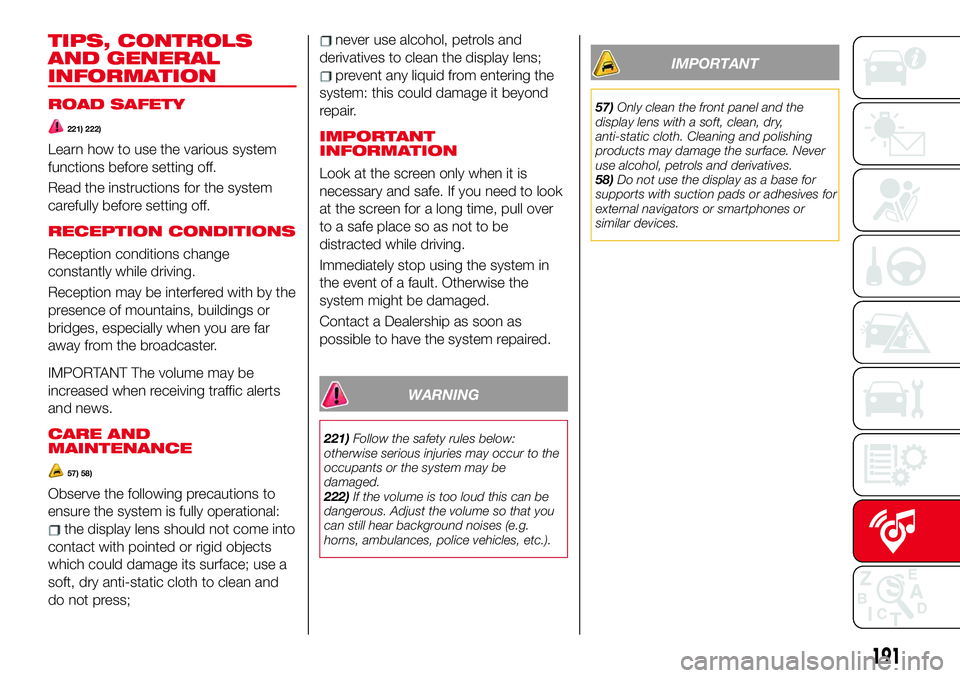
TIPS, CONTROLS
AND GENERAL
INFORMATION
ROAD SAFETY
221) 222)
Learn how to use the various system
functions before setting off.
Read the instructions for the system
carefully before setting off.
RECEPTION CONDITIONS
Reception conditions change
constantly while driving.
Reception may be interfered with by the
presence of mountains, buildings or
bridges, especially when you are far
away from the broadcaster.
IMPORTANT The volume may be
increased when receiving traffic alerts
and news.
CARE AND
MAINTENANCE
57) 58)
Observe the following precautions to
ensure the system is fully operational:
the display lens should not come into
contact with pointed or rigid objects
which could damage its surface; use a
soft, dry anti-static cloth to clean and
do not press;
never use alcohol, petrols and
derivatives to clean the display lens;
prevent any liquid from entering the
system: this could damage it beyond
repair.
IMPORTANT
INFORMATION
Look at the screen only when it is
necessary and safe. If you need to look
at the screen for a long time, pull over
to a safe place so as not to be
distracted while driving.
Immediately stop using the system in
the event of a fault. Otherwise the
system might be damaged.
Contact a Dealership as soon as
possible to have the system repaired.
WARNING
221)Follow the safety rules below:
otherwise serious injuries may occur to the
occupants or the system may be
damaged.
222)If the volume is too loud this can be
dangerous. Adjust the volume so that you
can still hear background noises (e.g.
horns, ambulances, police vehicles, etc.).
IMPORTANT
57)Only clean the front panel and the
display lens with a soft, clean, dry,
anti-static cloth. Cleaning and polishing
products may damage the surface. Never
use alcohol, petrols and derivatives.
58)Do not use the display as a base for
supports with suction pads or adhesives for
external navigators or smartphones or
similar devices.
191
Page 197 of 220
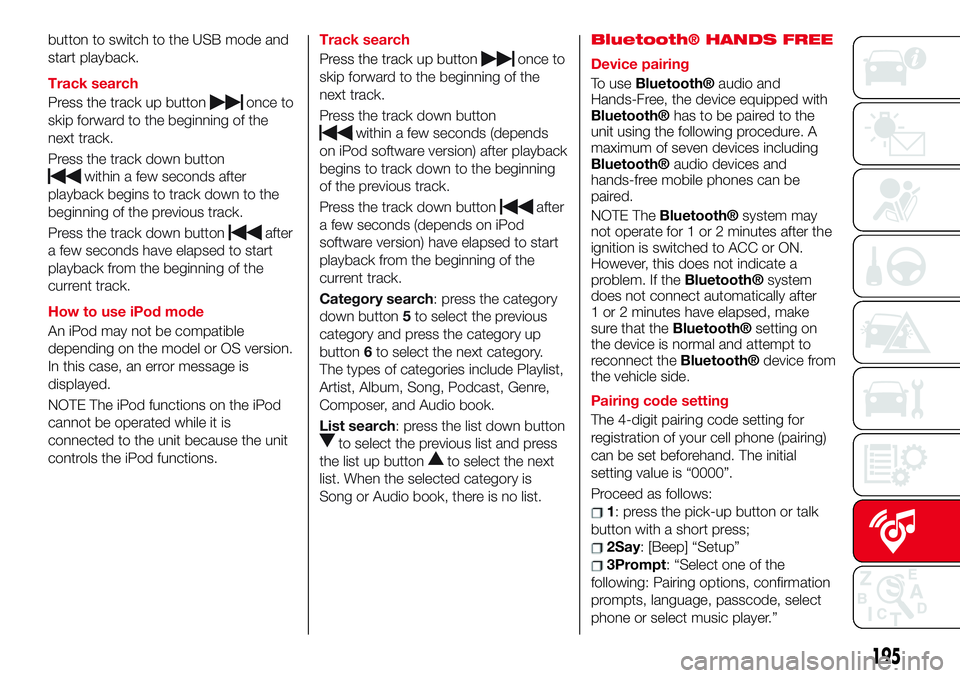
button to switch to the USB mode and
start playback.
Track search
Press the track up button
once to
skip forward to the beginning of the
next track.
Press the track down button
within a few seconds after
playback begins to track down to the
beginning of the previous track.
Press the track down button
after
a few seconds have elapsed to start
playback from the beginning of the
current track.
How to use iPod mode
An iPod may not be compatible
depending on the model or OS version.
In this case, an error message is
displayed.
NOTE The iPod functions on the iPod
cannot be operated while it is
connected to the unit because the unit
controls the iPod functions.Track search
Press the track up button
once to
skip forward to the beginning of the
next track.
Press the track down button
within a few seconds (depends
on iPod software version) after playback
begins to track down to the beginning
of the previous track.
Press the track down button
after
a few seconds (depends on iPod
software version) have elapsed to start
playback from the beginning of the
current track.
Category search: press the category
down button5to select the previous
category and press the category up
button6to select the next category.
The types of categories include Playlist,
Artist, Album, Song, Podcast, Genre,
Composer, and Audio book.
List search: press the list down button
to select the previous list and press
the list up button
to select the next
list. When the selected category is
Song or Audio book, there is no list.
Bluetooth® HANDS FREE
Device pairing
To use
Bluetooth®audio and
Hands-Free, the device equipped with
Bluetooth®hastobepairedtothe
unit using the following procedure. A
maximum of seven devices including
Bluetooth®audio devices and
hands-free mobile phones can be
paired.
NOTE The
Bluetooth®system may
not operate for 1 or 2 minutes after the
ignition is switched to ACC or ON.
However, this does not indicate a
problem. If the
Bluetooth®system
does not connect automatically after
1 or 2 minutes have elapsed, make
sure that the
Bluetooth®setting on
the device is normal and attempt to
reconnect the
Bluetooth®device from
the vehicle side.
Pairing code setting
The 4-digit pairing code setting for
registration of your cell phone (pairing)
can be set beforehand. The initial
setting value is “0000”.
Proceed as follows:
1: press the pick-up button or talk
button with a short press;
2Say: [Beep] “Setup”
3Prompt: “Select one of the
following: Pairing options, confirmation
prompts, language, passcode, select
phone or select music player.”
195
Page 198 of 220
![Abarth 124 Spider 2017 Owner handbook (in English) 4Say: [Beep] “Pairing options”
5Prompt: “Select one of the
following: Pair, Edit, Delete, List, or Set
Pairing Code.”
6Say: [Beep] “Set pairing code”
7Prompt: “Your current pairing code
Abarth 124 Spider 2017 Owner handbook (in English) 4Say: [Beep] “Pairing options”
5Prompt: “Select one of the
following: Pair, Edit, Delete, List, or Set
Pairing Code.”
6Say: [Beep] “Set pairing code”
7Prompt: “Your current pairing code](/manual-img/40/31047/w960_31047-197.png)
4Say: [Beep] “Pairing options”
5Prompt: “Select one of the
following: Pair, Edit, Delete, List, or Set
Pairing Code.”
6Say: [Beep] “Set pairing code”
7Prompt: “Your current pairing code
is XXXX. Do you want to change it to a
different pairing code?”
8Say: [Beep] “Yes”
9Prompt: “Please say a 4-digit
pairing code.”
10Say: [Beep] “YYYY”
11Prompt: “YYYY is this correct?”
12Say: [Beep] “Yes” or “No”. If “Yes”,
go to next step. If “No”, the procedure
returns to Step 9
13Prompt: “Your new pairing code
is YYYY. Use this pairing code when
pairing devices to the Hands free
system. Do you want to pair a device
now?”
14Say: [Beep] “Yes” or “No”. If “Yes”,
the system switches to the device
registration mode. If “No”, the system
returns to standby status.Device pairing
Proceed as follows:
1activate theBluetooth®
application of the device;
2press the pick-up button or talk
button with a short press;
3Say: [Beep] “Setup”
4Prompt:“Selectoneofthe
following: Pairing options, confirmation
prompts, language, passcode, select
phone or select music player.”
5Say: [Beep] “Pairing options”
6Prompt:“Selectoneofthe
following: Pair, Edit, Delete, List, or Set
Pairing Code.”
7Say: [Beep] “Pair”
8Prompt: “Start the pairing process
on your
Bluetooth®device. Your
pairing code is 0000 (XXXX). Input this
on your
Bluetooth®device when
prompted on the device. See device
manual for instructions.”
9using the device, perform a search
for the
Bluetooth®device (Peripheral
device)
select “124 Spider” from the device
list searched by the device and input
the 4-digit pairing code to the device;
10Prompt: “Please say the name of
the device after the beep.”
11Say:[Beep]“XXXX---”(saya
“device tag”, an arbitrary name for the
device.). Example:“Stan's device.”
12Prompt: “XXXXXX---(Ex.
“Stan's device”) (Device tag). Is this
correct?”
13Say: [Beep] “Yes”
14Prompt: “Pairing complete”
After a device is registered, the system
automatically identifies the device.
NOTE Say a paired “device tag” within
10 seconds. If more than two devices
aretobepaired,theycannotbepaired
with the same or similar “device tag”.
196
MULTIMEDIA
Page 200 of 220
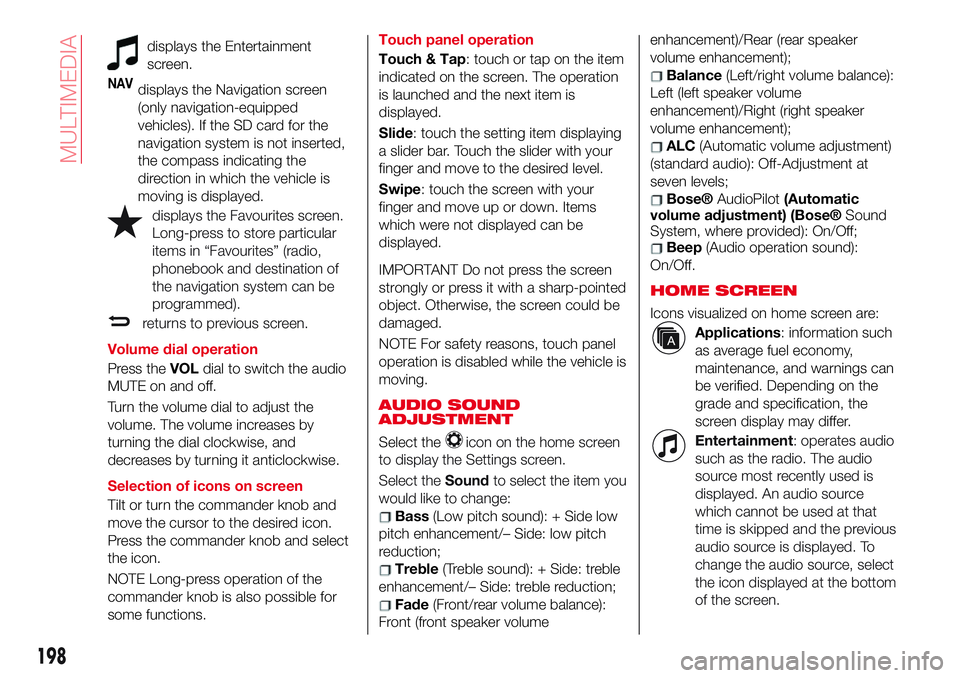
displays the Entertainment
screen.
NAVdisplays the Navigation screen
(only navigation-equipped
vehicles). If the SD card for the
navigation system is not inserted,
the compass indicating the
direction in which the vehicle is
moving is displayed.
displays the Favourites screen.
Long-press to store particular
items in “Favourites” (radio,
phonebook and destination of
the navigation system can be
programmed).
returns to previous screen.
Volume dial operation
Press theVOLdial to switch the audio
MUTE on and off.
Turn the volume dial to adjust the
volume. The volume increases by
turning the dial clockwise, and
decreases by turning it anticlockwise.
Selection of icons on screen
Tilt or turn the commander knob and
move the cursor to the desired icon.
Press the commander knob and select
the icon.
NOTE Long-press operation of the
commander knob is also possible for
some functions.Touch panel operation
Touch & Tap: touch or tap on the item
indicated on the screen. The operation
is launched and the next item is
displayed.
Slide: touch the setting item displaying
a slider bar. Touch the slider with your
finger and move to the desired level.
Swipe: touch the screen with your
finger and move up or down. Items
which were not displayed can be
displayed.
IMPORTANT Do not press the screen
strongly or press it with a sharp-pointed
object. Otherwise, the screen could be
damaged.
NOTE For safety reasons, touch panel
operation is disabled while the vehicle is
moving.
AUDIO SOUND
ADJUSTMENT
Select theicon on the home screen
to display the Settings screen.
Select theSoundto select the item you
would like to change:
Bass(Low pitch sound): + Side low
pitch enhancement/– Side: low pitch
reduction;
Treble(Treble sound): + Side: treble
enhancement/– Side: treble reduction;
Fade(Front/rear volume balance):
Front (front speaker volumeenhancement)/Rear (rear speaker
volume enhancement);
Balance(Left/right volume balance):
Left (left speaker volume
enhancement)/Right (right speaker
volume enhancement);
ALC(Automatic volume adjustment)
(standard audio): Off-Adjustment at
seven levels;
Bose®AudioPilot(Automatic
volume adjustment) (Bose®Sound
System, where provided): On/Off;
Beep(Audio operation sound):
On/Off.
HOME SCREEN
Icons visualized on home screen are:
Applications: information such
as average fuel economy,
maintenance, and warnings can
be verified. Depending on the
grade and specification, the
screen display may differ.
Entertainment: operates audio
such as the radio. The audio
source most recently used is
displayed. An audio source
which cannot be used at that
time is skipped and the previous
audio source is displayed. To
change the audio source, select
the icon displayed at the bottom
of the screen.
198
MULTIMEDIA
Page 203 of 220
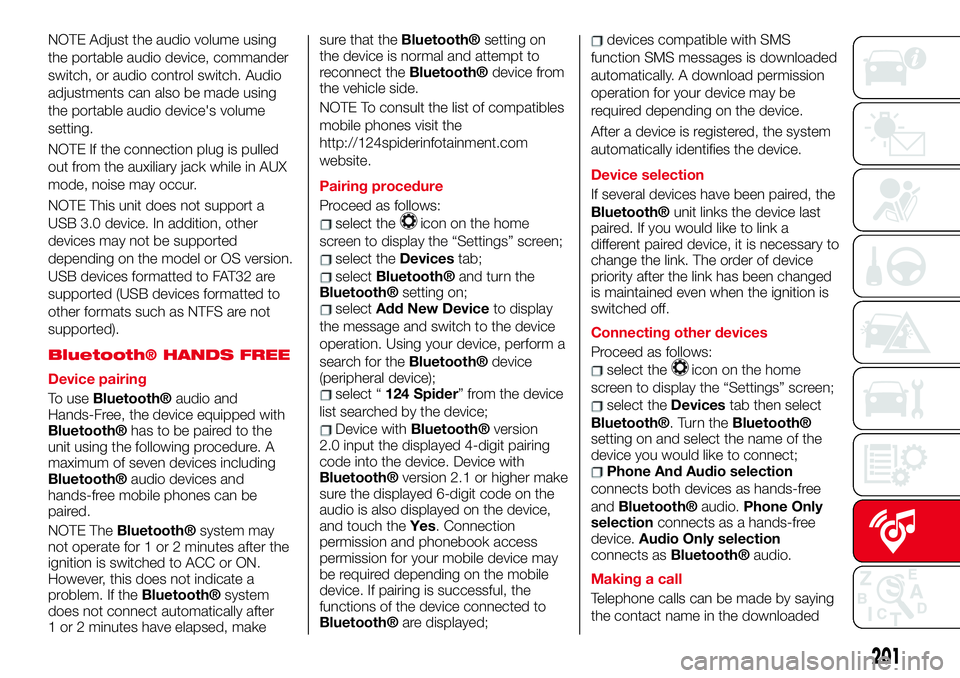
NOTE Adjust the audio volume using
the portable audio device, commander
switch, or audio control switch. Audio
adjustments can also be made using
the portable audio device's volume
setting.
NOTE If the connection plug is pulled
out from the auxiliary jack while in AUX
mode, noise may occur.
NOTE This unit does not support a
USB 3.0 device. In addition, other
devices may not be supported
depending on the model or OS version.
USB devices formatted to FAT32 are
supported (USB devices formatted to
other formats such as NTFS are not
supported).
Bluetooth® HANDS FREE
Device pairing
To use
Bluetooth®audio and
Hands-Free, the device equipped with
Bluetooth®has to be paired to the
unit using the following procedure. A
maximum of seven devices including
Bluetooth®audio devices and
hands-free mobile phones can be
paired.
NOTE The
Bluetooth®system may
not operate for 1 or 2 minutes after the
ignition is switched to ACC or ON.
However, this does not indicate a
problem. If the
Bluetooth®system
does not connect automatically after
1 or 2 minutes have elapsed, makesure that the
Bluetooth®setting on
the device is normal and attempt to
reconnect the
Bluetooth®device from
the vehicle side.
NOTE To consult the list of compatibles
mobile phones visit the
http://124spiderinfotainment.com
website.
Pairing procedure
Proceed as follows:
select theicon on the home
screen to display the “Settings” screen;
select theDevicestab;
selectBluetooth®andturntheBluetooth®setting on;selectAdd New Deviceto display
the message and switch to the device
operation. Using your device, perform a
search for the
Bluetooth®device
(peripheral device);
select “124 Spider” from the device
list searched by the device;
Device withBluetooth®version
2.0 input the displayed 4-digit pairing
code into the device. Device with
Bluetooth®version 2.1 or higher make
sure the displayed 6-digit code on the
audio is also displayed on the device,
and touch theYes. Connection
permission and phonebook access
permission for your mobile device may
be required depending on the mobile
device. If pairing is successful, the
functions of the device connected to
Bluetooth®are displayed;
devices compatible with SMS
function SMS messages is downloaded
automatically. A download permission
operation for your device may be
required depending on the device.
After a device is registered, the system
automatically identifies the device.
Device selection
If several devices have been paired, the
Bluetooth®unit links the device last
paired. If you would like to link a
different paired device, it is necessary to
change the link. The order of device
priority after the link has been changed
is maintained even when the ignition is
switched off.
Connecting other devices
Proceed as follows:
select theicon on the home
screen to display the “Settings” screen;
select theDevicestab then select
Bluetooth®.TurntheBluetooth®
setting on and select the name of the
device you would like to connect;
Phone And Audio selection
connects both devices as hands-free
and
Bluetooth®audio.Phone Only
selectionconnects as a hands-free
device.Audio Only selection
connects as
Bluetooth®audio.
Making a call
Telephone calls can be made by saying
the contact name in the downloaded
201