Page 68 of 111

68RRadio Category list .............................. 19
DAB ........................................... 23
DAB announcements ................23
Digital Audio Broadcasting ........23
Favourite lists ............................ 20
Radio Data System ...................21
RDS........................................... 21
RDS Options menu ...................21
Regional .................................... 21
Retrieving stations..................... 20
Station list.................................. 19
Station search ........................... 19
Storing stations ......................... 20
TP.............................................. 21
Traffic Programme ....................21
Waveband selection ..................19
Radio data system (RDS) ............21
Regionalisation ............................. 21
Route guidance ............................ 42
Route simulation ........................... 30
S Software update ........................... 17
Speech commands overview........ 49 Speech recognition .......................45
Station list ..................................... 19
Station search............................... 19Switching the Infotainment system on .................................. 10
System settings ............................ 17
Display ...................................... 17
Home Page ............................... 17
Language .................................. 17
Software .................................... 17
Time and Date........................... 17
T
TA ................................................. 21
TA volume .................................... 16
Text messages ............................. 60
Theft-deterrent feature ................... 7
Time.............................................. 17
Time format .................................. 17
TMC .............................................. 42
Tone settings ................................ 15
TP ................................................. 21
Traffic incidents ............................ 42
Traffic programme ........................21
Treble ........................................... 15
Turn list ......................................... 42
U
Usage ......................... 10, 19, 30, 46
Bluetooth music......................... 25
Infotainment system ..................10
Navigation system .....................30Phone........................................ 57
USB ..................................... 25, 26
USB .............................................. 24
V
Voice recognition ..........................45
Volume Audio Cue volume .....................16
Auto volume .............................. 16
Chime volume ........................... 16
Maximum startup volume ..........16
Mute function............................. 10
Navigation volume..................... 16
Volume of traffic
announcements ........................ 16
Volume settings ............................ 16
W
Waveband selection .....................19
Waypoint trip................................. 34
Page 69 of 111
Introduction.................................. 70
Basic operation ............................ 78
Radio ........................................... 84
External devices .......................... 90
Speech recognition ......................97
Phone .......................................... 98
Index .......................................... 108R 4.0 IntelliLink
Page 70 of 111

70IntroductionIntroductionGeneral information.....................70
Theft-deterrent feature .................71
Control elements overview ..........72
Usage .......................................... 75General information
The Infotainment system provides
you with state-of-the-art in-car
infotainment.
Using radio tuner functions, you may
register up to 25 stations on five
favourites pages.
You can connect external data
storage devices to the Infotainment
system as further audio sources;
either via cable or via Bluetooth ®
.
In addition, the Infotainment system is equipped with a phone portal that
allows for comfortable and safe use of
your mobile phone in the vehicle.
You can operate specific smartphone applications via the Infotainment
system.
Optionally, the Infotainment system
can be operated using the touch
screen and buttons on the control
panel, the controls on the steering
wheel, or - if provided by your mobile
phone - via speech recognition.The well-thought-out design of the
control elements, the touch screen
and the clear displays enable you to
control the system easily and
intuitively.
Notice
This manual describes all options
and features available for the
various Infotainment systems.
Certain descriptions, including those
for display and menu functions, may not apply to your vehicle due to
model variant, country
specifications, special equipment or
accessories.
Important information on
operation and traffic safety9 Warning
The Infotainment system must be
used so that the vehicle can be
driven safely at all times. If in
doubt, stop the vehicle and
operate the Infotainment system
while the vehicle is stationary.
Page 71 of 111
Introduction71Radio receptionRadio reception may be disrupted bystatic, noise, distortion or loss of
reception due to:
● changes in distance from the transmitter
● multipath reception due to reflection
● shadowing
Theft-deterrent feature
The Infotainment system is equipped
with an electronic security system for
the purpose of theft deterrence.
The Infotainment system therefore functions only in your vehicle and isworthless to a thief.
Page 73 of 111

Introduction731Display / Touch screen .........78
2 Home menu .......................... 78
Screen buttons for access to:
AUDIO : audio functions
GALLERY : picture and
movie functions
PHONE : mobile phone functions
PROJECTION : phone projection
NAV : BringGo ®
app
SETTINGS : system settings
OnStar : OnStar Wi-Fi
settings .................................. 75
3 Time, date and
temperature indicators ..........82
4 g
Short press: open phone
menu ................................... 102
or open phone projection
function (if activated) .............95
Long press: activate
speech recognition ................975v
Short press: skip to next
station when radio active ......84
or skip to next track when
external devices active .........92
Long press: seek up when radio active ............................ 84
or fast forward when
external devices active .........92
6 m
Short press: switch on
Infotainment system if
turned off ............................... 75
or mute system if turned on . 75
Long press: switch off
Infotainment system ..............75
Turn: adjust volume ..............75
7 t
Short press: skip to
previous station when
radio active ............................ 84or skip to previous track
when external devices
active ..................................... 92
Long press: seek down
when radio active ..................84
or fast rewind when
external devices active .........92
8 ;
Short press: open home
menu ..................................... 75
Long press: open phone
projection function (if
activated) .............................. 95
Page 74 of 111

74IntroductionSteering wheel controls
1qw
Short press: open OnStar
menu if no phone
connected ............................. 75
or take phone call if phone connected ............................. 98
or dial last number in call
list when phone menu
displayed ............................. 102
or switch between calls
when calls are waiting .........102
Long press: activate
speech recognition ................97
2 SRC (Source) ........................ 75
Press: select audio source ....75
Turn upwards/
downwards: select next/
previous preset radio
station when radio active ......84
or select next/previous
track/chapter/picture
when external devices
active ..................................... 92
or select next/previous
entry in call list when
phone portal active and
call list open ........................ 102
Turn upwards/downwards
and hold: scroll quickly
through the entries in the
call list ................................. 102
3 +
Press: increase volume4 -Press: reduce volume
5 xn
Press: end/decline call ........102
or deactivate speech
recognition ............................ 97
or activate/deactivate
mute function ........................ 75
Page 76 of 111
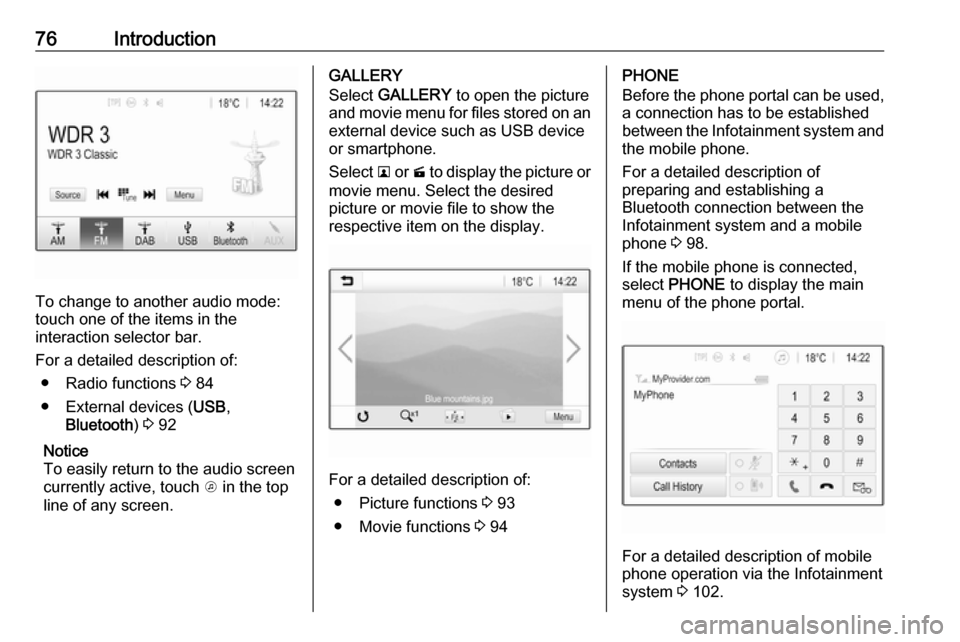
76Introduction
To change to another audio mode:
touch one of the items in the
interaction selector bar.
For a detailed description of: ● Radio functions 3 84
● External devices ( USB,
Bluetooth ) 3 92
Notice
To easily return to the audio screen
currently active, touch A in the top
line of any screen.
GALLERY
Select GALLERY to open the picture
and movie menu for files stored on an external device such as USB device
or smartphone.
Select l or m to display the picture or
movie menu. Select the desired
picture or movie file to show the
respective item on the display.
For a detailed description of:
● Picture functions 3 93
● Movie functions 3 94
PHONE
Before the phone portal can be used, a connection has to be established
between the Infotainment system and
the mobile phone.
For a detailed description of
preparing and establishing a
Bluetooth connection between the Infotainment system and a mobile
phone 3 98.
If the mobile phone is connected,
select PHONE to display the main
menu of the phone portal.
For a detailed description of mobile
phone operation via the Infotainment
system 3 102.
Page 81 of 111
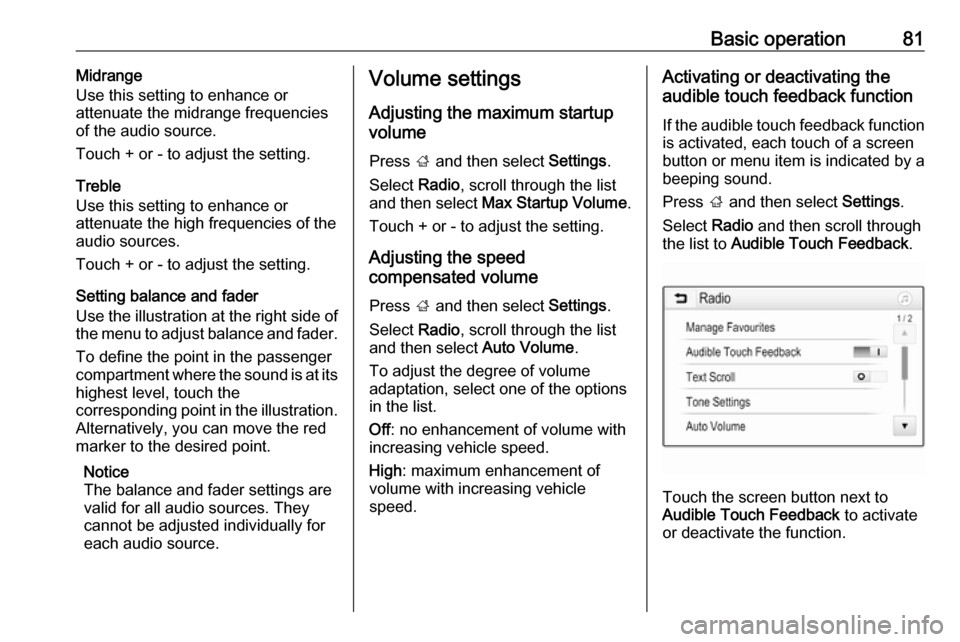
Basic operation81Midrange
Use this setting to enhance or
attenuate the midrange frequencies
of the audio source.
Touch + or - to adjust the setting.
Treble
Use this setting to enhance or
attenuate the high frequencies of the
audio sources.
Touch + or - to adjust the setting.
Setting balance and fader
Use the illustration at the right side of
the menu to adjust balance and fader.
To define the point in the passenger
compartment where the sound is at its
highest level, touch the
corresponding point in the illustration. Alternatively, you can move the red
marker to the desired point.
Notice
The balance and fader settings are
valid for all audio sources. They
cannot be adjusted individually for
each audio source.Volume settings
Adjusting the maximum startup
volume
Press ; and then select Settings.
Select Radio, scroll through the list
and then select Max Startup Volume .
Touch + or - to adjust the setting.
Adjusting the speed
compensated volume
Press ; and then select Settings.
Select Radio, scroll through the list
and then select Auto Volume.
To adjust the degree of volume
adaptation, select one of the options
in the list.
Off : no enhancement of volume with
increasing vehicle speed.
High : maximum enhancement of
volume with increasing vehicle
speed.Activating or deactivating the
audible touch feedback function
If the audible touch feedback function
is activated, each touch of a screen
button or menu item is indicated by a
beeping sound.
Press ; and then select Settings.
Select Radio and then scroll through
the list to Audible Touch Feedback .
Touch the screen button next to
Audible Touch Feedback to activate
or deactivate the function.