2017.5 VAUXHALL VIVARO buttons
[x] Cancel search: buttonsPage 7 of 129

Introduction71m - Press: Switch on/off ........30
Press: Mute/unmute ..............30
Turn: Adjust volume ..............30
2 SETUP - Short press:
Settings menu ....................... 30
Display radio text
information ............................ 53
Long press: Automatic
station storing ........................ 52
3 Mute/unmute ......................... 30
4 3 - Radio, Short press:
Search for next radio
frequency .............................. 50
Long press: Automatic
station search ........................ 50
5 RADIO - Change audio
source, waveband .................48
6 / - Return to previous
menu, cancel an action .........30
7 MEDIA - Change audio
source ................................... 58
8 OK rotary knob ...................... 30
Press: Confirm an action ....... 30Turn: Access display
menu options ........................ 30
Turn: Change radio
frequency .............................. 50
9 TEL - Telephone menu .......107
10 M USB port ............................ 63
11 AUX input .............................. 61
12 Station buttons 1...6 ..............50
Short press: Select station ....50
Long press: Save station ......50
13 2 - Radio, Short press:
Search for previous radio
frequency .............................. 50
Long press: Automatic
station search ........................ 50
Page 9 of 129

Introduction91m - Press: Switch on/off ........30
Turn: Adjust volume ..............30
2 Station buttons 1...6 ..............50
Short press: Select station ....50
Long press: Save station ......50
3 RADIO - Change audio
source, waveband .................48
4 MEDIA - Change audio
source ................................... 58
5 Rotary knob ........................... 30
Short press: Confirm an
action .................................... 30
Turn: Access display
menu options ........................ 30
6 / - Return to previous
menu, cancel an action .........30
7 3 - Radio, Short press:
Search for next radio
frequency .............................. 50
Long press: Automatic
station search ........................ 50Audio/MP3/WMA CD,
Short press: Skip track
forwards ................................ 58
Long press: Fast forward ......58
8 M USB port ............................ 63
9 SETUP - Short press:
Settings menu ....................... 30
10 TEL - Telephone menu .......107
11 2 - Radio, Short press:
Search for previous radio
frequency .............................. 50
Long press: Automatic
station search ........................ 50
12 TEXT - Display radio text
information ............................ 53
13 AUX input .............................. 61
Page 11 of 129

Introduction111m - Press: Switch on/off ........30
Turn: Adjust volume ..............30
2 Station buttons 1...6 ..............50
Short press: Select station ....50
Long press: Save station ......50
RPT: Repeat a track .............58
MIX: Random playback .........58
3 RADIO - Change audio
source, waveband .................48
4 MEDIA - Change audio
source ................................... 58
5 Rotary knob ........................... 30
Short press: Confirm an
action .................................... 30
Turn: Access display
menu options ........................ 30
6 / - Return to previous
menu, cancel an action .........30
7 3 - Radio, Short press:
Search for next radio
frequency .............................. 50
Long press: Automatic
station search ........................ 50Audio/MP3/WMA CD,
Short press: Skip track
forwards ................................ 58
Long press: Fast forward ......58
8 M USB port ............................ 63
9 SETUP - Short press:
Settings menu ....................... 30
10 TEL - Telephone menu .......107
11 2 - Radio, Short press:
Search for previous radio
frequency .............................. 50
Long press: Automatic
station search ........................ 50
Audio/MP3/WMA CD,
Short press: Skip track
backwards ............................. 58
Long press: Fast rewind .......58
12 d - CD ejection .....................58
13 AUX input .............................. 61
Page 13 of 129

Introduction131m - Press: Switch on/off ........30
Turn: Adjust volume ..............30
2 OK rotary knob ...................... 30
Short press: Confirm an
action .................................... 30
Turn: Access display
menu options ........................ 30
3 / - Return to previous
menu, cancel an action .........30
4 TEXT - Display radio text
information ............................ 53
5 d - CD ejection .....................58
6 M USB port ............................ 63
7 Station buttons 1...6 ..............50
Short press: Select station ....50
Long press: Save station ......50
RPT: Repeat a track .............58
MIX: Random playback .........58
8 3 - Radio, Short press:
Search for next radio
frequency .............................. 50
Long press: Automatic
station search ........................ 50Audio/MP3/WMA CD,
Short press: Skip track
forwards ................................ 58
Long press: Fast forward ......58
9 SETUP - Short press:
Settings menu ....................... 30
10 2 - Radio, Short press:
Search for previous radio
frequency .............................. 50
Long press: Automatic
station search ........................ 50
Audio/MP3/WMA CD,
Short press: Skip track
backwards ............................. 58
Long press: Fast rewind .......58
11 AUX input .............................. 61
12 TEL - Telephone menu .......107
13 MEDIA - Change audio
source ................................... 58
14 RADIO - Change audio
source, waveband .................48
Page 30 of 129
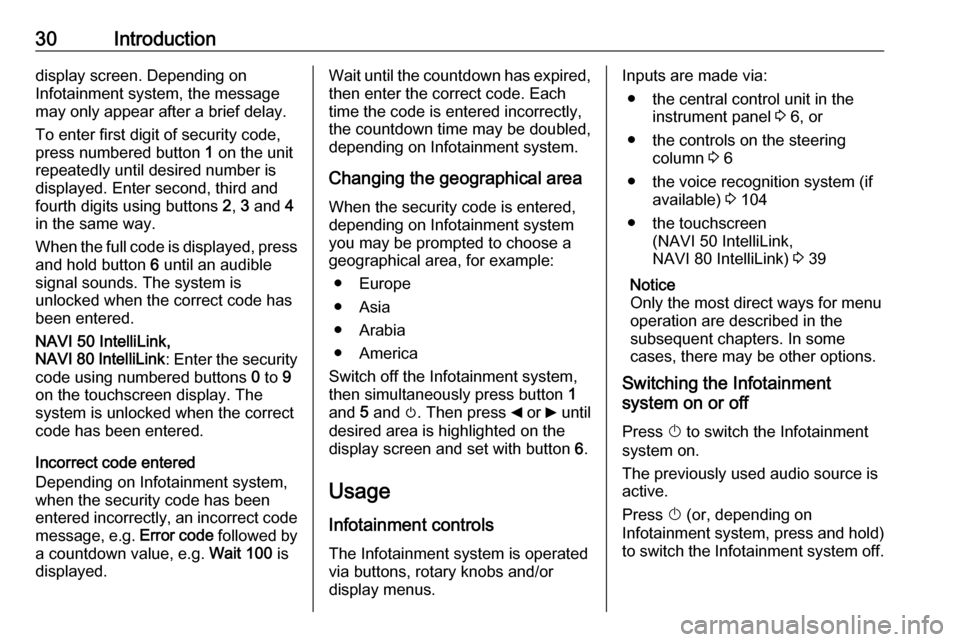
30Introductiondisplay screen. Depending on
Infotainment system, the message may only appear after a brief delay.
To enter first digit of security code,
press numbered button 1 on the unit
repeatedly until desired number is
displayed. Enter second, third and
fourth digits using buttons 2, 3 and 4
in the same way.
When the full code is displayed, press and hold button 6 until an audible
signal sounds. The system is
unlocked when the correct code has
been entered.
NAVI 50 IntelliLink,
NAVI 80 IntelliLink : Enter the security
code using numbered buttons 0 to 9
on the touchscreen display. The
system is unlocked when the correct
code has been entered.
Incorrect code entered
Depending on Infotainment system,
when the security code has been
entered incorrectly, an incorrect code message, e.g. Error code followed by
a countdown value, e.g. Wait 100 is
displayed.Wait until the countdown has expired,
then enter the correct code. Each
time the code is entered incorrectly,
the countdown time may be doubled,
depending on Infotainment system.
Changing the geographical area
When the security code is entered,
depending on Infotainment system
you may be prompted to choose a
geographical area, for example:
● Europe
● Asia
● Arabia
● America
Switch off the Infotainment system, then simultaneously press button 1
and 5 and m. Then press _ or 6 until
desired area is highlighted on the display screen and set with button 6.
Usage
Infotainment controls
The Infotainment system is operated
via buttons, rotary knobs and/or
display menus.Inputs are made via:
● the central control unit in the instrument panel 3 6, or
● the controls on the steering column 3 6
● the voice recognition system (if available) 3 104
● the touchscreen (NAVI 50 IntelliLink,
NAVI 80 IntelliLink) 3 39
Notice
Only the most direct ways for menu operation are described in the
subsequent chapters. In some
cases, there may be other options.
Switching the Infotainment
system on or off
Press X to switch the Infotainment
system on.
The previously used audio source is active.
Press X (or, depending on
Infotainment system, press and hold)
to switch the Infotainment system off.
Page 48 of 129
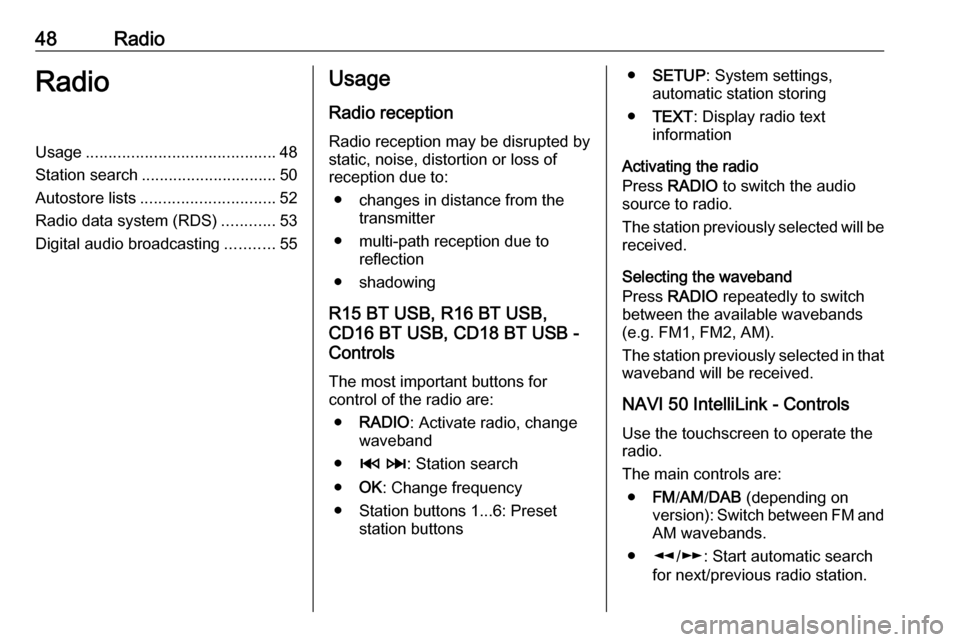
48RadioRadioUsage.......................................... 48
Station search .............................. 50
Autostore lists .............................. 52
Radio data system (RDS) ............53
Digital audio broadcasting ...........55Usage
Radio reception Radio reception may be disrupted by
static, noise, distortion or loss of
reception due to:
● changes in distance from the transmitter
● multi-path reception due to reflection
● shadowing
R15 BT USB, R16 BT USB,
CD16 BT USB, CD18 BT USB -
Controls
The most important buttons for
control of the radio are:
● RADIO : Activate radio, change
waveband
● 2 3 : Station search
● OK: Change frequency
● Station buttons 1...6: Preset station buttons●SETUP : System settings,
automatic station storing
● TEXT : Display radio text
information
Activating the radio
Press RADIO to switch the audio
source to radio.
The station previously selected will be
received.
Selecting the waveband
Press RADIO repeatedly to switch
between the available wavebands (e.g. FM1, FM2, AM).
The station previously selected in that waveband will be received.
NAVI 50 IntelliLink - Controls Use the touchscreen to operate the
radio.
The main controls are: ● FM/AM /DAB (depending on
version): Switch between FM and
AM wavebands.
● l/m : Start automatic search
for next/previous radio station.
Page 58 of 129
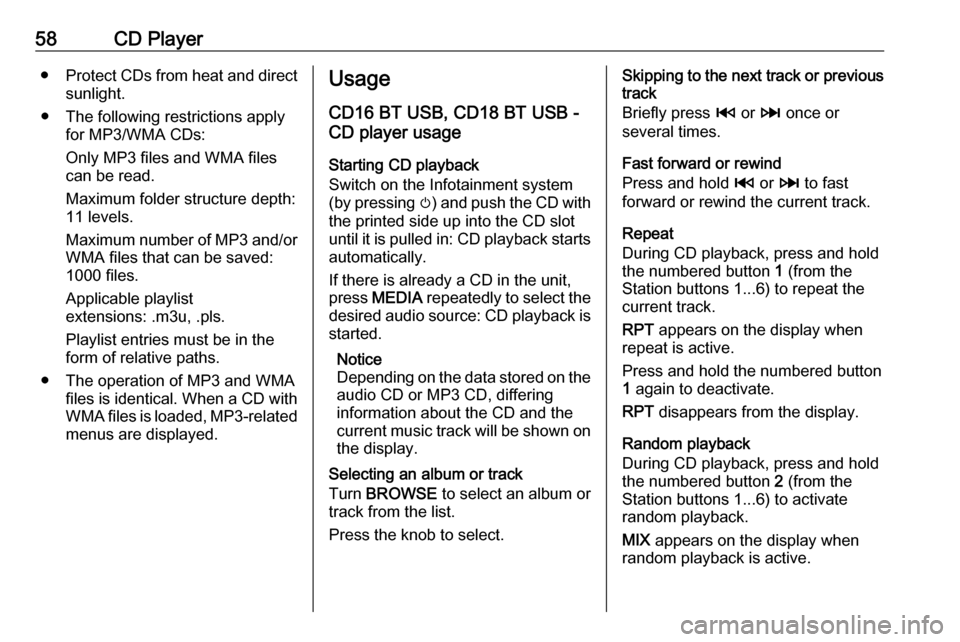
58CD Player●Protect CDs from heat and direct
sunlight.
● The following restrictions apply for MP3/WMA CDs:
Only MP3 files and WMA files
can be read.
Maximum folder structure depth:
11 levels.
Maximum number of MP3 and/or WMA files that can be saved:
1000 files.
Applicable playlist
extensions: .m3u, .pls.
Playlist entries must be in the
form of relative paths.
● The operation of MP3 and WMA files is identical. When a CD with
WMA files is loaded, MP3-related
menus are displayed.Usage
CD16 BT USB, CD18 BT USB -
CD player usage
Starting CD playback
Switch on the Infotainment system (by pressing m) and push the CD with
the printed side up into the CD slot
until it is pulled in: CD playback starts
automatically.
If there is already a CD in the unit,
press MEDIA repeatedly to select the
desired audio source: CD playback is started.
Notice
Depending on the data stored on the audio CD or MP3 CD, differing
information about the CD and the
current music track will be shown on the display.
Selecting an album or track
Turn BROWSE to select an album or
track from the list.
Press the knob to select.Skipping to the next track or previous
track
Briefly press 2 or 3 once or
several times.
Fast forward or rewind
Press and hold 2 or 3 to fast
forward or rewind the current track.
Repeat
During CD playback, press and hold
the numbered button 1 (from the
Station buttons 1...6) to repeat the
current track.
RPT appears on the display when
repeat is active.
Press and hold the numbered button 1 again to deactivate.
RPT disappears from the display.
Random playback
During CD playback, press and hold
the numbered button 2 (from the
Station buttons 1...6) to activate
random playback.
MIX appears on the display when
random playback is active.
Page 69 of 129

Bluetooth music69Select the desired device from the list
and confirm by pressing OK. A
display message confirms
connection.
Disconnecting an audio device
To disconnect an audio device from
the Infotainment system, press TEL
(or SETUP ) and select Bluetooth
connection . Select the desired device
from the device list then select
Disconnect the device by turning and
pressing OK. A display message
confirms disconnection.
Switching off the audio device or
deactivating the Bluetooth function on
the audio device also disconnects the device from the Infotainment system.
Unpairing an auxiliary audio device
from the Infotainment system
If the list of paired audio devices is full,
a new device can only be paired if an
existing device is unpaired.
To unpair, i.e. to delete an audio
device from the system memory,
press TEL and select Delete device .
Select the desired audio device from
the list and press OK to confirm
deletion when prompted.Operation via Infotainment system
When paired and connected
wirelessly, audio playback begins
automatically.
The audio device can then be
operated via the Infotainment system
function buttons, rotary knobs and
display menus.
The range of accessible functions
that can be operated via the
Infotainment system depends on the
type of audio player.
The operation of the audio device when connected wirelessly is similarto the operations for the CD player
3 58.
NAVI 50 IntelliLink - Playing
music via Bluetooth
Bluetooth connection
A connection must be set up between the audio device and the Infotainment
system via Bluetooth, i.e. the device
must be paired to the vehicle before
using it.
Refer to (NAVI 50 IntelliLink)
"Bluetooth connection" in the "Phone" section 3 111.● A maximum of five audio devices
can be paired and saved in the
device list, but only one can be
connected at a time (depending
on version, up to eight audio
devices may be paired).
● If the device has both audio player and telephone functions,
both functions will be paired.
Pairing a mobile phone 3 109.
● Phone functions will remain active while the audio player is inuse, and audio playback will be
suspended during phone use.
Pairing an auxiliary audio device to
the Infotainment system
To pair the audio device, touch 7
followed by ÿSETTING(S) .
Select Bluetooth then either Search
for Bluetooth device or External
device authorisation .
On the audio device, search for
Bluetooth equipment in the vicinity of the device.
Select the name of the Infotainment
system (e.g. MEDIA-NAV) from the
list on the audio device, then (if
required), on the audio device