2017.5 VAUXHALL VIVARO ignition
[x] Cancel search: ignitionPage 31 of 129
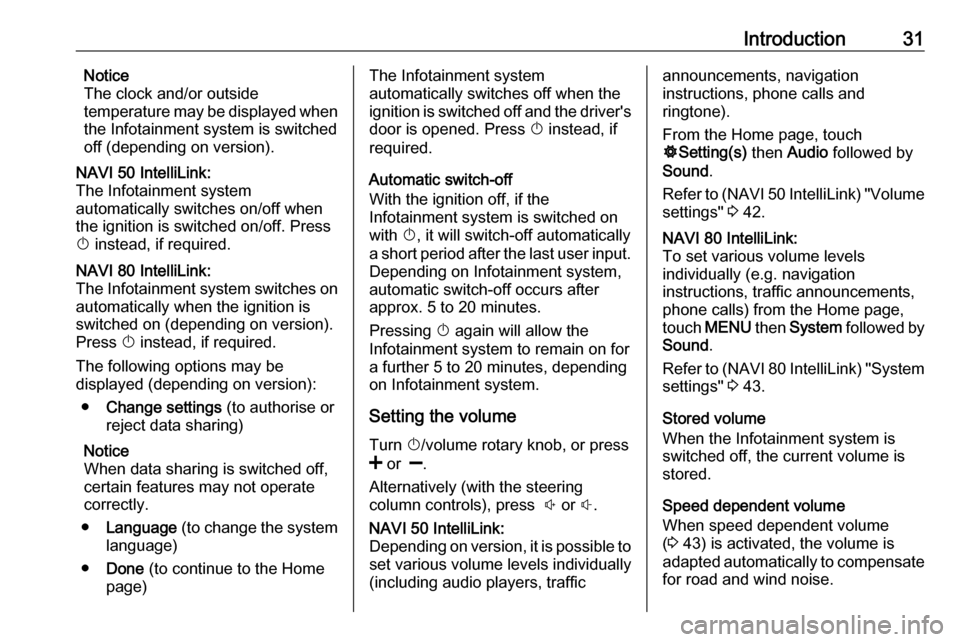
Introduction31Notice
The clock and/or outside
temperature may be displayed when
the Infotainment system is switched
off (depending on version).NAVI 50 IntelliLink:
The Infotainment system
automatically switches on/off when
the ignition is switched on/off. Press
X instead, if required.NAVI 80 IntelliLink:
The Infotainment system switches on
automatically when the ignition is
switched on (depending on version).
Press X instead, if required.
The following options may be
displayed (depending on version):
● Change settings (to authorise or
reject data sharing)
Notice
When data sharing is switched off,
certain features may not operate
correctly.
● Language (to change the system
language)
● Done (to continue to the Home
page)The Infotainment system
automatically switches off when the
ignition is switched off and the driver's door is opened. Press X instead, if
required.
Automatic switch-off
With the ignition off, if the
Infotainment system is switched on
with X, it will switch-off automatically
a short period after the last user input.
Depending on Infotainment system,
automatic switch-off occurs after approx. 5 to 20 minutes.
Pressing X again will allow the
Infotainment system to remain on for
a further 5 to 20 minutes, depending
on Infotainment system.
Setting the volumeTurn X/volume rotary knob, or press
< or ].
Alternatively (with the steering
column controls), press ! or #.NAVI 50 IntelliLink:
Depending on version, it is possible to
set various volume levels individually (including audio players, trafficannouncements, navigation
instructions, phone calls and
ringtone).
From the Home page, touch
ÿ Setting(s) then Audio followed by
Sound .
Refer to (NAVI 50 IntelliLink) "Volume
settings" 3 42.NAVI 80 IntelliLink:
To set various volume levels
individually (e.g. navigation
instructions, traffic announcements,
phone calls) from the Home page,
touch MENU then System followed by
Sound .
Refer to (NAVI 80 IntelliLink) "System
settings" 3 43.
Stored volume
When the Infotainment system is
switched off, the current volume is
stored.
Speed dependent volume
When speed dependent volume
( 3 43) is activated, the volume is
adapted automatically to compensate
for road and wind noise.
Page 78 of 129
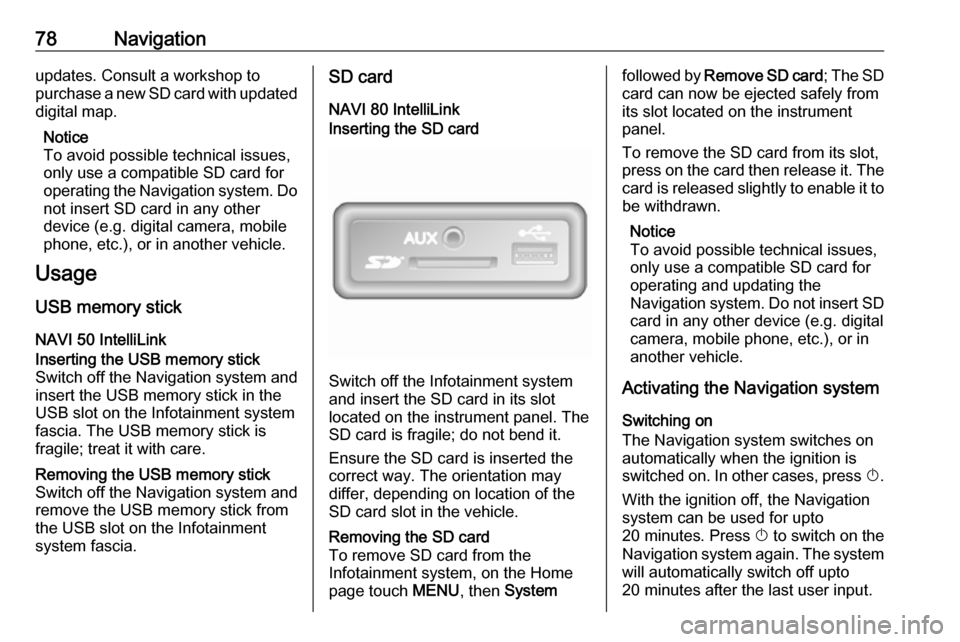
78Navigationupdates. Consult a workshop to
purchase a new SD card with updated
digital map.
Notice
To avoid possible technical issues,
only use a compatible SD card for
operating the Navigation system. Do not insert SD card in any other
device (e.g. digital camera, mobile phone, etc.), or in another vehicle.
Usage
USB memory stick
NAVI 50 IntelliLinkInserting the USB memory stick
Switch off the Navigation system and
insert the USB memory stick in the
USB slot on the Infotainment system
fascia. The USB memory stick is
fragile; treat it with care.Removing the USB memory stick
Switch off the Navigation system and
remove the USB memory stick from
the USB slot on the Infotainment
system fascia.SD card
NAVI 80 IntelliLinkInserting the SD card
Switch off the Infotainment system
and insert the SD card in its slot
located on the instrument panel. The
SD card is fragile; do not bend it.
Ensure the SD card is inserted the
correct way. The orientation may
differ, depending on location of the
SD card slot in the vehicle.
Removing the SD card
To remove SD card from the
Infotainment system, on the Home
page touch MENU, then Systemfollowed by Remove SD card ; The SD
card can now be ejected safely from its slot located on the instrument
panel.
To remove the SD card from its slot,
press on the card then release it. The
card is released slightly to enable it to be withdrawn.
Notice
To avoid possible technical issues,
only use a compatible SD card for
operating and updating the
Navigation system. Do not insert SD
card in any other device (e.g. digital
camera, mobile phone, etc.), or in
another vehicle.
Activating the Navigation system
Switching on
The Navigation system switches on
automatically when the ignition is
switched on. In other cases, press X.
With the ignition off, the Navigation
system can be used for upto
20 minutes. Press X to switch on the
Navigation system again. The system
will automatically switch off upto
20 minutes after the last user input.
Page 79 of 129
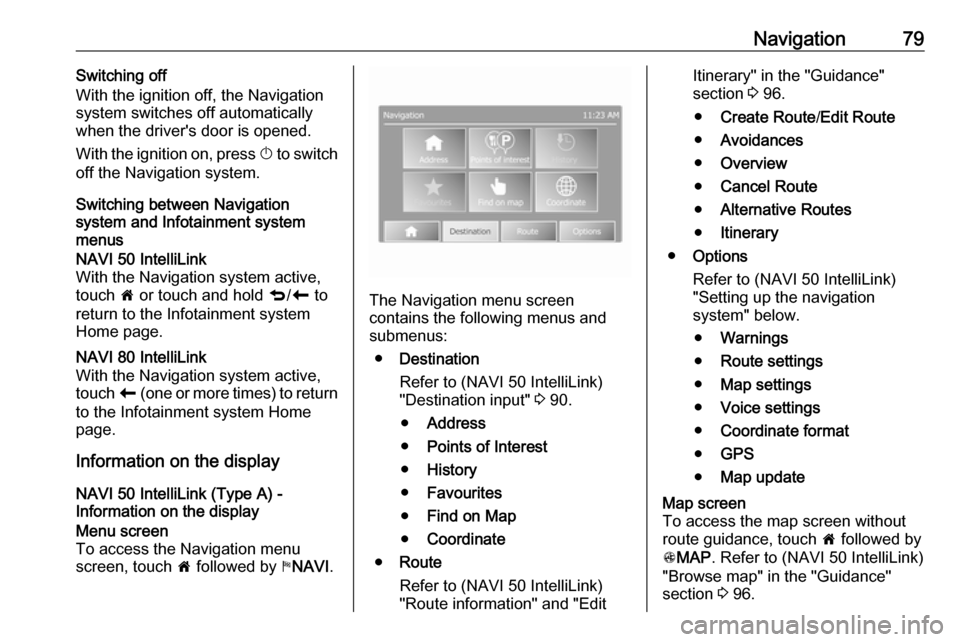
Navigation79Switching off
With the ignition off, the Navigation
system switches off automatically
when the driver's door is opened.
With the ignition on, press X to switch
off the Navigation system.
Switching between Navigation
system and Infotainment system
menusNAVI 50 IntelliLink
With the Navigation system active,
touch 7 or touch and hold q/r to
return to the Infotainment system
Home page.NAVI 80 IntelliLink
With the Navigation system active,
touch r (one or more times) to return
to the Infotainment system Home page.
Information on the display
NAVI 50 IntelliLink (Type A) -
Information on the display
Menu screen
To access the Navigation menu
screen, touch 7 followed by yNAVI .
The Navigation menu screen
contains the following menus and
submenus:
● Destination
Refer to (NAVI 50 IntelliLink)
"Destination input" 3 90.
● Address
● Points of Interest
● History
● Favourites
● Find on Map
● Coordinate
● Route
Refer to (NAVI 50 IntelliLink)
"Route information" and "Edit
Itinerary" in the "Guidance"
section 3 96.
● Create Route /Edit Route
● Avoidances
● Overview
● Cancel Route
● Alternative Routes
● Itinerary
● Options
Refer to (NAVI 50 IntelliLink)
"Setting up the navigation
system" below.
● Warnings
● Route settings
● Map settings
● Voice settings
● Coordinate format
● GPS
● Map updateMap screen
To access the map screen without
route guidance, touch 7 followed by
s MAP . Refer to (NAVI 50 IntelliLink)
"Browse map" in the "Guidance"
section 3 96.
Page 109 of 129

Phone109●Voice mail
● Settings
● To move up/down in the display: Touch ↑ or ↓.
● To cancel actions (and/or return to previous menu): Touch r.
● To open a pop-up menu (e.g. to add contacts to a list of
favourites): Touch <.
Notice
Favourites can be accessed at any
time by pressing f on the Home
page.
For further information, refer to
"Touchscreen operation" 3 39.
Operating keyboards in the
display
R15 BT USB, R16 BT USB,
CD16 BT USB, CD18 BT USB -
Operating keyboards in the display
To move within and to enter
characters in the numerical keyboard
shown on the display screen: Turn
and press OK.
Entries can be corrected during input with the ← keyboard character.Press / to stop using the keyboard
and return to the previous screen.
NAVI 50 IntelliLink,
NAVI 80 IntelliLink - Operating
keyboards in the display
To move within and to enter
characters in the numerical keyboard, make the appropriate selection by
touching the display screen.
Entries can be corrected during input
with the k keyboard character.
Touch r to stop using the keyboard
and return to the previous screen.
For further information, refer to
"Touchscreen operation" 3 39.
Connection
A mobile phone must be connected to the handsfree phone system in orderto control its functions via the
Infotainment system.
No phone can be connected to the
system unless it has first been paired.
Refer to the Bluetooth connection
section ( 3 111) for pairing a mobile
phone to the handsfree phone system via Bluetooth.When the ignition is switched on, the
handsfree phone system searches for
paired phones in the vicinity.
Bluetooth must be activated on the
mobile phone for the phone to be
recognised by the handsfree phone
system. Searching continues until a
paired phone is found. A display message indicates that the phone is
connected.
Notice
When a Bluetooth connection is
active, using the handsfree phone
system will discharge the mobile phone battery more rapidly.
Automatic connection
For your phone to connect
automatically when the system is
switched on, it may be necessary to
activate the automatic Bluetooth
connection function on your mobile
phone; refer to the mobile phone
operating instructions.
Notice
Depending on Infotainment system, when reconnecting to a paired
phone, or when two paired phones
are within range of the handsfree
Page 111 of 129

Phone111R15 BT USB, R16 BT USB,
CD16 BT USB, CD18 BT USB -
Disconnecting a phone
To disconnect a phone from the
Infotainment system, press TEL (or
the SETUP ) and select Bluetooth
connection . Select the desired device
from the device list then select Disconnect the device by turning and
pressing OK. A display message
confirms phone disconnection.
NAVI 50 IntelliLink - Disconnecting a phone
Depending on version, to disconnect
a phone from the Infotainment
system, touch 7 followed by
ÿ SETTING(S) then Bluetooth (or
select yPhone from the Home page).
Then select View Bluetooth device
list . Select the connected phone
shown in the displayed list to
disconnect; I appears alongside the
phone, to indicate disconnection.NAVI 80 IntelliLink - Disconnecting a
phone
To disconnect a phone from the
Infotainment system, from the Home
page, touch MENU then gPhone
followed by Settings.
Then select Manage devices . Select
the connected phone in the displayed list to disconnect.
Defining the priority phone
R15 BT USB, R16 BT USB,
CD16 BT USB, CD18 BT USB -
Defining the priority phone
The priority phone is the last
connected phone.
When the ignition is switched on, the handsfree phone system searches
first for the priority paired phone.
Searching continues until a paired
phone is found.
Bluetooth connection
Bluetooth is a radio standard for the
wireless connection of, e.g., a
telephone with other devices.Information such as a mobile phone
contact list and call lists can be
transferred. The functionality can be
restricted depending on the phone
model.
Prerequisites The following prerequisites must be
met, in order to control a Bluetooth-
enabled mobile phone via the
Infotainment system:
● The Bluetooth function of the Infotainment system must be
activated.
● The Bluetooth function of the Bluetooth-enabled mobile phone
must be activated (see mobile
phone operating instructions).
● Dependent upon the mobile phone, it may be required to set
the device to "visible" (see mobile
phone operating instructions).
● The mobile phone must be paired
and connected to the
Infotainment system.