2017.5 VAUXHALL VIVARO change time
[x] Cancel search: change timePage 49 of 129
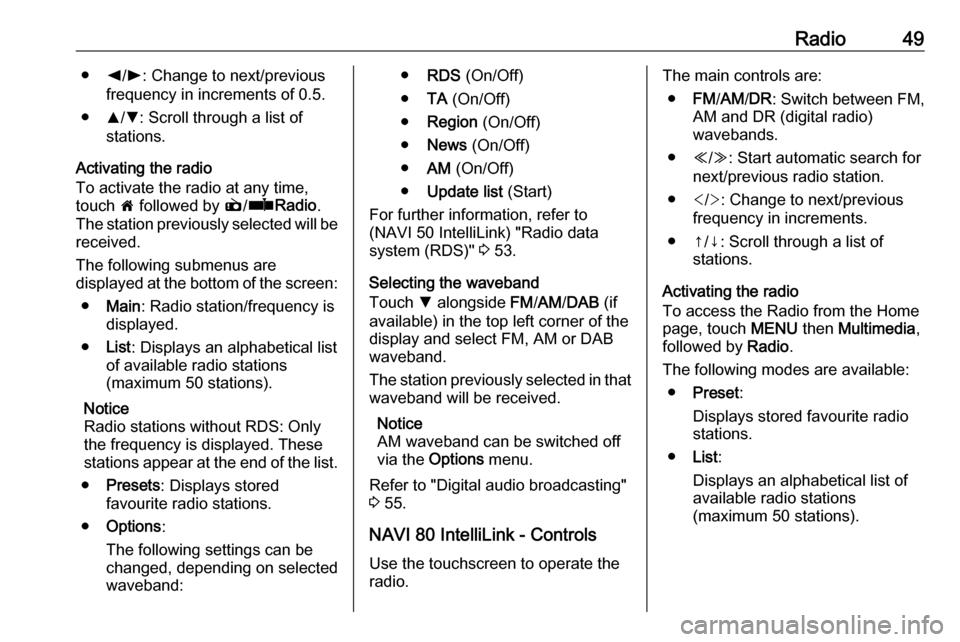
Radio49●k/l : Change to next/previous
frequency in increments of 0.5.
● R/S : Scroll through a list of
stations.
Activating the radio
To activate the radio at any time,
touch 7 followed by è/ñ Radio .
The station previously selected will be
received.
The following submenus are
displayed at the bottom of the screen:
● Main : Radio station/frequency is
displayed.
● List: Displays an alphabetical list
of available radio stations
(maximum 50 stations).
Notice
Radio stations without RDS: Only
the frequency is displayed. These
stations appear at the end of the list.
● Presets : Displays stored
favourite radio stations.
● Options :
The following settings can be
changed, depending on selected
waveband:● RDS (On/Off)
● TA (On/Off)
● Region (On/Off)
● News (On/Off)
● AM (On/Off)
● Update list (Start)
For further information, refer to
(NAVI 50 IntelliLink) "Radio data
system (RDS)" 3 53.
Selecting the waveband
Touch S alongside FM/AM /DAB (if
available) in the top left corner of the
display and select FM, AM or DAB
waveband.
The station previously selected in that waveband will be received.
Notice
AM waveband can be switched off
via the Options menu.
Refer to "Digital audio broadcasting"
3 55.
NAVI 80 IntelliLink - Controls
Use the touchscreen to operate the
radio.The main controls are:
● FM/AM /DR : Switch between FM,
AM and DR (digital radio)
wavebands.
● Y/Z : Start automatic search for
next/previous radio station.
● : Change to next/previous
frequency in increments.
● ↑/↓: Scroll through a list of stations.
Activating the radio
To access the Radio from the Home
page, touch MENU then Multimedia ,
followed by Radio.
The following modes are available: ● Preset :
Displays stored favourite radio
stations.
● List:
Displays an alphabetical list of
available radio stations
(maximum 50 stations).
Page 51 of 129
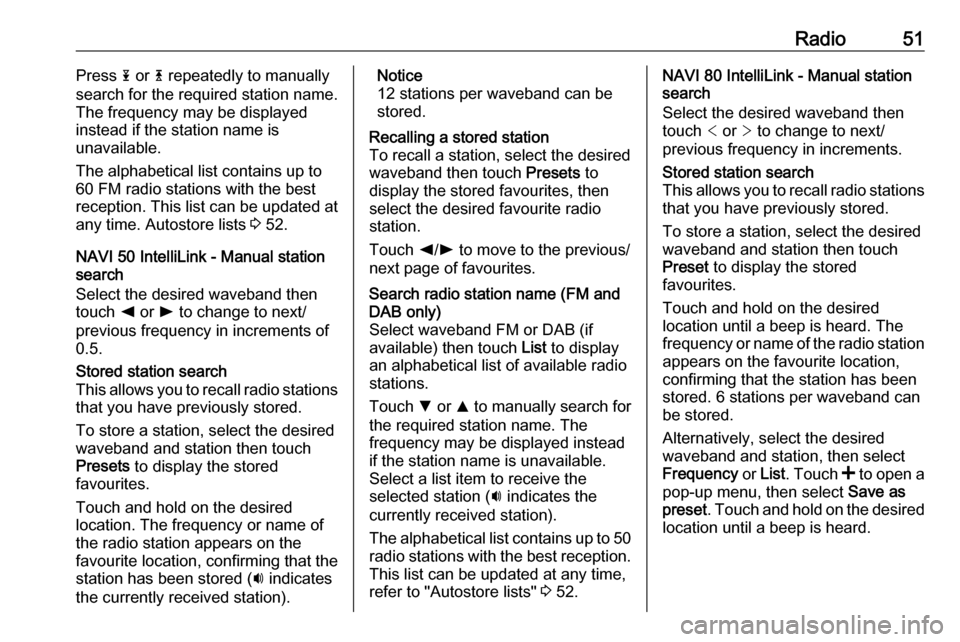
Radio51Press 1 or 4 repeatedly to manually
search for the required station name.
The frequency may be displayed instead if the station name is
unavailable.
The alphabetical list contains up to
60 FM radio stations with the best
reception. This list can be updated at
any time. Autostore lists 3 52.
NAVI 50 IntelliLink - Manual station
search
Select the desired waveband then
touch k or l to change to next/
previous frequency in increments of
0.5.Stored station search
This allows you to recall radio stations
that you have previously stored.
To store a station, select the desired
waveband and station then touch
Presets to display the stored
favourites.
Touch and hold on the desired
location. The frequency or name of
the radio station appears on the
favourite location, confirming that the
station has been stored ( i indicates
the currently received station).Notice
12 stations per waveband can be stored.Recalling a stored station
To recall a station, select the desired
waveband then touch Presets to
display the stored favourites, then
select the desired favourite radio
station.
Touch k/l to move to the previous/
next page of favourites.Search radio station name (FM and DAB only)
Select waveband FM or DAB (if
available) then touch List to display
an alphabetical list of available radio
stations.
Touch S or R to manually search for
the required station name. The
frequency may be displayed instead
if the station name is unavailable.
Select a list item to receive the
selected station ( i indicates the
currently received station).
The alphabetical list contains up to 50 radio stations with the best reception. This list can be updated at any time,
refer to "Autostore lists" 3 52.NAVI 80 IntelliLink - Manual station
search
Select the desired waveband then touch < or > to change to next/
previous frequency in increments.Stored station search
This allows you to recall radio stations that you have previously stored.
To store a station, select the desired
waveband and station then touch
Preset to display the stored
favourites.
Touch and hold on the desired
location until a beep is heard. The
frequency or name of the radio station
appears on the favourite location,
confirming that the station has been
stored. 6 stations per waveband can
be stored.
Alternatively, select the desired
waveband and station, then select
Frequency or List . Touch < to open a
pop-up menu, then select Save as
preset . Touch and hold on the desired
location until a beep is heard.
Page 53 of 129
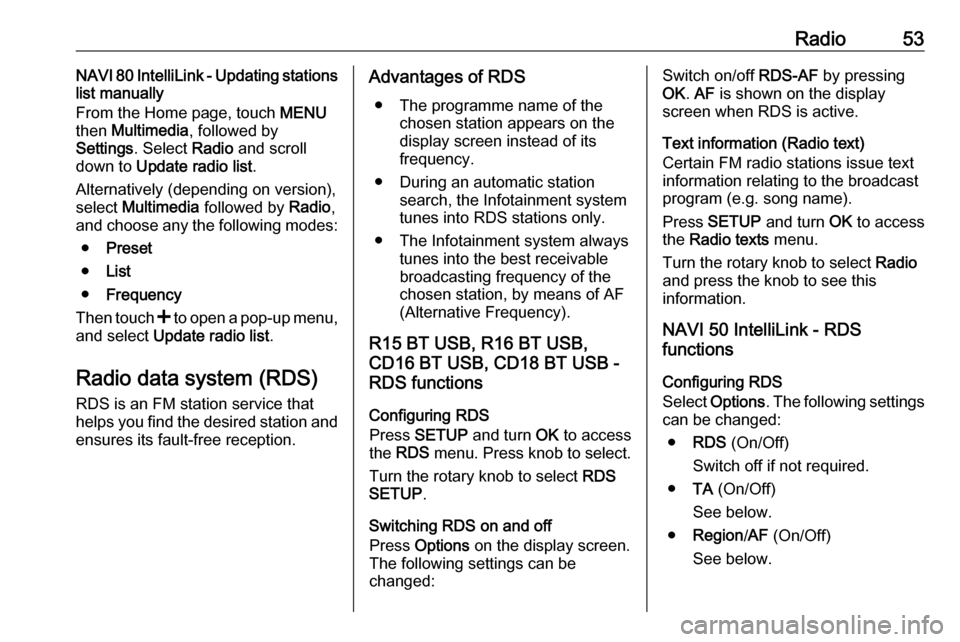
Radio53NAVI 80 IntelliLink - Updating stations
list manually
From the Home page, touch MENU
then Multimedia , followed by
Settings . Select Radio and scroll
down to Update radio list .
Alternatively (depending on version),
select Multimedia followed by Radio,
and choose any the following modes:
● Preset
● List
● Frequency
Then touch < to open a pop-up menu,
and select Update radio list .
Radio data system (RDS)
RDS is an FM station service that
helps you find the desired station and ensures its fault-free reception.Advantages of RDS
● The programme name of the chosen station appears on the
display screen instead of its
frequency.
● During an automatic station search, the Infotainment system
tunes into RDS stations only.
● The Infotainment system always tunes into the best receivable
broadcasting frequency of the
chosen station, by means of AF
(Alternative Frequency).
R15 BT USB, R16 BT USB, CD16 BT USB, CD18 BT USB -
RDS functions
Configuring RDS
Press SETUP and turn OK to access
the RDS menu. Press knob to select.
Turn the rotary knob to select RDS
SETUP .
Switching RDS on and off
Press Options on the display screen.
The following settings can be
changed:Switch on/off RDS-AF by pressing
OK . AF is shown on the display
screen when RDS is active.
Text information (Radio text)
Certain FM radio stations issue text
information relating to the broadcast
program (e.g. song name).
Press SETUP and turn OK to access
the Radio texts menu.
Turn the rotary knob to select Radio
and press the knob to see this
information.
NAVI 50 IntelliLink - RDS
functions
Configuring RDS
Select Options . The following settings
can be changed:
● RDS (On/Off)
Switch off if not required.
● TA (On/Off)
See below.
● Region /AF (On/Off)
See below.
Page 54 of 129
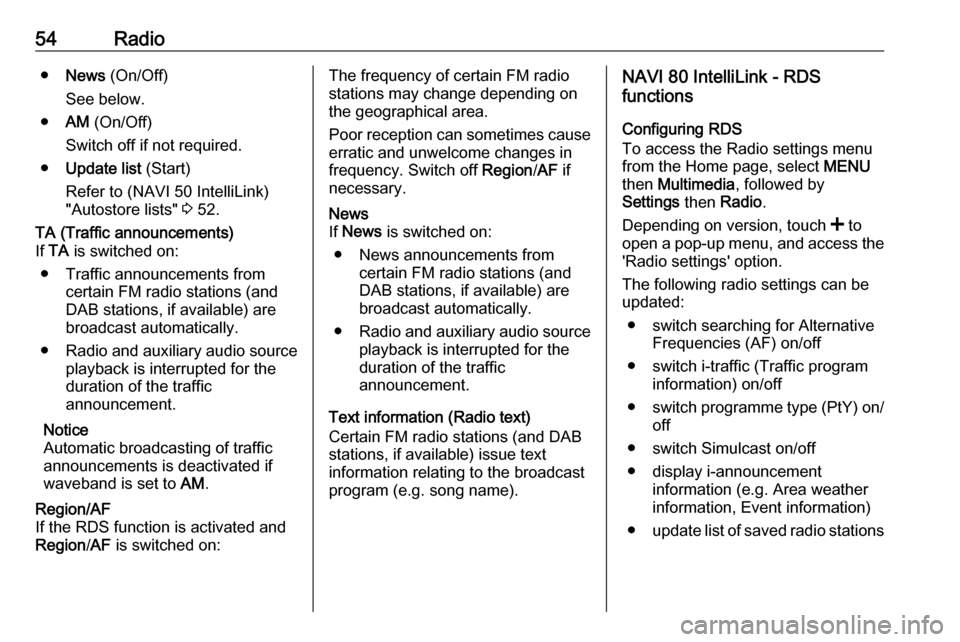
54Radio●News (On/Off)
See below.
● AM (On/Off)
Switch off if not required.
● Update list (Start)
Refer to (NAVI 50 IntelliLink)
"Autostore lists" 3 52.TA (Traffic announcements)
If TA is switched on:
● Traffic announcements from certain FM radio stations (and
DAB stations, if available) are
broadcast automatically.
● Radio and auxiliary audio source
playback is interrupted for the
duration of the traffic
announcement.
Notice
Automatic broadcasting of traffic
announcements is deactivated if
waveband is set to AM.Region/AF
If the RDS function is activated and
Region /AF is switched on:The frequency of certain FM radio
stations may change depending on
the geographical area.
Poor reception can sometimes cause erratic and unwelcome changes in
frequency. Switch off Region/AF if
necessary.News
If News is switched on:
● News announcements from certain FM radio stations (and
DAB stations, if available) are
broadcast automatically.
● Radio and auxiliary audio source
playback is interrupted for the
duration of the traffic
announcement.
Text information (Radio text)
Certain FM radio stations (and DAB
stations, if available) issue text
information relating to the broadcast
program (e.g. song name).
NAVI 80 IntelliLink - RDS
functions
Configuring RDS
To access the Radio settings menu
from the Home page, select MENU
then Multimedia , followed by
Settings then Radio .
Depending on version, touch < to
open a pop-up menu, and access the 'Radio settings' option.
The following radio settings can be
updated:
● switch searching for Alternative Frequencies (AF) on/off
● switch i-traffic (Traffic program information) on/off
● switch programme type (PtY) on/
off
● switch Simulcast on/off
● display i-announcement information (e.g. Area weather
information, Event information)
● update list of saved radio stations
Page 55 of 129
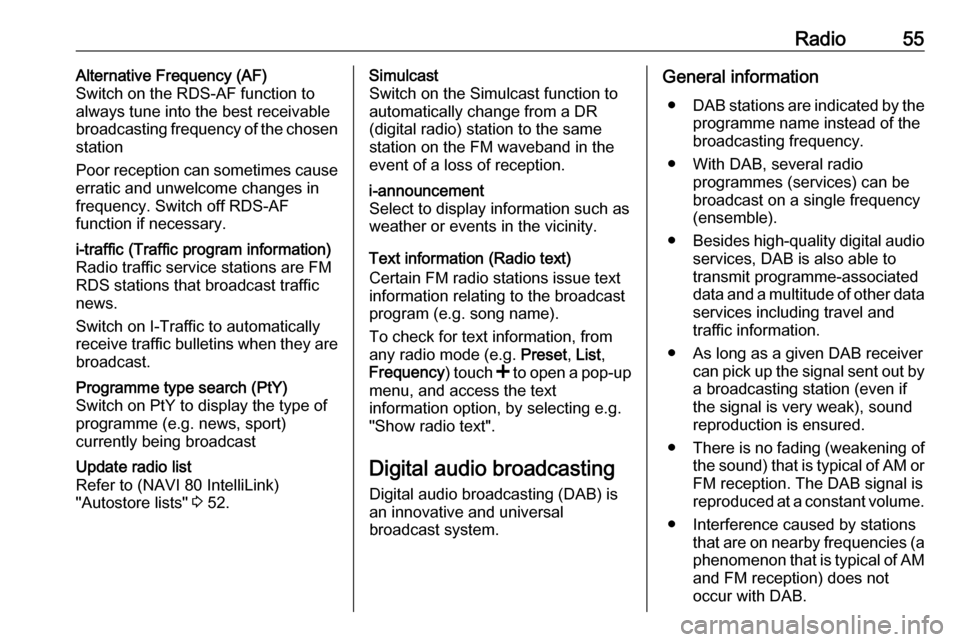
Radio55Alternative Frequency (AF)
Switch on the RDS-AF function to
always tune into the best receivable
broadcasting frequency of the chosen
station
Poor reception can sometimes cause erratic and unwelcome changes infrequency. Switch off RDS-AF
function if necessary.i-traffic (Traffic program information)
Radio traffic service stations are FM
RDS stations that broadcast traffic
news.
Switch on I-Traffic to automatically
receive traffic bulletins when they are broadcast.Programme type search (PtY)
Switch on PtY to display the type of
programme (e.g. news, sport)
currently being broadcastUpdate radio list
Refer to (NAVI 80 IntelliLink)
"Autostore lists" 3 52.Simulcast
Switch on the Simulcast function to
automatically change from a DR
(digital radio) station to the same
station on the FM waveband in the
event of a loss of reception.i-announcement
Select to display information such as
weather or events in the vicinity.
Text information (Radio text)
Certain FM radio stations issue text
information relating to the broadcast
program (e.g. song name).
To check for text information, from
any radio mode (e.g. Preset, List ,
Frequency ) touch < to open a pop-up
menu, and access the text
information option, by selecting e.g. "Show radio text".
Digital audio broadcasting
Digital audio broadcasting (DAB) is
an innovative and universal
broadcast system.
General information
● DAB stations are indicated by the
programme name instead of the
broadcasting frequency.
● With DAB, several radio programmes (services) can bebroadcast on a single frequency(ensemble).
● Besides high-quality digital audio
services, DAB is also able to
transmit programme-associated
data and a multitude of other data services including travel andtraffic information.
● As long as a given DAB receiver can pick up the signal sent out bya broadcasting station (even if
the signal is very weak), sound
reproduction is ensured.
● There is no fading (weakening of
the sound) that is typical of AM or
FM reception. The DAB signal is reproduced at a constant volume.
● Interference caused by stations that are on nearby frequencies (aphenomenon that is typical of AMand FM reception) does not
occur with DAB.
Page 59 of 129
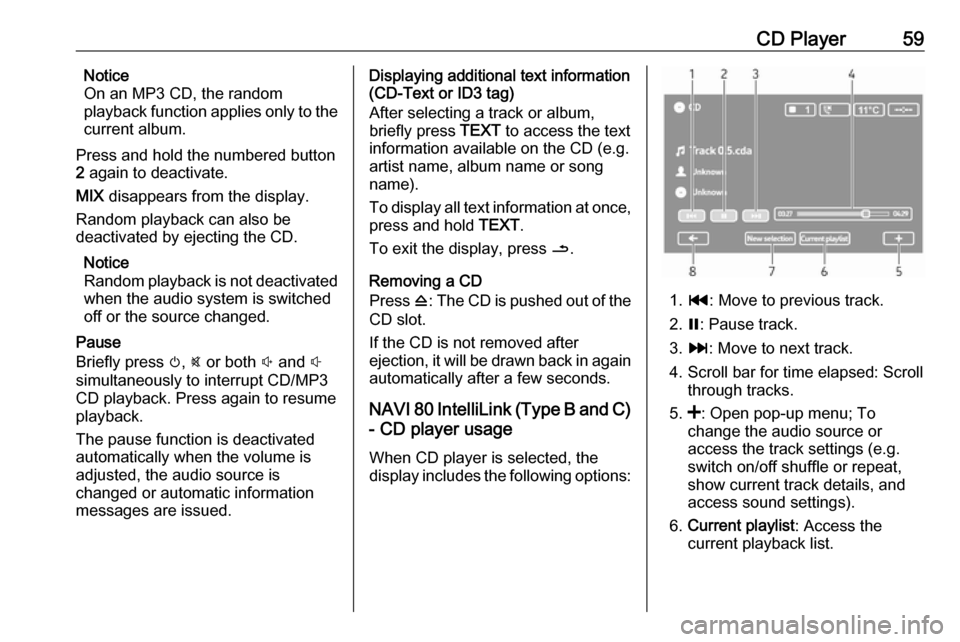
CD Player59Notice
On an MP3 CD, the random
playback function applies only to the
current album.
Press and hold the numbered button
2 again to deactivate.
MIX disappears from the display.
Random playback can also be
deactivated by ejecting the CD.
Notice
Random playback is not deactivated
when the audio system is switched
off or the source changed.
Pause
Briefly press m, @ or both ! and #
simultaneously to interrupt CD/MP3
CD playback. Press again to resume
playback.
The pause function is deactivated
automatically when the volume is
adjusted, the audio source is
changed or automatic information
messages are issued.Displaying additional text information
(CD-Text or ID3 tag)
After selecting a track or album,
briefly press TEXT to access the text
information available on the CD (e.g. artist name, album name or song
name).
To display all text information at once,
press and hold TEXT.
To exit the display, press /.
Removing a CD
Press d: The CD is pushed out of the
CD slot.
If the CD is not removed after
ejection, it will be drawn back in again automatically after a few seconds.
NAVI 80 IntelliLink (Type B and C)
- CD player usage
When CD player is selected, the
display includes the following options:
1. t : Move to previous track.
2. =: Pause track.
3. v : Move to next track.
4. Scroll bar for time elapsed: Scroll through tracks.
5. <: Open pop-up menu; To
change the audio source or
access the track settings (e.g.
switch on/off shuffle or repeat,
show current track details, and
access sound settings).
6. Current playlist : Access the
current playback list.
Page 60 of 129
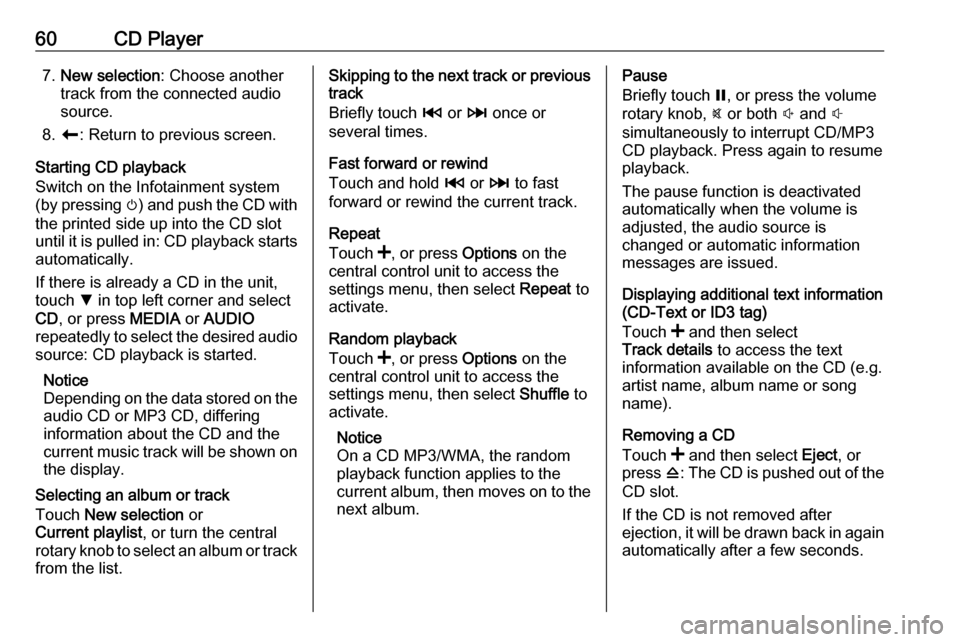
60CD Player7.New selection : Choose another
track from the connected audio
source.
8. r : Return to previous screen.
Starting CD playback
Switch on the Infotainment system (by pressing m) and push the CD with
the printed side up into the CD slot
until it is pulled in: CD playback starts automatically.
If there is already a CD in the unit,
touch S in top left corner and select
CD , or press MEDIA or AUDIO
repeatedly to select the desired audio
source: CD playback is started.
Notice
Depending on the data stored on the audio CD or MP3 CD, differing
information about the CD and the
current music track will be shown on
the display.
Selecting an album or track
Touch New selection or
Current playlist , or turn the central
rotary knob to select an album or track from the list.Skipping to the next track or previous track
Briefly touch 2 or 3 once or
several times.
Fast forward or rewind
Touch and hold 2 or 3 to fast
forward or rewind the current track.
Repeat
Touch <, or press Options on the
central control unit to access the settings menu, then select Repeat to
activate.
Random playback
Touch <, or press Options on the
central control unit to access the
settings menu, then select Shuffle to
activate.
Notice
On a CD MP3/WMA, the random
playback function applies to the
current album, then moves on to the
next album.Pause
Briefly touch =, or press the volume
rotary knob, @ or both ! and #
simultaneously to interrupt CD/MP3 CD playback. Press again to resume
playback.
The pause function is deactivated
automatically when the volume is
adjusted, the audio source is
changed or automatic information
messages are issued.
Displaying additional text information
(CD-Text or ID3 tag)
Touch < and then select
Track details to access the text
information available on the CD (e.g. artist name, album name or song
name).
Removing a CD
Touch < and then select Eject, or
press d: The CD is pushed out of the
CD slot.
If the CD is not removed after
ejection, it will be drawn back in again
automatically after a few seconds.
Page 62 of 129
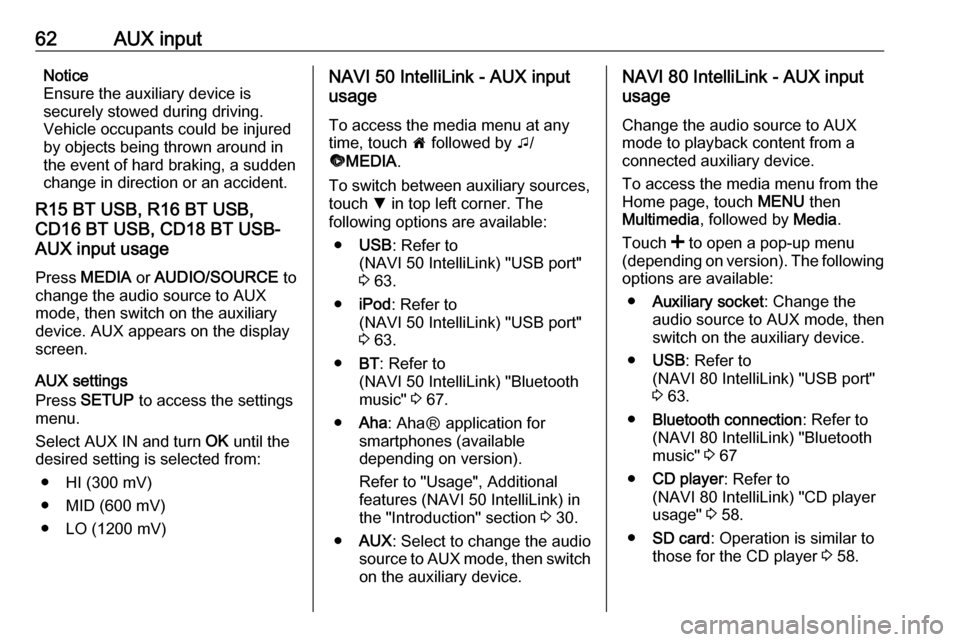
62AUX inputNotice
Ensure the auxiliary device is
securely stowed during driving.
Vehicle occupants could be injured
by objects being thrown around in
the event of hard braking, a sudden
change in direction or an accident.
R15 BT USB, R16 BT USB,
CD16 BT USB, CD18 BT USB-
AUX input usage
Press MEDIA or AUDIO/SOURCE to
change the audio source to AUX
mode, then switch on the auxiliary
device. AUX appears on the display
screen.
AUX settings
Press SETUP to access the settings
menu.
Select AUX IN and turn OK until the
desired setting is selected from:
● HI (300 mV)
● MID (600 mV)
● LO (1200 mV)NAVI 50 IntelliLink - AUX input
usage
To access the media menu at any
time, touch 7 followed by t/
ü MEDIA .
To switch between auxiliary sources,
touch S in top left corner. The
following options are available:
● USB : Refer to
(NAVI 50 IntelliLink) "USB port"
3 63.
● iPod : Refer to
(NAVI 50 IntelliLink) "USB port"
3 63.
● BT: Refer to
(NAVI 50 IntelliLink) "Bluetooth music" 3 67.
● Aha : AhaⓇ application for
smartphones (available
depending on version).
Refer to "Usage", Additional
features (NAVI 50 IntelliLink) in
the "Introduction" section 3 30.
● AUX : Select to change the audio
source to AUX mode, then switch
on the auxiliary device.NAVI 80 IntelliLink - AUX input
usage
Change the audio source to AUX
mode to playback content from a
connected auxiliary device.
To access the media menu from the
Home page, touch MENU then
Multimedia , followed by Media.
Touch < to open a pop-up menu
(depending on version). The following options are available:
● Auxiliary socket : Change the
audio source to AUX mode, then
switch on the auxiliary device.
● USB : Refer to
(NAVI 80 IntelliLink) "USB port"
3 63.
● Bluetooth connection : Refer to
(NAVI 80 IntelliLink) "Bluetooth
music" 3 67
● CD player : Refer to
(NAVI 80 IntelliLink) "CD player
usage" 3 58.
● SD card : Operation is similar to
those for the CD player 3 58.