2017.5 OPEL AMPERA E reset
[x] Cancel search: resetPage 125 of 265

Infotainment system123
Storing a station
Activate the desired waveband and
station.
Activate the < tab to display the
favourites list. Touch and hold the
desired list item for a few seconds.
The currently active frequency or
station is stored to the list item.
Alternatively, select t on the screen
or in a list. The favourite is saved and
the screen button changes to s.
To delete a station, fling the
respective list item to the right. The
favourite is wiped from the favourites
list.
Alternatively, touch s. The favourite
is deleted from the list and the screen
button changes to t.
Retrieving stations
Activate the < tab to display the
favourites list.
Select the preset screen button on
which the desired radio station is
stored.
Radio data system (RDS) RDS is a service of FM stations that
considerably facilitates the finding of
the desired station and its fault-free
reception.
Advantages of RDS ● On the display, the programme name of the station appears
instead of its frequency.
● During a station search, the Infotainment system tunes in to
RDS stations only.● The Infotainment system always
tunes into the best receivable
broadcasting frequency of the set station by means of AF
(alternative frequency).
● Depending on the station that is received, the Infotainment
system displays radio text that
can contain e.g. information on
the current programme.
RDS configuration
To use the RDS functions, RDS has
to be activated.
Activate the FM waveband. Select
Menu to open the corresponding
waveband-specific submenu and
then select the Audio settings tab.
Page 132 of 265
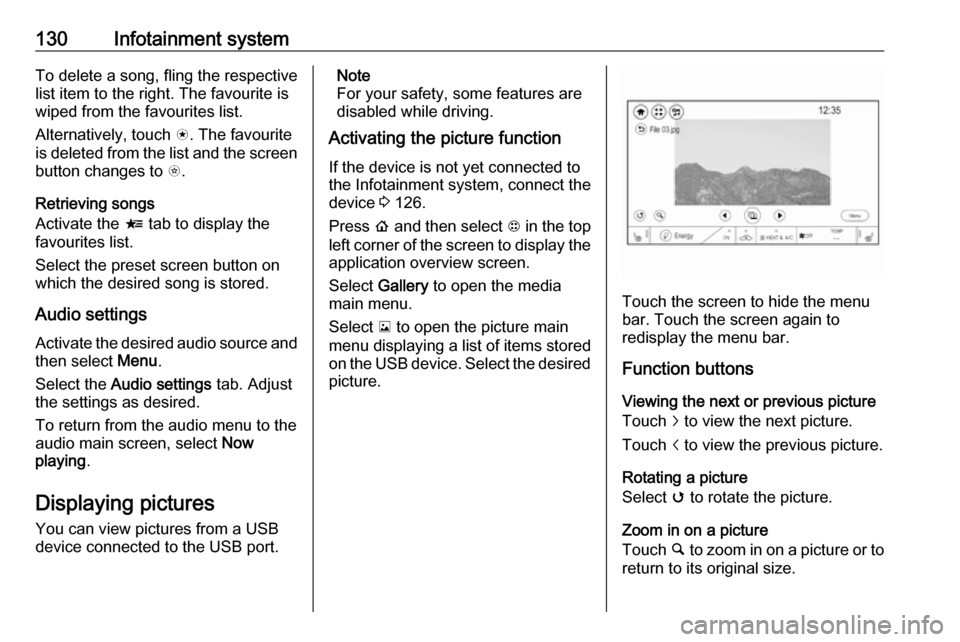
130Infotainment systemTo delete a song, fling the respective
list item to the right. The favourite is
wiped from the favourites list.
Alternatively, touch s. The favourite
is deleted from the list and the screen
button changes to t.
Retrieving songs
Activate the < tab to display the
favourites list.
Select the preset screen button on
which the desired song is stored.
Audio settings
Activate the desired audio source and then select Menu.
Select the Audio settings tab. Adjust
the settings as desired.
To return from the audio menu to the
audio main screen, select Now
playing .
Displaying pictures
You can view pictures from a USB
device connected to the USB port.Note
For your safety, some features are
disabled while driving.
Activating the picture function
If the device is not yet connected to
the Infotainment system, connect the
device 3 126.
Press p and then select 1 in the top
left corner of the screen to display the application overview screen.
Select Gallery to open the media
main menu.
Select y to open the picture main
menu displaying a list of items stored on the USB device. Select the desired
picture.
Touch the screen to hide the menu
bar. Touch the screen again to
redisplay the menu bar.
Function buttons
Viewing the next or previous picture
Touch j to view the next picture.
Touch i to view the previous picture.
Rotating a picture
Select v to rotate the picture.
Zoom in on a picture
Touch ½ to zoom in on a picture or to
return to its original size.
Page 166 of 265

164Driving and operatingResetting
If b illuminates and remains
illuminated, reset the system as
follows:
1. Stop the vehicle.
2. Switch off the vehicle and wait for
15 seconds.
3. Switch on the vehicle. If b still illuminates and remains
illuminated, seek the assistance
of a workshop.Driver assistance
systems9 Warning
Driver assistance systems are
developed to support the driver
and not to replace the driver's
attention.
The driver stays in full control of
the vehicle and accepts full
responsibility when driving the
vehicle.
When using driver assistance
systems, always take care
regarding the current traffic
situation and follow applicable
traffic rules.
Cruise control
The cruise control can store and
maintain speeds of approx. 25 km/h
or more.
Deviations from the stored speeds may occur when driving uphill or
downhill.
With the Traction Control system or
Electronic Stability Control, the
system may limit wheel spin while
using cruise control. If this happens,
the cruise control will automatically
disengage.
Traction Control system 3 162,
Electronic Stability Control 3 163.
If a collision alert occurs when cruise
control is activated, cruise control is
disengaged. Forward collision alert
3 167.
Do not use the cruise control if it is not
advisable to maintain a constant
speed.
Page 167 of 265

Driving and operating165Switching on
Press m; control indicator m in
instrument cluster illuminates white.
Press m again to deactivate cruise
control.
Activation
Accelerate to the desired speed and
press SET/-, the current speed is
stored and maintained. The desired set speed briefly appears in the
instrument cluster. Accelerator pedal
can be released.
Vehicle speed can be increased by depressing the accelerator pedal. When the accelerator pedal is
released, the previously stored speed
is resumed.
Control indicator m 3 82.
Increase speed
With cruise control active, press
RES/+ until the desired speed is
reached or press RES/+ repeatedly:
speed is increased in small increments.
Reduce speed With cruise control active, pressSET/- until the desired speed is
reached or press SET/- repeatedly:
speed is decreased in small
increments.
Resume speed
If the cruise control is set at a desired speed and then the brakes are
applied, the cruise control is
disengaged without erasing the set
speed from memory. Once the
vehicle speed is approx. 25 km/h or
higher, press RES/+. The vehicle
returns to the previously set speed.
Deactivation Press y; control indicator m in
instrument cluster illuminates white.Cruise control is deactivated, but not
switched off. Last stored speed
remains in memory for later speed
resume.
Automatic deactivation: ● Vehicle speed is below approx. 25 km/h.
● The brake pedal is depressed.
● The shift lever is in N.
● The Traction Control system or Electronic Stability Control is
operating.
Switching off
Press m, control indicator m in
instrument cluster extinguishes. The stored speed is deleted.
Speed limiter
The speed limiter prevents the
vehicle exceeding a preset maximum
speed.
The maximum speed can be set at
speeds above 25 km/h.
Page 168 of 265

166Driving and operatingThe driver can only accelerate up to
the preset speed. Deviations from the
limited speed may occur when driving downhill.
The preset speed limit is displayed in
the Driver Information Centre when
the system is active.
Activation
Press L.
If cruise control has been activated
beforehand, it is switched off when
speed limiter is activated and the
control indicator m extinguishes.
Set speed limit
Accelerate to the desired speed and
briefly press SET/-: the current speed
is stored as maximum speed.
Speed limit is displayed in the Driver
Information Centre.
Change speed limit
With speed limiter active, press
RES/+ to increase or SET/- to
decrease the desired maximum
speed.
Exceeding the speed limit
When exceeding the limited speed
without driver input, the speed will
flash in the Driver Information Centre
and a chime sounds during this
period.
In the event of an emergency, it is
possible to exceed the speed limit by
depressing the accelerator pedal
firmly nearly to the final point. In this
case no chime sounds.
Release the accelerator pedal and
the speed limiter function is
reactivated once a speed lower than
the limit speed is obtained.
Deactivation The limited speed will be stored andis indicated in brackets in the Driver
Information Centre. Additionally, a
corresponding message appears.
Speed limiter is deactivated, but not
switched off. Last stored speed
remains in memory for later speed
resume.
Page 192 of 265

190Driving and operating
Choose Vehicle info via right steering
wheel buttons and press { or } to
select traffic sign assistant page
3 83.
When another page on the Driver Information Centre menu was
selected and then traffic sign
assistant page is chosen again, the
last recognised traffic sign will be
displayed.
Alert function
Once activated, speed limit and no
passing signs are displayed as pop-
up alerts in the Driver Information
Centre.
The alert function can be activated or
deactivated by pressing 9 on the
steering wheel.
System reset
The content of the traffic sign display
can be cleared in the settings menu
of the traffic sign assistant page by
selecting Reset and confirm by
pressing 9 on the steering wheel
controls.
Alternatively, 9 can be pressed for
three seconds to clear the content of
the page.
In some cases, traffic sign assistant is
cleared up automatically by the
system.
Clearing of traffic signs
There are different scenarios that
lead to clearing the currently
displayed traffic signs. After clearing,
the “Default Sign” or a sign from
navigation map data is displayed in
the Driver Information Centre.
Reasons for signs being cleared: ● A predefined distance was driven
or time has elapsed (differs for
each sign type)
● Vehicle drives through a turn
● If speed drops below 52 km/h (city entry detection)
Page 201 of 265

Driving and operating199The charge limit setting allows the
vehicle’s charge limit to be selected
so it matches the capability of the
charging location. If the vehicle
consistently stops charging after
plugging in, or if a circuit breaker
continues to trip, reducing to a lower
charge limit setting may resolve the
issue.
The charge limit setting should be
configured to match the electrical
current rating for the electrical outlet
that the charge cord is connected to.
On the Charge mode screen, toggle
the Charge limit selection between:
● 10 ampere
● 6 ampere
The charge limit setting must be
updated prior to the vehicle being
charged and the charge limit setting
will reset to a default value when the
vehicle is shifted from P.9 Warning
If the capacity of the electrical
circuit or AC socket is not known,
only use the lowest charge level
until the circuit capacity has been
inspected by a qualified
electrician. Using a charge level
that exceeds either the electrical
circuit or the AC outlet capacity
may start a fire or damage the
electrical circuit.
Electrical requirements 3 208.
Electric rate preference
The vehicle estimates the charging
start time based on the utility rate schedule, utility rate preference, and
the programmed departure time for
the current day of the week. The
vehicle will charge during the least
expensive rate periods to achieve a
full high voltage battery charge by the departure time. Electrical rate
information from the utility company
for the charging location is required
for this mode.
From the Charge mode screen with
Departure charge mode selected,
touch More to select the Electric rate
preference .
Touch one of the following options to
select the Electric rate preference :
● Off: Delayed charging based on
departure.
● Off-peak only : Charge during off-
peak rates.
● Cost optimised off-peak & mid-
peak : Charge during mid-peak
and off-peak rates.
● Cost optimised all rates : Charge
during peak, mid-peak, and off-
peak rates.
Charging begins at the start time and
is complete by the departure time only if sufficient time is allowed after the
charge cord is plugged in. For
Page 204 of 265

202Driving and operatingTo cancel a temporary override,
unplug the charge cord, wait for
ten seconds, and then plug the
charge cord back in. A double audible
chirp will sound and charging will be
delayed.
Temporary override of a delayed
charge mode
Programmed delayed charge modes
can be temporarily overridden to an
immediate charge mode for one
charge cycle. Also, the next planned
departure time can be temporarily
overridden for one charge cycle. In
addition to the in-vehicle overrides via the programmable charging screens,
there are other ways to temporarily
override a delayed charge mode.
Programmed charging override
3 203.
The Temporary override provides the
ability to set temporary charge items
for the next charge cycle.
Touch the Temporary override tab on
the Charging screen.
Select:
● Immediate : Charge immediately
at plug in.
● Temporary Departure : Set the
temporary departure time.
● Off: Cancel temporary charge
mode.
To override or cancel an active
charging cycle, touch Stop on the
charging screen.
Location based charging
With Location-based charging
enabled, the Charge mode and
Charge limit preference are saved
and set back to the customer’s
preference every time the vehicle is
returned to the saved Home location.
When the vehicle is not at the saved
Home location, then the vehicle will
default to the lower limit of Charge
limit preference and the Charge
mode will be set to Immediate.
When Location-based charging is
On and the vehicle is away from the
saved Home location, then the
selection for the charge mode will be
disabled and the selection will be
greyed out.
After 90 days, a notification will
display and the Charge limit
preference will need to be reset for
the next 90 days. Important
information about portable electric
vehicle charging 3 205.
When the GPS location is not
available, dashes will be displayed
and location based charging will be
disabled until the GPS is restored.
To use location based charging, a
Home location must first be stored.