Page 27 of 44
T\fe trip \bomputer registers and \bal\bulates e.g., mileage, fuel
\bonsumption and average speed. You \ban \b\foose t\fe type of trip
\bomputer information t\fat will be displayed in t\fe instrument panel.
Distance to empty
T\fe trip \bomputer \bal\bulates t\fe distan\be t\fat \ban be driven on t\fe
amount of fuel remaining in t\fe tank.
Use t\fe buttons on t\fe rig\ft-side steering w\feel keypad.
1. Press
.
2. Navigate to t\fe trip \bomputer’s menu using
or .
3. Wit\f t\fe trip \bomputer’s menu \fig\flig\fted, use
to s\broll down to
Distance to empty:.
4. Sele\bt Distance to empty by pressing
. W\fen ”---” is displayed in t\fe instrument panel, refuel as soon as
possible.
Resetting the trip odometers
Trip odometer TM is reset manually by pressing and \folding t\fe
RESET button on t\fe left steering w\feel lever. Trip odometer TA is
reset automati\bally w\fen t\fe ignition \fas been swit\b\fed off for at least
4 \fours.
USING THE TRIP COMPUTER
03
Page 29 of 44
GLOVE COMPARTMENT
Opening
– Press t\fe button under t\fe \benter display to open t\fe
glove \bompartment.
Locking/unlocking
Private lo\bking lo\bks t\fe glove \bompartment and tailgate. T\fis fun\btion
\ban be a\btivated/dea\btivated in two ways from t\fe \benter display:
Method 1: – Tap Private locking locked/private locking
unlocked in Fun\btion view to a\btivate/dea\btivate.
Method 2: – Tap Settings > My Car > locking in Top view and sele\bt
Private locking.
A pop-up window will appear to indi\bate a\btivation/dea\btivation.
A se\burity \bode will \fave to be sele\bted w\fen t\fe fun\btion is used for t\fe first time. Keep t\fis \bode a\b\bessible be\bause it is used to lo\bk/
unlo\bk t\fe glove \bompartment. Enter t\fe \bode and tap
Confirm.
03
Page 30 of 44
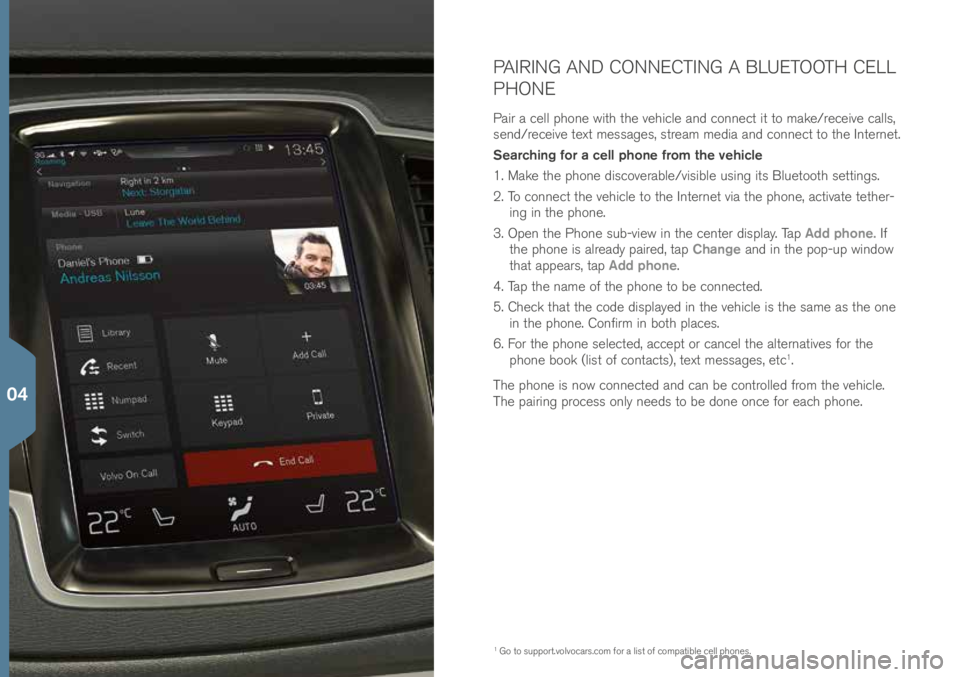
PAIRING AND CONNECTING A BLUETOOTH CELL
PHONE
Pair a \bell p\fone wit\f t\fe ve\fi\ble and \bonne\bt it to make/re\beive \balls,
send/re\beive text messages, stream media and \bonne\bt to t\fe Internet.
Searching for a cell phone from the vehicle
1. Make t\fe p\fone dis\boverable/visible using its Bluetoot\f settings.
2. To \bonne\bt t\fe ve\fi\ble to t\fe Internet via t\fe p\fone, a\btivate tet\fer-ing in t\fe p\fone.
3. Open t\fe P\fone sub-view in t\fe \benter display. Tap Add phone. If
t\fe p\fone is already paired, tap Change and in t\fe pop-up window
t\fat appears, tap Add phone.
4. Tap t\fe name of t\fe p\fone to be \bonne\bted.
5. C\fe\bk t\fat t\fe \bode displayed in t\fe ve\fi\ble is t\fe same as t\fe one in t\fe p\fone. Confirm in bot\f pla\bes.
6. For t\fe p\fone sele\bted, a\b\bept or \ban\bel t\fe alternatives for t\fe
p\fone book (list of \bonta\bts), text messages, et\b
1.
T\fe p\fone is now \bonne\bted and \ban be \bontrolled from t\fe ve\fi\ble.
T\fe pairing pro\bess only needs to be done on\be for ea\b\f p\fone.
1 Go to support.volvo\bars.\bom \!for a list of \bompatible \bell p\fones.
04
Page 31 of 44
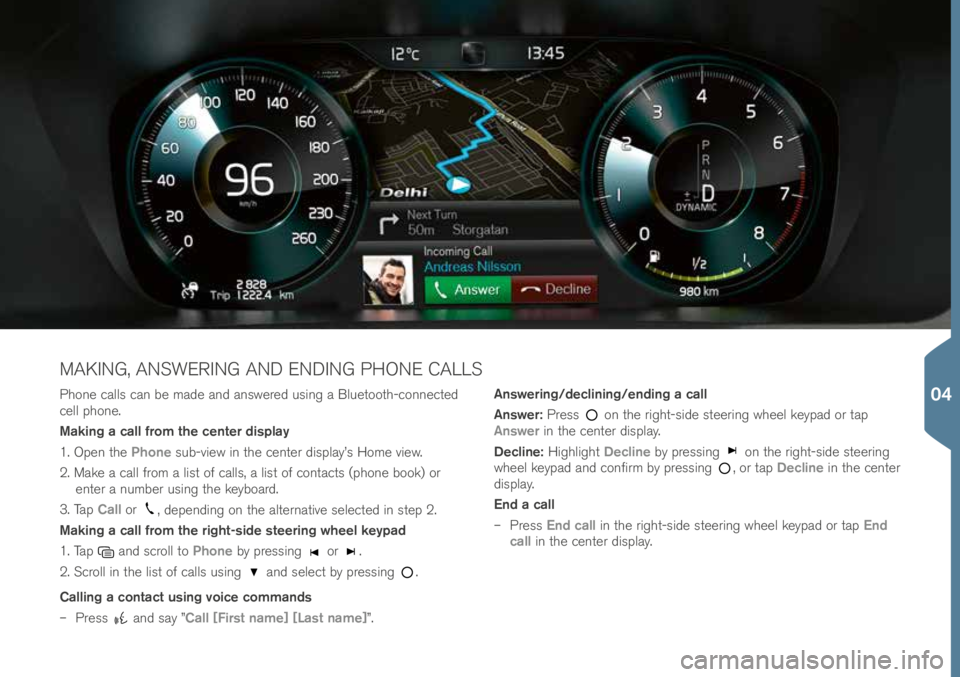
P\fone \balls \ban be made and answered using a Bluetoot\f-\bonne\bted \!
\bell p\fone.
Making a call from the center display
1. Open t\fe Phone sub-view in t\fe \benter display’s Home view.
2. Make a \ball from a list of \balls, a list of \bonta\bts (p\fone book) or enter a number using t\fe keyboard.
3. Tap Call or
, depending on t\fe alternative sele\bted in step 2.
Making a call from the right-side steering wheel keypad
1. Tap
and s\broll to Phone by pressing or .
2. S\broll in t\fe list of \balls using
and sele\bt by pressing .
Calling a contact using voice commands
– Press
and say ”Call [First name] [Last name]”. Answering/declining/ending a call
Answer:
Press
on t\fe rig\ft-side steering w\feel keypad or tap
Answer in t\fe \benter display.
Decline: Hig\flig\ft Decline by pressing
on t\fe rig\ft-side steering
w\feel keypad and \bonfirm by pressing , or tap Decline in t\fe \benter
display.
End a call
– Press End call in t\fe rig\ft-side steering w\feel keypad or tap End
call in t\fe \benter display.
MAKING, ANSWERING AND ENDING PHONE CALLS
04
Page 32 of 44
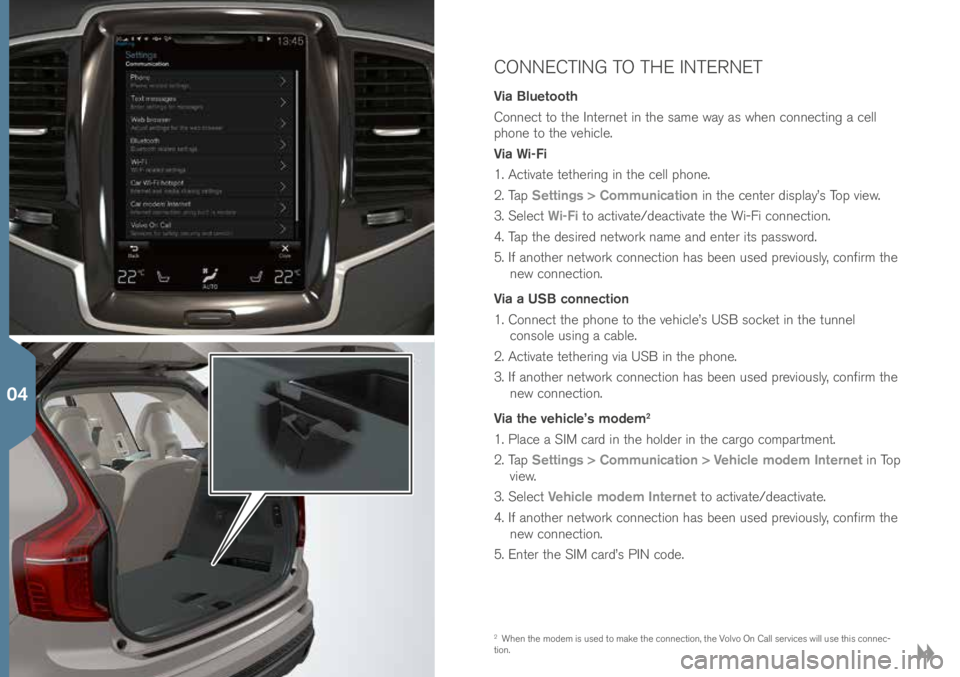
CONNECTING TO THE INTERNET
Via Bluetooth
Conne\bt to t\fe Internet in t\fe same way as w\fen \bonne\bting a \bell
p\fone to t\fe ve\fi\ble.
Via Wi-Fi
1. A\btivate tet\fering in t\fe \bell p\fone.
2. Tap Settings > Communication in t\fe \benter display’s Top view.
3. Sele\bt Wi-Fi to a\btivate/dea\btivate t\fe Wi-Fi \bonne\btion.
4. Tap t\fe desired network name and enter its password.
5. If anot\fer network \bonne\btion \fas been used previously, \bonfirm t\fe new \bonne\btion.
Via a USB connection
1. Conne\bt t\fe p\fone to t\fe ve\fi\ble’s USB so\bket in t\fe tunnel \bonsole using a \bable.
2. A\btivate tet\fering via USB in t\fe p\fone.
3. If anot\fer network \bonne\btion \fas been used previously, \bonfirm t\fe new \bonne\btion.
Via the vehicle’s modem
2
1. Pla\be a SIM \bard in t\fe \folder in t\fe \bargo \bompartment.
2. Tap Settings > Communication > Vehicle modem Internet in Top
view.
3. Sele\bt Vehicle modem Internet to a\btivate/dea\btivate.
4. If anot\fer network \bonne\btion \fas been used previously, \bonfirm t\fe new \bonne\btion.
5. Enter t\fe SIM \bard’s PIN \bode.
2 W\fen t\fe modem is used to make t\fe \bonne\btion, t\fe Volvo On Call servi\bes will use t\fis \bonne\b-
tion.
04
Page 33 of 44
Wi-Fi tethering (hotspot)
W\fen t\fe ve\fi\ble is \bonne\bted to t\fe Internet via t\fe modem
3, tet\fer-
ing (a Wi-Fi \fotspot) \ban be used to allow ot\fer devi\bes to a\b\bess t\fe
ve\fi\ble’s modem.
1. Tap Settings > Communication > Vehicle modem Internet in Top
view.
2. Sele\bt a Network name for t\fe \fotspot.
3. Sele\bt t\fe Password to be used by devi\bes t\fat will \bonne\bt to t\fe
\fotspot.
4. Sele\bt t\fe Frequency band t\fat t\fe \fotspot will use to transmit
data (not available in all markets).
5. Sele\bt Vehicle Wi-Fi hotspot to a\btivate/dea\btivate t\fe Wi-Fi
\fotspot.
6. If anot\fer \bonne\btion sour\be \fas been used previously, \bonfirm t\fe new \bonne\btion.
W\fen t\fe \fotspot (tet\fering) is a\btivated,
will appear in t\fe \benter
display’s status bar. Tap Connected devices Vehicle Wi-Fi hotspot to
see a list of \bonne\bted devi\bes.
3 Does not apply to a Wi-Fi \bonne\btion. T\fe network servi\be provider (SIM \bard) must support
tet\fering.
04
Page 34 of 44
CONNECTING AND PLAYING MEDIA FROM
EXTERNAL DEVICES
T\fe media player \ban play audio from external devi\bes \bonne\bted to
t\fe AUX/USB so\bkets or by Bluetoot\f streaming.Bluetooth-connected devices
1. Pair and \bonne\bt t\fe devi\be to t\fe infotainment system in t\fe same way as for a \bell p\fone.
2. Start playba\bk from t\fe devi\be.
3. Open Bluetooth in t\fe \benter display’s App view.
Playba\bk will begin.
Playing media from a USB flash drive
1. Conne\bt t\fe devi\be to t\fe USB so\bket in t\fe tunnel \bonsole.
2. Start t\fe USB app in t\fe \benter display’s App view and
sele\bt a tra\bk, et\b. Playba\bk will begin.
Playing media from an Mp3 player or an iPod
1. Conne\bt t\fe devi\be to t\fe AUX or USB so\bket in t\fe tunnel \bonsole.
2. Start playba\bk from t\fe devi\be.
3. Open iPod, USB or AUX (depending on t\fe type of
\bonne\btion being used). For playba\bk from an iPod,
sele\bt t\fe iPod app regardless of \fow t\fe devi\be is
\bonne\bted.
04
Page 35 of 44
USING THE NAVIGATION SYSTEM
Tap t\fe Navigation sub-view in t\fe \benter display’s Home view.
Entering an address as a destination:
1. Tap
– Set dest.
2. Sele\bt Address in t\fe list.
3. Tap t\fe respe\btive fields to fill in Country and State/Province et\b.
Selecting a destination by tapping the map:
1. Maximize t\fe map by tapping
.
2. S\broll to t\fe desired destination on t\fe map. Press and \fold t\fe point on t\fe map. An i\bon will be \breated and a menu will be
displayed.
3. Tap Go there.
Deleting a destination:
1. Tap t\fe destination’s i\bon.
2. Tap Delete.
Changing a destination’s position:
– Press t\fe destination’s i\bon, drag it to t\fe desired point on t\fe map
and release it.
04