2016 VAUXHALL MOVANO_B navigation update
[x] Cancel search: navigation updatePage 115 of 147
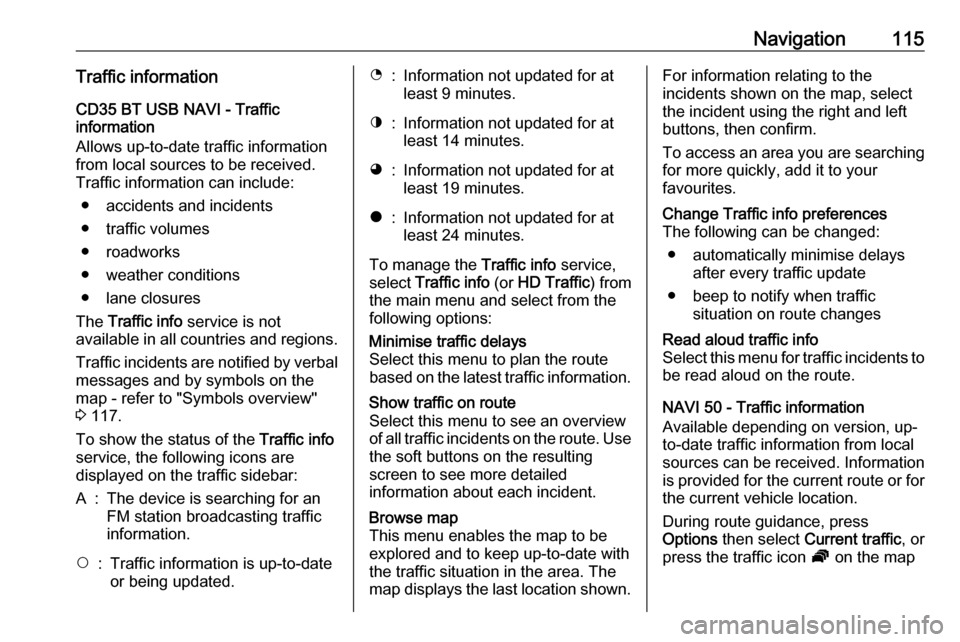
Navigation115Traffic informationCD35 BT USB NAVI - Traffic
information
Allows up-to-date traffic information
from local sources to be received.
Traffic information can include:
● accidents and incidents
● traffic volumes
● roadworks
● weather conditions
● lane closures
The Traffic info service is not
available in all countries and regions.
Traffic incidents are notified by verbal messages and by symbols on the
map - refer to "Symbols overview"
3 117.
To show the status of the Traffic info
service, the following icons are
displayed on the traffic sidebar:A:The device is searching for an
FM station broadcasting traffic
information.$:Traffic information is up-to-date
or being updated.%:Information not updated for at
least 9 minutes.^:Information not updated for at
least 14 minutes.&:Information not updated for at
least 19 minutes.*:Information not updated for at
least 24 minutes.
To manage the Traffic info service,
select Traffic info (or HD Traffic ) from
the main menu and select from the
following options:
Minimise traffic delays
Select this menu to plan the route
based on the latest traffic information.Show traffic on route
Select this menu to see an overview
of all traffic incidents on the route. Use the soft buttons on the resulting
screen to see more detailed
information about each incident.Browse map
This menu enables the map to be
explored and to keep up-to-date with
the traffic situation in the area. The
map displays the last location shown.For information relating to the
incidents shown on the map, select
the incident using the right and left
buttons, then confirm.
To access an area you are searching for more quickly, add it to your
favourites.Change Traffic info preferences
The following can be changed:
● automatically minimise delays after every traffic update
● beep to notify when traffic situation on route changesRead aloud traffic info
Select this menu for traffic incidents to
be read aloud on the route.
NAVI 50 - Traffic information
Available depending on version, up-
to-date traffic information from local
sources can be received. Information is provided for the current route or forthe current vehicle location.
During route guidance, press
Options then select Current traffic , or
press the traffic icon Ö on the map
Page 116 of 147

116Navigationscreen. Traffic incidents along theroute and estimated delay times are
displayed.
The following options are available: ● Event list : Select to change event
display settings.
● Offer detour : Create an
alternative route to the selected
destination.
● Options : Access traffic options.
To access these traffic options at any
time, press 7 followed by yNAVI /
ý Nav then Options . Then select
Ö Traffic .
Press q to return to route guidance.
NAVI 80 - Traffic information
Allows up-to-date traffic information from local sources to be received.
From the Home page, press MENU
then Navigation , followed by Traffic/
HD Traffic on the display screen.
The navigation system indicates
traffic incidents with voice messages,
the traffic information bar and also by displaying symbols on the map.
Refer to "Symbols overview" 3 117.The system receives updates approx.
every 15 minutes and traffic incidents
are shown for major roads only.
The Traffic service is named HD
Traffic if a subscription to LIVE
services has been activated. With HD
Traffic , updates are received approx.
every 3 minutes and traffic incidents
are shown for minor roads also.
For further information, refer to
(NAVI 80) "LIVE services" in the
"Usage" section 3 78.
Depending on the current traffic
situation, the traffic information bar
can include the following information:
● heavy delays on the route (given in minutes)
● unknown or indeterminate situation (grey)
● slow traffic (orange)
● traffic jam (red)
● stationary traffic or road closed (dark red)
● distance before next incident (in km/miles)To manage the Traffic information
service, select from the following
options:
● Minimise delays
Alter journey based on the latest
traffic information.
● Display traffic on route
Displays an overview of all traffic
incidents on the current route.
Press incident icons for more
detailed information.
● Explore map
Select to explore the map and
stay up-to-date with the traffic
situation in the area.
The map displays the last
searched location. Press incident icons for more detailed
information.
● Read traffic information aloud
during the route
Activates voice guidance for
traffic information.
Page 117 of 147
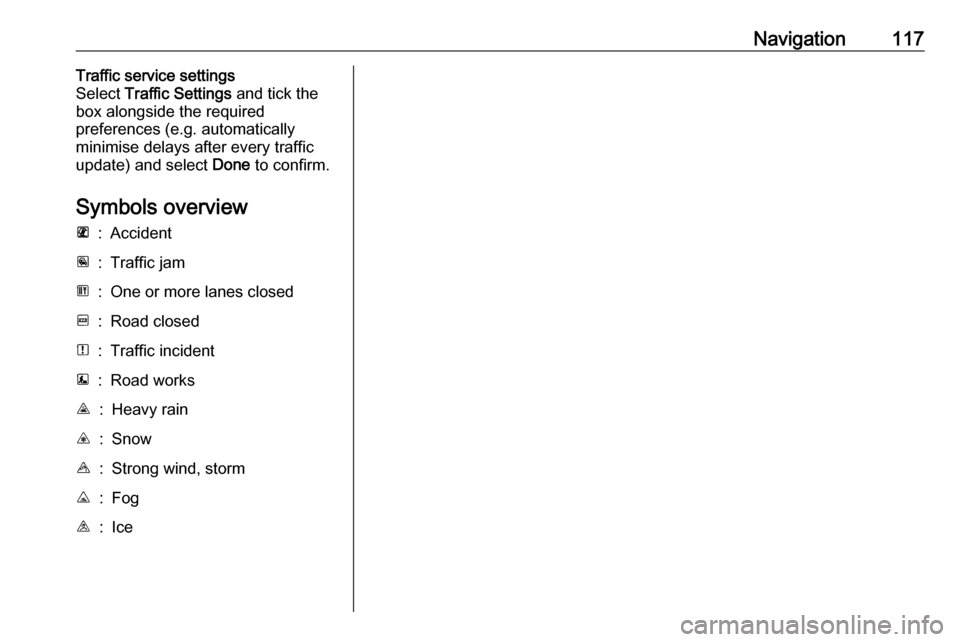
Navigation117Traffic service settings
Select Traffic Settings and tick the
box alongside the required
preferences (e.g. automatically
minimise delays after every traffic
update) and select Done to confirm.
Symbols overviewL:AccidentM:Traffic jamG:One or more lanes closedF:Road closedN:Traffic incidentE:Road worksJ:Heavy rainC:SnowB:Strong wind, stormK:FogI:Ice
Page 145 of 147

145Radio functions.......................50, 51
Radio reception ............................ 45
Radio station name search ...........47
Radio text ..................................... 51
Random playback .........................56
RDS .............................................. 51
Rear camera ................................. 24
Rear camera view settings ...........24
Rear OFF...................................... 36
Recalling a station ........................50
Recalling a stored station .............47
Receiving calls............................ 131
Recent destinations ......................97
Region .......................................... 51
Remote control ............................. 78
Remote engine start-up ................24
Removing a CD ............................ 56
Report safety camera .................106
Restore default settings ................24
Restore factory settings ................40
Route ............................................ 78
Route information .......................106
Route overview ........................... 106
Route planning method ................78
Route settings............................... 78
S Safety alerts.................................. 78Save a favourite destination .........97
Saved locations ............................ 97Scent diffuser................................ 24
SD card................................... 74, 78
Search for Bluetooth device .......127
Search radio station name ...........47
Security code ................................ 23
Select a destination ......................97
Selecting an album .......................56
Selecting a track ........................... 56
Selecting the waveband ...............45
Services ........................................ 24
Settings......................................... 24 Setting the time............................. 24
Setting the volume ........................24
Setting up the navigation system. 78
Show route summary.................. 106
Show traffic on route................... 106
Slideshow ..................................... 78
Software version .........................131
Sound optimisation .......................36
Speed cameras ............................ 78
Speed dependent volume ............39
Station search............................... 47
Station storing............................... 50
Steering column controls ................6
Store ............................................. 24
Stored stations.............................. 47
Switching on/off ............................ 24
Symbols overview ...................... 117
System settings ............................ 40T
Text information (CD-Text or ID3 tag) ............................................ 56
Text information (Radio text) ........51
Theft-deterrent feature ................. 23
Thumbnails ................................... 72
Time.............................................. 24
TomTom HOME™ ........................74
TomTom safety cameras ............106
Tone settings ................................ 36
Traffic announcements (TA) .........51
Traffic announcement volume ......39
Traffic information .......................106
Traffic info service ........................74
Traffic safety ........................... 4, 122
Treble ........................................... 36
Trip computer ............................... 24
Trip report ..................................... 24
U Unpairing a mobile phone ..........127
Update FM list .............................. 50
Updating stations list ....................50
Usage ................... 24, 45, 56, 59, 78
USB drive ..................................... 61
USB drives.................................... 62
USB memory stick ..................74, 78
USB port ....................................... 61
USB socket ................................... 62
Using the CD player .....................56