Page 266 of 668
266
SIENNA_OM_OM08013U_(U)
4-5. Using the driving support systems
Pressing the button changes the
vehicle-to-vehicle distance as fol-
lows:
Long
Medium
Short
The vehicle-to-vehicle distance is
set automatically to long mode
when the engine switch is turned to
IGNITION ON mode.
If a vehicle is running ahead of
you, the preceding vehicle mark
will be also displayed.
Select a distance from the table below. Note that the distances shown
correspond to a vehicle speed of 50 mph (80 km/h). Vehicle-to-vehicle
distance increases/decreases in accordance with vehicle speed.
Changing the vehicle-to-vehicle distance
Preceding
vehicle mark
1
2
3
Vehicle-to-vehicle distance settings
Distance optionsVehicle-to-vehicle distance
LongApproximately 160 ft. (50 m)
MediumApproximately 130 ft. (40 m)
ShortApproximately 100 ft. (30 m)
Page 268 of 668
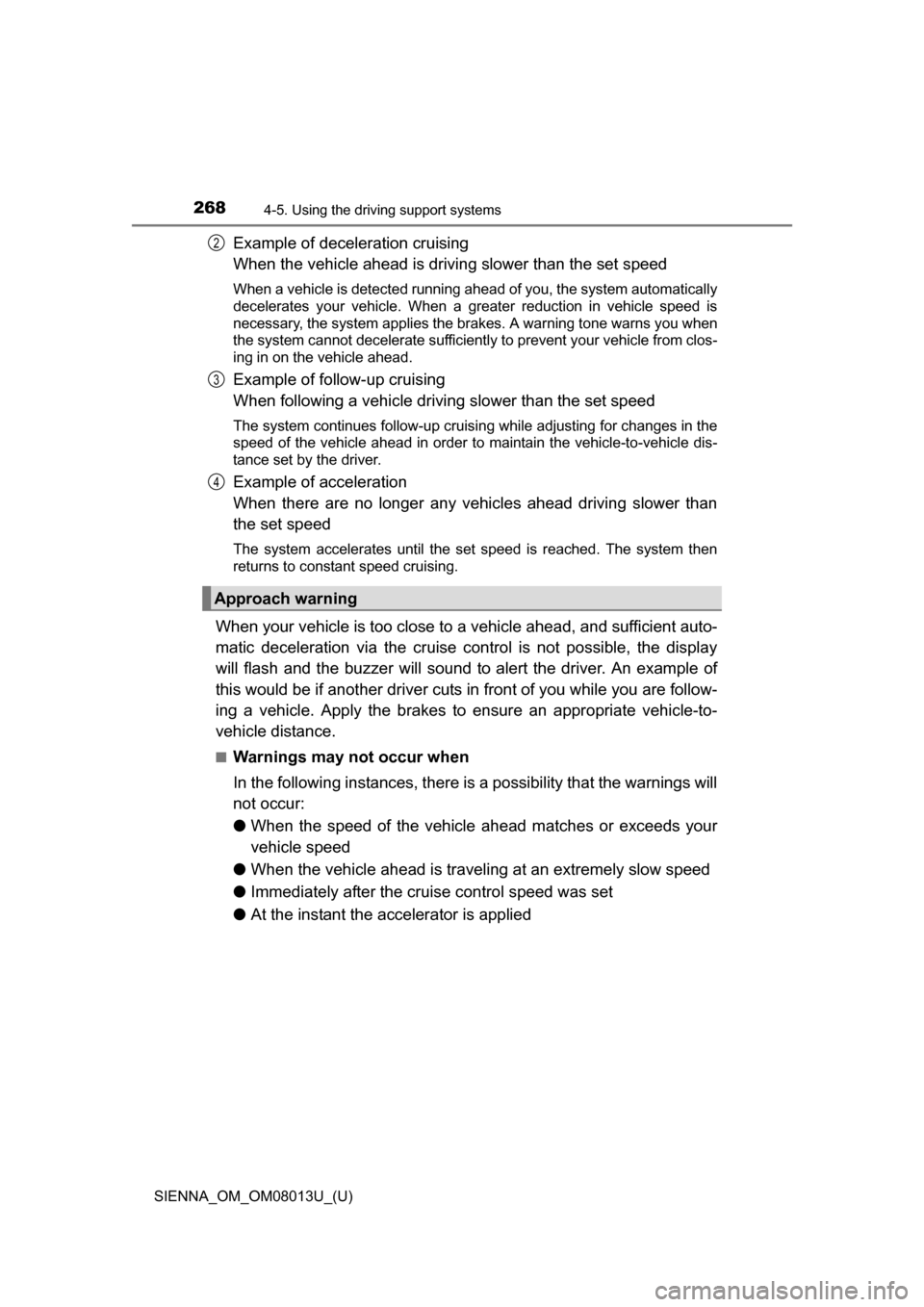
268
SIENNA_OM_OM08013U_(U)
4-5. Using the driving support systems
Example of deceleration cruising
When the vehicle ahead is drivi ng slower than the set speed
When a vehicle is detected running ahead of you, the system automatically
decelerates your vehicle. When a greater reduction in vehicle speed is
necessary, the system applies the brakes. A warning tone warns you when
the system cannot decelerate sufficiently to prevent your vehicle from clos-
ing in on the vehicle ahead.
Example of follow-up cruising
When following a vehicle driving slower than the set speed
The system continues follow-up cruising while adjusting for changes in the
speed of the vehicle ahead in order to maintain the vehicle-to-vehicle dis-
tance set by the driver.
Example of acceleration
When there are no longer any vehi cles ahead driving slower than
the set speed
The system accelerates until the set speed is reached. The system then
returns to constant speed cruising.
When your vehicle is too close to a vehicle ahead, and sufficient auto-
matic deceleration via the cruise control is not possible, the display
will flash and the buzzer will sound to alert the driver. An example of
this would be if another driver cuts in front of you while you are follow-
ing a vehicle. Apply the brakes to ensure an appropriate vehicle-to-
vehicle distance.
■Warnings may not occur when
In the following instances, there is a possibility that the warnings will
not occur:
● When the speed of the vehicle ahead matches or exceeds your
vehicle speed
● When the vehicle ahead is traveling at an extremely slow speed
● Immediately after the crui se control speed was set
● At the instant the accelerator is applied
Approach warning
2
3
4
Page 269 of 668
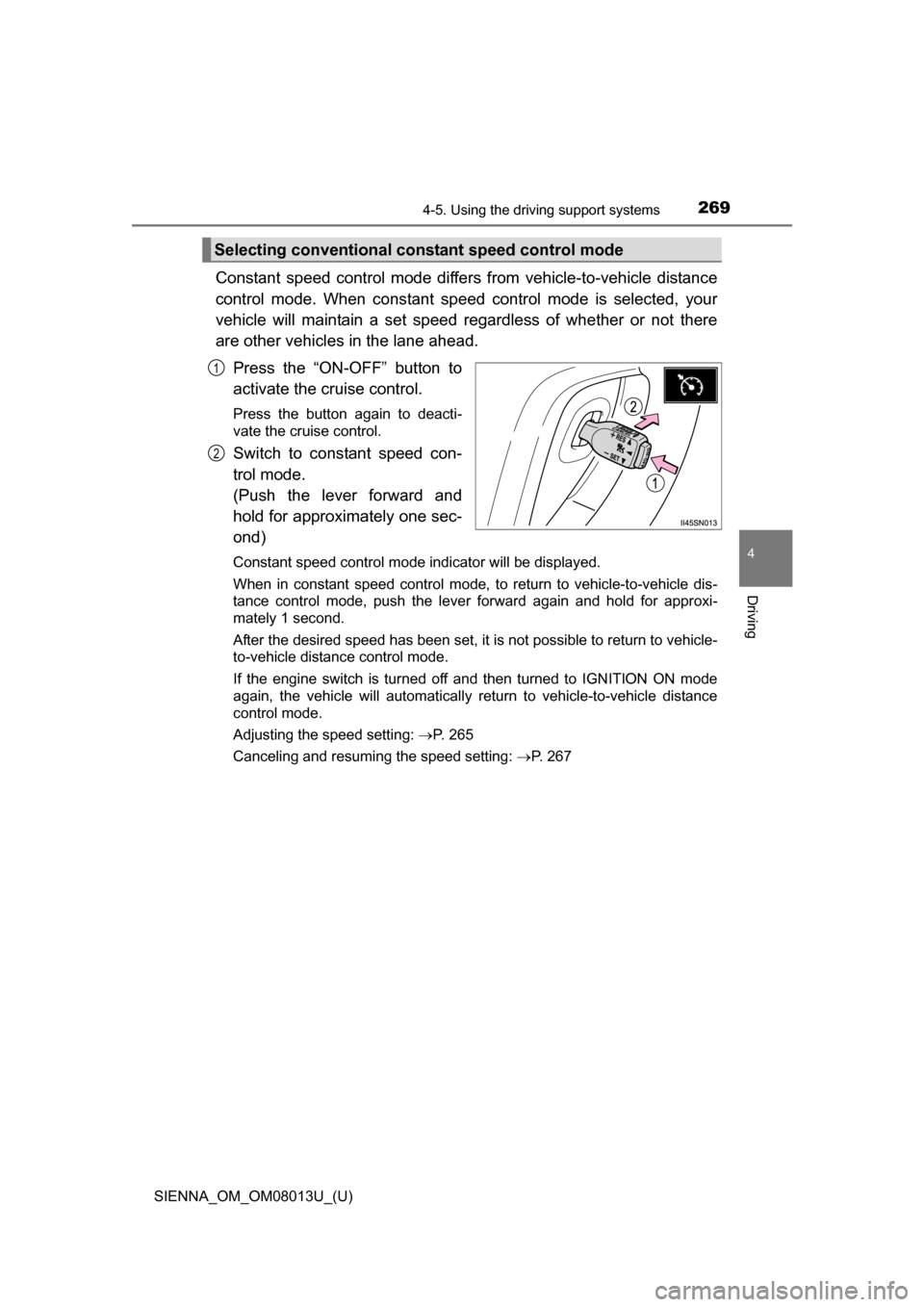
SIENNA_OM_OM08013U_(U)
2694-5. Using the driving support systems
4
Driving
Constant speed control mode differs from vehicle-to-vehicle distance
control mode. When cons tant speed control mode is selected, your
vehicle will maintain a set speed re gardless of whether or not there
are other vehicles in the lane ahead.
Press the “ON-OFF” button to
activate the cruise control.
Press the button again to deacti-
vate the cruise control.
Switch to constant speed con-
trol mode.
(Push the lever forward and
hold for approximately one sec-
ond)
Constant speed control mode indicator will be displayed.
When in constant speed control mode, to return to vehicle-to-vehicle dis-
tance control mode, push the leve r forward again and hold for approxi-
mately 1 second.
After the desired speed has been set, it is not possible to return to vehicle-
to-vehicle distance control mode.
If the engine switch is turned off and then turned to IGNITION ON mode
again, the vehicle will automatically return to vehicle-to-vehicle distance
control mode.
Adjusting the speed setting: P. 265
Canceling and resuming the speed setting: P. 267
Selecting conventional cons tant speed control mode
1
2
Page 271 of 668
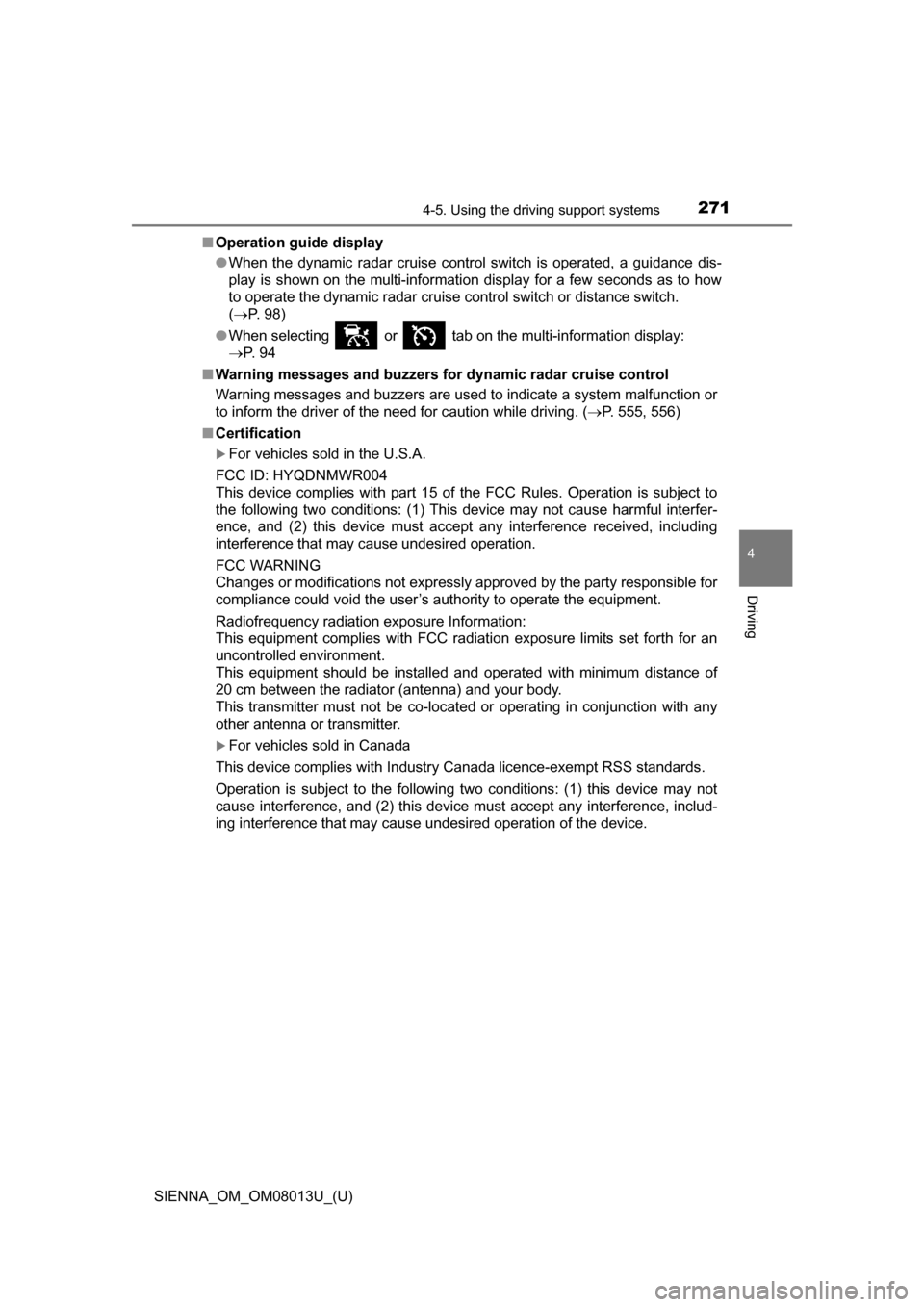
SIENNA_OM_OM08013U_(U)
2714-5. Using the driving support systems
4
Driving
■Operation guide display
●When the dynamic radar cruise control switch is operated, a guidance dis-
play is shown on the multi-information display for a few seconds as to how
to operate the dynamic radar cruise control switch or distance switch.
(P. 98)
● When selecting or tab on the multi-information display:
P. 9 4
■ Warning messages and buzzers for dynamic radar cruise control
Warning messages and buzzers are used to indicate a system malfunction or
to inform the driver of the need for caution while driving. ( P. 555, 556)
■ Certification
For vehicles sold in the U.S.A.
FCC ID: HYQDNMWR004
This device complies with part 15 of the FCC Rules. Operation is subject to
the following two conditions: (1) This device may not cause harmful interfer-
ence, and (2) this device must accept any interference received, including
interference that may cause undesired operation.
FCC WARNING
Changes or modifications not expressly approved by the party responsible for
compliance could void the user’s authority to operate the equipment.
Radiofrequency radiation exposure Information:
This equipment complies with FCC radiation exposure limits set forth for an
uncontrolled environment.
This equipment should be installed and operated with minimum distance of
20 cm between the radiator (antenna) and your body.
This transmitter must not be co-located or operating in conjunction with any
other antenna or transmitter.
For vehicles sold in Canada
This device complies with Industry Canada licence-exempt RSS standards.
Operation is subject to the following two conditions: (1) this device may not
cause interference, and (2) this device must accept any interference, includ-
ing interference that may cause undesired operation of the device.
Page 275 of 668
275
SIENNA_OM_OM08013U_(U)
4-5. Using the driving support systems
4
Driving
Intuitive parking assist
Front corner sensors
(if equipped)
Rear corner sensors
Rear center sensors
Turns the intuitive parking assist
on/off
When on, the indicator light comes
on and the buzzer sounds to inform
the driver that the system is opera-
tional.
: If equipped
The distance from your vehicle to nearby obstacles when paral-
lel parking or maneuvering into a garage is measured by the
sensors and communicated via the multi-information display,
the audio system screen and a buzzer. Always check the sur-
rounding area when using this system.
Types of sensors
1
2
3
Intuitive parking assist switch
Page 276 of 668
276
SIENNA_OM_OM08013U_(U)
4-5. Using the driving support systems
When the sensors detect an obstacle, the following displays inform
the driver of the position an d distance to the obstacle.
■Multi-information display
Front corner sensor opera-
tion
Rear corner sensor operation
Rear center sensor operation
■Audio system screenIntuitive parking assist dis-
play
When the rear view monitor sys-
tem is not displayed.
A graphic is automatically dis-
played when an obstacle is
detected. The screen can be set
so that the graphic is not dis-
played. ( P. 279)
Insert display
When the rear view monitor sys-
tem is displayed.
A simplified image is displayed
on the right upper corner of the
audio system screen when an
obstacle is detected.
Display
1
2
3
1
2
Page 277 of 668
SIENNA_OM_OM08013U_(U)
2774-5. Using the driving support systems
4
Driving
■Distance display
Sensors that detect an obstacle wi ll illuminate continuously or blink.
*1: The images may differ from that shown in the illustrations. ( P. 276)
*2: Multi-information display
*3: Audio system screen
Sensor detection display, obstacle distance
Display*1Insert
displayApproximate distance to obstacle
Front and rear
corner sensorRear center sensor
(continuous)(blinking slowly)
5.9 ft. (180 cm) to
2.8 ft. (85 cm)
(continuous)(blinking)
Front corner sensor:
2.0 ft. (60 cm) to
1.2 ft. (37.5 cm)
Rear corner sensor:
2.8 ft. (85 cm) to
1.2 ft. (37.5 cm)
2.8 ft. (85 cm) to
1.5 ft. (45 cm)
(continuous)(blinking rapidly)
1.2 ft. (37.5 cm) to
0.8 ft. (25 cm)1.5 ft. (45 cm) to
1.1 ft. (35 cm)
(blinking*2 or
continuous
*3)
(continuous)
Less than
0.8 ft. (25 cm)Less than
1.1 ft. (35 cm)
Page 279 of 668
SIENNA_OM_OM08013U_(U)
2794-5. Using the driving support systems
4
Driving
You can change the buzzer sound volume and the screen operating
conditions.
Press the “APPS” button.
Select “Setup” on the screen.
Select “Vehicle” on the screen.
Select “TOYOTA Park Assist Settings” on the screen.
Select the desired item.
The buzzer sound volume
can be adjusted.
On or off can be selected for
intuitive parking assist dis-
play.
Rear center sensor display
and tone indication can be
set.
Setting up intuitive parking assist
1
2
3
4
5
1
2
3