Page 196 of 366
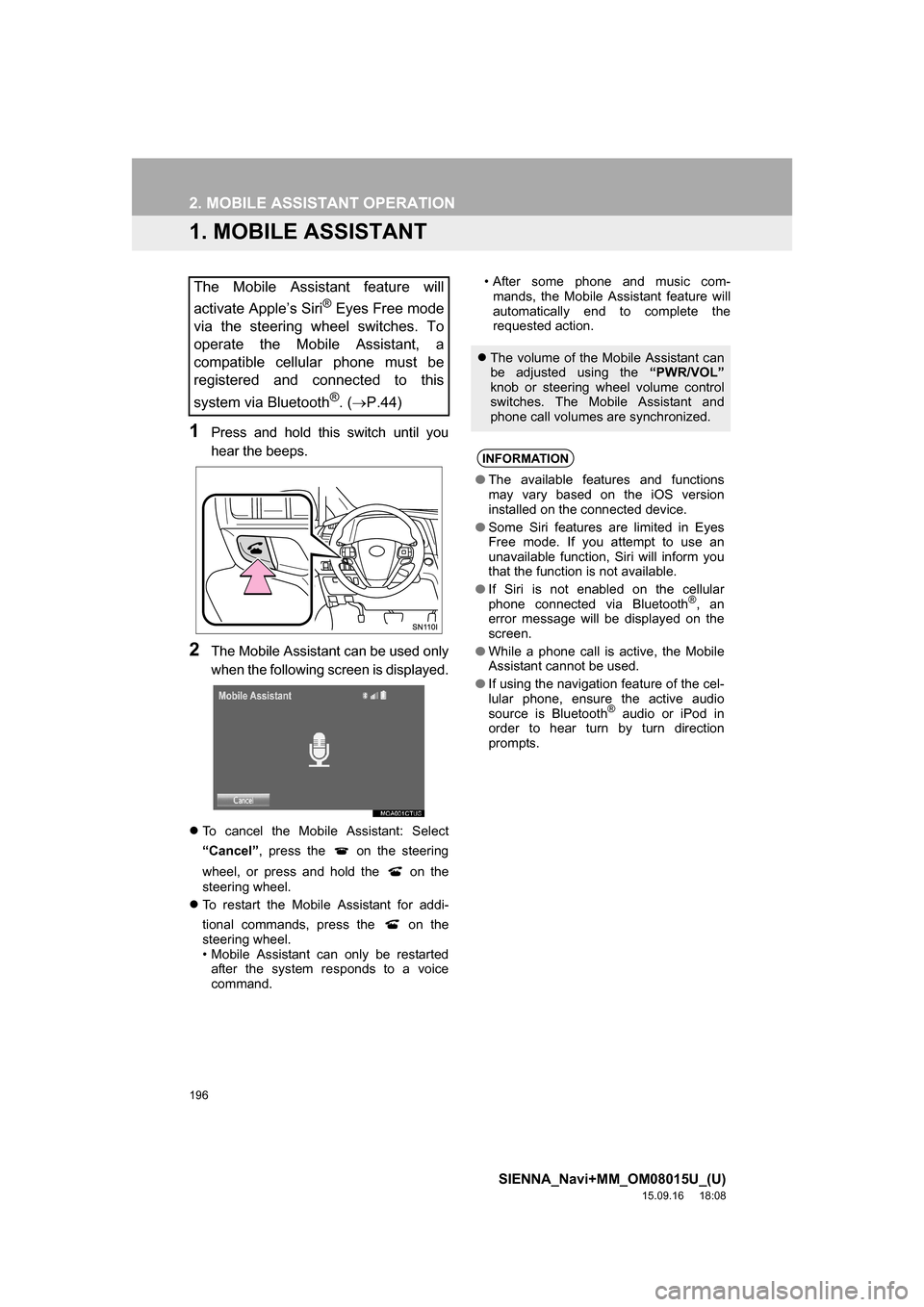
196
SIENNA_Navi+MM_OM08015U_(U)
15.09.16 18:08
2. MOBILE ASSISTANT OPERATION
1. MOBILE ASSISTANT
1Press and hold this switch until you
hear the beeps.
2The Mobile Assistant can be used only
when the following screen is displayed.
To cancel the Mobile Assistant: Select
“Cancel”, press the on the steering
wheel, or press and hold the on the
steering wheel.
To restart the Mobile Assistant for addi-
tional commands, press the on the
steering wheel.
• Mobile Assistant can only be restarted
after the system responds to a voice
command.• After some phone and music com-
mands, the Mobile Assistant feature will
automatically end to complete the
requested action.
The Mobile Assistant feature will
activate Apple’s Siri
® Eyes Free mode
via the steering wheel switches. To
operate the Mobile Assistant, a
compatible cellular phone must be
registered and connected to this
system via Bluetooth
®. (P.44)
The volume of the Mobile Assistant can
be adjusted using the “PWR/VOL”
knob or steering wheel volume control
switches. The Mobile Assistant and
phone call volumes are synchronized.
INFORMATION
●The available features and functions
may vary based on the iOS version
installed on the connected device.
●Some Siri features are limited in Eyes
Free mode. If you attempt to use an
unavailable function, Siri will inform you
that the function is not available.
●If Siri is not enabled on the cellular
phone connected via Bluetooth
®, an
error message will be displayed on the
screen.
●While a phone call is active, the Mobile
Assistant cannot be used.
●If using the navigation feature of the cel-
lular phone, ensure the active audio
source is Bluetooth
® audio or iPod in
order to hear turn by turn direction
prompts.
Page 215 of 366
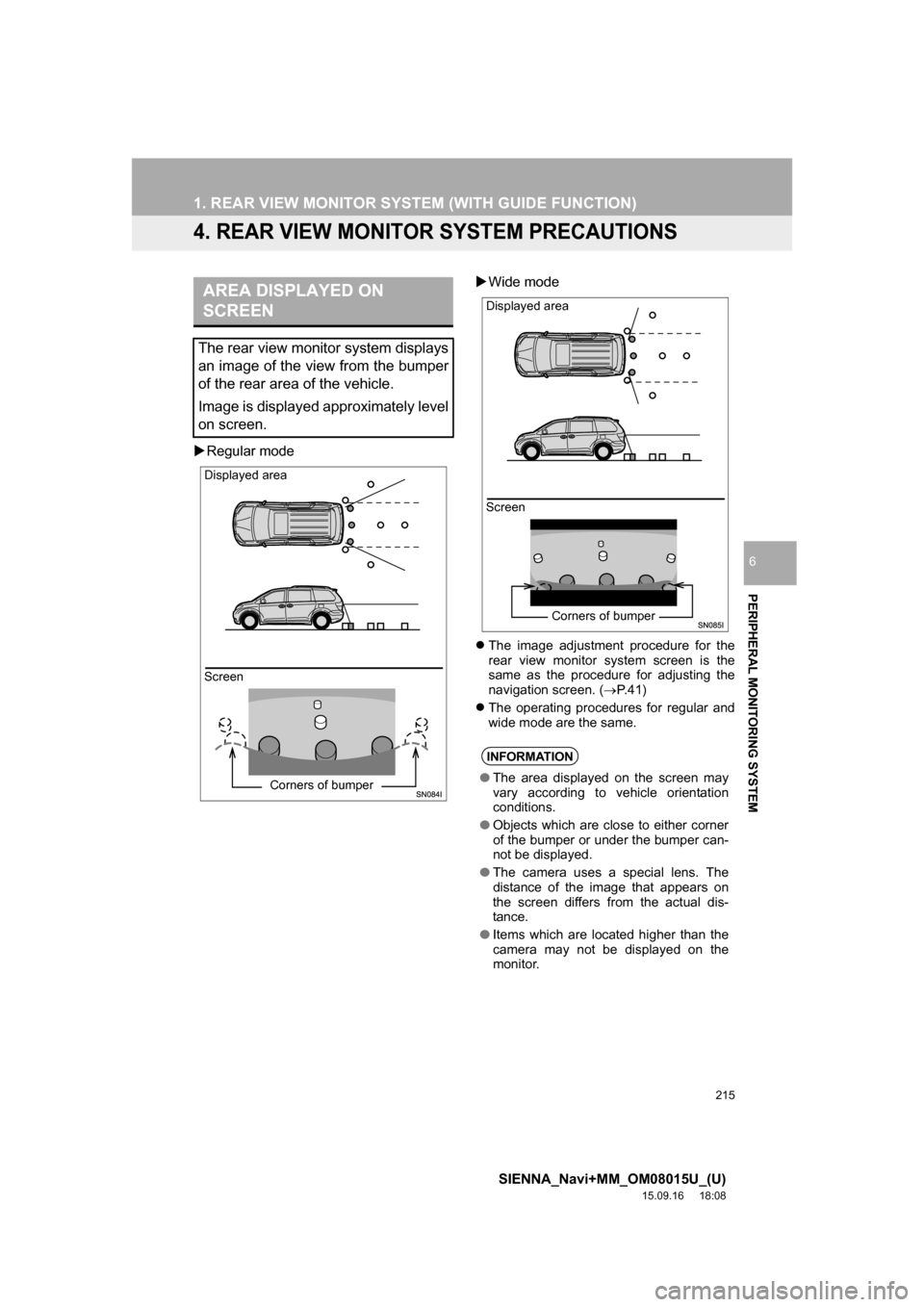
215
1. REAR VIEW MONITOR SYSTEM (WITH GUIDE FUNCTION)
SIENNA_Navi+MM_OM08015U_(U)
15.09.16 18:08
PERIPHERAL MONITORING SYSTEM
6
4. REAR VIEW MONITOR SYSTEM PRECAUTIONS
Regular modeWide mode
The image adjustment procedure for the
rear view monitor system screen is the
same as the procedure for adjusting the
navigation screen. (P. 4 1 )
The operating procedures for regular and
wide mode are the same.
AREA DISPLAYED ON
SCREEN
The rear view monitor system displays
an image of the view from the bumper
of the rear area of the vehicle.
Image is displayed approximately level
on screen.
Screen Displayed area
Corners of bumper
INFORMATION
●The area displayed on the screen may
vary according to vehicle orientation
conditions.
●Objects which are close to either corner
of the bumper or under the bumper can-
not be displayed.
●The camera uses a special lens. The
distance of the image that appears on
the screen differs from the actual dis-
tance.
●Items which are located higher than the
camera may not be displayed on the
monitor.
Screen Displayed area
Corners of bumper
Page 220 of 366
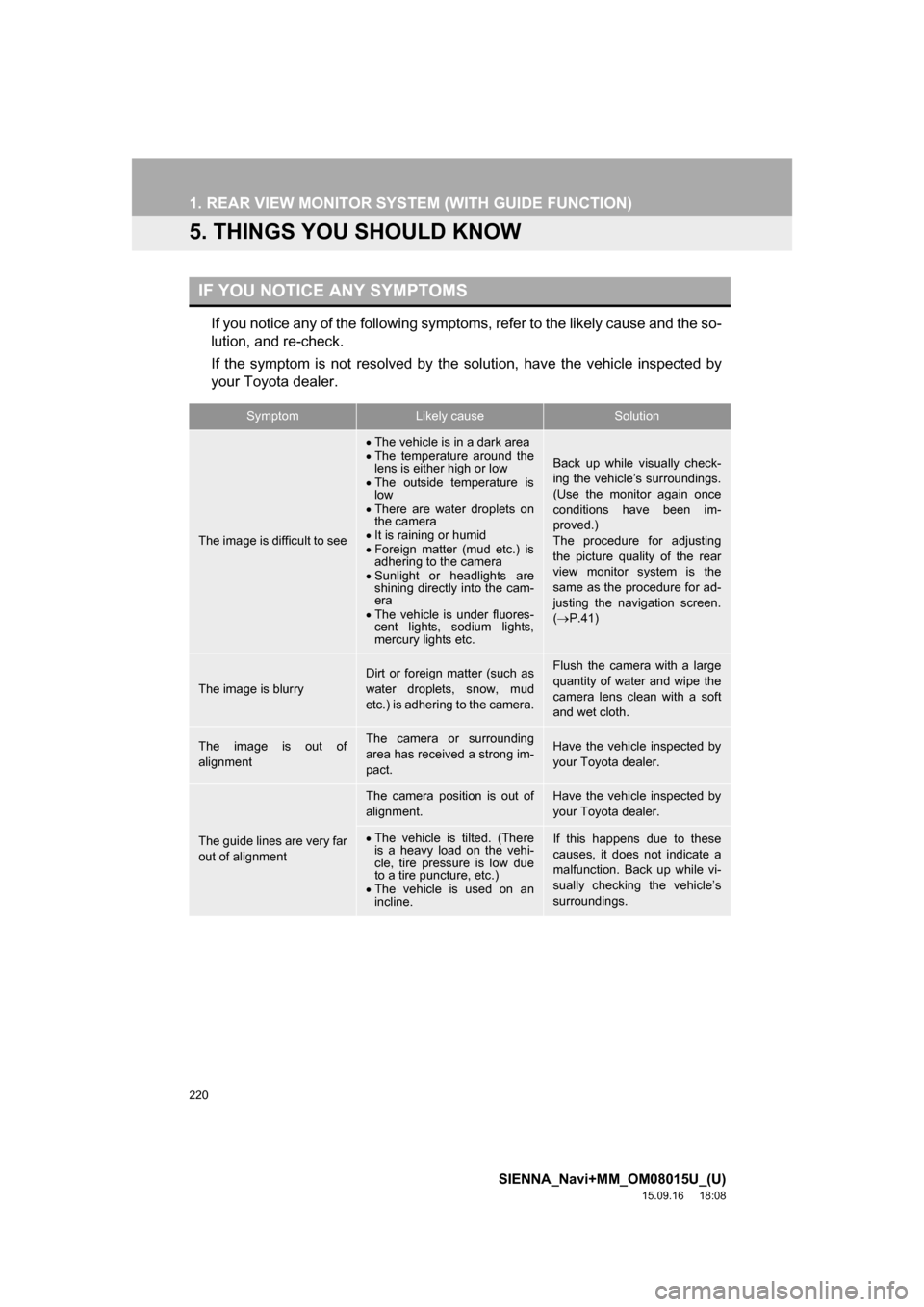
220
1. REAR VIEW MONITOR SYSTEM (WITH GUIDE FUNCTION)
SIENNA_Navi+MM_OM08015U_(U)
15.09.16 18:08
5. THINGS YOU SHOULD KNOW
If you notice any of the following symptoms, refer to the likely cause and the so-
lution, and re-check.
If the symptom is not resolved by the solution, have the vehicle inspected by
your Toyota dealer.
IF YOU NOTICE ANY SYMPTOMS
SymptomLikely causeSolution
The image is difficult to see
The vehicle is in a dark area
The temperature around the
lens is either high or low
The outside temperature is
low
There are water droplets on
the camera
It is raining or humid
Foreign matter (mud etc.) is
adhering to the camera
Sunlight or headlights are
shining directly into the cam-
era
The vehicle is under fluores-
cent lights, sodium lights,
mercury lights etc.
Back up while visually check-
ing the vehicle’s surroundings.
(Use the monitor again once
conditions have been im-
proved.)
The procedure for adjusting
the picture quality of the rear
view monitor system is the
same as the procedure for ad-
justing the navigation screen.
(P.41)
The image is blurry
Dirt or foreign matter (such as
water droplets, snow, mud
etc.) is adhering to the camera.Flush the camera with a large
quantity of water and wipe the
camera lens clean with a soft
and wet cloth.
The image is out of
alignmentThe camera or surrounding
area has received a strong im-
pact.Have the vehicle inspected by
your Toyota dealer.
The guide lines are very far
out of alignment
The camera position is out of
alignment.Have the vehicle inspected by
your Toyota dealer.
The vehicle is tilted. (There
is a heavy load on the vehi-
cle, tire pressure is low due
to a tire puncture, etc.)
The vehicle is used on an
incline.If this happens due to these
causes, it does not indicate a
malfunction. Back up while vi-
sually checking the vehicle’s
surroundings.
Page 242 of 366
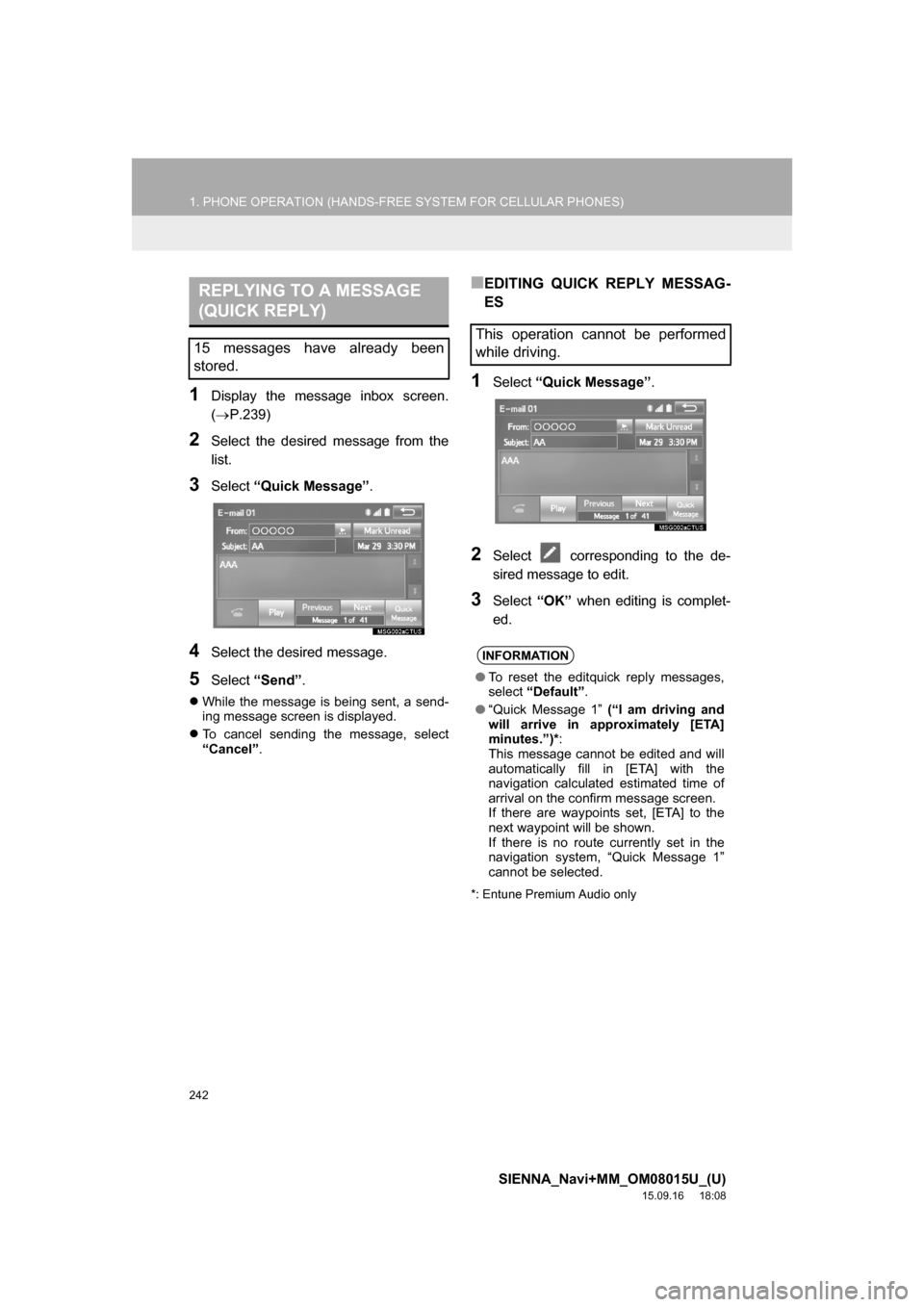
242
1. PHONE OPERATION (HANDS-FREE SYSTEM FOR CELLULAR PHONES)
SIENNA_Navi+MM_OM08015U_(U)
15.09.16 18:08
1Display the message inbox screen.
(P.239)
2Select the desired message from the
list.
3Select “Quick Message”.
4Select the desired message.
5Select “Send”.
While the message is being sent, a send-
ing message screen is displayed.
To cancel sending the message, select
“Cancel”.
■EDITING QUICK REPLY MESSAG-
ES
1Select “Quick Message”.
2Select corresponding to the de-
sired message to edit.
3Select “OK” when editing is complet-
ed.
*: Entune Premium Audio only
REPLYING TO A MESSAGE
(QUICK REPLY)
15 messages have already been
stored.This operation cannot be performed
while driving.
INFORMATION
●To reset the editquick reply messages,
select “Default”.
●“Quick Message 1” (“I am driving and
will arrive in approximately [ETA]
minutes.”)*:
This message cannot be edited and will
automatically fill in [ETA] with the
navigation calculated estimated time of
arrival on the confirm message screen.
If there are waypoints set, [ETA] to the
next waypoint will be shown.
If there is no route currently set in the
navigation system, “Quick Message 1”
cannot be selected.
Page 265 of 366
8
265
SIENNA_Navi+MM_OM08015U_(U)
15.09.04 16:56
1
2
3
4
5
6
7
8
9
1. QUICK REFERENCE .................. 268
MAP SCREEN ..................................... 268
NAVIGATION OPTIONS SCREEN ...... 270
2. MAP SCREEN OPERATION....... 271
CURRENT POSITION DISPLAY ......... 271
MAP SCALE ........................................ 272
ORIENTATION OF THE MAP ............. 272
SWITCHING THE MAP MODE............ 273
SCREEN SCROLL OPERATION ........ 275
ADJUSTING LOCATION IN SMALL
INCREMENTS................................... 276
3. MAP SCREEN
INFORMATION ......................... 277
DISPLAYING MAP INFORMATION .... 277
DISPLAYING INFORMATION
ABOUT THE ICON WHERE THE
CURSOR IS SET .............................. 279
STANDARD MAP ICONS .................... 280
4. TRAFFIC INFORMATION ........... 281
DISPLAYING TRAFFIC
INFORMATION ON THE MAP .......... 283
1BASIC OPERATION
NAVIGATION SYSTEM*
*: Entune Premium Audio only
Page 267 of 366
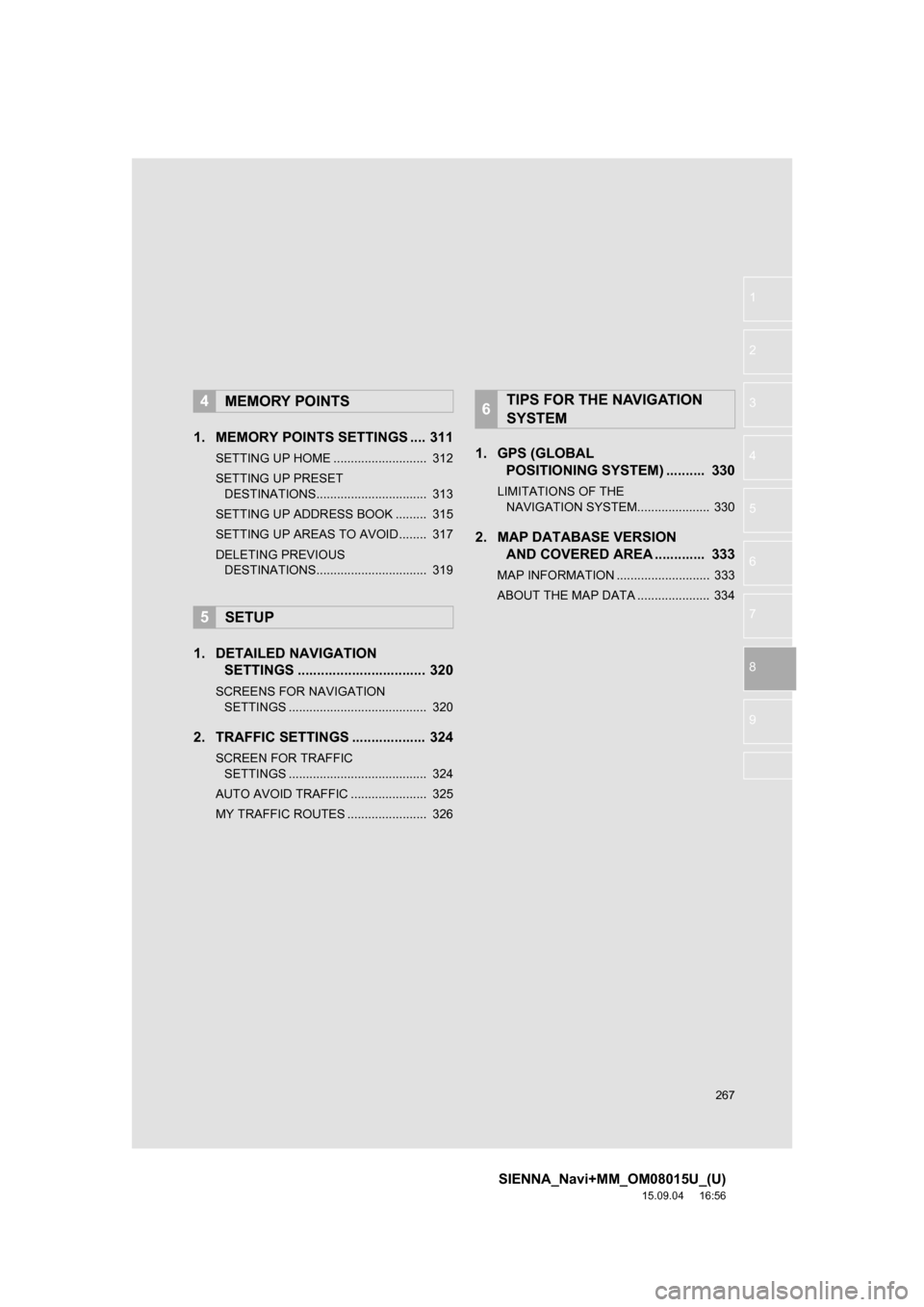
267
SIENNA_Navi+MM_OM08015U_(U)
15.09.04 16:56
1
2
3
4
5
6
7
8
9
1. MEMORY POINTS SETTINGS .... 311
SETTING UP HOME ........................... 312
SETTING UP PRESET
DESTINATIONS................................ 313
SETTING UP ADDRESS BOOK ......... 315
SETTING UP AREAS TO AVOID ........ 317
DELETING PREVIOUS
DESTINATIONS................................ 319
1. DETAILED NAVIGATION
SETTINGS ................................. 320
SCREENS FOR NAVIGATION
SETTINGS ........................................ 320
2. TRAFFIC SETTINGS ................... 324
SCREEN FOR TRAFFIC
SETTINGS ........................................ 324
AUTO AVOID TRAFFIC ...................... 325
MY TRAFFIC ROUTES ....................... 326
1. GPS (GLOBAL
POSITIONING SYSTEM) .......... 330
LIMITATIONS OF THE
NAVIGATION SYSTEM..................... 330
2. MAP DATABASE VERSION
AND COVERED AREA ............. 333
MAP INFORMATION ........................... 333
ABOUT THE MAP DATA ..................... 334
4MEMORY POINTS
5SETUP
6TIPS FOR THE NAVIGATION
SYSTEM
Page 268 of 366
268
SIENNA_Navi+MM_OM08015U_(U)
15.09.16 18:08
1. BASIC OPERATION
1. QUICK REFERENCE
MAP SCREEN
To display this screen, press the “APPS” button, then select “Navigation” on the
“Apps” screen.
No.NameFunctionPage
2D North-up, 2D
heading-up or 3D
heading-up sym-
bolIndicates whether the map orientation is set to
north-up or heading-up. The letter(s) beside this
symbol indicate the vehicle’s heading direction
(e.g. N for north). In 3D map, only a heading-up
view is available.
272
Options buttonSelect to display the “Navigation Options” screen.270
“GPS” mark
(Global
Positioning
System)Shows that the vehicle is receiving signals from
the GPS.330
Page 269 of 366
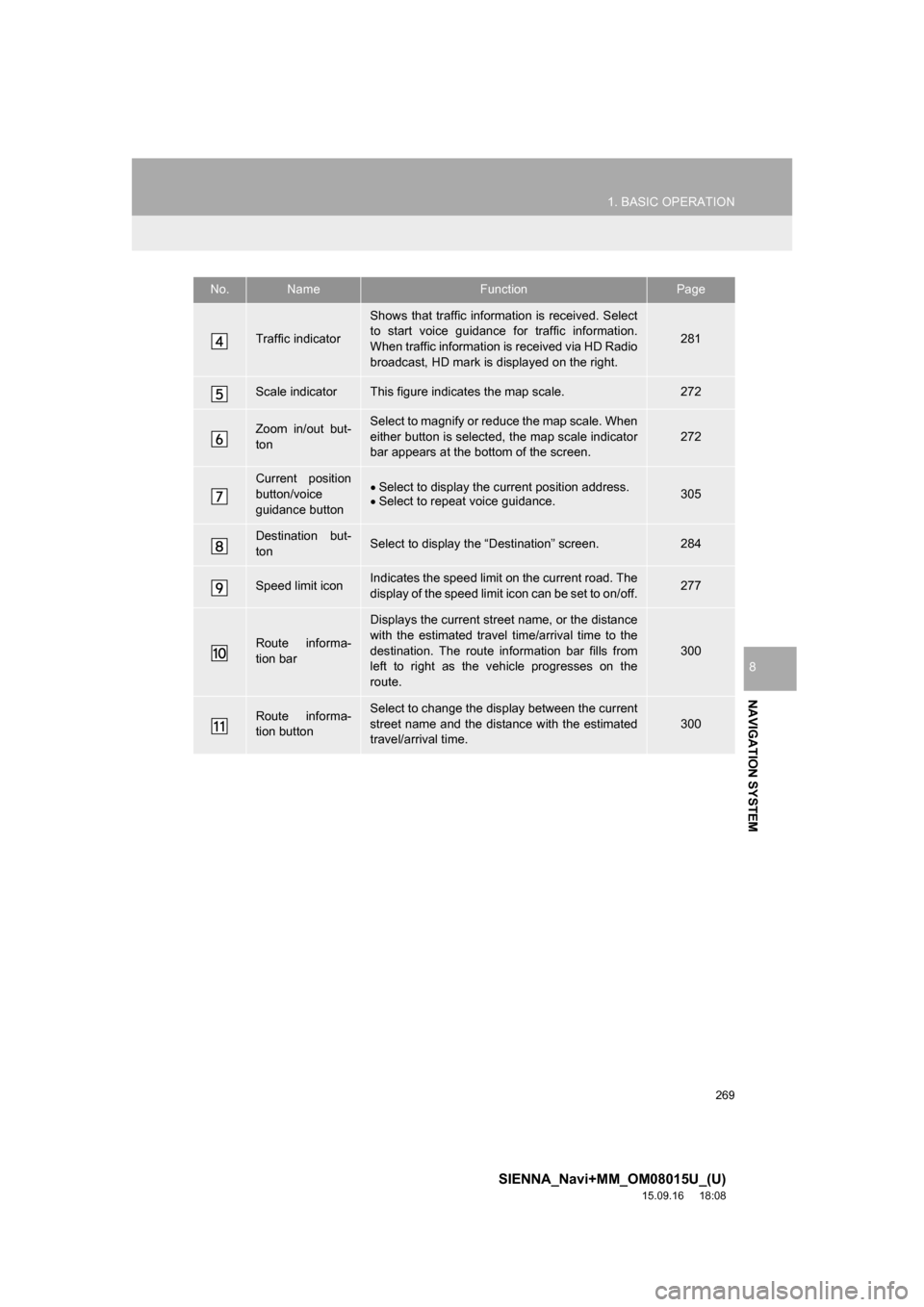
269
1. BASIC OPERATION
SIENNA_Navi+MM_OM08015U_(U)
15.09.16 18:08
NAVIGATION SYSTEM
8
Traffic indicator
Shows that traffic information is received. Select
to start voice guidance for traffic information.
When traffic information is received via HD Radio
broadcast, HD mark is displayed on the right.
281
Scale indicatorThis figure indicates the map scale.272
Zoom in/out but-
tonSelect to magnify or reduce the map scale. When
either button is selected, the map scale indicator
bar appears at the bottom of the screen.
272
Current position
button/voice
guidance buttonSelect to display the current position address.
Select to repeat voice guidance.305
Destination but-
tonSelect to display the “Destination” screen.284
Speed limit iconIndicates the speed limit on the current road. The
display of the speed limit icon can be set to on/off.277
Route informa-
tion bar
Displays the current street name, or the distance
with the estimated travel time/arrival time to the
destination. The route information bar fills from
left to right as the vehicle progresses on the
route.
300
Route informa-
tion buttonSelect to change the display between the current
street name and the distance with the estimated
travel/arrival time.
300
No.NameFunctionPage