Page 297 of 366
297
2. DESTINATION SEARCH
SIENNA_Navi+MM_OM08015U_(U)
15.09.16 18:08
NAVIGATION SYSTEM
8
1Select “3 Routes”.
2Select the desired route.
■DISPLAYING 3 ROUTES INFORMA-
TION
1Select “Info”.
2Check that the “3 Route Information”
screen is displayed.
3 ROUTES SELECTION
No.Function
Select to display the quickest route.
Select to display the route that is the
shortest distance to the set destina-
tion.
Select to display the alternative
route.
Select to display the information
about the 3 routes. (P.297)
No.Information
Time necessary for the entire trip
Distance of the entire trip
Distance of the toll road
Distance of the freeway
Distance of the ferry trip
Page 299 of 366
299
2. DESTINATION SEARCH
SIENNA_Navi+MM_OM08015U_(U)
15.09.16 18:08
NAVIGATION SYSTEM
8
1Select “Options” on the map screen.
2Select “Pause Guidance”.
1Select “Resume Guidance”.
No.FunctionPage
Select to add destinations.307
Select to delete destina-
tions.307
Select to reorder destina-
tions.307
Select to set route prefer-
ences.308
Select to change route
type.308
INFORMATION
●Even if the “Freeways” indicator is
dimmed, the route cannot avoid includ-
ing a freeway in some cases. (P.308)
●If the calculated route includes a trip by
ferry, the route guidance shows a sea
route. After traveling by ferry, the current
position may be incorrect. Upon recep-
tion of GPS signals, it is automatically
corrected.
PAUSING GUIDANCE
RESUMING GUIDANCE
Page 301 of 366
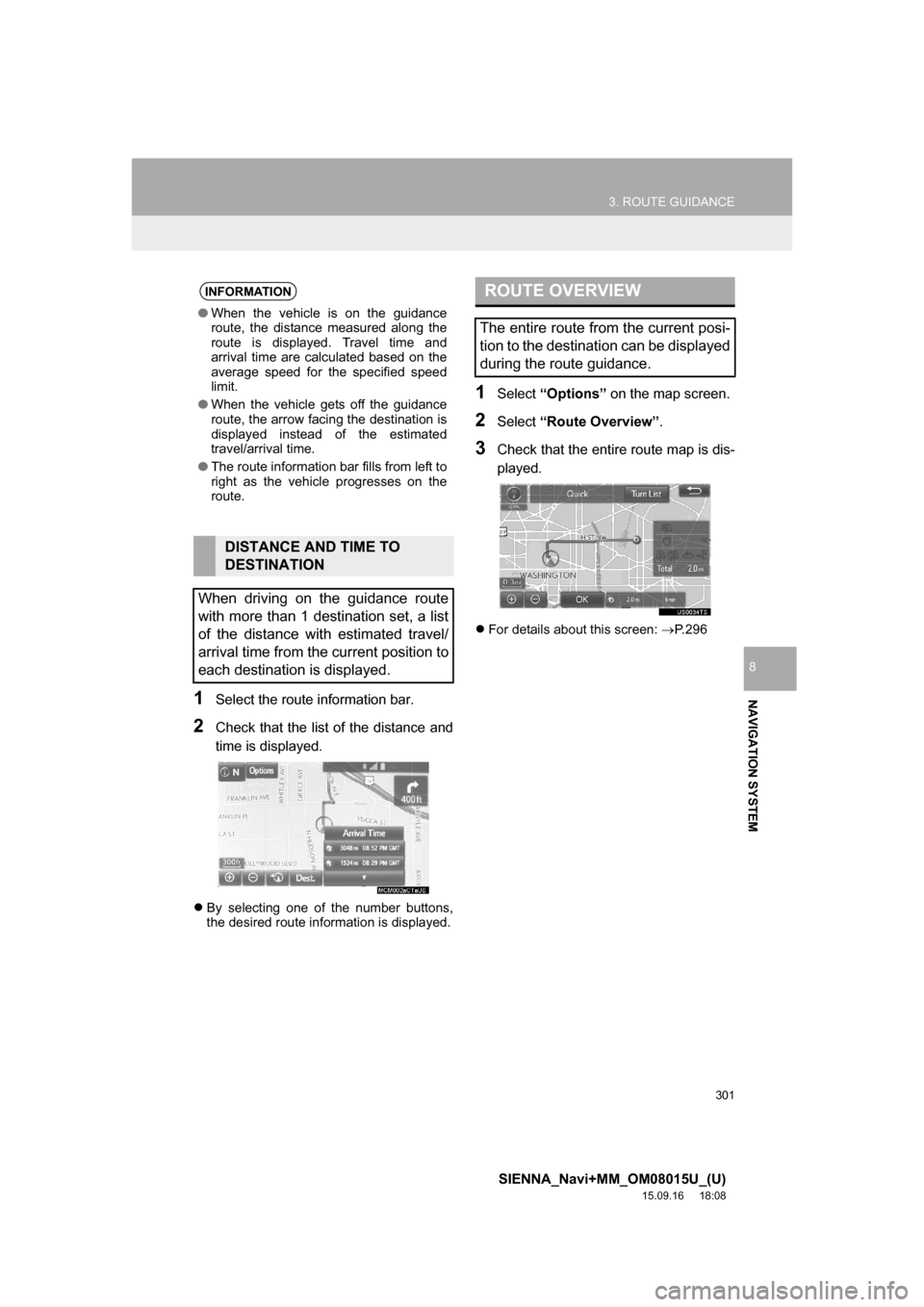
301
3. ROUTE GUIDANCE
SIENNA_Navi+MM_OM08015U_(U)
15.09.16 18:08
NAVIGATION SYSTEM
8
1Select the route information bar.
2Check that the list of the distance and
time is displayed.
By selecting one of the number buttons,
the desired route information is displayed.
1Select “Options” on the map screen.
2Select “Route Overview”.
3Check that the entire route map is dis-
played.
For details about this screen: P.296
INFORMATION
●When the vehicle is on the guidance
route, the distance measured along the
route is displayed. Travel time and
arrival time are calculated based on the
average speed for the specified speed
limit.
●When the vehicle gets off the guidance
route, the arrow facing the destination is
displayed instead of the estimated
travel/arrival time.
●The route information bar fills from left to
right as the vehicle progresses on the
route.
DISTANCE AND TIME TO
DESTINATION
When driving on the guidance route
with more than 1 destination set, a list
of the distance with estimated travel/
arrival time from the current position to
each destination is displayed.
ROUTE OVERVIEW
The entire route from the current posi-
tion to the destination can be displayed
during the route guidance.
Page 303 of 366
303
3. ROUTE GUIDANCE
SIENNA_Navi+MM_OM08015U_(U)
15.09.16 18:08
NAVIGATION SYSTEM
8
TOLLGATE GUIDANCE
When the vehicle approaches a toll-
gate, the tollgate view will be dis-
played.
No.Information/Function
Distance from the current position to
the tollgate
Select to hide the tollgate guidance
screen. To return to the tollgate
guidance screen, select .
Remaining distance bar to the guid-
ance point
WHEN APPROACHING
INTERSECTION
When the vehicle approaches an inter-
section, the intersection guidance
screen will be displayed.
No.Information/Function
Next street name
Distance to the intersection
Select to hide the intersection guid-
ance screen. To return to the inter-
section guidance screen, select
.
Remaining distance bar to the guid-
ance point
Page 305 of 366
305
3. ROUTE GUIDANCE
SIENNA_Navi+MM_OM08015U_(U)
15.09.16 18:08
NAVIGATION SYSTEM
8
2. TYPICAL VOICE GUIDANCE PROMPTS
As the vehicle approaches an intersec-
tion, or point, where maneuvering the
vehicle is necessary, the system’s
voice guidance will provide various
messages.
WA R N I N G
●Be sure to obey the traffic regulations
and keep the road condition in mind
especially when you are driving on IPD
roads. The route guidance may not have
the updated information such as the
direction of a one way street.
INFORMATION
●If a voice guidance command cannot be
heard, select on the map screen
to hear it again.
●To adjust the voice guidance volume:
P. 6 6
●Voice guidance may be made early or
late.
●If the system cannot determine the cur-
rent position correctly, you may not hear
voice guidance or may not see the mag-
nified intersection on the screen.
Page 306 of 366
306
3. ROUTE GUIDANCE
SIENNA_Navi+MM_OM08015U_(U)
15.09.16 18:08
3. EDITING ROUTE
1Press the “APPS” button.
2Select “Navigation”.
3Select “Options”.
4Select “Edit Route”.
5Select the item to be set.
6Check that the entire route map is dis-
played. (P.296)
No.FunctionPage
Select to add destinations.307
Select to delete destina-
tions.307
Select to reorder destina-
tions.307
Select to set route prefer-
ences.308
Select to change route
type.308
Select to set detours.309
Page 307 of 366
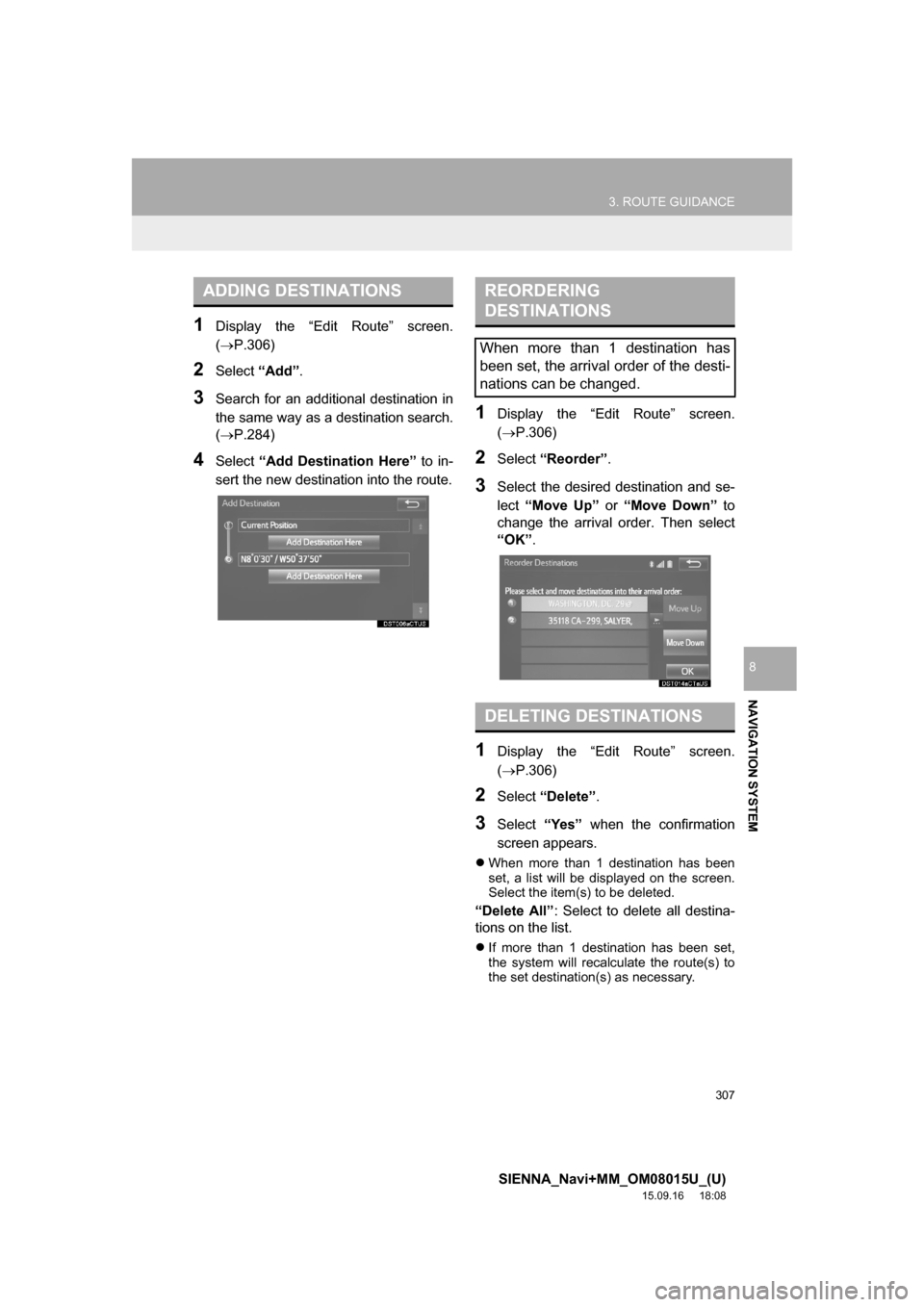
307
3. ROUTE GUIDANCE
SIENNA_Navi+MM_OM08015U_(U)
15.09.16 18:08
NAVIGATION SYSTEM
8
1Display the “Edit Route” screen.
(P.306)
2Select “Add”.
3Search for an additional destination in
the same way as a destination search.
(P.284)
4Select “Add Destination Here” to in-
sert the new destination into the route.
1Display the “Edit Route” screen.
(P.306)
2Select “Reorder”.
3Select the desired destination and se-
lect “Move Up” or “Move Down” to
change the arrival order. Then select
“OK”.
1Display the “Edit Route” screen.
(P.306)
2Select “Delete”.
3Select “Yes” when the confirmation
screen appears.
When more than 1 destination has been
set, a list will be displayed on the screen.
Select the item(s) to be deleted.
“Delete All”: Select to delete all destina-
tions on the list.
If more than 1 destination has been set,
the system will recalculate the route(s) to
the set destination(s) as necessary.
ADDING DESTINATIONSREORDERING
DESTINATIONS
When more than 1 destination has
been set, the arrival order of the desti-
nations can be changed.
DELETING DESTINATIONS
Page 309 of 366
309
3. ROUTE GUIDANCE
SIENNA_Navi+MM_OM08015U_(U)
15.09.16 18:08
NAVIGATION SYSTEM
8
1Display the “Edit Route” screen.
(P.306)
2Select “Detour”.
3Select the desired detour distance.DETOUR SETTING
During the route guidance, the route
can be changed to detour around a
section of the route where a delay is
caused by road repairs, an accident,
etc.
No.Function
Select to detour the route for the
next 1 mile.
Select to detour the route for the
next 3 miles.
Select to detour the route for the
next 5 miles.
Select to detour the entire route.
Select to make the system search
for the route based on traffic con-
gestion information received from
traffic information. (P.281)