Page 58 of 366
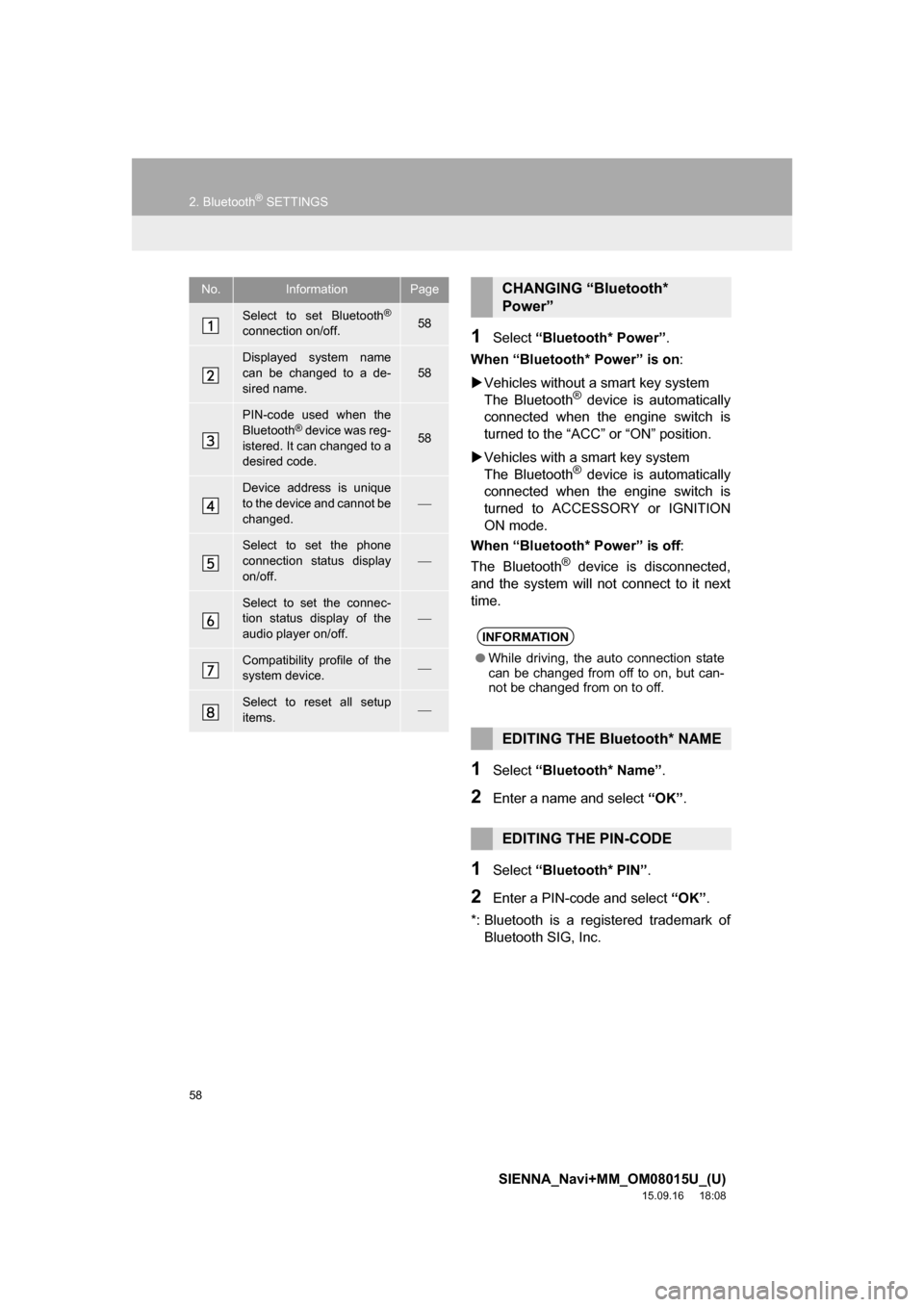
58
2. Bluetooth® SETTINGS
SIENNA_Navi+MM_OM08015U_(U)
15.09.16 18:08
1Select “Bluetooth* Power”.
When “Bluetooth* Power” is on:
Vehicles without a smart key system
The Bluetooth
® device is automatically
connected when the engine switch is
turned to the “ACC” or “ON” position.
Vehicles with a smart key system
The Bluetooth
® device is automatically
connected when the engine switch is
turned to ACCESSORY or IGNITION
ON mode.
When “Bluetooth* Power” is off:
The Bluetooth
® device is disconnected,
and the system will not connect to it next
time.
1Select “Bluetooth* Name”.
2Enter a name and select “OK”.
1Select “Bluetooth* PIN”.
2Enter a PIN-code and select “OK”.
*: Bluetooth is a registered trademark of
Bluetooth SIG, Inc.
No.InformationPage
Select to set Bluetooth®
connection on/off.58
Displayed system name
can be changed to a de-
sired name.58
PIN-code used when the
Bluetooth® device was reg-
istered. It can changed to a
desired code.58
Device address is unique
to the device and cannot be
changed.
Select to set the phone
connection status display
on/off.
Select to set the connec-
tion status display of the
audio player on/off.
Compatibility profile of the
system device.
Select to reset all setup
items.
CHANGING “Bluetooth*
Power”
INFORMATION
●While driving, the auto connection state
can be changed from off to on, but can-
not be changed from on to off.
EDITING THE Bluetooth* NAME
EDITING THE PIN-CODE
Page 60 of 366
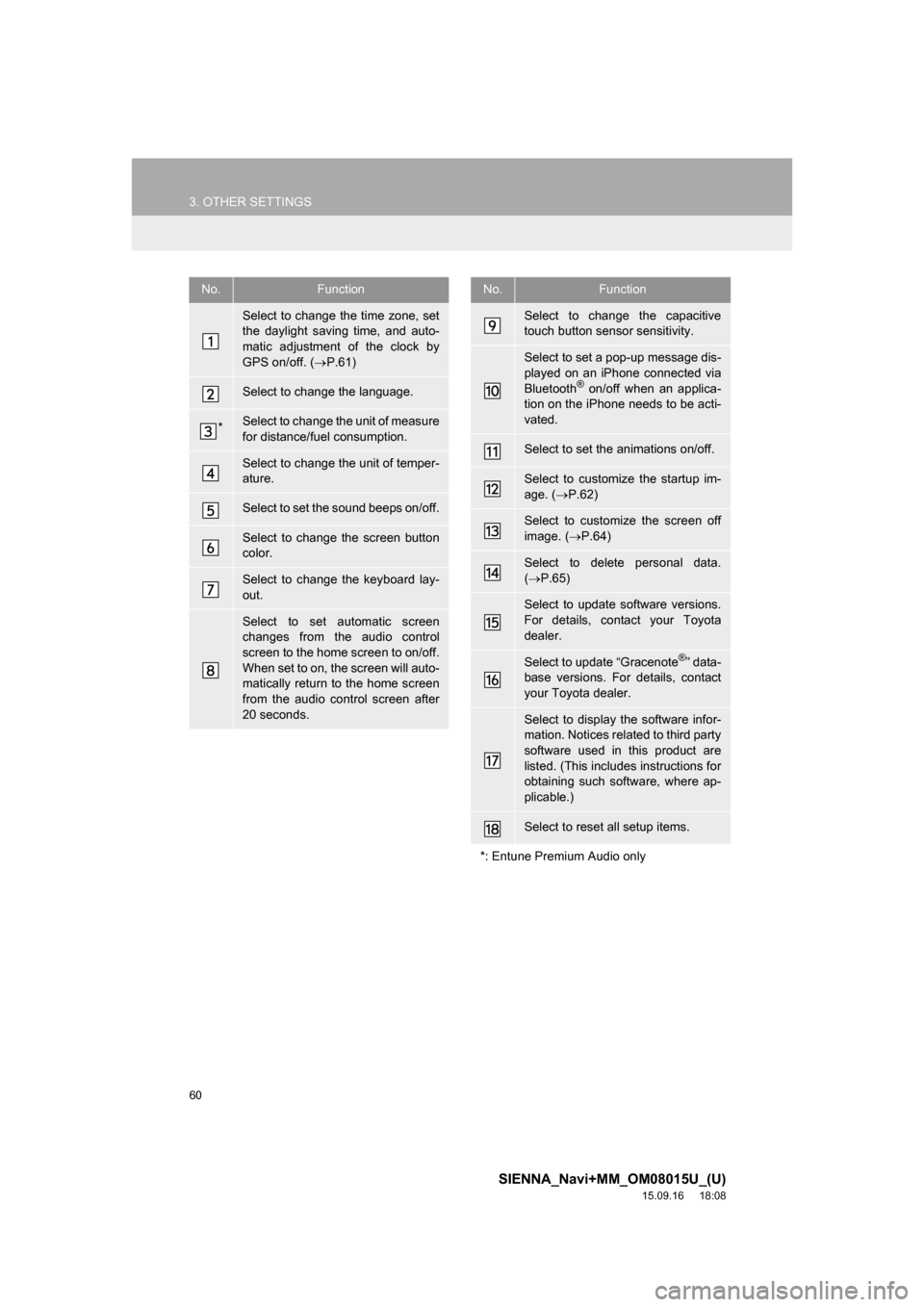
60
3. OTHER SETTINGS
SIENNA_Navi+MM_OM08015U_(U)
15.09.16 18:08
No.Function
Select to change the time zone, set
the daylight saving time, and auto-
matic adjustment of the clock by
GPS on/off. (P.61)
Select to change the language.
*Select to change the unit of measure
for distance/fuel consumption.
Select to change the unit of temper-
ature.
Select to set the sound beeps on/off.
Select to change the screen button
color.
Select to change the keyboard lay-
out.
Select to set automatic screen
changes from the audio control
screen to the home screen to on/off.
When set to on, the screen will auto-
matically return to the home screen
from the audio control screen after
20 seconds.
Select to change the capacitive
touch button sensor sensitivity.
Select to set a pop-up message dis-
played on an iPhone connected via
Bluetooth
® on/off when an applica-
tion on the iPhone needs to be acti-
vated.
Select to set the animations on/off.
Select to customize the startup im-
age. (P.62)
Select to customize the screen off
image. (P.64)
Select to delete personal data.
(P.65)
Select to update software versions.
For details, contact your Toyota
dealer.
Select to update “Gracenote®” data-
base versions. For details, contact
your Toyota dealer.
Select to display the software infor-
mation. Notices related to third party
software used in this product are
listed. (This includes instructions for
obtaining such software, where ap-
plicable.)
Select to reset all setup items.
*: Entune Premium Audio only
No.Function
Page 67 of 366
67
3. OTHER SETTINGS
SIENNA_Navi+MM_OM08015U_(U)
15.09.16 18:08
BASIC FUNCTION
2
3. DRIVER SETTINGS
1Press the “APPS” button.
2Select “Setup”.
3Select “Driver”.
4Select “Enable this Feature”.
1Display the “Driver Settings” screen.
(P.67)
2Select “Manually Select Linked
Settings”.
3Select the desired phone.
After a few seconds, loaded screen auto-
matically switches to the home screen.
The driver settings feature will allow
the system to link some preferences
(such as audio presets, button colors,
language, etc.) to a paired Bluetooth
®
phone.
MANUALLY SELECT LINKED
SETTINGS
Page 72 of 366
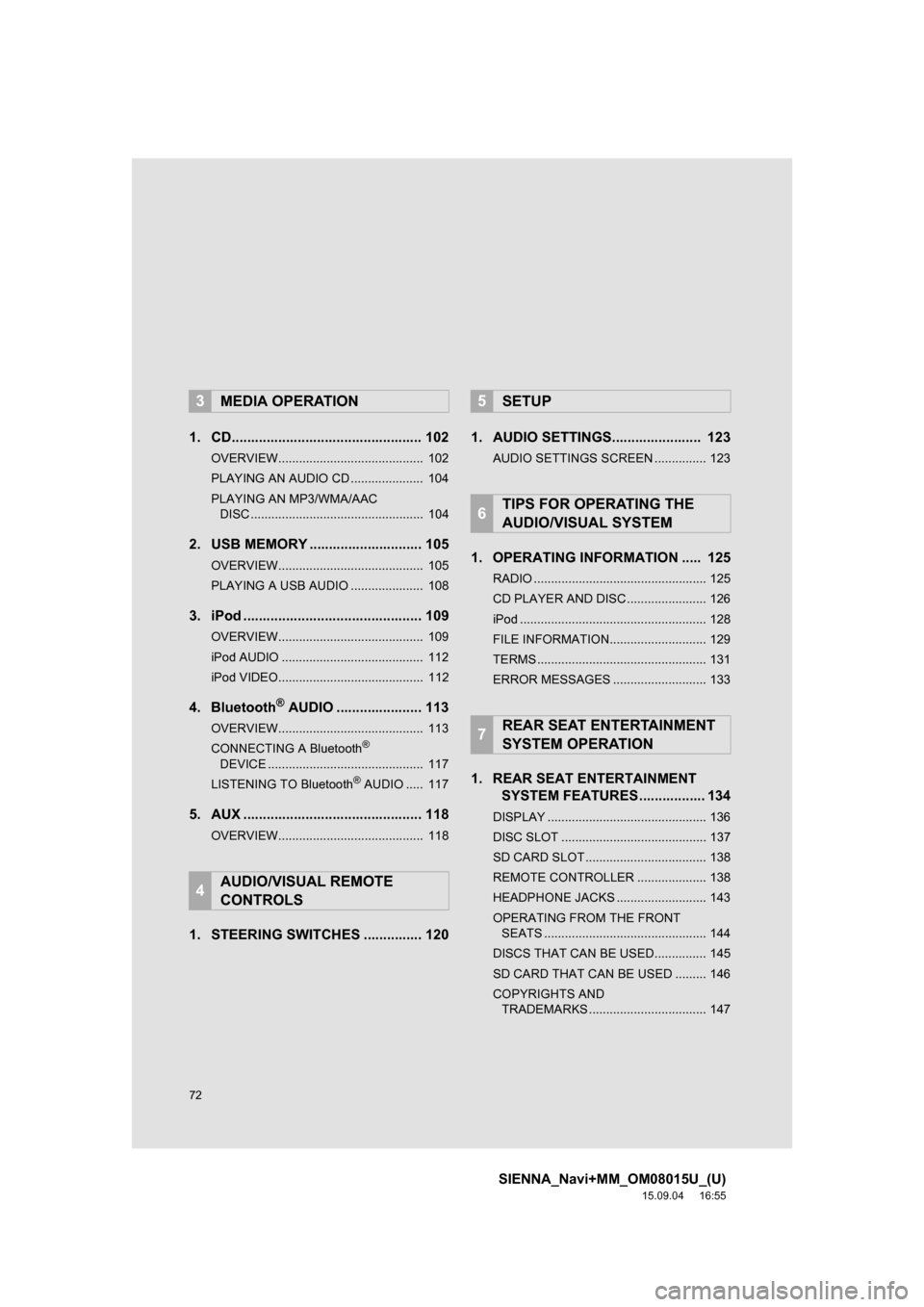
72
SIENNA_Navi+MM_OM08015U_(U)
15.09.04 16:55
1. CD................................................. 102
OVERVIEW.......................................... 102
PLAYING AN AUDIO CD ..................... 104
PLAYING AN MP3/WMA/AAC
DISC .................................................. 104
2. USB MEMORY ............................. 105
OVERVIEW.......................................... 105
PLAYING A USB AUDIO ..................... 108
3. iPod .............................................. 109
OVERVIEW.......................................... 109
iPod AUDIO ......................................... 112
iPod VIDEO.......................................... 112
4. Bluetooth® AUDIO ...................... 113
OVERVIEW.......................................... 113
CONNECTING A Bluetooth®
DEVICE ............................................. 117
LISTENING TO Bluetooth
® AUDIO ..... 117
5. AUX .............................................. 118
OVERVIEW.......................................... 118
1. STEERING SWITCHES ............... 1201. AUDIO SETTINGS....................... 123
AUDIO SETTINGS SCREEN ............... 123
1. OPERATING INFORMATION ..... 125
RADIO .................................................. 125
CD PLAYER AND DISC ....................... 126
iPod ...................................................... 128
FILE INFORMATION............................ 129
TERMS ................................................. 131
ERROR MESSAGES ........................... 133
1. REAR SEAT ENTERTAINMENT
SYSTEM FEATURES ................. 134
DISPLAY .............................................. 136
DISC SLOT .......................................... 137
SD CARD SLOT ................................... 138
REMOTE CONTROLLER .................... 138
HEADPHONE JACKS .......................... 143
OPERATING FROM THE FRONT
SEATS ............................................... 144
DISCS THAT CAN BE USED............... 145
SD CARD THAT CAN BE USED ......... 146
COPYRIGHTS AND
TRADEMARKS .................................. 147
3MEDIA OPERATION
4AUDIO/VISUAL REMOTE
CONTROLS
5SETUP
6TIPS FOR OPERATING THE
AUDIO/VISUAL SYSTEM
7REAR SEAT ENTERTAINMENT
SYSTEM OPERATION
Page 75 of 366
75
1. BASIC OPERATION
SIENNA_Navi+MM_OM08015U_(U)
15.09.16 18:08
AUDIO/VISUAL SYSTEM
3
FunctionPage
Using the radio82, 93,
101
Playing an audio CD or MP3/WMA/AAC disc102
Playing a USB memory105
Playing an iPod109
Playing a Bluetooth® device11 3
Using the AUX port11 8
Using the steering wheel audio switches120
Audio system settings123
Rear seat entertainment system134
INFORMATION
●The display and button positions will differ depending on the type of the system.
Page 111 of 366
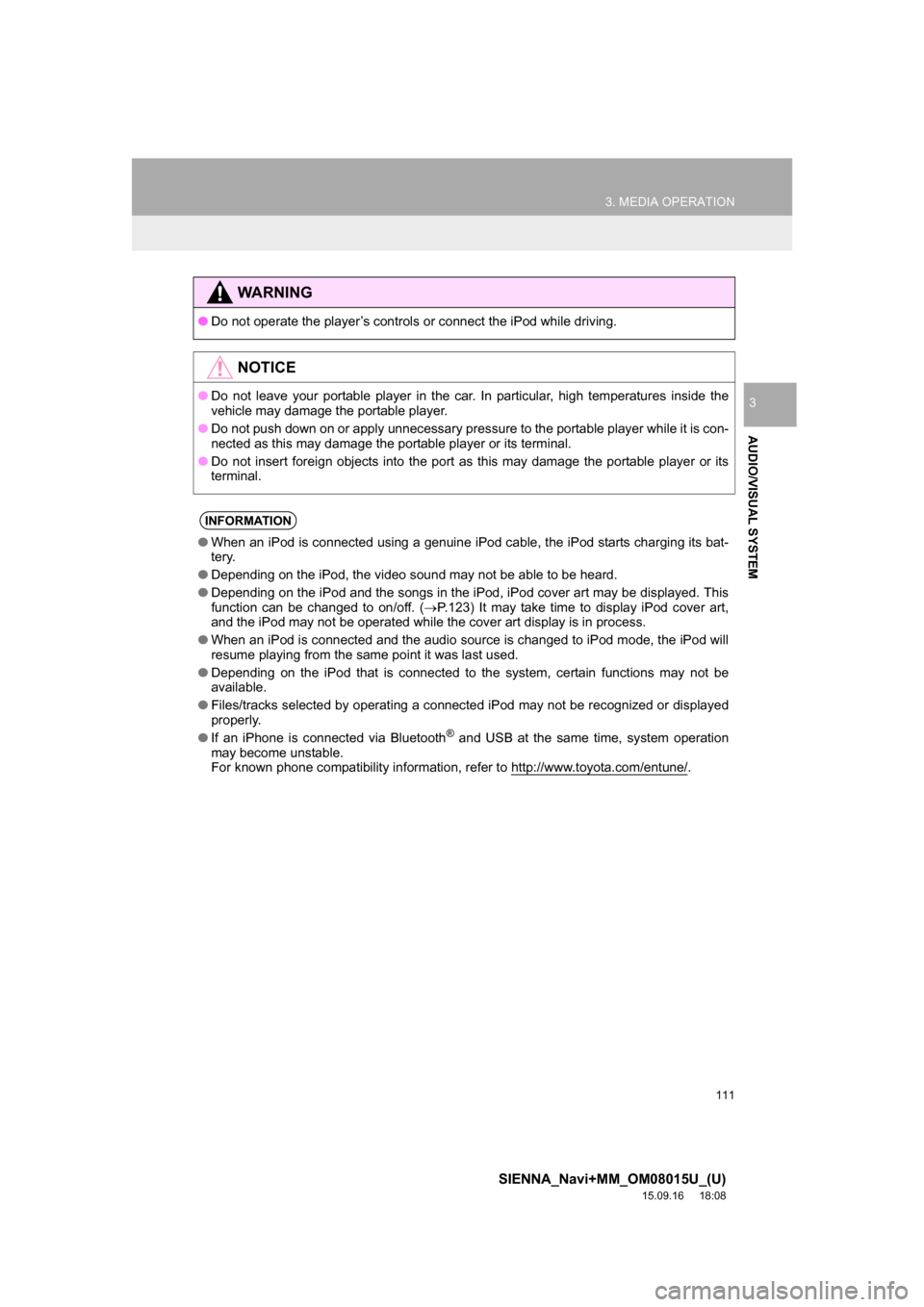
111
3. MEDIA OPERATION
SIENNA_Navi+MM_OM08015U_(U)
15.09.16 18:08
AUDIO/VISUAL SYSTEM
3
WA R N I N G
●Do not operate the player’s controls or connect the iPod while driving.
NOTICE
●Do not leave your portable player in the car. In particular, high temperatures inside the
vehicle may damage the portable player.
●Do not push down on or apply unnecessary pressure to the portable player while it is con-
nected as this may damage the portable player or its terminal.
●Do not insert foreign objects into the port as this may damage the portable player or its
terminal.
INFORMATION
●When an iPod is connected using a genuine iPod cable, the iPod starts charging its bat-
tery.
●Depending on the iPod, the video sound may not be able to be heard.
●Depending on the iPod and the songs in the iPod, iPod cover art may be displayed. This
function can be changed to on/off. (P.123) It may take time to display iPod cover art,
and the iPod may not be operated while the cover art display is in process.
●When an iPod is connected and the audio source is changed to iPod mode, the iPod will
resume playing from the same point it was last used.
●Depending on the iPod that is connected to the system, certain functions may not be
available.
●Files/tracks selected by operating a connected iPod may not be recognized or displayed
properly.
●If an iPhone is connected via Bluetooth
® and USB at the same time, system operation
may become unstable.
For known phone compatibility information, refer to http://www.toyota.com/entune/
.
Page 113 of 366
113
3. MEDIA OPERATION
SIENNA_Navi+MM_OM08015U_(U)
15.09.16 18:08
AUDIO/VISUAL SYSTEM
3
4. Bluetooth® AUDIO
■CONTROL SCREEN The Bluetooth
® audio system enables users to enjoy listening to music that is
played on a portable player on the vehicle speakers via wireless communication.
This audio system supports Bluetooth
®, a wireless data system capable of playing
portable audio music without cables. If your device does not support Bluetooth
®,
the Bluetooth
® audio system will not function.
OVERVIEW
Select “ Audio” on the “Select Audio Source” screen. (P.77)
Depending on the type of portable player connected, some functions may not be
available and/or the screen may look differently than shown in this manual.
Page 114 of 366
114
3. MEDIA OPERATION
SIENNA_Navi+MM_OM08015U_(U)
15.09.16 18:08
■CONTROL PANEL
No.Function
Select to display the audio source selection screen.
Displays Bluetooth® device condition.
Select to display the sound settings screen.
Select to play/pause.
Shows progress
Select to set repeat playback.
Select to set random playback.
Select to display the track list screen.
Select to display the portable device connection screen.
Displays cover art
Select to display a track list.
Press to play/pause.
Press to select a track.
Press and hold to fast forward/rewind.
Turn to select a track.
Turn to move up/down the list. Also, the knob can be used to enter selections on the
list screens by pressing it.