2016 TOYOTA SIENNA buttons
[x] Cancel search: buttonsPage 172 of 366

172
7. REAR SEAT ENTERTAINMENT SYSTEM OPERATION
SIENNA_Navi+MM_OM08015U_(U)
15.09.16 18:08
1Select “Picture”.
2Select the desired still picture to show.
Select or to show the next or previ-
ous page.
3Selected picture is displayed on the
screen.
Press the “” or “” button to display the
next or previous still picture.
Press the “SD” button to return to the
SD menu screen.
PLAYING STILL PICTURES
You can display still pictures that are
stored in an SD card.
OPTION SCREEN
Press the “OPTION” button while dis-
playing a still picture, the following
screen appears. Press the “OPTION”
button once again or select
“Hide Buttons” to turn off the option
screen.
No.Function
Turning off the option screen
Displaying the slideshow setup
screen
Returning to “Library View” screen
Zooming out the still pictures
Rotating the still pictures
Displaying the detail informations of
the still picture
Starting slideshow
Page 175 of 366

175
7. REAR SEAT ENTERTAINMENT SYSTEM OPERATION
SIENNA_Navi+MM_OM08015U_(U)
15.09.16 18:08
AUDIO/VISUAL SYSTEM
3
1Select “SD Video” or “Movie”.
2SD video/Movie will start playing.
Press the “SD” button to return to the
SD menu screen.
Page 1 (SD video, Movie)
Page 2 (SD video)
PLAYING SD VIDEO/MOVIE
You can play SD video/movie that are
stored in an SD card.
OPTION SCREEN
Press the “OPTION” button while
watching a SD video/movie, the follow-
ing screen appears.
Press the “OPTION” button once
again or select “Hide Buttons” to turn
off the option screen.
When there are two pages, select
“”
or “ ”
to change the page.
Page 268 of 366

268
SIENNA_Navi+MM_OM08015U_(U)
15.09.16 18:08
1. BASIC OPERATION
1. QUICK REFERENCE
MAP SCREEN
To display this screen, press the “APPS” button, then select “Navigation” on the
“Apps” screen.
No.NameFunctionPage
2D North-up, 2D
heading-up or 3D
heading-up sym-
bolIndicates whether the map orientation is set to
north-up or heading-up. The letter(s) beside this
symbol indicate the vehicle’s heading direction
(e.g. N for north). In 3D map, only a heading-up
view is available.
272
Options buttonSelect to display the “Navigation Options” screen.270
“GPS” mark
(Global
Positioning
System)Shows that the vehicle is receiving signals from
the GPS.330
Page 269 of 366
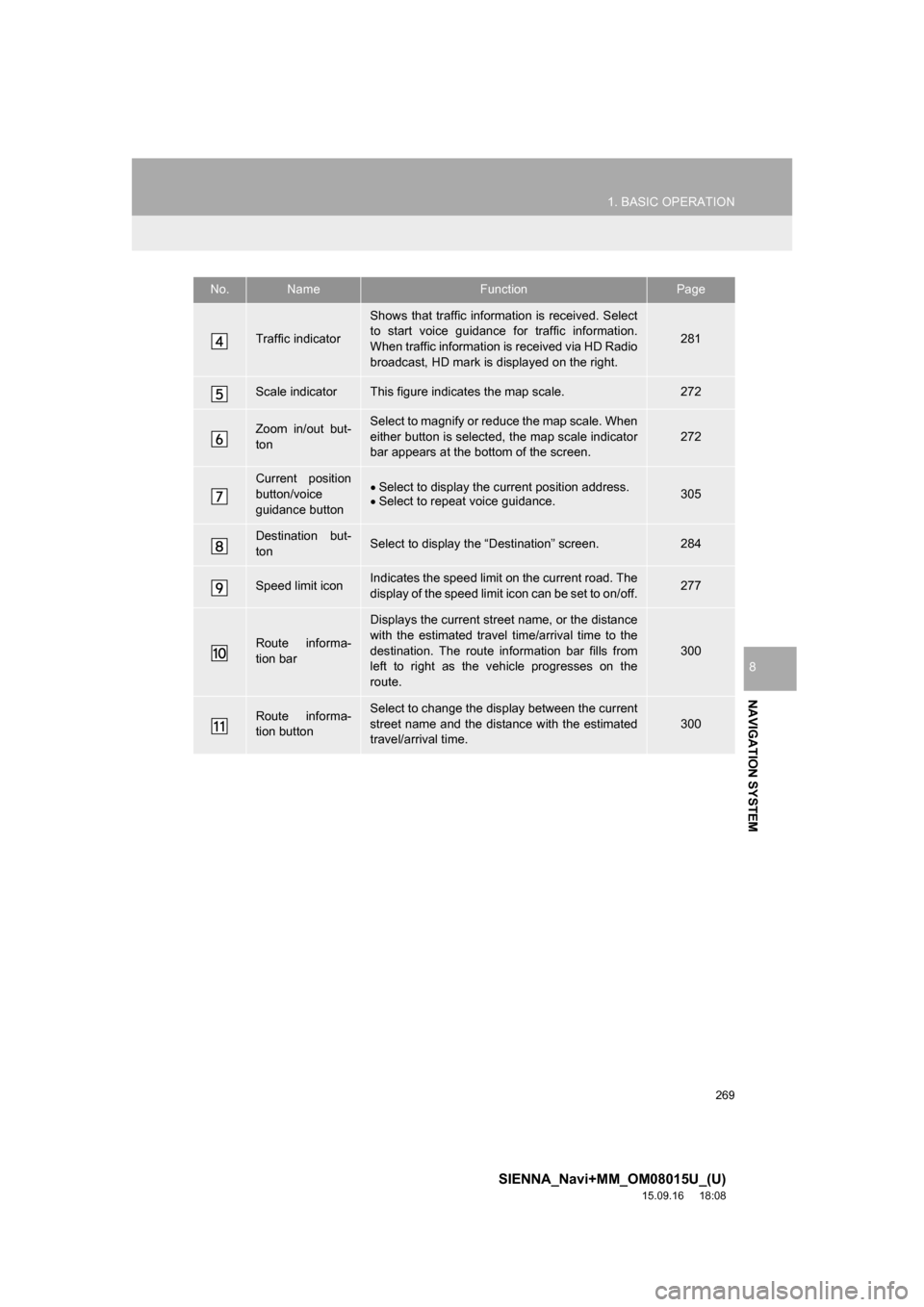
269
1. BASIC OPERATION
SIENNA_Navi+MM_OM08015U_(U)
15.09.16 18:08
NAVIGATION SYSTEM
8
Traffic indicator
Shows that traffic information is received. Select
to start voice guidance for traffic information.
When traffic information is received via HD Radio
broadcast, HD mark is displayed on the right.
281
Scale indicatorThis figure indicates the map scale.272
Zoom in/out but-
tonSelect to magnify or reduce the map scale. When
either button is selected, the map scale indicator
bar appears at the bottom of the screen.
272
Current position
button/voice
guidance buttonSelect to display the current position address.
Select to repeat voice guidance.305
Destination but-
tonSelect to display the “Destination” screen.284
Speed limit iconIndicates the speed limit on the current road. The
display of the speed limit icon can be set to on/off.277
Route informa-
tion bar
Displays the current street name, or the distance
with the estimated travel time/arrival time to the
destination. The route information bar fills from
left to right as the vehicle progresses on the
route.
300
Route informa-
tion buttonSelect to change the display between the current
street name and the distance with the estimated
travel/arrival time.
300
No.NameFunctionPage
Page 273 of 366
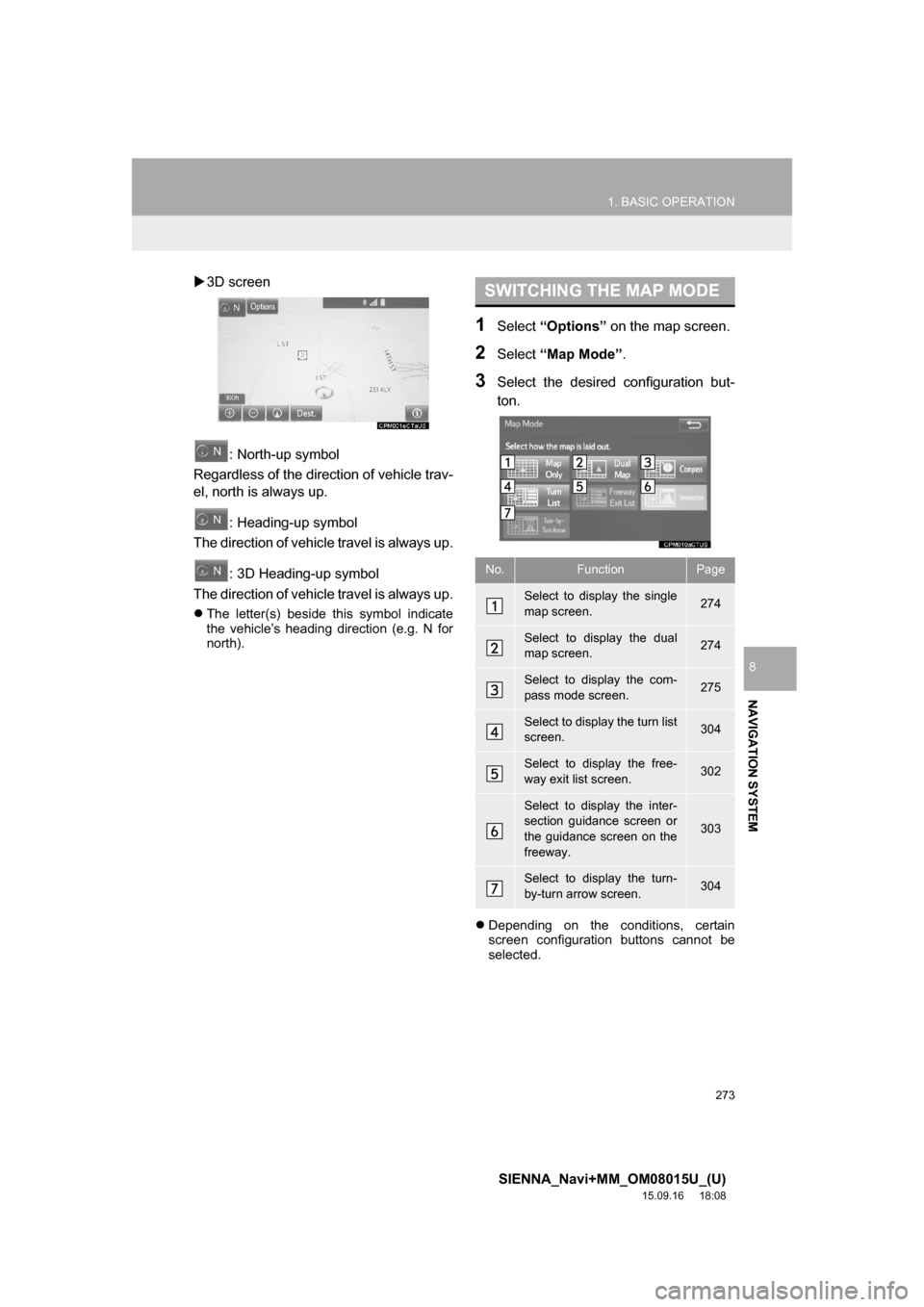
273
1. BASIC OPERATION
SIENNA_Navi+MM_OM08015U_(U)
15.09.16 18:08
NAVIGATION SYSTEM
8
3D screen
: North-up symbol
Regardless of the direction of vehicle trav-
el, north is always up.
: Heading-up symbol
The direction of vehicle travel is always up.
: 3D Heading-up symbol
The direction of vehicle travel is always up.
The letter(s) beside this symbol indicate
the vehicle’s heading direction (e.g. N for
north).
1Select “Options” on the map screen.
2Select “Map Mode”.
3Select the desired configuration but-
ton.
Depending on the conditions, certain
screen configuration buttons cannot be
selected.
SWITCHING THE MAP MODE
No.FunctionPage
Select to display the single
map screen. 274
Select to display the dual
map screen.274
Select to display the com-
pass mode screen.275
Select to display the turn list
screen.304
Select to display the free-
way exit list screen.302
Select to display the inter-
section guidance screen or
the guidance screen on the
freeway.
303
Select to display the turn-
by-turn arrow screen.304
Page 287 of 366

287
2. DESTINATION SEARCH
SIENNA_Navi+MM_OM08015U_(U)
15.09.16 18:08
NAVIGATION SYSTEM
8
1Display the “Destination” screen.
(P.286)
2Select “Address”, “Point of Interest”
or “Intersection & Freeway”.
3Select “Select State/Province” or
“Change State/Province”.
If a state (province) has not been selected
yet, “Select State/Province” is dis-
played.
4Select the desired state (province).
To change countries, select the “United
States”, “Canada” or “Mexico” tab.
For map database information and
updates: P. 3 3 3
1Display the “Destination” screen.
(P.286)
2Select “Go Home”.
The navigation system performs a search
for the route and the entire route map is
displayed. (P.296)
1Display the “Destination” screen.
(P.286)
2Select any of the preset destination
buttons (1-5).
The navigation system performs a search
for the route and the entire route map is
displayed. (P.296)
SELECTING SEARCH AREA
The selected state (province) can be
changed to set a destination from a
different state (province) by using
“Address”, “Point of Interest” or
“Intersection & Freeway”.
SETTING HOME AS
DESTINATION
To use this function, it is necessary to
register a home address. (P.312)
SETTING PRESET
DESTINATIONS AS
DESTINATION
To use this function, it is necessary to
register preset destinations to the
preset screen buttons (1-5). (P.313)
Page 301 of 366
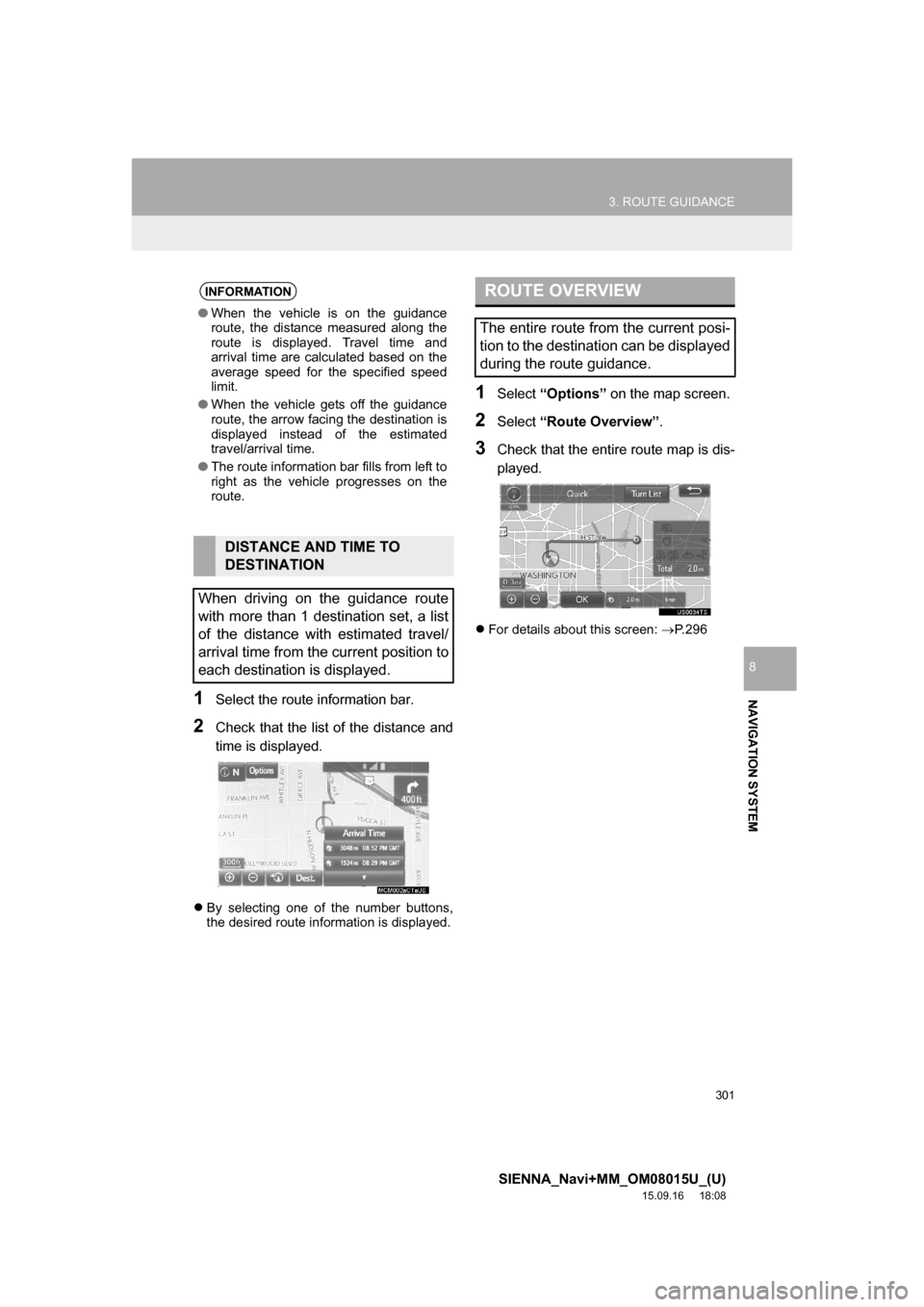
301
3. ROUTE GUIDANCE
SIENNA_Navi+MM_OM08015U_(U)
15.09.16 18:08
NAVIGATION SYSTEM
8
1Select the route information bar.
2Check that the list of the distance and
time is displayed.
By selecting one of the number buttons,
the desired route information is displayed.
1Select “Options” on the map screen.
2Select “Route Overview”.
3Check that the entire route map is dis-
played.
For details about this screen: P.296
INFORMATION
●When the vehicle is on the guidance
route, the distance measured along the
route is displayed. Travel time and
arrival time are calculated based on the
average speed for the specified speed
limit.
●When the vehicle gets off the guidance
route, the arrow facing the destination is
displayed instead of the estimated
travel/arrival time.
●The route information bar fills from left to
right as the vehicle progresses on the
route.
DISTANCE AND TIME TO
DESTINATION
When driving on the guidance route
with more than 1 destination set, a list
of the distance with estimated travel/
arrival time from the current position to
each destination is displayed.
ROUTE OVERVIEW
The entire route from the current posi-
tion to the destination can be displayed
during the route guidance.
Page 352 of 366

352
ALPHABETICAL INDEX
SIENNA_Navi+MM_OM08015U_(U)
15.09.04 16:56
M
Maintenance ............................................. 68
Map database version and covered
area ..................................................... 333
About the map data ............................. 334
Map information................................... 333
Map screen information .......................... 277
Displaying information about the
icon where the cursor is set ............. 279
Displaying map information ................. 277
Standard map icons ............................ 280
Map screen operation ............................. 271
Adjusting location in small
increments ....................................... 276
Current position display ....................... 271
Map scale ............................................ 272
Orientation of the map ......................... 272
Screen scroll operation........................ 275
Switching the map mode ..................... 273
Media operation ...................................... 102
Memory points ........................................ 311
Memory points settings ........................... 311
Deleting previous destinations ............ 319
Setting up address book...................... 315
Setting up areas to avoid..................... 317
Setting up home .................................. 312
Setting up preset destinations ............. 313
Mobile assistant ...................................... 196
Mobile assistant operation ...................... 196
N
Navigation operation ................................. 22
Navigation system................................... 266
O
Operating information..............................125
CD player and disc ..............................126
Error messages ...................................133
File information ....................................129
iPod .....................................................128
Radio ...................................................125
Terms ..................................................131
Operation flow: Guiding the route .............26
Other settings ............................................59
Overview buttons ......................................12
P
Parking assist guide line display
mode....................................................213
Parking ................................................214
Screen description ...............................213
Peripheral monitoring system..................205
Phone ......................................................223
Phone operation (Hands-free system
for cellular phones) ..............................224
Phone/message settings .........................244
“Contact/Call History Settings”
screen ..............................................246
“Messaging Settings” screen ...............254
“Phone Display Settings” screen .........255
Phone/message settings screen .........244
“Sound Settings” screen ......................245
Playing a Blu-ray Disc™ (BD) and
DVD discs ............................................150
BD/DVD video discs ............................161
Operating the disc menu .....................151
Option screen ......................................151
Playing/pausing a disc .........................151
Remote controller ................................150
Turning on the BD/DVD mode .............151