Page 170 of 366
170
7. REAR SEAT ENTERTAINMENT SYSTEM OPERATION
SIENNA_Navi+MM_OM08015U_(U)
15.09.16 18:08
4. PLAYING AN SD CARD*
This system can play music, still pic-
tures and video that are stored in an
SD card.
Press the “SD” button if an SD card
has already been inserted in the SD
card slot.
REMOTE CONTROLLER
No.Function
Selecting a control icon
Inputting the selected control icon
Turning on the SD card mode
Selecting a chapter/track/file
*: If equipped
Volume up/down
Play/pause
Fast-forward/rewind
Displaying the option screen
Stop
Selecting a folder
MAIN MENU
No.FunctionPage
Playing music171
Playing still pictures172
Playing SD video175
Playing AVCHD video174
Playing movie175
Formatting the SD card177
Deleting the BD history
data177
No.Function
Page 172 of 366
172
7. REAR SEAT ENTERTAINMENT SYSTEM OPERATION
SIENNA_Navi+MM_OM08015U_(U)
15.09.16 18:08
1Select “Picture”.
2Select the desired still picture to show.
Select or to show the next or previ-
ous page.
3Selected picture is displayed on the
screen.
Press the “” or “” button to display the
next or previous still picture.
Press the “SD” button to return to the
SD menu screen.
PLAYING STILL PICTURES
You can display still pictures that are
stored in an SD card.
OPTION SCREEN
Press the “OPTION” button while dis-
playing a still picture, the following
screen appears. Press the “OPTION”
button once again or select
“Hide Buttons” to turn off the option
screen.
No.Function
Turning off the option screen
Displaying the slideshow setup
screen
Returning to “Library View” screen
Zooming out the still pictures
Rotating the still pictures
Displaying the detail informations of
the still picture
Starting slideshow
Page 173 of 366
173
7. REAR SEAT ENTERTAINMENT SYSTEM OPERATION
SIENNA_Navi+MM_OM08015U_(U)
15.09.16 18:08
AUDIO/VISUAL SYSTEM
3
■STARTING SLIDESHOW
1Select “Slideshow” to start slideshow.
When pressing the “” or “” button dur-
ing slideshow, the previous or next still
picture will be shown, and the slideshow
will continue from that picture.
Press the “ENT” or “OPTION” button to
stop slideshow.
■ROTATING THE STILL PICTURES
1Select or to rotate a still pic-
ture.
The rotate information will be maintained
until the system is turned off or the SD
card is removed.
■ZOOM OUT THE STILL PICTURES
1Select to zoom out the still pic-
tures.
Select again to cancel zoom out.
This function is only available for small-
sized still pictures.
■DISPLAYING THE DETAIL INFOR-
MATIONS OF THE STILL PICTURE
1Select “Detail Information”.
2Detail informations of the still picture
are displayed.
You can display still pictures one by
one at a constant interval.
Page 176 of 366
176
7. REAR SEAT ENTERTAINMENT SYSTEM OPERATION
SIENNA_Navi+MM_OM08015U_(U)
15.09.16 18:08
■DISPLAYING THE DETAIL INFOR-
MATIONS OF THE VIDEO
1Select “Detail Information”.
2Detail informations of the video are dis-
played.
■SEARCHING FOR A TITLE OR
CHAPTER
SD video
1Select “Title Search” or “Chapter
Search”.
2Input the title number or chapter num-
ber, and select “OK”.
■CHANGING THE AUDIO CHANNEL
SD video
1Select “Multiplexed Audio”.
2Each time “Audio” is selected, the
mode changes in the following order:
“Main”: Main audio channel
“Sub”: Sub audio channel
“Main/Sub”: Both the main and sub audio
channels
No.Function
Turning off the option screen
Displaying the detail information
Rewind
Stop
Play/pause
Fast-forward
Searching for a title
Searching for a chapter
Changing the playback mode
Changing the audio channel
The audio channel can be changed for
discs with multiple audio channels.
Page 178 of 366
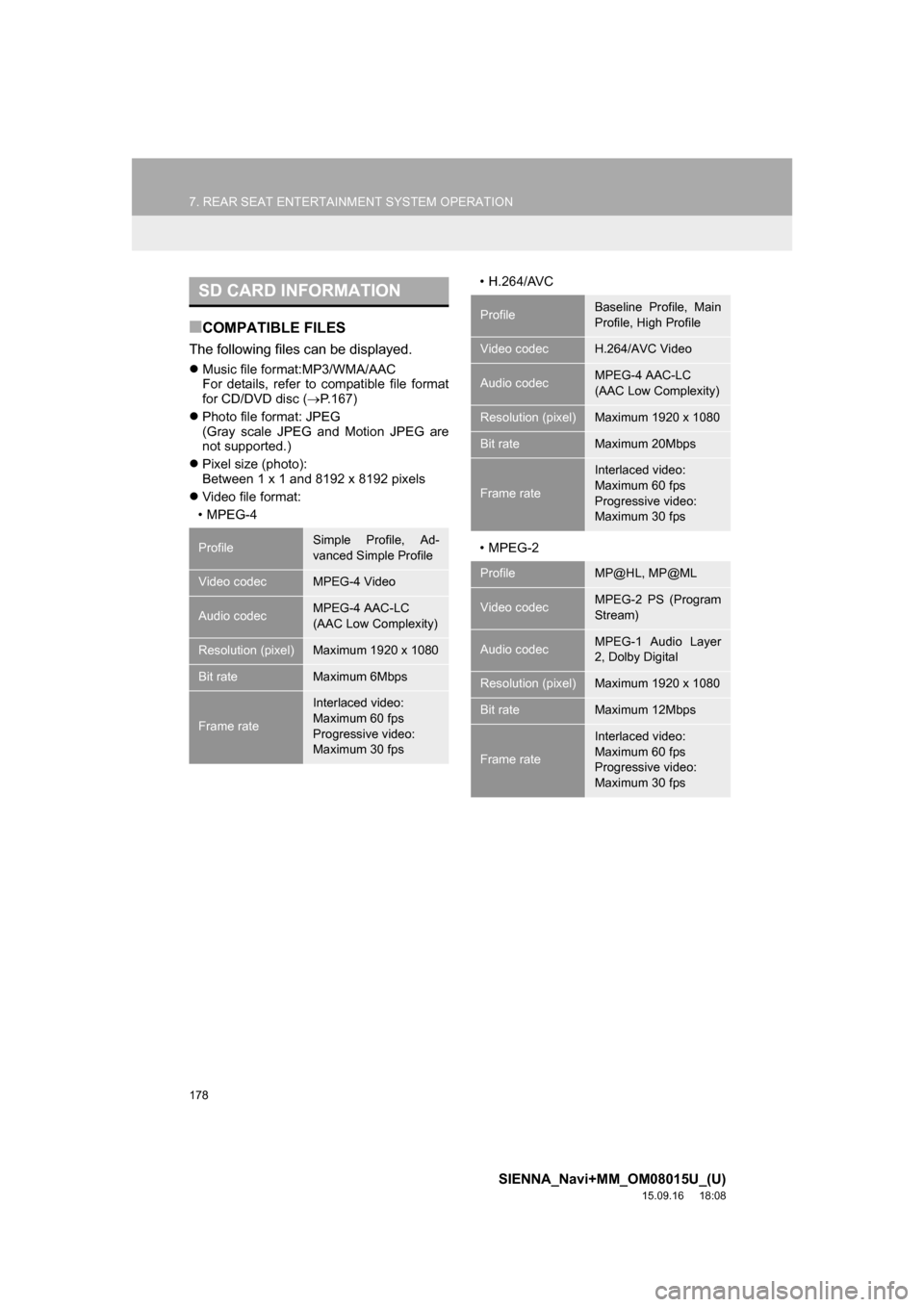
178
7. REAR SEAT ENTERTAINMENT SYSTEM OPERATION
SIENNA_Navi+MM_OM08015U_(U)
15.09.16 18:08
■COMPATIBLE FILES
The following files can be displayed.
Music file format:MP3/WMA/AAC
For details, refer to compatible file format
for CD/DVD disc (P.167)
Photo file format: JPEG
(Gray scale JPEG and Motion JPEG are
not supported.)
Pixel size (photo):
Between 1 x 1 and 8192 x 8192 pixels
Video file format:
•MPEG-4• H.264/AVC
•MPEG-2
SD CARD INFORMATION
ProfileSimple Profile, Ad-
vanced Simple Profile
Video codecMPEG-4 Video
Audio codecMPEG-4 AAC-LC
(AAC Low Complexity)
Resolution (pixel)Maximum 1920 x 1080
Bit rateMaximum 6Mbps
Frame rate
Interlaced video:
Maximum 60 fps
Progressive video:
Maximum 30 fps
ProfileBaseline Profile, Main
Profile, High Profile
Video codecH.264/AVC Video
Audio codecMPEG-4 AAC-LC
(AAC Low Complexity)
Resolution (pixel)Maximum 1920 x 1080
Bit rateMaximum 20Mbps
Frame rate
Interlaced video:
Maximum 60 fps
Progressive video:
Maximum 30 fps
ProfileMP@HL, MP@ML
Video codecMPEG-2 PS (Program
Stream)
Audio codecMPEG-1 Audio Layer
2, Dolby Digital
Resolution (pixel)Maximum 1920 x 1080
Bit rateMaximum 12Mbps
Frame rate
Interlaced video:
Maximum 60 fps
Progressive video:
Maximum 30 fps
Page 187 of 366
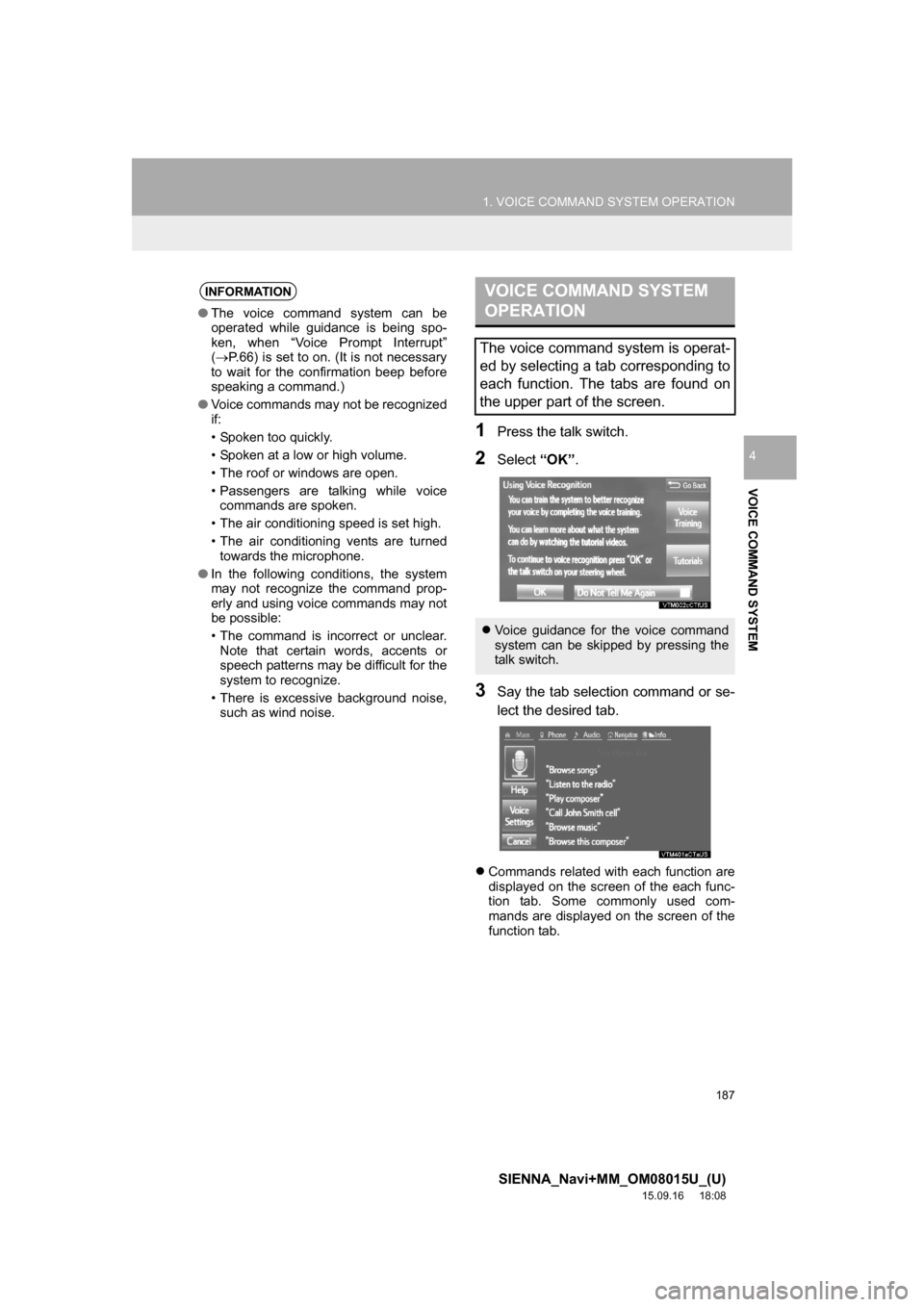
187
1. VOICE COMMAND SYSTEM OPERATION
SIENNA_Navi+MM_OM08015U_(U)
15.09.16 18:08
VOICE COMMAND SYSTEM
4
1Press the talk switch.
2Select “OK”.
3Say the tab selection command or se-
lect the desired tab.
Commands related with each function are
displayed on the screen of the each func-
tion tab. Some commonly used com-
mands are displayed on the screen of the
function tab.
INFORMATION
●The voice command system can be
operated while guidance is being spo-
ken, when “Voice Prompt Interrupt”
(P.66) is set to on. (It is not necessary
to wait for the confirmation beep before
speaking a command.)
●Voice commands may not be recognized
if:
• Spoken too quickly.
• Spoken at a low or high volume.
• The roof or windows are open.
• Passengers are talking while voice
commands are spoken.
• The air conditioning speed is set high.
• The air conditioning vents are turned
towards the microphone.
●In the following conditions, the system
may not recognize the command prop-
erly and using voice commands may not
be possible:
• The command is incorrect or unclear.
Note that certain words, accents or
speech patterns may be difficult for the
system to recognize.
• There is excessive background noise,
such as wind noise.
VOICE COMMAND SYSTEM
OPERATION
The voice command system is operat-
ed by selecting a tab corresponding to
each function. The tabs are found on
the upper part of the screen.
Voice guidance for the voice command
system can be skipped by pressing the
talk switch.
Page 188 of 366
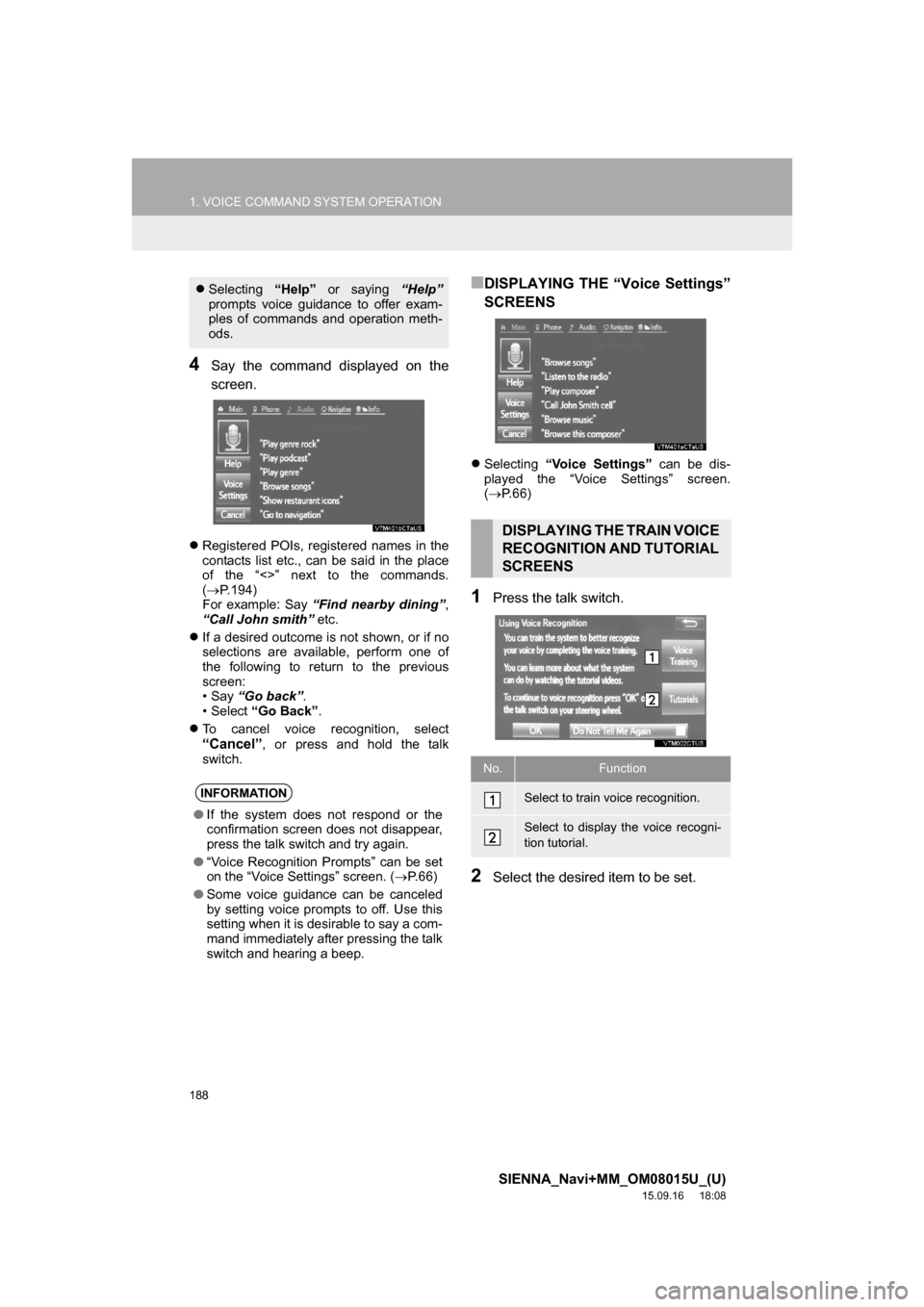
188
1. VOICE COMMAND SYSTEM OPERATION
SIENNA_Navi+MM_OM08015U_(U)
15.09.16 18:08
4Say the command displayed on the
screen.
Registered POIs, registered names in the
contacts list etc., can be said in the place
of the “<>” next to the commands.
(P.194)
For example: Say “Find nearby dining”,
“Call John smith” etc.
If a desired outcome is not shown, or if no
selections are available, perform one of
the following to return to the previous
screen:
•Say “Go back”.
•Select “Go Back”.
To cancel voice recognition, select
“Cancel”, or press and hold the talk
switch.
■DISPLAYING THE “Voice Settings”
SCREENS
Selecting “Voice Settings” can be dis-
played the “Voice Settings” screen.
(P. 6 6 )
1Press the talk switch.
2Select the desired item to be set.
Selecting “Help” or saying “Help”
prompts voice guidance to offer exam-
ples of commands and operation meth-
ods.
INFORMATION
●If the system does not respond or the
confirmation screen does not disappear,
press the talk switch and try again.
●“Voice Recognition Prompts” can be set
on the “Voice Settings” screen. (P. 6 6 )
●Some voice guidance can be canceled
by setting voice prompts to off. Use this
setting when it is desirable to say a com-
mand immediately after pressing the talk
switch and hearing a beep.
DISPLAYING THE TRAIN VOICE
RECOGNITION AND TUTORIAL
SCREENS
No.Function
Select to train voice recognition.
Select to display the voice recogni-
tion tutorial.
Page 189 of 366
189
1. VOICE COMMAND SYSTEM OPERATION
SIENNA_Navi+MM_OM08015U_(U)
15.09.16 18:08
VOICE COMMAND SYSTEM
4
1Press the talk switch.
2Say “Launch ”.
Entune App Suite application screen is
displayed.
1Press the talk switch.
2Say “Enter an address”.
3Say “
city name, State>” continuously.
A confirmation screen will be displayed
showing the recognition results. If multiple
matching items are found, a selection
screen will be displayed. Say “
ber>” or select the number.
Some areas cannot be recognized by the
voice recognition system.
4Say “Go directly”.
After this, follow the voice guidance and
search for a destination route by voice
command operation.
VOICE COMMAND EXAMPLE:
LAUNCH Entune App Suite
APPLICATION*VOICE COMMAND EXAMPLE:
PERFORMING A DESTINATION
SEARCH BY ADDRESS
(ENGLISH ONLY)*
For information regarding the state/
province setting to perform a destination
search by address: P. 2 8 7
*:Entune Premium Audio only