Page 28 of 368
28
RAV4_Navi+MM_OM42A43U_(U)
15.08.12 17:29
4. FUNCTION INDEX
1. FUNCTION INDEX
Map*
Route guidance*
Displaying mapsPage
Viewing the map screen264
Displaying the current position267
Viewing the current position vicinity map271
Changing the scale268
Changing the map orientation268
Displaying map information273
Displaying the estimated travel/arrival time to the destination297
Selecting the map mode269
Displaying traffic information277
Searching for destinationsPage
Searching for the destination283
Changing the search area284
Before starting or during route guidancePage
Starting route guide293
Editing the route303
Viewing the entire route map298
Pausing guidance296
Adjusting route guidance volume63
Deleting the destination304
Address bookPage
Registering address book entries312
Marking icons on the map313
*: Entune Premium Audio only
Page 29 of 368
29
4. FUNCTION INDEX
RAV4_Navi+MM_OM42A43U_(U)
15.08.12 17:29
QUICK GUIDE
1Useful functions
InformationPage
Displaying vehicle maintenance*66
Hands-free system (for cellular phone)Page
Registering/connecting Bluetooth® phone43
Making a call on a Bluetooth® phone225
Receiving a call on the Bluetooth® phone231
Voice command systemPage
Operating the system with your voice138
Peripheral monitoring systemPage
Viewing behind the rear of the vehicle157
*: Entune Premium Audio only
Page 31 of 368
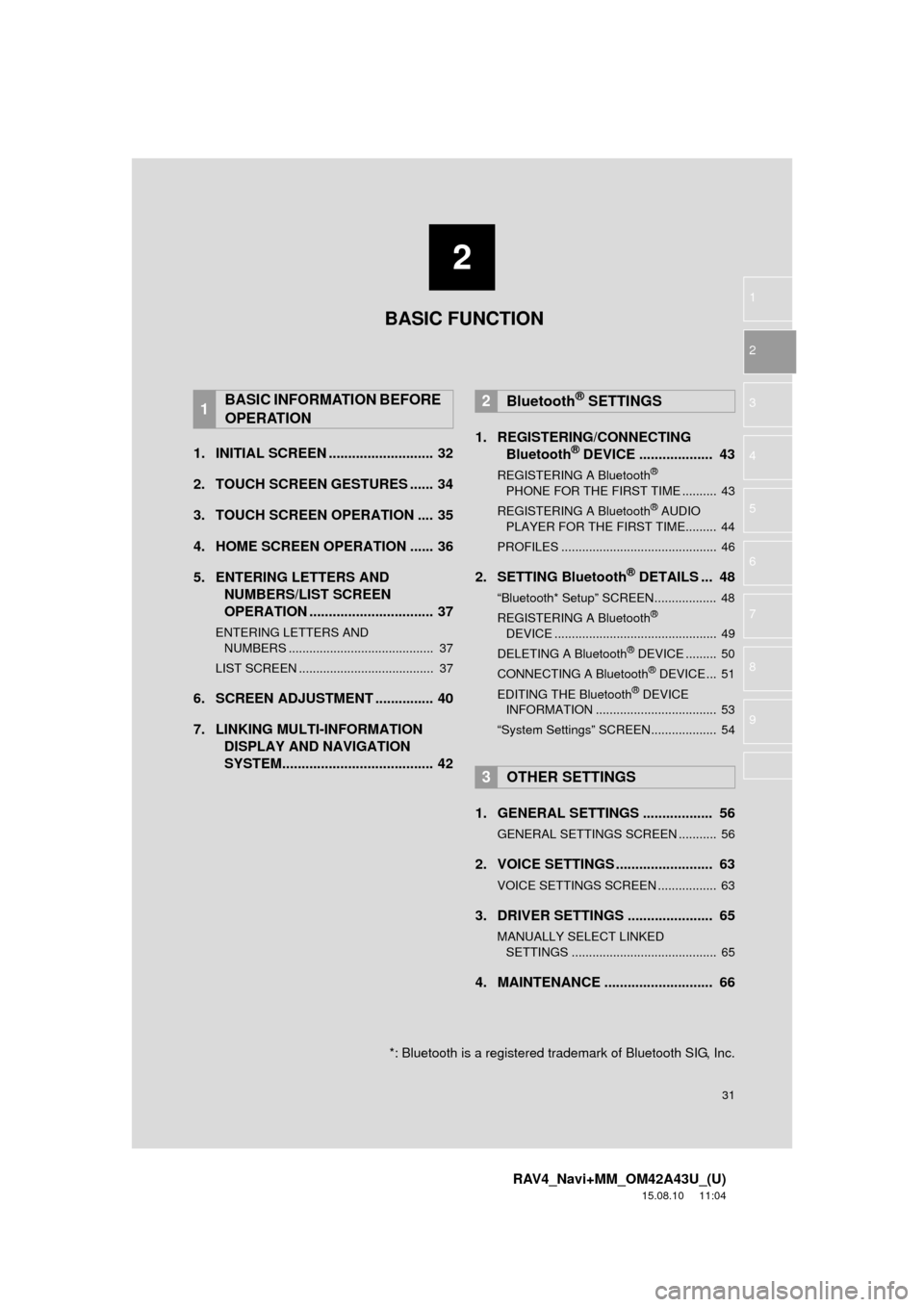
2
31
RAV4_Navi+MM_OM42A43U_(U)
15.08.10 11:04
1
2
3
4
5
6
7
8
9
1. INITIAL SCREEN ........................... 32
2. TOUCH SCREEN GESTURES ...... 34
3. TOUCH SCREEN OPERATION .... 35
4. HOME SCREEN OPERATION ...... 36
5. ENTERING LETTERS AND NUMBERS/LIST SCREEN
OPERATION ................................ 37
ENTERING LETTERS AND
NUMBERS .......................................... 37
LIST SCREEN ....................................... 37
6. SCREEN ADJUSTMENT ............... 40
7. LINKING MULTI-INFORMATION DISPLAY AND NAVIGATION
SYSTEM....................................... 42 1. REGISTERING/CONNECTING
Bluetooth
® DEVICE ................... 43
REGISTERING A Bluetooth®
PHONE FOR THE FIRST TIME .......... 43
REGISTERING A Bluetooth
® AUDIO
PLAYER FOR THE FIRST TIME......... 44
PROFILES ............................................. 46
2. SETTING Bluetooth® DETAILS ... 48
“Bluetooth* Setup” SCREEN.................. 48
REGISTERING A Bluetooth®
DEVICE ............................................... 49
DELETING A Bluetooth
® DEVICE ......... 50
CONNECTING A Bluetooth® DEVICE ... 51
EDITING THE Bluetooth® DEVICE
INFORMATION ................................... 53
“System Settings” SCREEN................... 54
1. GENERAL SETTINGS .................. 56
GENERAL SETTINGS SCREEN ........... 56
2. VOICE SETTINGS ......................... 63
VOICE SETTINGS SCREEN ................. 63
3. DRIVER SETTINGS ...................... 65
MANUALLY SELECT LINKED SETTINGS .......................................... 65
4. MAINTENANCE ............................ 66
1BASIC INFORMATION BEFORE
OPERATION2Bluetooth® SETTINGS
3OTHER SETTINGS
BASIC FUNCTION
*: Bluetooth is a registered trademark of Bluetooth SIG, Inc.
Page 32 of 368
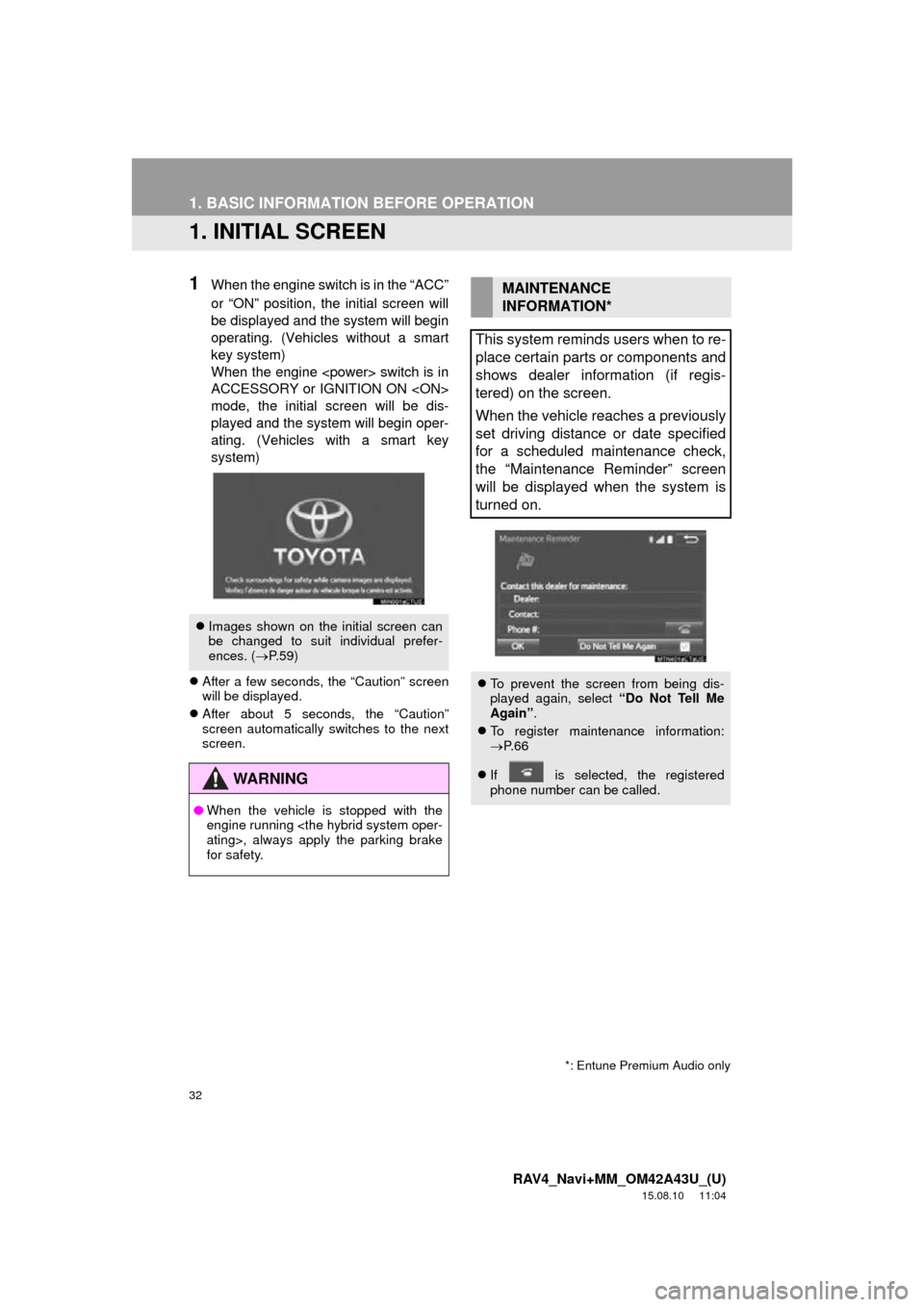
32
RAV4_Navi+MM_OM42A43U_(U)
15.08.10 11:04
1. BASIC INFORMATION BEFORE OPERATION
1. INITIAL SCREEN
1When the engine switch is in the “ACC”
or “ON” position, the initial screen will
be displayed and the system will begin
operating. (Vehicles without a smart
key system)
When the engine switch is in
ACCESSORY or IGNITION ON
mode, the initial screen will be dis-
played and the system will begin oper-
ating. (Vehicles with a smart key
system)
After a few seconds, the “Caution” screen
will be displayed.
After about 5 seconds, the “Caution”
screen automatically switches to the next
screen.
Images shown on the initial screen can
be changed to suit individual prefer-
ences. ( P.59)
WA R N I N G
● When the vehicle is stopped with the
engine running
ating>, always apply the parking brake
for safety.
MAINTENANCE
INFORMATION*
This system reminds users when to re-
place certain parts or components and
shows dealer information (if regis-
tered) on the screen.
When the vehicle reaches a previously
set driving distance or date specified
for a scheduled maintenance check,
the “Maintenance Reminder” screen
will be displayed when the system is
turned on.
To prevent the screen from being dis-
played again, select “Do Not Tell Me
Again” .
To register maintenance information:
P. 6 6
If is selected, the registered
phone number can be called.
*: Entune Premium Audio only
Page 33 of 368
33
1. BASIC INFORMATION BEFORE OPERATION
RAV4_Navi+MM_OM42A43U_(U)
15.08.10 11:04
BASIC FUNCTION
2
1Press and hold the “PWR VOL” knob
for 3 seconds or more.
Entune Audio Plus
Entune Premium Audio
RESTARTING THE SYSTEM
When system response is extremely
slow, the system can be restarted.
Page 34 of 368
34
1. BASIC INFORMATION BEFORE OPERATION
RAV4_Navi+MM_OM42A43U_(U)
15.08.10 11:04
2. TOUCH SCREEN GESTURES
Operations are performed by touching the touch screen directly with your finger.
Operation methodOutline Main use
To u c h
Quickly touch and release
once.Changing and selecting various set-
tings
Drag*1
Touch the screen with
your finger, and move the
screen to the desired posi-
tion.Scrolling the lists
Scrolling the map screen*2
Flick*1
Quickly move the screen
by flicking with your finger.Scrolling the main screen page
Scrolling the map screen*2
*1: The above operations may not be performed on all screens.*2: Entune Premium Audio only
INFORMATION
● Flick operations may not be performed smoothly in high altitudes.
Page 36 of 368
36
1. BASIC INFORMATION BEFORE OPERATION
RAV4_Navi+MM_OM42A43U_(U)
15.08.10 11:04
4. HOME SCREEN OPERATION
1Press the “HOME” button.
2“Home” screen is displayed.
When a screen is selected, the selected
screen will change to a full-screen display.
1Select .
2Select “Home Screen” .
Select “Two Panel” or “Three Panel” .
3Select the desired area.
4Select the desired item.
5Select “OK”.
The home screen can display multiple
information screens, such as the audio
system screen and hands-free screen,
simultaneously. CUSTOMIZING THE HOME
SCREEN
The display items/area on the home
screen can be changed.
INFORMATION
● When the selected item is already being
displayed and another area is selected
for that item, the item that it is replacing
will be displayed in the original item’s
location.
Page 40 of 368
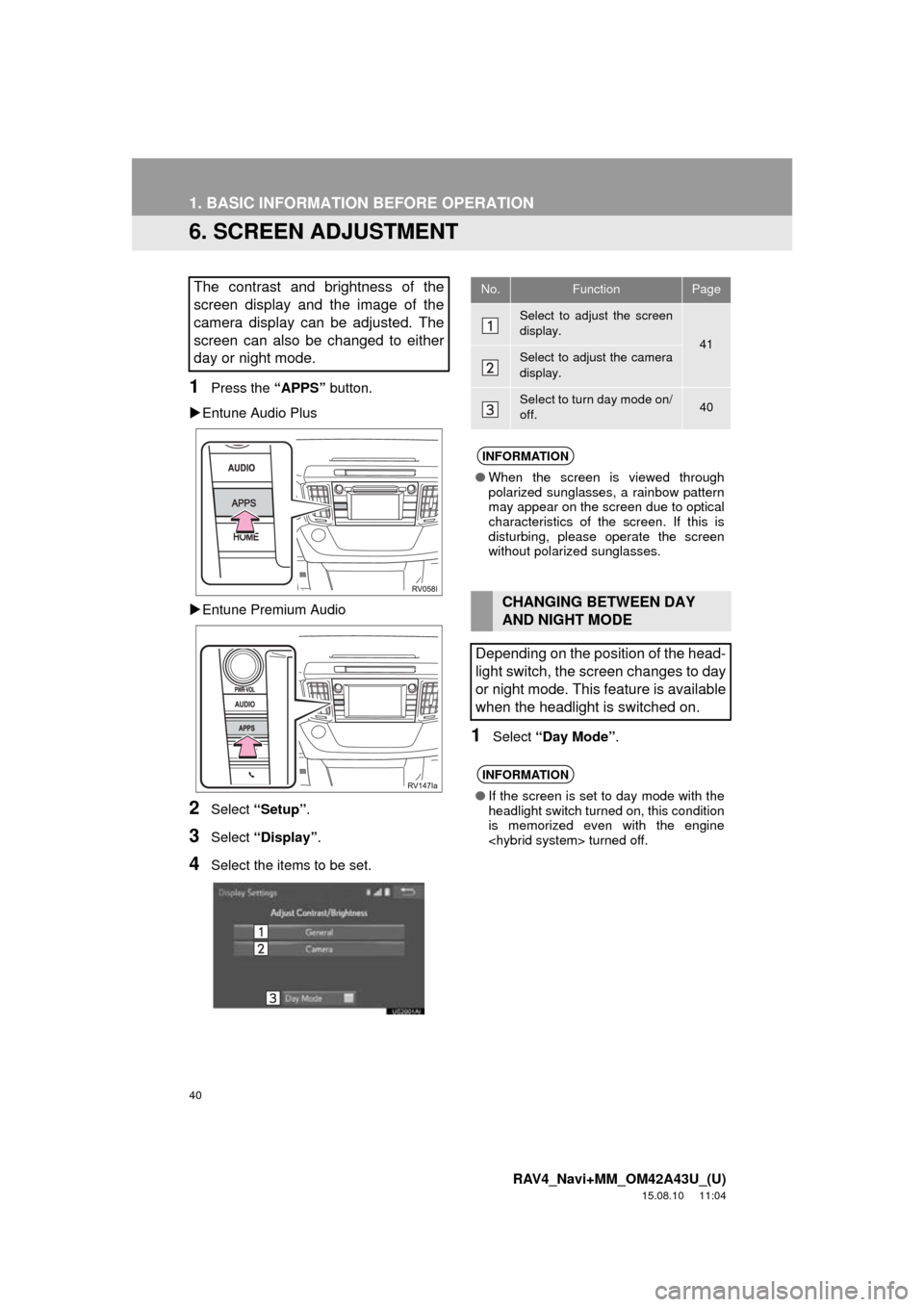
40
1. BASIC INFORMATION BEFORE OPERATION
RAV4_Navi+MM_OM42A43U_(U)
15.08.10 11:04
6. SCREEN ADJUSTMENT
1Press the “APPS” button.
Entune Audio Plus
Entune Premium Audio
2Select “Setup” .
3Select “Display” .
4Select the items to be set.
1Select “Day Mode” .
The contrast and brightness of the
screen display and the image of the
camera display can be adjusted. The
screen can also be changed to either
day or night mode.No.FunctionPage
Select to adjust the screen
display.
41Select to adjust the camera
display.
Select to turn day mode on/
off.40
INFORMATION
●When the screen is viewed through
polarized sunglasses, a rainbow pattern
may appear on the screen due to optical
characteristics of the screen. If this is
disturbing, please operate the screen
without polarized sunglasses.
CHANGING BETWEEN DAY
AND NIGHT MODE
Depending on the position of the head-
light switch, the screen changes to day
or night mode. This feature is available
when the headlight is switched on.
INFORMATION
● If the screen is set to day mode with the
headlight switch turned on, this condition
is memorized even with the engine
turned off.