Page 16 of 368
16
1. BASIC FUNCTION
RAV4_Navi+MM_OM42A43U_(U)
15.08.12 17:29
3. HOME SCREEN
Three-way split screen
Press the “HOME” button to display the home screen.
The home screen can display multiple information screens, such as the audio sys-
tem screen, hands-free screen, application screen and clock screen, simulta-
neously. When a screen is selected, the selected screen is switched to a full-screen
display. The home screen can be set to either a three-way split screen or a two-
way split screen.
For details about setting the home screen: P.36
Page 17 of 368
17
1. BASIC FUNCTION
RAV4_Navi+MM_OM42A43U_(U)
15.08.12 17:29
QUICK GUIDE
1Two-way split screen
No.FunctionPage
Displays the current time
Select the displaying time to set the clock. ( P.58)
The clock setting can be also se t from the “General Settings” screen.
( P.56)
Displays the condition of the Bluetooth® connection18
Select to display the “Setup” screen.20
INFORMATION
● Entune Audio Plus only: Turn-by-turn navigation application screen can be displayed.
Page 20 of 368
20
RAV4_Navi+MM_OM42A43U_(U)
15.08.12 17:29
2. QUICK REFERENCE
1. “Setup” SCREEN
Entune Premium Audio
Entune Audio Plus
The items shown on the “Setup” screen can be set. Press the “APPS” button, then
select “Setup” to display the “Setup” screen.
Page 21 of 368
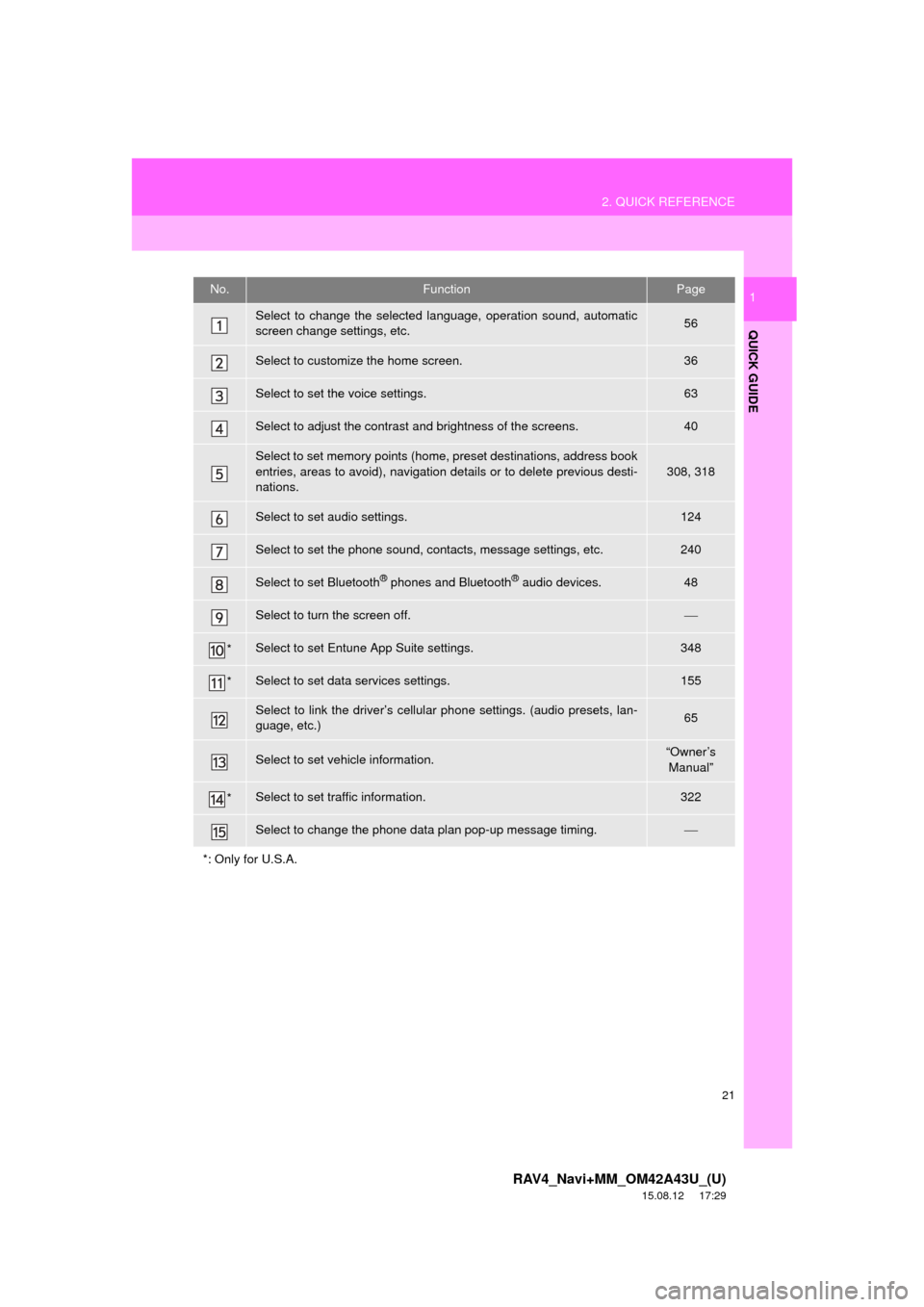
21
2. QUICK REFERENCE
RAV4_Navi+MM_OM42A43U_(U)
15.08.12 17:29
QUICK GUIDE
1No.FunctionPage
Select to change the selected language, operation sound, automatic
screen change settings, etc.56
Select to customize the home screen.36
Select to set the voice settings.63
Select to adjust the contrast and brightness of the screens.40
Select to set memory points (home, preset destinations, address book
entries, areas to avoid), navigation details or to delete previous desti-
nations.
308, 318
Select to set audio settings.124
Select to set the phone sound, contacts, message settings, etc.240
Select to set Bluetooth® phones and Bluetooth® audio devices.48
Select to turn the screen off.
*Select to set Entune App Suite settings.348
*Select to set data services settings.155
Select to link the driver’s cellular phone settings. (audio presets, lan-
guage, etc.)65
Select to set vehicle information.“Owner’s Manual”
*Select to set traffic information.322
Select to change the phone data plan pop-up message timing.
*: Only for U.S.A.
Page 22 of 368
22
RAV4_Navi+MM_OM42A43U_(U)
15.08.12 17:29
3. NAVIGATION OPERATION
1. REGISTERING HOME*
Press the “APPS” button.
Select “Navigation”.
Select “Dest.”.Select “Go Home”.
Select “Yes”.
There are different kinds of meth-
ods to search for your home.
(P.281)1
2
3
4
5
6
*: Entune Premium Audio only
Page 24 of 368
24
3. NAVIGATION OPERATION
RAV4_Navi+MM_OM42A43U_(U)
15.08.12 17:29
2. REGISTERING PRESET DESTINATIONS*
Press the “APPS” button.
Select “Navigation”.
Select “Dest.”. Select one of the preset destina-
tion buttons.
Select “Yes”.
There are different kinds of meth-
ods to search for a destination.
(P.281)1
2
3
4
5
6
*: Entune Premium Audio only
Page 26 of 368
26
3. NAVIGATION OPERATION
RAV4_Navi+MM_OM42A43U_(U)
15.08.12 17:29
3. OPERATION FLOW: GUIDING THE ROUTE*
Press the “APPS” button.
Select “Navigation”.
Select “Dest.”.There are different kinds of meth-
ods to search for a destination.
(P.281)
Select “Go”.
Select “OK”.
Selecting routes other than the one recom-
mended. ( P.293)
Guidance to the destination is displayed
on the screen and can be heard via
voice guidance.
1
2
3
4
5
6
*: Entune Premium Audio only
Page 27 of 368
27
3. NAVIGATION OPERATION
RAV4_Navi+MM_OM42A43U_(U)
15.08.12 17:29
QUICK GUIDE
1
4. SETTING HOME AS THE DESTINATION*
Press the “APPS” button.
Select “Navigation”.
Select “Dest.”.
Select “Go Home”. Select “OK”.
Selecting routes other than the one recom-
mended. ( P.293)
Guidance to the destination is displayed
on the screen and can be heard via
voice guidance.
1
2
3
4
5
*: Entune Premium Audio only