Page 337 of 368
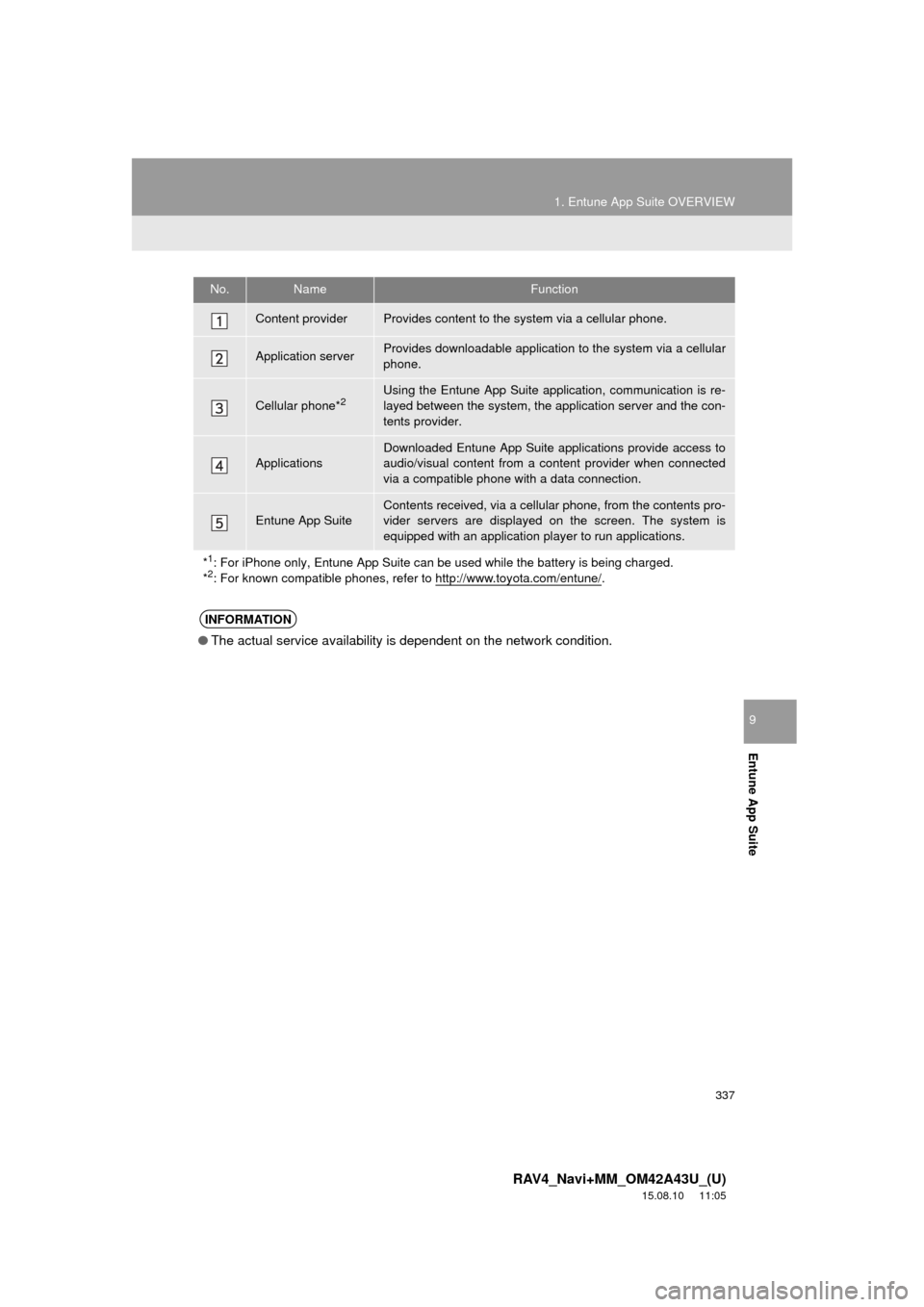
337
1. Entune App Suite OVERVIEW
RAV4_Navi+MM_OM42A43U_(U)
15.08.10 11:05
Entune App Suite
9
No.NameFunction
Content providerProvides content to the system via a cellular phone.
Application serverProvides downloadable application to the system via a cellular
phone.
Cellular phone*2Using the Entune App Suite application, communication is re-
layed between the system, the application server and the con-
tents provider.
Applications
Downloaded Entune App Suite applications provide access to
audio/visual content from a c ontent provider when connected
via a compatible phone with a data connection.
Entune App SuiteContents received, via a cellular phone, from the contents pro-
vider servers are displayed on the screen. The system is
equipped with an application play er to run applications.
*
1: For iPhone only, Entune App Suite can be used while the battery is being charged.
*2: For known compatible phones, refer to http://www.toyota.com/entune/.
INFORMATION
● The actual service availability is dependent on the network condition.
Page 340 of 368
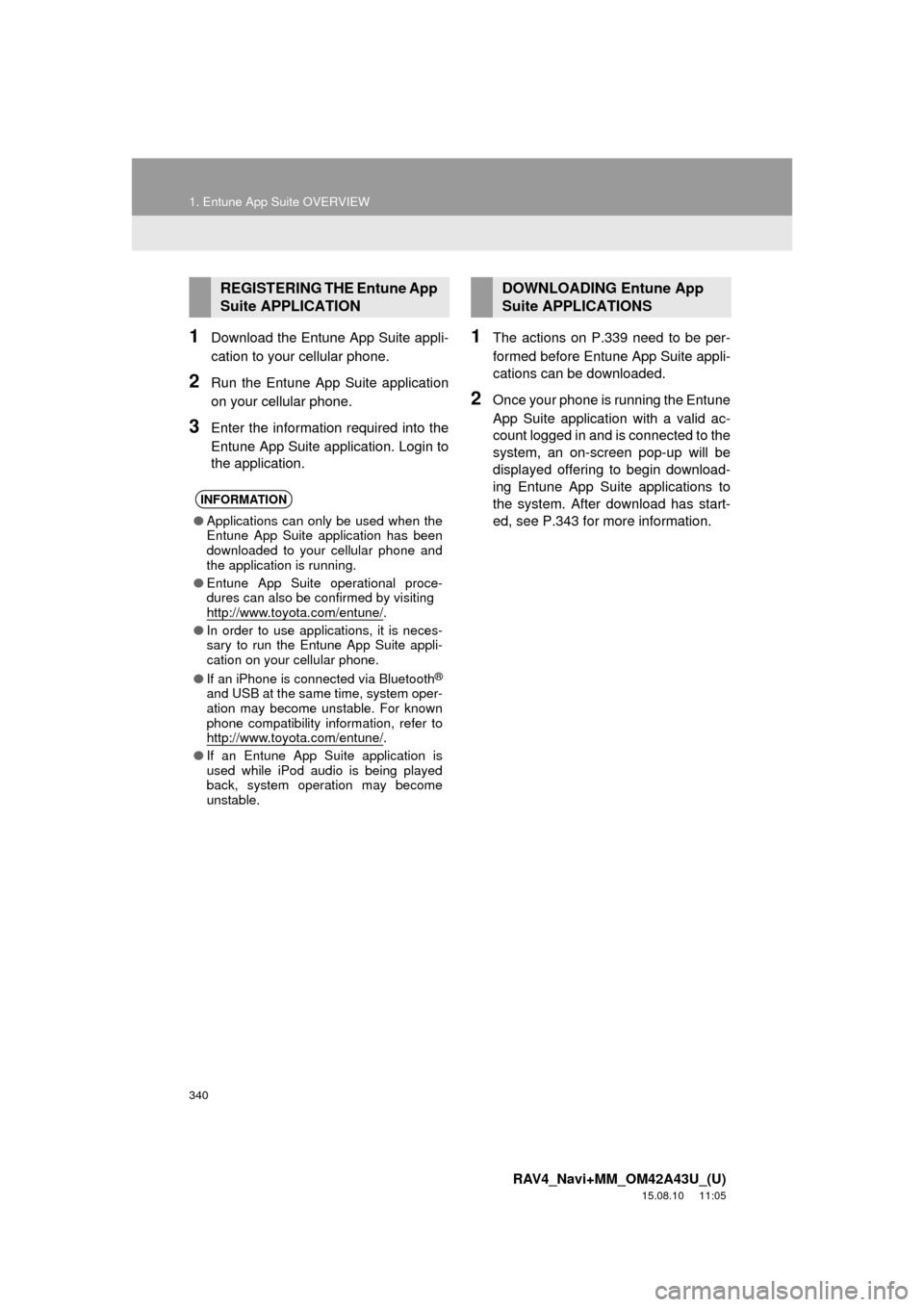
340
1. Entune App Suite OVERVIEW
RAV4_Navi+MM_OM42A43U_(U)
15.08.10 11:05
1Download the Entune App Suite appli-
cation to your cellular phone.
2Run the Entune App Suite application
on your cellular phone.
3Enter the information required into the
Entune App Suite application. Login to
the application.
1The actions on P.339 need to be per-
formed before Entune App Suite appli-
cations can be downloaded.
2Once your phone is running the Entune
App Suite application with a valid ac-
count logged in and is connected to the
system, an on-screen pop-up will be
displayed offering to begin download-
ing Entune App Suite applications to
the system. After download has start-
ed, see P.343 for more information.
REGISTERING THE Entune App
Suite APPLICATION
INFORMATION
●Applications can only be used when the
Entune App Suite application has been
downloaded to your cellular phone and
the application is running.
● Entune App Suite operational proce-
dures can also be confirmed by visiting
http://www.toyota.com/entune/
.
● In order to use applications, it is neces-
sary to run the Entune App Suite appli-
cation on your cellular phone.
● If an iPhone is connected via Bluetooth
®
and USB at the same time, system oper-
ation may become unstable. For known
phone compatibility information, refer to
http://www.toyota.com/entune/
.
● If an Entune App Suite application is
used while iPod audio is being played
back, system operation may become
unstable.
DOWNLOADING Entune App
Suite APPLICATIONS
Page 341 of 368
341
RAV4_Navi+MM_OM42A43U_(U)
15.08.10 11:05
Entune App Suite
9
2. Entune App Suite OPERATION
1. Entune App Suite
1Press the “APPS” button.
2Select the desired application button.USING Entune App Suite
Entune App Suite is a service that en-
ables the usable contents of a cellular
phone to be displayed on and operated
from the screen. Before Entune App
Suite can be used, a few actions need
to be performed first. ( P.339)
For details about the function and ser-
vice of each application, refer to
http://www.toyota.com/entune/
.
No.FunctionPage
Select to activate an appli-
cation.
Select to update the appli-
cation.342
Select to reorder the appli-
cations.343
Page 342 of 368
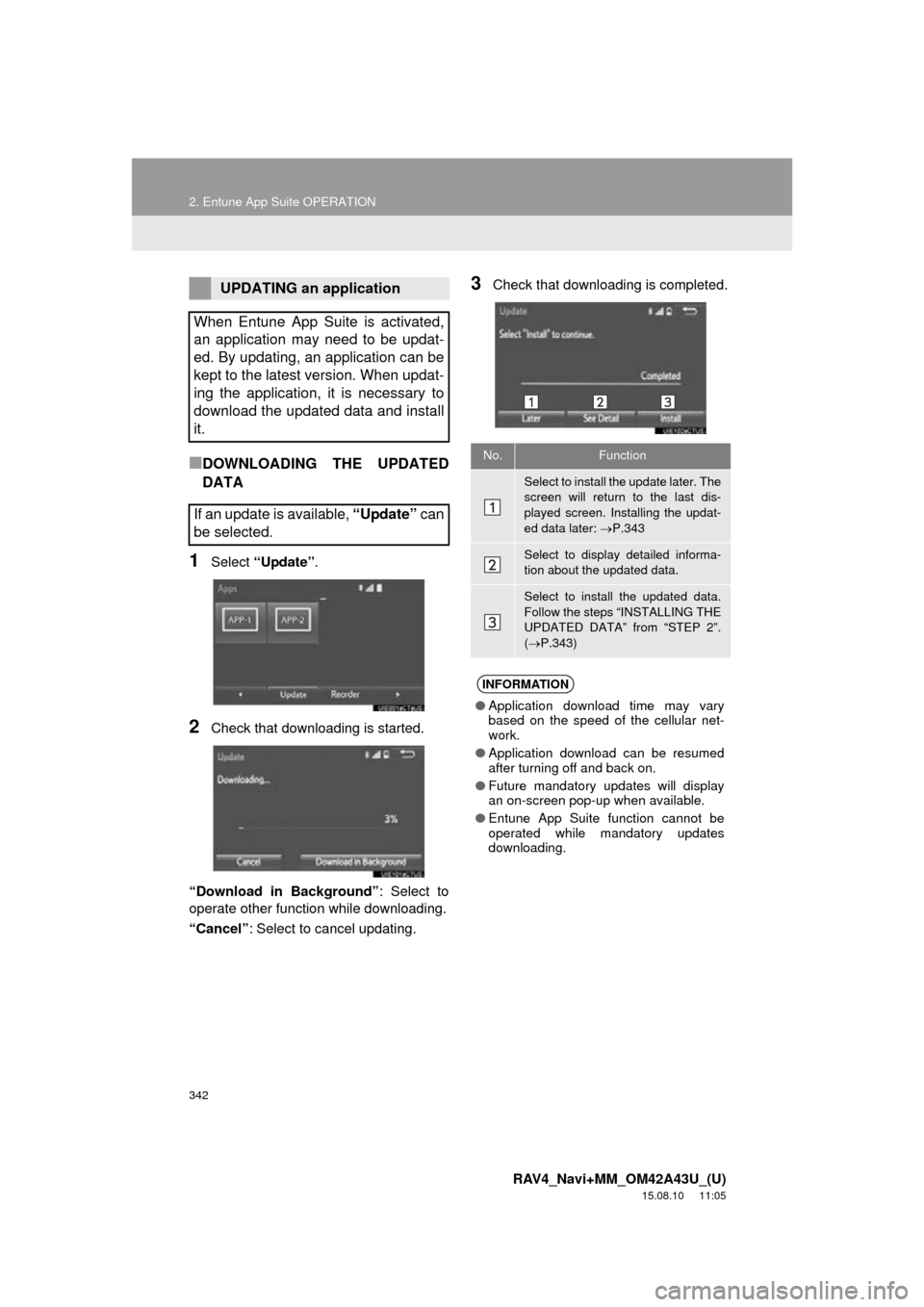
342
2. Entune App Suite OPERATION
RAV4_Navi+MM_OM42A43U_(U)
15.08.10 11:05
■DOWNLOADING THE UPDATED
DATA
1Select “Update” .
2Check that downloading is started.
“Download in Background” : Select to
operate other function while downloading.
“Cancel” : Select to cancel updating.
3Check that downloading is completed.UPDATING an application
When Entune App Suite is activated,
an application may need to be updat-
ed. By updating, an application can be
kept to the latest version. When updat-
ing the application, it is necessary to
download the updated data and install
it.
If an update is available, “Update” can
be selected.
No.Function
Select to install the update later. The
screen will return to the last dis-
played screen. Installing the updat-
ed data later: P.343
Select to display detailed informa-
tion about the updated data.
Select to install the updated data.
Follow the steps “INSTALLING THE
UPDATED DATA” from “STEP 2”.
( P.343)
INFORMATION
● Application download time may vary
based on the speed of the cellular net-
work.
● Application download can be resumed
after turning off and back on.
● Future mandatory updates will display
an on-screen pop-up when available.
● Entune App Suite function cannot be
operated while mandatory updates
downloading.
Page 343 of 368
343
2. Entune App Suite OPERATION
RAV4_Navi+MM_OM42A43U_(U)
15.08.10 11:05
Entune App Suite
9
■INSTALLING THE UPDATED DATA
1Select “Install” .
2Select “Continue” .
“Later” : Select to postpone the installation
of the updated data and go back to the pre-
vious screen.
3Check that installing is started.
“Install in Background” : Select to oper-
ate other function while installing.
4Select “OK” after the installing is com-
plete.
1Display the “Apps” screen. ( P.341)
2Select “Reorder” .
3Select the desired application to be
moved.
4Select or to move the ap-
plication, and select “OK”.
After the downloading is complete,
“Update” will be changed to “Install”.
INFORMATION
●Entune App Suite function cannot be
operated while installing.
REORDERING THE
APPLICATIONS
Order of the applications can be
changed.
Page 344 of 368
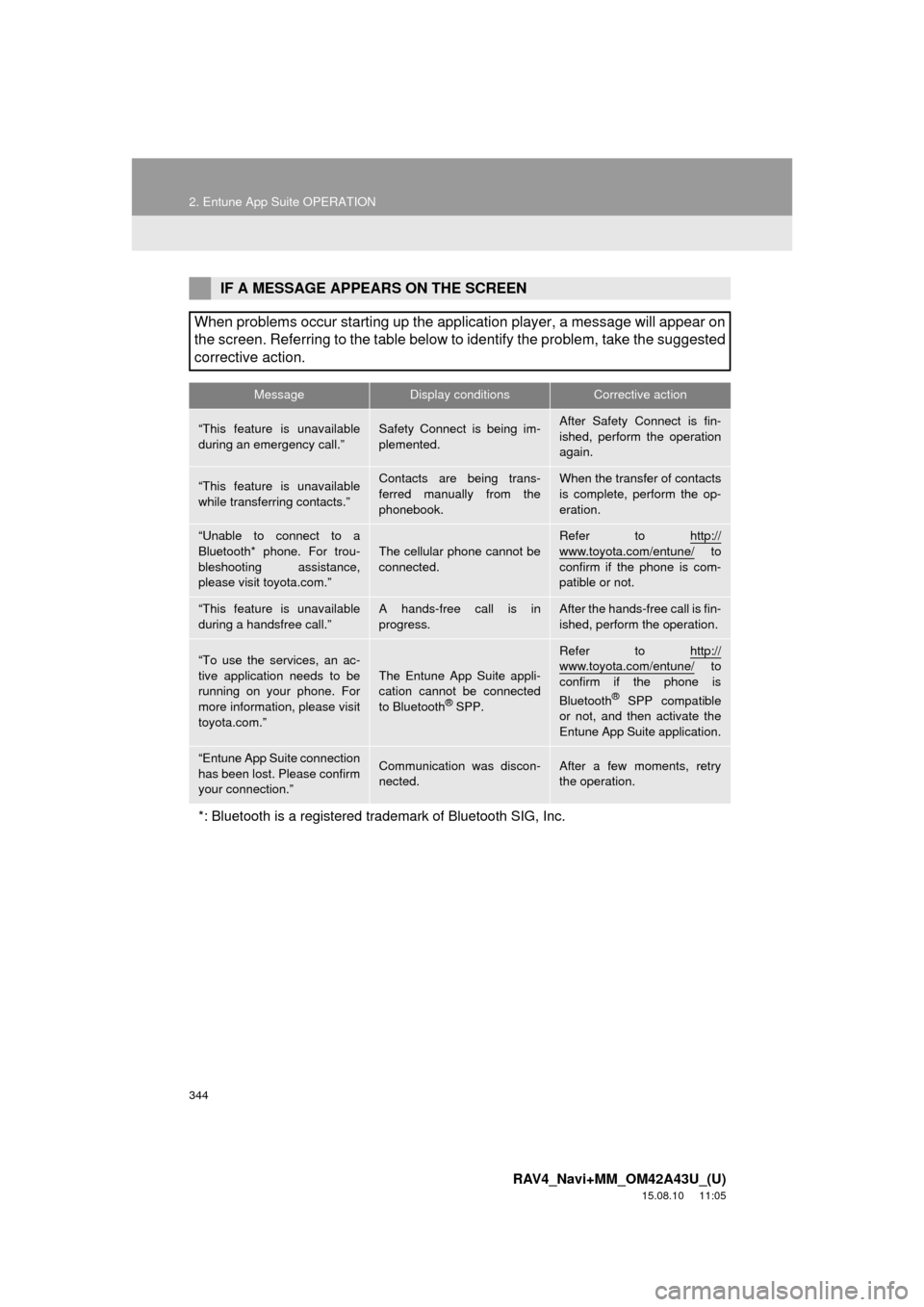
344
2. Entune App Suite OPERATION
RAV4_Navi+MM_OM42A43U_(U)
15.08.10 11:05
IF A MESSAGE APPEARS ON THE SCREEN
When problems occur starting up the application player, a message will appear on
the screen. Referring to the table below to identify the problem, take the suggested
corrective action.
MessageDisplay conditionsCorrective action
“This feature is unavailable
during an emergency call.”Safety Connect is being im-
plemented.After Safety Connect is fin-
ished, perform the operation
again.
“This feature is unavailable
while transferring contacts.”Contacts are being trans-
ferred manually from the
phonebook.When the transfer of contacts
is complete, perform the op-
eration.
“Unable to connect to a
Bluetooth* phone. For trou-
bleshooting assistance,
please visit toyota.com.”
The cellular phone cannot be
connected.
Refer to http://
www.toyota.com/entune/ to
confirm if the phone is com-
patible or not.
“This feature is unavailable
during a handsfree call.”A hands-free call is in
progress.After the hands-free call is fin-
ished, perform the operation.
“To use the services, an ac-
tive application needs to be
running on your phone. For
more information, please visit
toyota.com.”The Entune App Suite appli-
cation cannot be connected
to Bluetooth
® SPP.
Refer to http://www.toyota.com/entune/ to
confirm if the phone is
Bluetooth
® SPP compatible
or not, and then activate the
Entune App Suite application.
“Entune App Suite connection
has been lost. Please confirm
your connection.”Communication was discon-
nected.After a few moments, retry
the operation.
*: Bluetooth is a registered trade mark of Bluetooth SIG, Inc.
Page 345 of 368
345
2. Entune App Suite OPERATION
RAV4_Navi+MM_OM42A43U_(U)
15.08.10 11:05
Entune App Suite
9
1Press the “APPS” button.
2Select “Navigation” .
3Select “Dest.” .
4Select “Web Search” .
5Check that the “Web Search” screen is
displayed.
1Display the “Web Search” screen.
(P.345)
2Select the desired application button to
search.
3Enter a search term, and select “GO”.
4Select “Map”.
5Select “Go to ” .
6Select “OK” to start guidance.
LINKING Entune App Suite
AND NAVIGATION FUNCTION
The system can set a destination and
make a hands-free call via Entune App
Suite. For details about the function
and service of each application, refer
to http://www.toyota.com/entune/
.
SETTING A DESTINATION
USING Entune App Suite
Locations that were searched using
Entune App Suite can be set as a des-
tination.
For the operation of the route guidance
screen and the function of each screen
button: P.293
Page 346 of 368
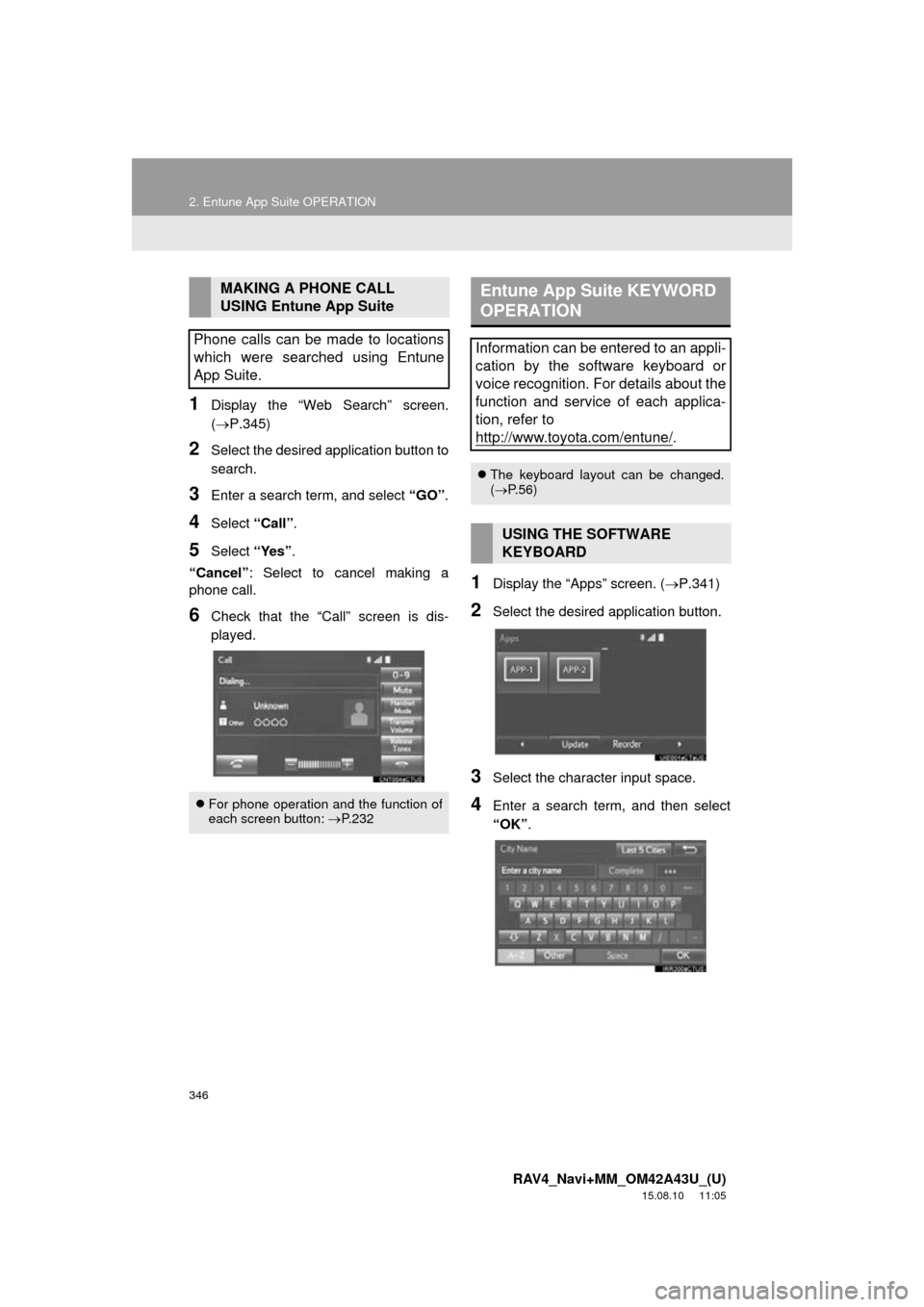
346
2. Entune App Suite OPERATION
RAV4_Navi+MM_OM42A43U_(U)
15.08.10 11:05
1Display the “Web Search” screen.
(P.345)
2Select the desired application button to
search.
3Enter a search term, and select “GO”.
4Select “Call”.
5Select “Yes”.
“Cancel” : Select to cancel making a
phone call.
6Check that the “Call” screen is dis-
played.
1Display the “Apps” screen. ( P.341)
2Select the desired application button.
3Select the character input space.
4Enter a search term, and then select
“OK”.
MAKING A PHONE CALL
USING Entune App Suite
Phone calls can be made to locations
which were searched using Entune
App Suite.
For phone operation and the function of
each screen button: P.232
Entune App Suite KEYWORD
OPERATION
Information can be entered to an appli-
cation by the software keyboard or
voice recognition. For details about the
function and service of each applica-
tion, refer to
http://www.toyota.com/entune/
.
The keyboard layout can be changed.
( P.56)
USING THE SOFTWARE
KEYBOARD