Page 310 of 368
310
4. MEMORY POINTS
RAV4_Navi+MM_OM42A43U_(U)
15.08.10 11:05
1Display the “Navigation Settings”
screen. (P.308)
2Select “Preset Destinations” .
3Select the desired item.
1Select “Set”.
2Select the desired item to search for
the location. ( P.281)
3Select a position for this preset desti-
nation.
4Select “OK” when the editing preset
destination screen appears. ( P.311)
SETTING UP PRESET
DESTINATIONS
If a preset destination has been regis-
tered, that information can be recalled
by using preset destinations on the
“Destination” screen. (P.284)
No.FunctionPage
Select to register a preset
destination.310
Select to edit a preset des-
tination.311
Select to delete a preset
destination.311
REGISTERING PRESET
DESTINATIONS
INFORMATION
●Up to 5 preset destinations can be regis-
tered.
Page 311 of 368
311
4. MEMORY POINTS
RAV4_Navi+MM_OM42A43U_(U)
15.08.10 11:05
NAVIGATION SYSTEM
8
1Select “Edit”.
2Select the desired preset destination.
3Select the item to be edited.
4Select “OK”.
1Select “Delete” .
2Select the preset destination to be de-
leted and select “Delete”.
3Select “Yes” when the confirmation
screen appears.
EDITING PRESET
DESTINATIONS
No.FunctionPage
Select to edit the preset
destination name.314
Select to set display of the
preset destination name
on/off.
Select to edit location infor-
mation.314
Select to edit the phone
number.314
Select to change the icon
to be displayed on the map
screen.
313
DELETING PRESET
DESTINATIONS
Page 312 of 368
312
4. MEMORY POINTS
RAV4_Navi+MM_OM42A43U_(U)
15.08.10 11:05
1Display the “Navigation Settings”
screen. (P.308)
2Select “Address Book” .
3Select the desired item.
1Select “New”.
2Select the desired item to search for
the location. ( P.281)
3Select “OK” when the editing address
book entry screen appears. ( P.313)
SETTING UP ADDRESS
BOOK
Points on the map can be registered.
No.FunctionPage
Select to register address
book entries.312
Select to edit address book
entries.313
Select to delete address
book entries.314
REGISTERING ADDRESS
BOOK ENTRIES
INFORMATION
●Up to 100 address book entries can be
registered.
Page 313 of 368
313
4. MEMORY POINTS
RAV4_Navi+MM_OM42A43U_(U)
15.08.10 11:05
NAVIGATION SYSTEM
8
1Select “Edit”.
2Select the desired address book entry.
3Select the item to be edited.
4Select “OK”.
■CHANGING THE ICON
1Select “Edit” next to the “Icon”.
2Select the desired icon.
Change pages by selecting the “Page 1”,
“Page 2” or “With Sound” tab.
“With Sound” : Select the memory points
with a sound
EDITING ADDRESS BOOK
ENTRIES
The icon, name, location and/or phone
number of a registered address book
entry can be edited.
No.FunctionPage
Select to edit the address
book entry name.314
Select to set display of the
address book entry name
on/off.
Select to edit location infor-
mation.314
Select to edit the phone
number.314
Select to change the icon
to be displayed on the map
screen.
313
Page 315 of 368
315
4. MEMORY POINTS
RAV4_Navi+MM_OM42A43U_(U)
15.08.10 11:05
NAVIGATION SYSTEM
8
1Display the “Navigation Settings”
screen. (P.308)
2Select “Areas to Avoid” .
3Select the desired item.
1Select “New”.
2Select the desired item to search for
the location. ( P.281)
3Select either or to
change the size of the area to be avoid-
ed and select “OK”.
4Select “OK” when the editing area to
avoid screen appears.
SETTING UP AREAS TO
AVOID
Areas to be avoided because of traffic
jams, construction work or other rea-
sons can be registered as “Areas to
Avoid”.
No.FunctionPage
Select to register areas to
avoid.315
Select to edit areas to
avoid.316
Select to delete areas to
avoid.317
REGISTERING AREAS TO
AVOID
INFORMATION
● If a destination is entered in the area to
avoid or the route calculation cannot be
made without running through the area
to avoid, a route passing through the
area to be avoided may be shown.
● Up to 10 locations can be registered as
points/areas to avoid.
Page 316 of 368
316
4. MEMORY POINTS
RAV4_Navi+MM_OM42A43U_(U)
15.08.10 11:05
1Select “Edit”.
2Select the area and select “OK”.
3Select the item to be edited.
4Select “OK”.
■CHANGING THE NAME
1Select “Edit” next to “Name”.
2Enter a name and select “OK”.
■CHANGING THE LOCATION
1Select “Edit” next to “Location”.
2Scroll the map to the desired point
(P.272) and select “OK”.
■CHANGING THE AREA SIZE
1Select “Edit” next to “Size”.
2Select either or to
change the size of the area to be avoid-
ed and select “OK”.
EDITING AREAS TO AVOID
The name, location and/or area size of
a registered area can be edited.
No.FunctionPage
Select to edit the name of
the area to avoid.316
Select to set display of the
area to avoid name on/off.
Select to edit area location.316
Select to edit area size.316
Select to set the area to
avoid function on/off.
Page 317 of 368
317
4. MEMORY POINTS
RAV4_Navi+MM_OM42A43U_(U)
15.08.10 11:05
NAVIGATION SYSTEM
8
1Select “Delete” .
2Select the area to be deleted and se-
lect “Delete” .
3Select “Yes” when the confirmation
screen appears.
1Display the “Navigation Settings”
screen. ( P.308)
2Select “Delete Previous Dest.” .
3Select the previous destination to be
deleted and select “Delete”.
4Select “Yes” when the confirmation
screen appears.
DELETING AREAS TO AVOID
DELETING PREVIOUS
DESTINATIONS
Previous destinations can be deleted.
Page 319 of 368
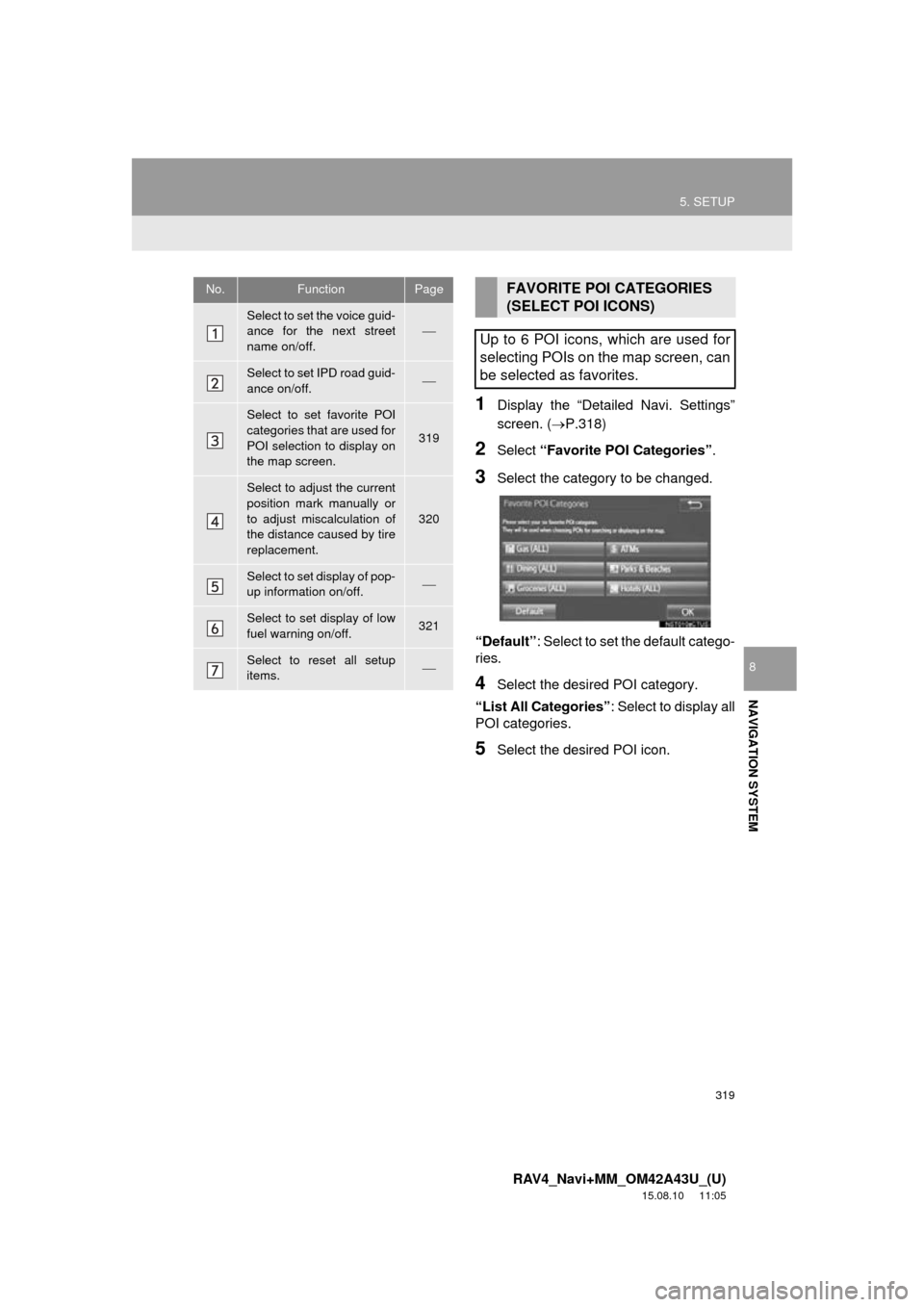
319
5. SETUP
RAV4_Navi+MM_OM42A43U_(U)
15.08.10 11:05
NAVIGATION SYSTEM
8
1Display the “Detailed Navi. Settings”
screen. (P.318)
2Select “Favorite POI Categories” .
3Select the category to be changed.
“Default” : Select to set the default catego-
ries.
4Select the desired POI category.
“List All Categories” : Select to display all
POI categories.
5Select the desired POI icon.
No.FunctionPage
Select to set the voice guid-
ance for the next street
name on/off.
Select to set IPD road guid-
ance on/off.
Select to set favorite POI
categories that are used for
POI selection to display on
the map screen.
319
Select to adjust the current
position mark manually or
to adjust miscalculation of
the distance caused by tire
replacement.
320
Select to set display of pop-
up information on/off.
Select to set display of low
fuel warning on/off.321
Select to reset all setup
items.
FAVORITE POI CATEGORIES
(SELECT POI ICONS)
Up to 6 POI icons, which are used for
selecting POIs on the map screen, can
be selected as favorites.