Page 298 of 660
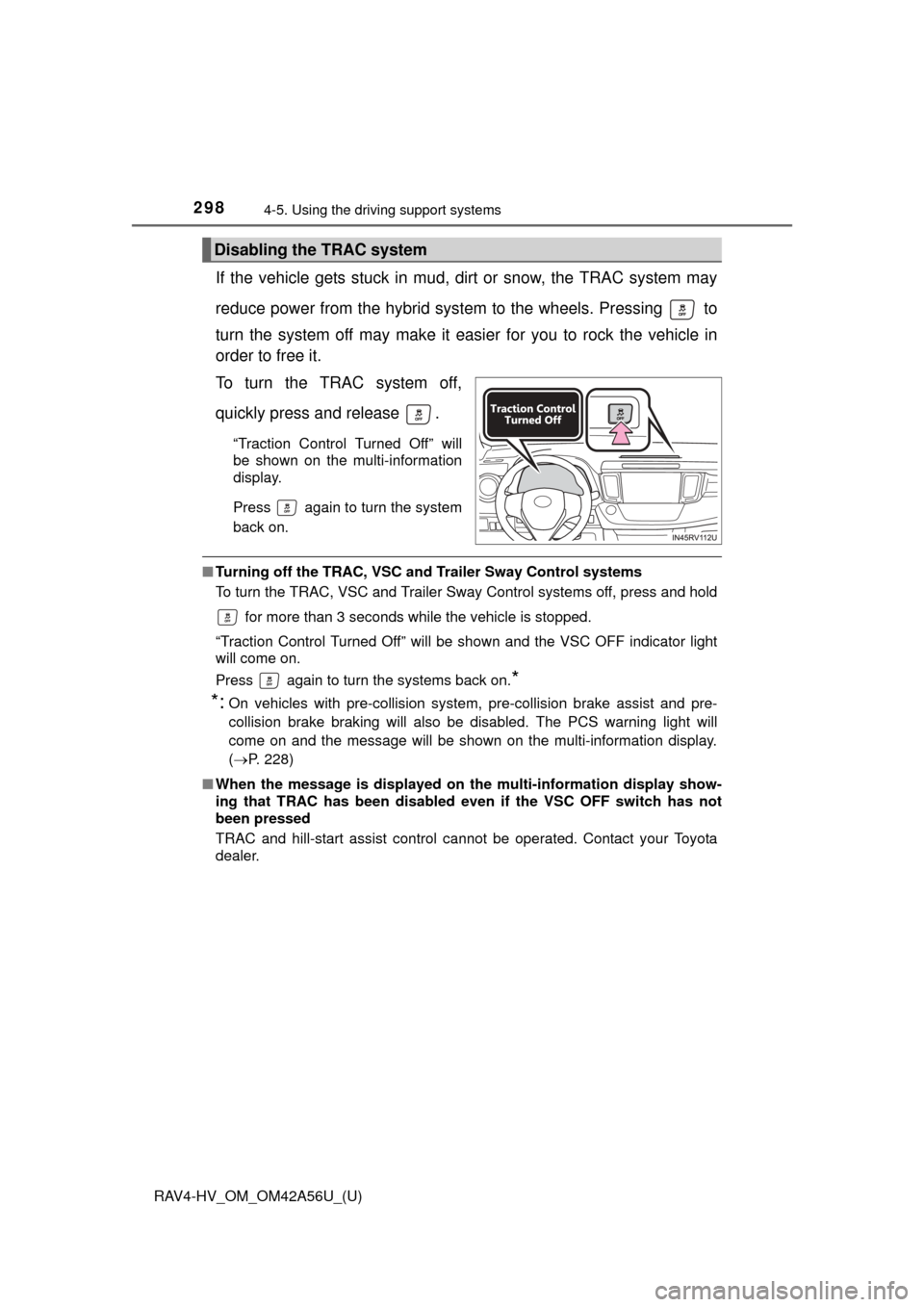
298
RAV4-HV_OM_OM42A56U_(U)
4-5. Using the driving support systems
If the vehicle gets stuck in mud, dirt or snow, the TRAC system may
reduce power from the hybrid syst em to the wheels. Pressing to
turn the system off may make it eas ier for you to rock the vehicle in
order to free it.
To turn the TRAC system off,
quickly press and release .
“Traction Control Turned Off” will
be shown on the multi-information
display.
Press again to turn the system
back on.
■ Turning off the TRAC, VSC an d Trailer Sway Control systems
To turn the TRAC, VSC and Trailer Sway Control systems off, press and hold
for more than 3 seconds while the vehicle is stopped.
“Traction Control Turned Off” will be shown and the VSC OFF indicator light
will come on.
Press again to turn the systems back on.
*
*:
On vehicles with pre-collision system, pre-collision brake assist and pre-
collision brake braking will also be disabled. The PCS warning light will
come on and the message will be shown on the multi-information display.
( P. 228)
■ When the message is displayed on th e multi-information display show-
ing that TRAC has been disabled even if the VSC OFF switch has not
been pressed
TRAC and hill-start assist control cannot be operated. Contact your Toyota
dealer.
Disabling the TRAC system
Page 314 of 660
314
RAV4-HV_OM_OM42A56U_(U)
5-1. Basic OperationsAudio system types ........... 316
Audio system .................... 317
Steering wheel audio switches .......................... 321
AUX port/USB port ............ 322
Basic audio operations...... 323
5-2. Setup Setup menu....................... 325
General settings ................ 326
Audio settings ................... 329
Display settings ................. 330
Voice settings.................... 332
5-3. Using the audio system Selecting the audio source ............................. 333
List screen operation......... 334
Optimal use of the audio system ............................ 336
5-4. Using the radio Radio operation................. 337
5-5. Playing an audio CD and MP3/WMA/AAC discs
CD player operation .......... 339
CD player and disc information ...................... 340
5Audio system
Page 315 of 660

315
RAV4-HV_OM_OM42A56U_(U)
5Audio system
5-6. Using an external deviceiPod player operation ........ 346
USB memory device player operation .............. 351
Using the AUX port ........... 356
5-7. Connecting Bluetooth
®
Preparations to use wireless
communication ................ 357
Registering a Bluetooth
®
audio player for the
first time .......................... 360
Registering a Bluetooth
®
phone for the
first time .......................... 361
Registering a Bluetooth
®
device.............................. 362
Connecting a Bluetooth
®
device.............................. 364
Displaying a Bluetooth
®
device details .................. 366
Detailed Bluetooth
®
settings............................ 367
5-8. Bluetooth
® Audio
Listening to Bluetooth®
Audio ............................... 369 5-9. Bluetooth
® Phone
Using a Bluetooth®
Phone ............................. 371
Making a call ..................... 373
Receiving a call ................. 376
Speaking on the phone ..... 377
Bluetooth
® phone
message function ............ 380
Using the steering wheel switches ................ 385
Bluetooth
® phone
settings ........................... 386
5-10. Phonebook Contact/Call History Settings ........................... 388
5-11. Bluetooth
®
What to do if... (Troubleshooting) ............ 398
Bluetooth
®......................... 402
5-12. Other function Voice command system ............................ 407
Page 318 of 660
318
RAV4-HV_OM_OM42A56U_(U)
5-1. Basic Operations
Operations such as listening to audio, using the hands-free phone,
confirming vehicle information and changing audio system settings
are started by using the following buttons.
“AUDIO” button
Display the “Select Audio Source” screen or audio top screen.
( P. 333)
“CAR” button
Press this button to access th e vehicle information system.
( P. 98)
button
Press this button to access the Bluetooth
® hands-free system.
( P. 371)
“SETUP” button
Press this button to customize the function settings. ( P. 325)
Audio system operation buttons
1
2
3
4
Page 319 of 660

RAV4-HV_OM_OM42A56U_(U)
3195-1. Basic Operations
5
Audio system
Operations are performed by touching the screen directly with your
finger.
*: The above operations may not be performed on all screens. Also if the vehicle reaches a high altitude, it may become hard to perform above func-
tions.
■ Operating conditions
The power switch is in ACCESSORY or ON mode.
■ When using the touch screen
●If the screen is cold, the display may be dark, or the system may seem to be
operating slightly slower than normal.
● The screen may seem dark and hard to see when viewed through sun-
glasses. Change your angle of viewing, adjust the display on the “Display
Settings” screen ( P. 330) or remove your sunglasses.
■ Using cellular phones
Interference may be heard through the audio system’ speakers if a cellular
phone is being used inside or close to the vehicle while the audio system is
operating.
Touch screen gestures
Operation methodOutlineMain use
Touch
Quickly touch and
release once.Changing and selecting
various settings.
Drag*
Touch the screen
with your finger, and
move the screen to
the desired position.Scrolling the lists, using
scroll bar in lists, etc.
Flick*
Quickly move the
screen by flicking
with your finger.Moving the list screen
(list screen limit).
Page 323 of 660
323
RAV4-HV_OM_OM42A56U_(U)
5-1. Basic Operations
5
Audio system
Basic audio operations
Press this knob to turn the audio system on and off, and turn it to
adjust the volume.
Press this button to eject a disc
Insert a disc into the disc slot
Press to pause or resume playing music.
Turn this knob to select radio station bands, tracks and files. Also
the knob can be used to select items in the list display.
Press the button to seek up or down for a radio station, or to access
a desired track or file. : Select to pause music.
: Select to resume playing music.
Basic audio operations and functi ons common to each mode are
explained in this section.
Operating the audio system
1
2
3
4
5
6
7
Page 325 of 660
325
RAV4-HV_OM_OM42A56U_(U)
5-2. Setup
5
Audio system
Setup menu
Press the “SETUP” button to display the “Setup” screen.Select to adjust the settings for
operation sounds, screen ani-
mation, etc. ( P. 326)
Select to display the voice set-
tings screen. ( P. 332)
Select to adjust the settings for
contrast and brightness of the
screen. ( P. 330)
Select to adjust the settings for registering, removing, connecting
and disconnecting Bluetooth
® devices. ( P. 367)
Select to adjust the settings for contact, message settings, etc.
( P. 388)
Select to set audio settings. ( P. 329)
Select to turn the screen off.
Select to set the vehicle customization ( P. 619).
You can adjust the audio system to your desired settings.
Display “Setup” screen
1
2
3
4
5
6
7
8
Page 326 of 660
326
RAV4-HV_OM_OM42A56U_(U)
5-2. Setup
General settings
Press the “SETUP” button.
Select “General” on the “Setup”
screen.Select to adjust the clock.
“English”, “Français” or
“Español” can be selected.
Select to change the unit of
measure for distance/fuel
consumption.
On/off can be selected to
sound beeps.
Select to change the screen
color.
Select to change the keyboard layout.
The animation effect for the screen can be set to on/off.
Select to delete personal data ( P. 328)
Select to update program versions. For details, contact your
Toyota dealer.
Select to display the software info rmation. Notices related to third
party software used in this pr oduct are enlisted. (This includes
instructions for obtaining such software, where applicable.)
■ To return to the default settings
Select “Default”, and then “Yes”.
Settings are available for adjusting the operation sounds,
screen animation, etc.
Screen for general settings
1
2
1
2
3
4
5
6
7
8
9
10