2016 TOYOTA PRIUS V bluetooth
[x] Cancel search: bluetoothPage 266 of 294
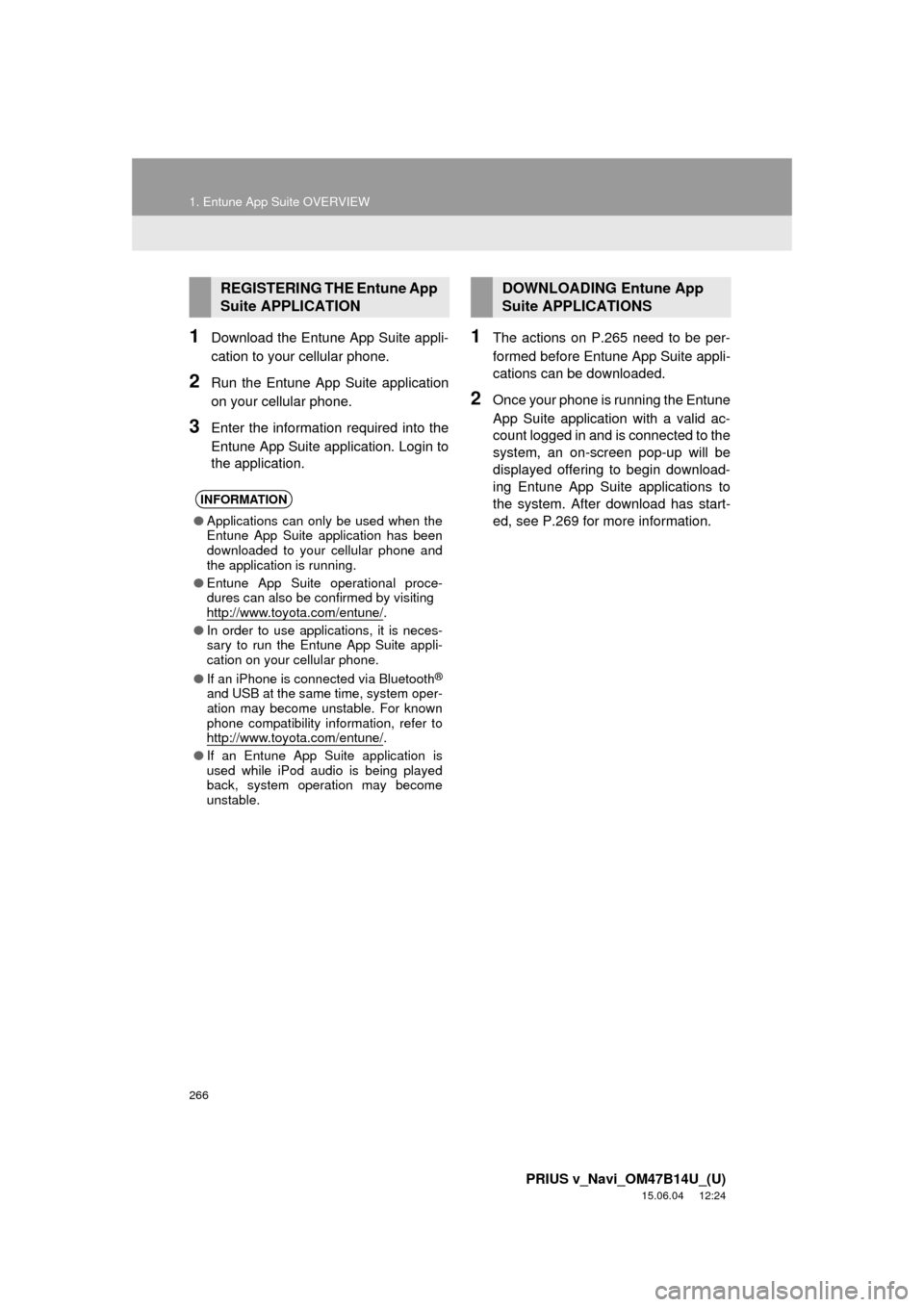
266
1. Entune App Suite OVERVIEW
PRIUS v_Navi_OM47B14U_(U)
15.06.04 12:24
1Download the Entune App Suite appli-
cation to your cellular phone.
2Run the Entune App Suite application
on your cellular phone.
3Enter the information required into the
Entune App Suite application. Login to
the application.
1The actions on P.265 need to be per-
formed before Entune App Suite appli-
cations can be downloaded.
2Once your phone is running the Entune
App Suite application with a valid ac-
count logged in and is connected to the
system, an on-screen pop-up will be
displayed offering to begin download-
ing Entune App Suite applications to
the system. After download has start-
ed, see P.269 for more information.
REGISTERING THE Entune App
Suite APPLICATION
INFORMATION
●Applications can only be used when the
Entune App Suite application has been
downloaded to your cellular phone and
the application is running.
● Entune App Suite operational proce-
dures can also be confirmed by visiting
http://www.toyota.com/entune/
.
● In order to use applications, it is neces-
sary to run the Entune App Suite appli-
cation on your cellular phone.
● If an iPhone is connected via Bluetooth
®
and USB at the same time, system oper-
ation may become unstable. For known
phone compatibility information, refer to
http://www.toyota.com/entune/
.
● If an Entune App Suite application is
used while iPod audio is being played
back, system operation may become
unstable.
DOWNLOADING Entune App
Suite APPLICATIONS
Page 270 of 294
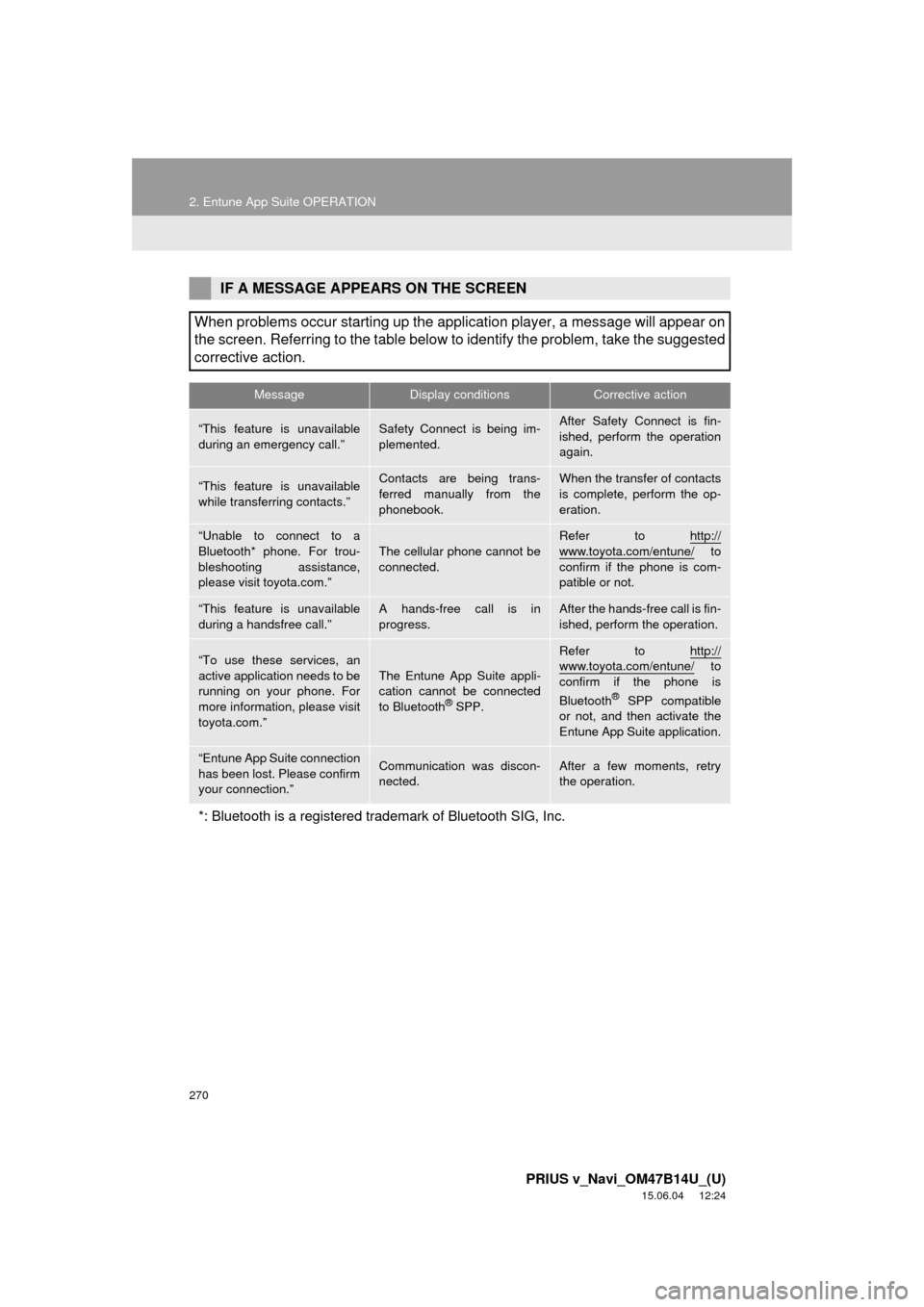
270
2. Entune App Suite OPERATION
PRIUS v_Navi_OM47B14U_(U)
15.06.04 12:24
IF A MESSAGE APPEARS ON THE SCREEN
When problems occur starting up the application player, a message will appear on
the screen. Referring to the table below to identify the problem, take the suggested
corrective action.
MessageDisplay conditionsCorrective action
“This feature is unavailable
during an emergency call.”Safety Connect is being im-
plemented.After Safety Connect is fin-
ished, perform the operation
again.
“This feature is unavailable
while transferring contacts.”Contacts are being trans-
ferred manually from the
phonebook.When the transfer of contacts
is complete, perform the op-
eration.
“Unable to connect to a
Bluetooth* phone. For trou-
bleshooting assistance,
please visit toyota.com.”
The cellular phone cannot be
connected.
Refer to http://
www.toyota.com/entune/ to
confirm if the phone is com-
patible or not.
“This feature is unavailable
during a handsfree call.”A hands-free call is in
progress.After the hands-free call is fin-
ished, perform the operation.
“To use these services, an
active application needs to be
running on your phone. For
more information, please visit
toyota.com.”The Entune App Suite appli-
cation cannot be connected
to Bluetooth
® SPP.
Refer to http://www.toyota.com/entune/ to
confirm if the phone is
Bluetooth
® SPP compatible
or not, and then activate the
Entune App Suite application.
“Entune App Suite connection
has been lost. Please confirm
your connection.”Communication was discon-
nected.After a few moments, retry
the operation.
*: Bluetooth is a registered trade mark of Bluetooth SIG, Inc.
Page 278 of 294
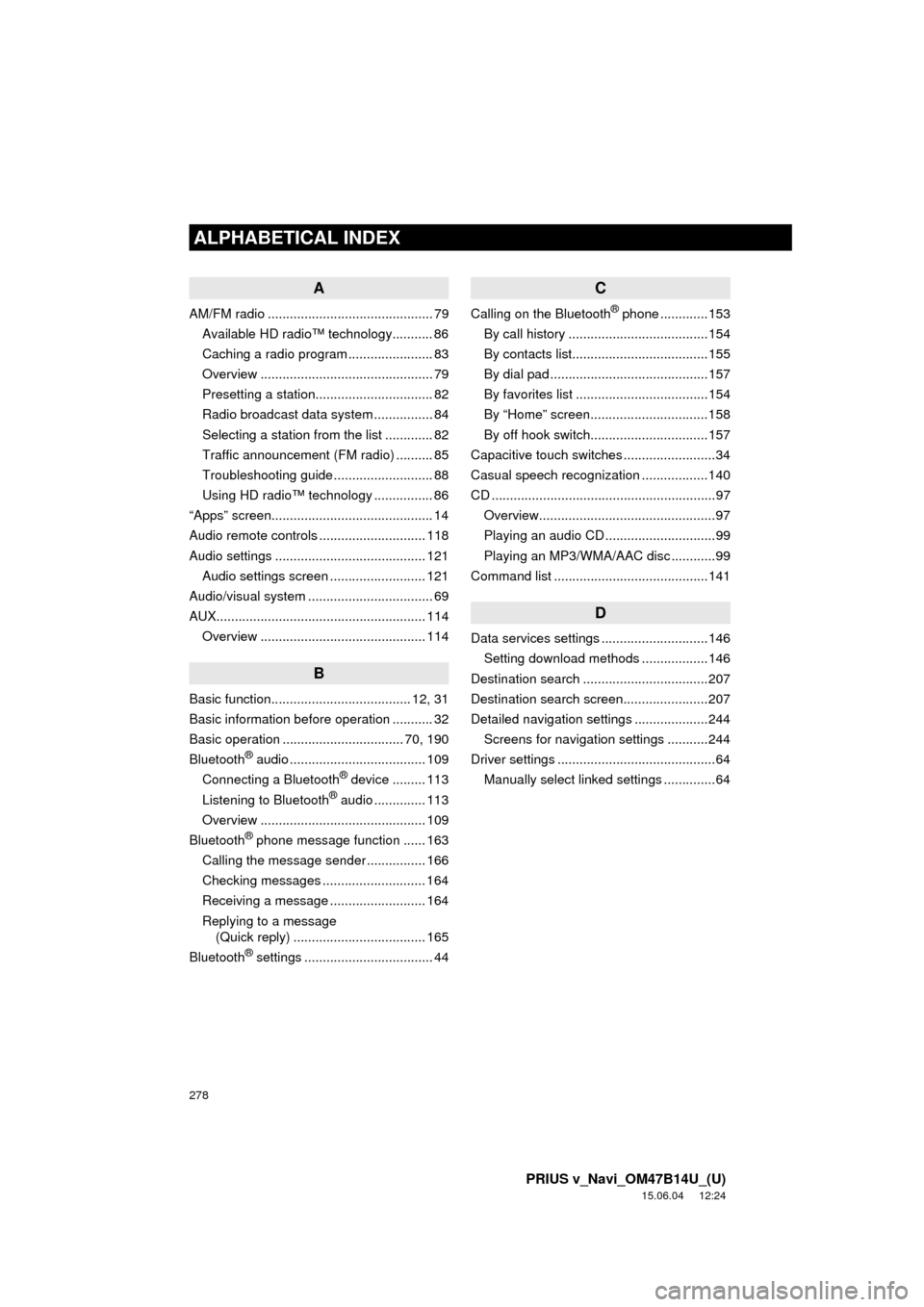
278
ALPHABETICAL INDEX
PRIUS v_Navi_OM47B14U_(U)
15.06.04 12:24
A
AM/FM radio ............................................. 79Available HD radio™ technology........... 86
Caching a radio program ....................... 83
Overview ............................................... 79
Presetting a station................................ 82
Radio broadcast data system ................ 84
Selecting a station from the list ............. 82
Traffic announcement (FM radio) .......... 85
Troubleshooting guide ........................... 88
Using HD radio™ technology ................ 86
“Apps” screen............................................ 14
Audio remote controls ............................. 118
Audio settings ......................................... 121 Audio settings screen .......................... 121
Audio/visual system .................................. 69
AUX......................................................... 114
Overview ............................................. 114
B
Basic function...................................... 12, 31
Basic information before operation ........... 32
Basic operation ................................. 70, 190
Bluetooth
® audio ..................................... 109
Connecting a Bluetooth® device ......... 113
Listening to Bluetooth® audio .............. 113
Overview ............................................. 109
Bluetooth
® phone message function ...... 163
Calling the message sender ................ 166
Checking messages ............................ 164
Receiving a message .......................... 164
Replying to a message (Quick reply) .................................... 165
Bluetooth
® settings ................................... 44
C
Calling on the Bluetooth® phone .............153
By call history ......................................154
By contacts list.....................................155
By dial pad ...........................................157
By favorites list ....................................154
By “Home” screen................................158
By off hook switch................................157
Capacitive touch switches .........................34
Casual speech recognization ..................140
CD .............................................................97 Overview................................................97
Playing an audio CD ..............................99
Playing an MP3/WMA/AAC disc ............99
Command list ..........................................141
D
Data services settings .............................146 Setting download methods ..................146
Destination search ..................................207
Destination search screen.......................207
Detailed navigation settings ....................244 Screens for navigation settings ...........244
Driver settings ...........................................64
Manually select linked settings ..............64
ALPHABETICAL INDEX
Page 281 of 294

281
PRIUS v_Navi_OM47B14U_(U)
15.06.04 12:24
R
Radio operation ........................................ 79
Receiving on the Bluetooth® phone........ 159
Incoming calls ..................................... 159
Receiving weather information ............... 144 Displaying weather information ........... 144
Registering home...................................... 22
Registering preset destinations ................ 24
Registering/connecting Bluetooth
®
device .................................................... 44
Certification ........................................... 48
Profiles .................................................. 46
Registering a Bluetooth
® audio player
for the first time .................................. 45
Registering a Bluetooth
® phone
for the first time .................................. 44
Route guidance....................................... 223
Route guidance screen ........................... 223 During freeway driving ........................ 225
Route overview ................................... 224
Screen for route guidance ................... 223
Turn list screen.................................... 227
Turn-by-turn arrow screen................... 227
When approaching intersection........... 226
S
Screen adjustment .................................... 41
Search operation .................................... 209
Searching by address ......................... 211
Searching by address book................. 215
Searching by coordinates.................... 218
Searching by emergency .................... 216
Searching by intersection and freeway ............................................ 216
Searching by map ............................... 218
Searching by point of interest.............. 212 Searching from previous
destinations...................................... 215
Selecting search area.......................... 210
Setting home as destination ................ 210
Setting preset destinations as destination ....................................... 210
Setting Bluetooth
® details ......................... 49
“Bluetooth* Setup” screen ..................... 49
Connecting a Bluetooth
® device ........... 52
Deleting a Bluetooth® device ................ 51
Editing the Bluetooth® device
information ......................................... 54
Registering a Bluetooth
® device ........... 50
“System Settings” screen ...................... 55
Setting home as the destination................ 27
Setup............................... 121, 168, 244, 274
“Setup” screen .......................................... 20
Some basics ..................................... 71, 149 About the contacts in the contact list ........................................ 152
Audio screen adjustment ....................... 76
Disc slot ................................................. 73
Registering/connecting a Bluetooth
®
phone ............................................... 149
Selecting an audio source ..................... 72
Sound settings....................................... 75
Turning the system on and off ............... 71
USB/AUX port ....................................... 74
Using the phone switch/microphone ........................... 150
Voice command system .... ............ 78, 151
When selling or disposing of the vehicle.............................................. 152
Starting route guidance ........................... 219 Pausing guidance ................................ 222
Starting route guidance ....................... 219
Steering switches .................................... 118
*: Bluetooth is a registered trademark of Bluetooth SIG, Inc.
Page 282 of 294

282
ALPHABETICAL INDEX
PRIUS v_Navi_OM47B14U_(U)
15.06.04 12:24
T
Talking on the Bluetooth® phone ............ 160
Incoming call waiting ........................... 162
Tips for operating the audio system ........ 123
Tips for the navigation system ................ 255
Touch screen gestures ............................. 35
Touch screen operation ............................ 36
Traffic information ................................... 204
Displaying traffic information on the map .................................................. 206
Traffic settings......................................... 248
Auto avoid traffic.................................. 249
My traffic routes ................................... 250
Screen for traffic settings..................... 248
Troubleshooting ...................................... 181
Typical voice guidance prompts.............. 228
U
USB memory........................................... 100 Overview ............................................. 100
Playing a USB audio ........................... 103
Useful information ................................... 144
V
Voice command system .................. 133, 134
Using the voice command system....... 134
Voice command system operation ...... 135
Voice command system operation .......... 134
Voice settings............................................ 63 Voice settings screen ............................ 63
VTR ......................................................... 116 Overview ............................................. 116
W
What to do if... .........................................181
X
XM Satellite Radio.....................................89 Displaying the radio ID ..........................93
How to subscribe to an XM Satellite Radio..................................................91
If the satellite radio tuner malfunctions .......................................95
Overview................................................89
Presetting a channel ..............................93
Selecting a channel from the list............94