Page 4 of 800

TABLE OF CONTENTS4
PRIUS_OM_OM47A29U_(U)5-1. Basic Operations
Audio system types .......... 420
Audio system .................... 421
Using the steering wheel audio switches ................ 424
AUX Port/USB Port........... 425
Basic audio operations ..... 426
5-2. Setup Setup menu ...................... 428
General settings ............... 429
Audio settings ................... 431
Display settings ................ 432
Voice settings ................... 433
5-3. Using the Multimedia system
Selecting the audio source ............................. 434
List screen operation ........ 435
Optimal use of the audio system ............................ 437 5-4. Using the radio
Radio operation................. 438
5-5. Playing an audio CD and MP3/WMA/AAC discs
CD player operation .......... 440
5-6. Using an external device iPod player operation ........ 446
USB memory device player operation .............. 451
Using the AUX .................. 456
5-7. Connecting Bluetooth
®
Preparations to use wireless
communication ................ 457
Registering a Bluetooth
®
audio player for the
first time .......................... 460
Registering a Bluetooth
®
phone for the first time .... 461
Registering a Bluetooth
® device ........... 462
Connecting a Bluetooth
® device ........... 464
Displaying a Bluetooth®
device details .................. 466
Detailed Bluetooth
®
settings ........................... 467
5-8. Bluetooth
® Audio
Listening to Bluetooth®
Audio ............................... 468
5Audio system
Page 5 of 800
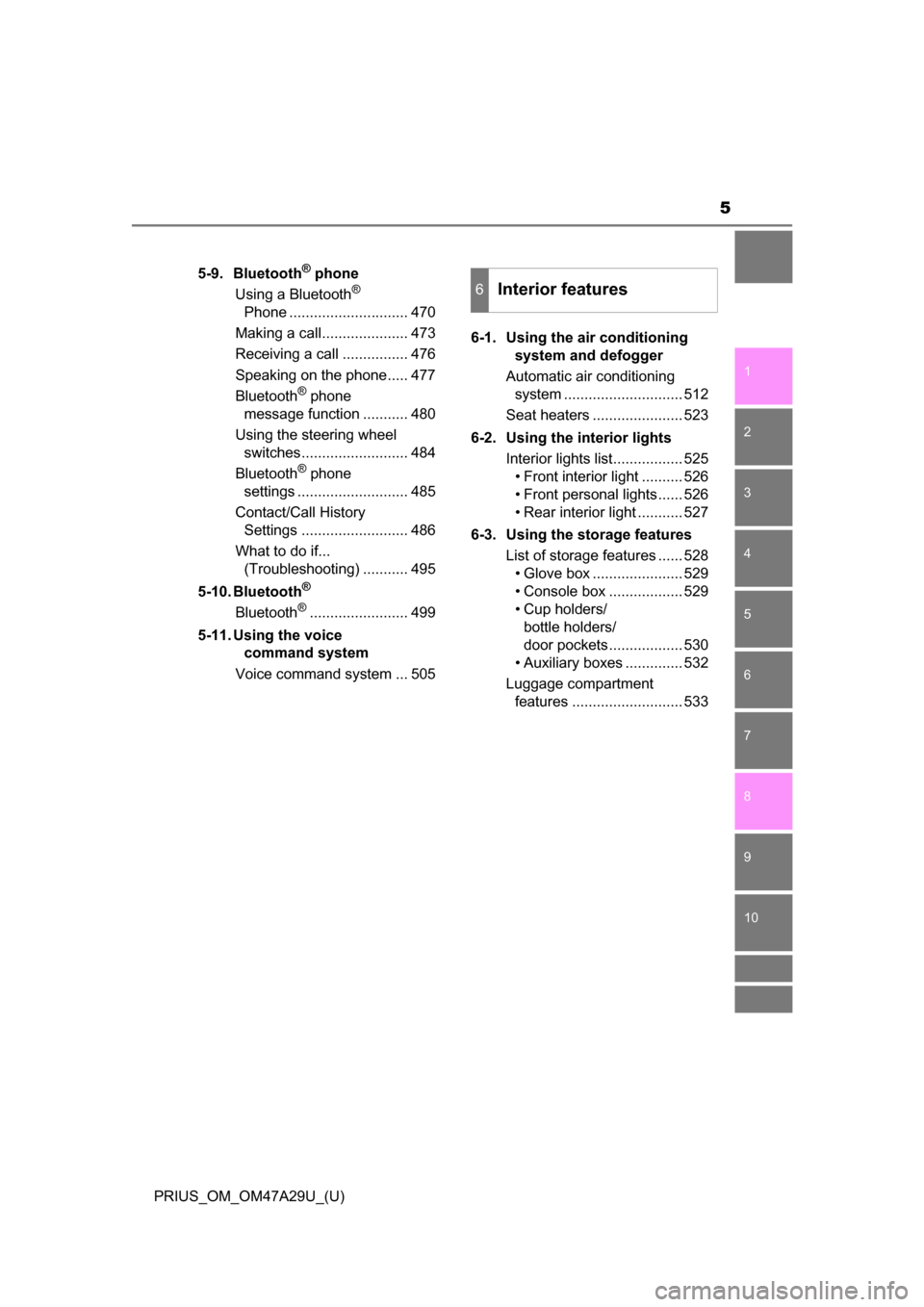
5
1
9 8
7
6 4 3
2
PRIUS_OM_OM47A29U_(U)
10
5
5-9. Bluetooth® phone
Using a Bluetooth®
Phone ............................. 470
Making a call..................... 473
Receiving a call ................ 476
Speaking on the phone..... 477
Bluetooth
® phone
message function ........... 480
Using the steering wheel switches.......................... 484
Bluetooth
® phone
settings ........................... 485
Contact/Call History Settings .......................... 486
What to do if... (Troubleshooting) ........... 495
5-10. Bluetooth
®
Bluetooth®........................ 499
5-11. Using the voice command system
Voice command system ... 505 6-1. Using the air conditioning
system and defogger
Automatic air conditioning system ............................. 512
Seat heaters ...................... 523
6-2. Using the interior lights Interior lights list................. 525• Front interior light .......... 526
• Front personal lights...... 526
• Rear interior light ........... 527
6-3. Using the storage features List of storage features ...... 528• Glove box ...................... 529
• Console box .................. 529
• Cup holders/ bottle holders/
door pockets.................. 530
• Auxiliary boxes .............. 532
Luggage compartment features ........................... 533
6Interior features
Page 113 of 800
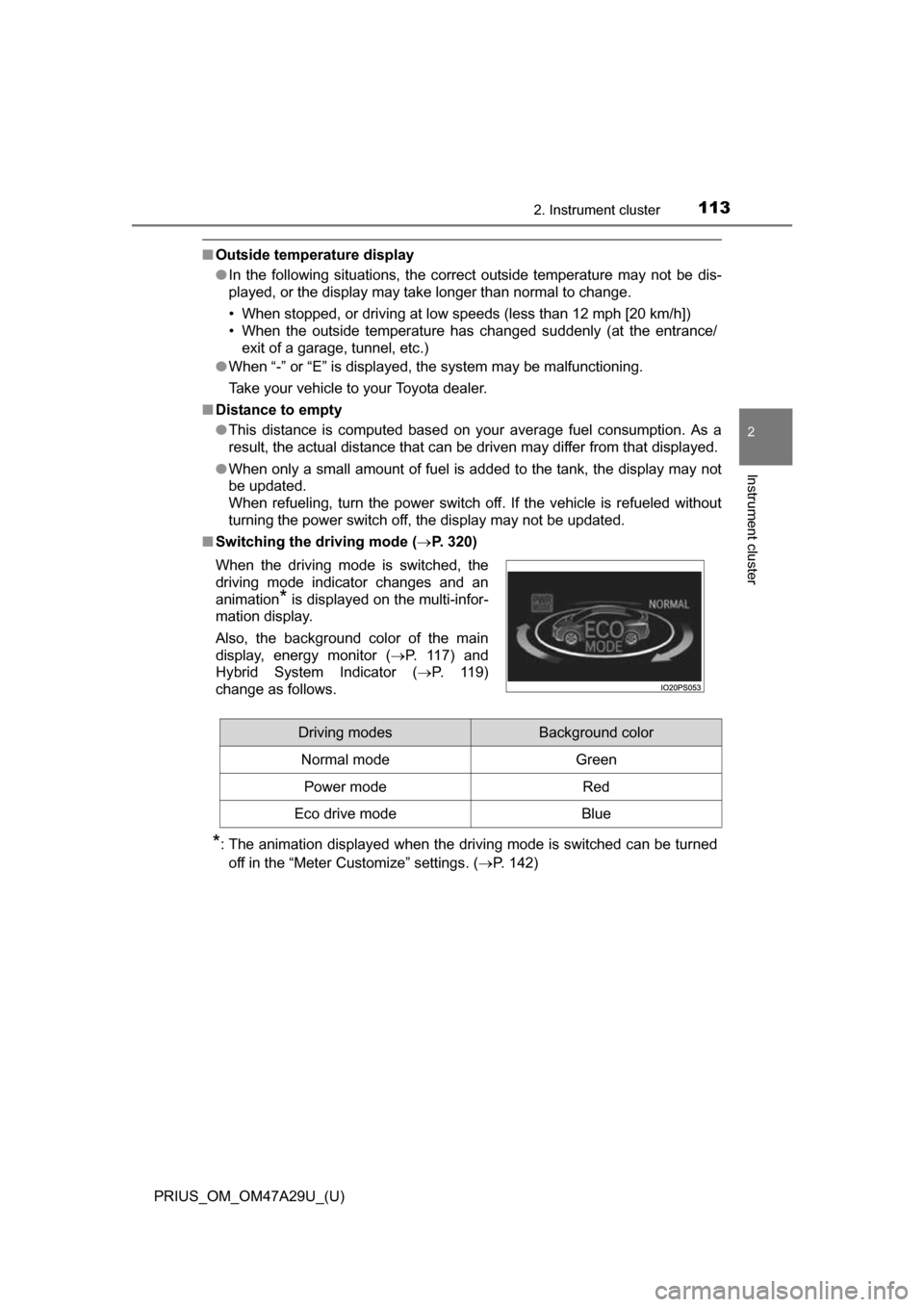
PRIUS_OM_OM47A29U_(U)
1132. Instrument cluster
2
Instrument cluster
■Outside temperature display
●In the following situations, the correct outside temperature may not be dis-
played, or the display may take longer than normal to change.
• When stopped, or driving at low speeds (less than 12 mph [20 km/h])
• When the outside temperature has changed suddenly (at the entrance/
exit of a garage, tunnel, etc.)
● When “-” or “E” is displayed, the system may be malfunctioning.
Take your vehicle to your Toyota dealer.
■ Distance to empty
●This distance is computed based on your average fuel consumption. As a
result, the actual distance that can be driven may differ from that displayed.
● When only a small amount of fuel is added to the tank, the display may not
be updated.
When refueling, turn the power switch off. If the vehicle is refueled without
turning the power switch off, the display may not be updated.
■ Switching the driving mode ( P. 320)
*: The animation displayed when the driving mode is switched can be turned
off in the “Meter Customize” settings. ( P. 142)
When the driving mode is switched, the
driving mode indicator changes and an
animation
* is displayed on the multi-infor-
mation display.
Also, the background color of the main
display, energy monitor ( P. 1 1 7 ) a n d
Hybrid System Indicator ( P. 119)
change as follows.
Driving modesBackground color
Normal mode Green
Power modeRed
Eco drive modeBlue
Page 120 of 800
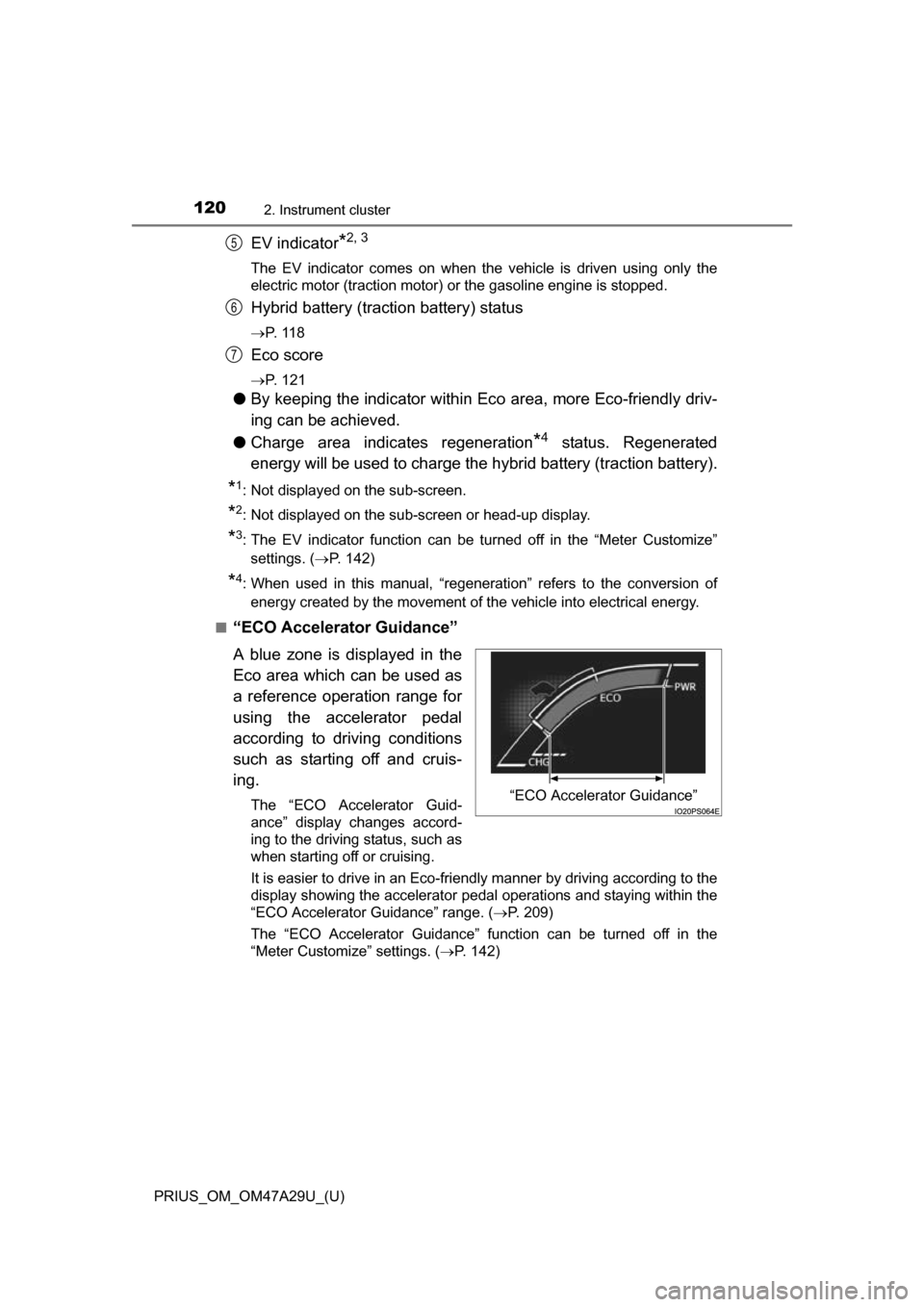
120
PRIUS_OM_OM47A29U_(U)
2. Instrument cluster
EV indicator*2, 3
The EV indicator comes on when the vehicle is driven using only the
electric motor (traction motor) or the gasoline engine is stopped.
Hybrid battery (traction battery) status
P. 1 1 8
Eco score
P. 121
●By keeping the indicator within Ec o area, more Eco-friendly driv-
ing can be achieved.
● Charge area indicates regeneration
*4 status. Regenerated
energy will be used to charge the hybrid battery (traction battery).
*1: Not displayed on the sub-screen.
*2: Not displayed on the sub-screen or head-up display.
*3: The EV indicator function can be turned off in the “Meter Customize”
settings. ( P. 142)
*4: When used in this manual, “regeneration” refers to the conversion of
energy created by the movement of the vehicle into electrical energy.
■
“ECO Accelerator Guidance”
A blue zone is displayed in the
Eco area which can be used as
a reference operation range for
using the accelerator pedal
according to driving conditions
such as starting off and cruis-
ing.
The “ECO Accelerator Guid-
ance” display changes accord-
ing to the driving status, such as
when starting off or cruising.
It is easier to drive in an Eco-friendly manner by driving according to the
display showing the accelerator pedal operations and staying within the
“ECO Accelerator Guidance” range. ( P. 209)
The “ECO Accelerator Guidance” function can be turned off in the
“Meter Customize” settings. ( P. 142)
5
6
7
“ECO Accelerator Guidance”
Page 395 of 800
PRIUS_OM_OM47A29U_(U)
3954-5. Using the driving support systems
4
Driving
■Screen description
The rear view monitor system screen will be displayed if the shift
lever is shifted to R while the power switch is in ON mode.
Vehicle width extension guide line
Displays a guide path when the vehicle is being backed straight up.
The displayed width is wider than the actual vehicle width.
Vehicle center guide line
This line indicates the estimated vehicle center on the ground.
Distance guide line
Displays a point approximately 1.5 ft. (0.5 m) (red) from the edge of the
bumper.
Distance guide line
Displays a point approximately 3 ft. (1 m) (blue) from the edge of the
bumper.
Using the rear view monitor system
1
2
3
4
Page 419 of 800
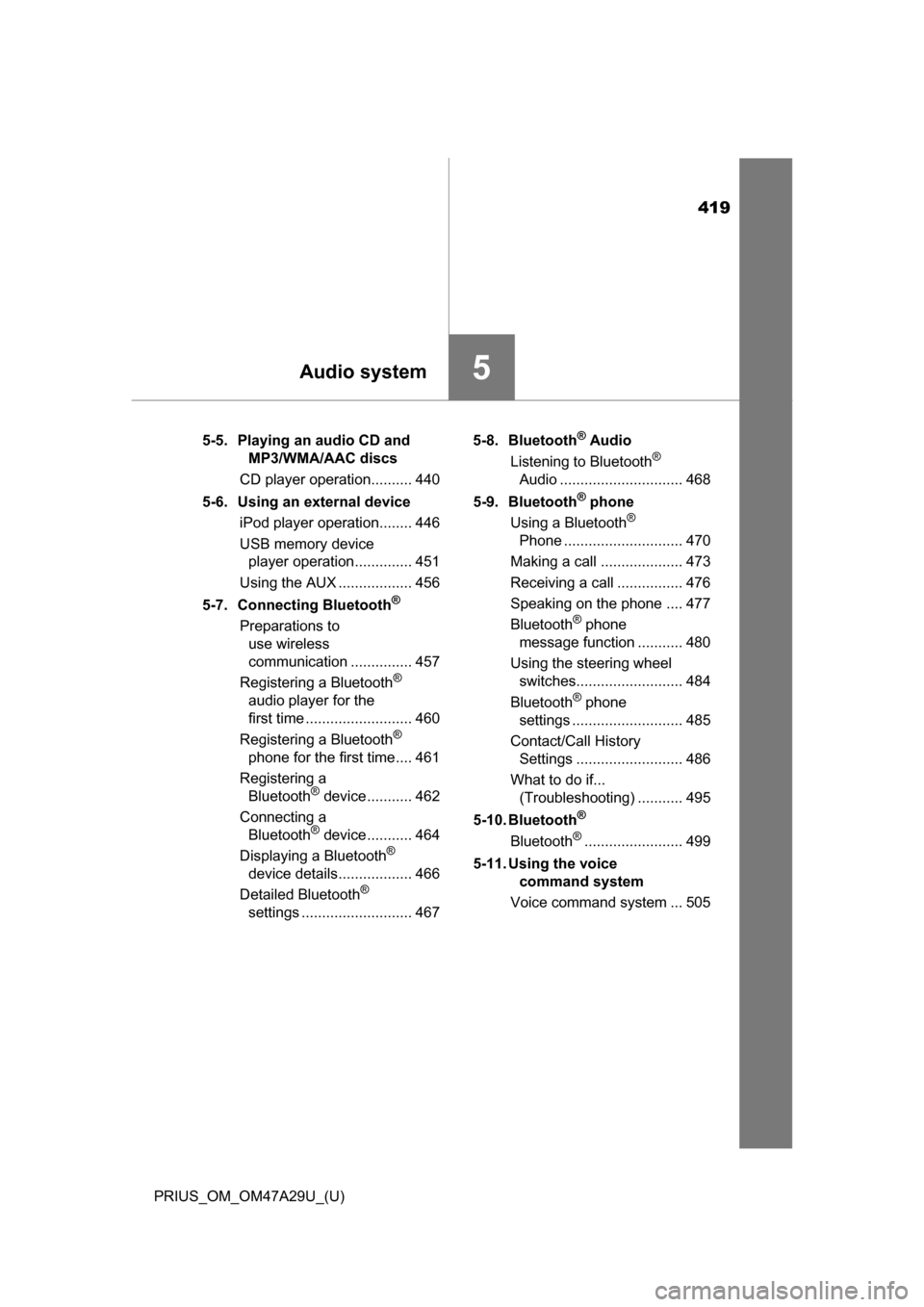
419
PRIUS_OM_OM47A29U_(U)
5Audio system
5-5. Playing an audio CD and MP3/WMA/AAC discs
CD player operation.......... 440
5-6. Using an external device iPod player operation........ 446
USB memory device player operation.............. 451
Using the AUX .................. 456
5-7. Connecting Bluetooth
®
Preparations to use wireless
communication ............... 457
Registering a Bluetooth
®
audio player for the
first time .......................... 460
Registering a Bluetooth
®
phone for the first time.... 461
Registering a Bluetooth
® device ........... 462
Connecting a Bluetooth
® device ........... 464
Displaying a Bluetooth®
device details.................. 466
Detailed Bluetooth
®
settings ........................... 467 5-8. Bluetooth
® Audio
Listening to Bluetooth®
Audio .............................. 468
5-9. Bluetooth
® phone
Using a Bluetooth®
Phone ............................. 470
Making a call .................... 473
Receiving a call ................ 476
Speaking on the phone .... 477
Bluetooth
® phone
message function ........... 480
Using the steering wheel switches.......................... 484
Bluetooth
® phone
settings ........................... 485
Contact/Call History Settings .......................... 486
What to do if... (Troubleshooting) ........... 495
5-10. Bluetooth
®
Bluetooth®........................ 499
5-11. Using the voice command system
Voice command system ... 505
Page 421 of 800
421
PRIUS_OM_OM47A29U_(U)
5-1. Basic Operations
5
Audio system
Audio system
“AUDIO” button
Display the “Select Audio Source” screen or audio top screen.
( P. 434)
“SETUP” button
Press this button to customize the function settings. ( P. 428)
“CAR” button
Press this button to access the vehicle information. ( P. 153)
button
Press this button to access the Bluetooth
® hands-free system.
( P. 470)
: If equipped
Operations such as listening to audio, using the hands-free
phone, confirming vehicle inform ation and changing audio sys-
tem settings are started by using the following buttons.
Audio system operation buttons
1
2
3
4
Page 424 of 800
424
PRIUS_OM_OM47A29U_(U)
5-1. Basic Operations
Using the steering wheel audio switches
Vo l u m e s w i t c h• Press: Increases/decreases volume
• Press and hold: Continuously increases/decreases volume
Cursor switch (Radio mode) • Press: Selects a radio station
• Press and hold: Seeks up/ down
Cursor switch (CD, MP3/WMA disc, Bluetooth
®, iPod or USB
mode) • Press: Selects a track/file/song
• Press and hold: Fast up/down
“MODE” switch • Press: Turns the power on, selects an audio source
• Press and hold: Turns the power off
■ Canceling automatic selection of a radio station
Press the “ ” or “ ” again.
Some audio features can be c ontrolled using the switches on
the steering wheel.
Operation may differ depending on the type of audio system or
navigation system. For details, refer to the manual provided with
the audio system or navigation system.
1
2
WARNING
Exercise care when operating the audio switches on the steering wheel.
3