2016 TOYOTA PRIUS phone
[x] Cancel search: phonePage 267 of 294

267
1. Entune App Suite OVERVIEW
PRIUS_Navi_OM47A41U_(U)
15.09.29 18:40
Entune App Suite
8
Perform the following actions.
In order to use Entune App Suite, the fol-
lowing actions must first be performed:
User registration with a service contract
(P.267)
Download the Entune App Suite applica-
tion onto your cellular phone, and login to
the application. (P.268)
Register a Bluetooth
® phone with the
hands-free system. (P.44)
Download Entune App Suite applications
to the system. (P.270)
1Perform user registration at
http://www.toyota.com/entune/
.
PREPARATION BEFORE
USING Entune App Suite
SETUP REQUIRED TO USE
Entune App Suite
1User registration
2Download the Entune App Suite ap-
plication to your cellular phone.
3Register the cellular phone to the sys-
tem.
4Download Entune App Suite applica-
tions to the system.
USER REGISTRATION
Page 268 of 294

268
1. Entune App Suite OVERVIEW
PRIUS_Navi_OM47A41U_(U)
15.09.29 18:40
1Download the Entune App Suite appli-
cation to your cellular phone.
2Run the Entune App Suite application
on your cellular phone.
3Enter the information required into the
Entune App Suite application. Login to
the application.
1The actions on P.267 need to be per-
formed before Entune App Suite appli-
cations can be downloaded.
2Once your phone is running the Entune
App Suite application with a valid ac-
count logged in and is connected to the
system, an on-screen pop-up will be
displayed offering to begin download-
ing Entune App Suite applications to
the system. After download has start-
ed, see P.271 for more information.
REGISTERING THE Entune App
Suite APPLICATION
INFORMATION
●Applications can only be used when the
Entune App Suite application has been
downloaded to your cellular phone and
the application is running.
●Entune App Suite operational proce-
dures can also be confirmed by visiting
http://www.toyota.com/entune/
.
●In order to use applications, it is neces-
sary to run the Entune App Suite appli-
cation on your cellular phone.
●If an iPhone is connected via Bluetooth
®
and USB at the same time, system oper-
ation may become unstable. For known
phone compatibility information, refer to
http://www.toyota.com/entune/
.
DOWNLOADING Entune App
Suite APPLICATIONS
Page 269 of 294

269
PRIUS_Navi_OM47A41U_(U)
15.09.16 19:45
Entune App Suite
8
2. Entune App Suite OPERATION
1. Entune App Suite
1Press the “APPS” button.
2Select the desired application button.USING Entune App Suite
Entune App Suite is a service that en-
ables the usable contents of a cellular
phone to be displayed on and operated
from the screen. Before Entune App
Suite can be used, a few actions need
to be performed first. (P.267)
For details about the function and ser-
vice of each application, refer to
http://www.toyota.com/entune/
.
PS081IO
No.FunctionPage
Select to activate an appli-
cation.
Select to update the appli-
cation.270
Select to reorder the appli-
cations.271
Page 272 of 294

272
2. Entune App Suite OPERATION
PRIUS_Navi_OM47A41U_(U)
15.09.16 19:45
IF A MESSAGE APPEARS ON THE SCREEN
When problems occur starting up the application player, a message will appear on
the screen. Referring to the table below to identify the problem, take the suggested
corrective action. The following messages are only a few examples. If a message
other than the following is displayed, follow the instructions displayed on the
screen.
MessageDisplay conditionsCorrective action
“The Phone is not connected.
For more information, please
visit toyota.com.”The cellular phone cannot be
connected.
Refer to http://
www.toyota.com/entune/ to
confirm if the phone is com-
patible or not.
“To use the services, an ac-
tive application needs to be
running on your phone. For
more information, please visit
toyota.com.”The Entune App Suite appli-
cation cannot be connected
to Bluetooth
® SPP.
Refer to http://www.toyota.com/entune/ to
confirm if the phone is
Bluetooth
® SPP compatible
or not, and then activate the
Entune App Suite application.
*: Bluetooth is a registered trademark of Bluetooth SIG, Inc.
INFORMATION
●The actual messages displayed on screen may differ from the messages in this manual.
Page 274 of 294
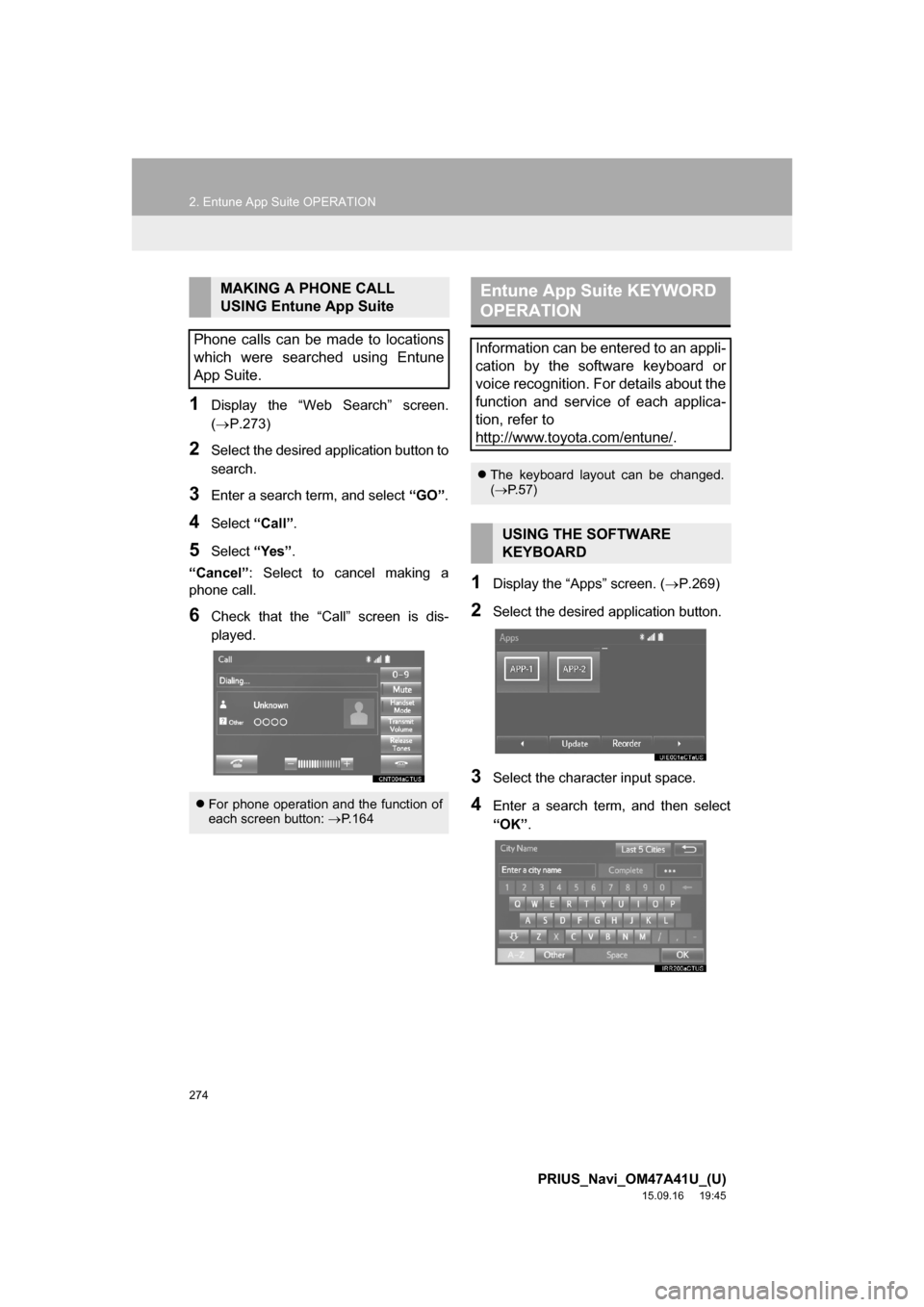
274
2. Entune App Suite OPERATION
PRIUS_Navi_OM47A41U_(U)
15.09.16 19:45
1Display the “Web Search” screen.
(P.273)
2Select the desired application button to
search.
3Enter a search term, and select “GO”.
4Select “Call”.
5Select “Yes”.
“Cancel”: Select to cancel making a
phone call.
6Check that the “Call” screen is dis-
played.
1Display the “Apps” screen. (P.269)
2Select the desired application button.
3Select the character input space.
4Enter a search term, and then select
“OK”.
MAKING A PHONE CALL
USING Entune App Suite
Phone calls can be made to locations
which were searched using Entune
App Suite.
For phone operation and the function of
each screen button: P.164
Entune App Suite KEYWORD
OPERATION
Information can be entered to an appli-
cation by the software keyboard or
voice recognition. For details about the
function and service of each applica-
tion, refer to
http://www.toyota.com/entune/
.
The keyboard layout can be changed.
(P.57)
USING THE SOFTWARE
KEYBOARD
Page 276 of 294

276
PRIUS_Navi_OM47A41U_(U)
15.09.16 19:45
3. SETUP
1. Entune App Suite SETTINGS
1Press the “APPS” button.
2Select “Setup”.
3Select “Entune”.
4Select the items to be set.
5Select “OK”.
The phone data plan pop-up can be set
when a paid application is download-
ed.
No.Function
Select to set the pop up reminder for
cellular phone data usage.
Select to reset all setup items.
PS081IO
Page 278 of 294

278
ALPHABETICAL INDEX
PRIUS_Navi_OM47A41U_(U)
15.09.16 19:45
A
AM/FM radio ............................................. 77
Available HD radio™ technology........... 85
Caching a radio program ....................... 82
Overview ............................................... 77
Presetting a station................................ 81
Radio broadcast data system ................ 83
Selecting a station from the list ............. 81
Traffic announcement (FM radio) .......... 84
Troubleshooting guide ........................... 87
Using HD radio™ technology ................ 85
“Apps” screen............................................ 14
Audio remote controls ............................. 119
Audio settings ......................................... 121
Audio settings screen .......................... 121
Audio system ............................................ 69
AUX......................................................... 116
Overview ............................................. 116
B
Basic function...................................... 12, 31
Basic information before operation ........... 32
Basic operation ................................. 70, 194
Bluetooth
® audio ..................................... 111
Connecting a Bluetooth® device ......... 115
Listening to Bluetooth® audio .............. 115
Overview ............................................. 111
Bluetooth
® phone message function ...... 167
Calling the message sender ................ 171
Checking messages ............................ 169
Message inbox screen ........................ 167
Receiving a message .......................... 168
Replying to a message
(Quick reply) .................................... 170
Bluetooth
® settings ................................... 44
C
Calling on the Bluetooth® phone .............157
By call history ......................................158
By contacts list.....................................159
By dial pad ...........................................161
By favorites list ....................................158
By “Home” screen................................162
By off hook switch................................161
Capacitive touch switches .........................34
Casual speech recognization ..................141
CD .............................................................97
Overview................................................97
Playing an audio CD ............................100
Playing an MP3/WMA/AAC disc ..........100
Command list ..........................................142
Controls overview......................................12
D
Data services settings .............................150
Setting download methods ..................150
Destination search ..................................210
Destination search screen.......................210
Detailed navigation settings ....................246
Screens for navigation settings ...........246
Driver settings ...........................................64
Manually select linked settings ..............64
ALPHABETICAL INDEX
Page 280 of 294

280
ALPHABETICAL INDEX
PRIUS_Navi_OM47A41U_(U)
15.09.16 19:45
M
Maintenance ............................................. 65
Map database version and covered
area ..................................................... 260
About the map data ............................. 261
Map information................................... 260
Map screen information .......................... 203
Displaying information about the icon
where the cursor is set..................... 205
Displaying map information ................. 203
Standard map icons ............................ 206
Map screen operation ............................. 197
Adjusting location in small
increments ....................................... 202
Current position display ....................... 197
Map scale ............................................ 198
Orientation of the map ......................... 198
Screen scroll operation........................ 201
Switching the map mode ..................... 199
Media operation ........................................ 97
Memory points ........................................ 236
Memory points settings ........................... 236
Deleting previous destinations ............ 245
Setting up address book...................... 240
Setting up areas to avoid..................... 243
Setting up home .................................. 237
Setting up preset destinations ............. 238
Mobile assistant ...................................... 144
Mobile assistant operation ...................... 144
N
Navigation operation ................................. 22
Navigation system................................... 191
O
Operating information..............................123
CD player and disc ..............................124
Error messages ...................................131
File information ....................................127
iPod .....................................................126
Radio ...................................................123
Terms ..................................................130
Operation flow: Guiding the route .............26
Other settings ............................................57
P
Phone ......................................................151
Phone operation (Hands-free system
for cellular phones) ..............................152
Phone/message settings .........................172
“Contact/Call History Settings”
screen ..............................................174
“Messaging Settings” screen ...............182
“Phone Display Settings” screen .........184
Phone/message settings screen .........172
“Sound Settings” screen ......................173
Q
Quick guide ...............................................11
Quick reference ...................20, 70, 152, 194
Map screen ..........................................194
Navigation options screen ...................196