2016 TOYOTA PRIUS C change time
[x] Cancel search: change timePage 2 of 48

This Quick Reference Guide is a summary of basic vehicle
operations. It contains brief descriptions of fundamental operations
so you can locate and use the vehicle’s main equipment quickly
and easily.
The Quick Reference Guide is not intended as a substitute for the
Owner’s Manual located in your vehicle’s glove box. We strongly
encourage you to review the Owner’s Manual and supplementary
manuals so you will have a better understanding of your vehicle’s
capabilities and limitations.
Your dealership and the entire staff of Toyota Motor Sales, U.S.A.,
Inc. wish you many years of satisfied driving in your new Prius c.
A word about safe vehicle operationsA word about safe vehicle operations
This Quick Reference Guide is not a full description of Prius c
operations. Every Prius c owner should review the Owner’s
Manual that accompanies this vehicle.
Pay special attention to the boxed information highlighted in
color throughout the Owner’s Manual. Each box contains safe
operating instructions to help you avoid injury or equipment
malfunction.
All information in this Quick Reference Guide is current at the
time of printing. Toyota reserves the right to make changes at
any time without notice.
2016
Prius c
Page 17 of 48

OVERVIEW FEATURES/OPERATIONS TOYOTA SAFETY SENSE SAFETY AND EMERGENCY FEATURES
15
Lights & turn signals
Headlights
Daytime Running Light system (DRL) Automatically turns on the headlights at a
reduced intensity.
Low beam
High beam
High beam flasher
Front fog lights (if equipped)
Front fog lights come on only when the headlights are on low beam.
TurnTurn
Turn signals
Right turn
Lane change
Lane change
Left turn
Parking lightsHeadlights
OFFDRL
Parking lightsHeadlights
DRL
Type A
Type A
Type B
Type B
Page 27 of 48

25
OVERVIEW FEATURES/OPERATIONS TOYOTA SAFETY SENSE SAFETY AND EMERGENCY FEATURES
Pre-Collision System (PCS)
The Pre-Collision System uses a laser sensor and camera sensor to help detect
vehicles in front of your vehicle. If the system determines that the possibility of a
frontal collision with a vehicle is high, the system warns the driver to take evasive
action while the potential brake pressure is increased to help the driver avoid
collision or reduce the impact to the vehicle and it’s occupants.
Note: PCS is enabled each time the engine switch is turned to Ignition On. The
system can be disabled/enabled and the warning timing of the system can be
changed.
Pre-collision warning
When the system determines that the possibility of a frontal collision is high,
a buzzer will sound and a warning message will be displayed on the Multi-
Information Display (MID) to urge the driver to take evasive action.
Pre-collision brake assist
When the system determines that the possibility of a frontal collision is high, the
system applies greater braking force in relation to how strongly the brake pedal is
depressed.
Pre-collision braking
When the system determines that the possibility of a frontal collision is high, the
system warns the driver. If the system determines that the possibility of a collision
is extremely high, the brakes are automatically applied to help avoid the collision
or reduce the collision speed.
Page 28 of 48

26
Changing the pre-collision warning timing
Disabling the Pre-Collision System (PCS)
Each time the Pre-Collision System switch is pressed, the response to the warning
distance changes as follows:
Far
Middle (default)
Near
To disable the system
Press the PCS switch for 3 seconds or more.
The PCS warning light will turn on and a message will be displayed on the Multi-
Information Display (MID).
To enable the system
Press the PCS switch again.
The system is enabled each time the engine switch is turned to IGNITION ON mode.
TOYOTA SAFETY SENSE
Page 33 of 48

31
OVERVIEW FEATURES/OPERATIONS TOYOTA SAFETY SENSE SAFETY AND EMERGENCY FEATURES
SAFETY AND EMERGENCY FEATURES
Keep as low on
hips as possible
Take up slack
Too high
Seat belts
Tire Pressure Monitoring (warning)
System
STEP4
System reset initialization
1. Push and hold “
SET” button until
the indicator blinks three times.
2. Wait a few minutes to allow
initialization to complete.
After adjusting tire pressures, or after tires have been rotated or replaced,
turn the “POWER”/ignition switch “ON” and press and hold the “
SET” button
until indicator blinks three times. Let the vehicle sit for a few minutes to allow
initialization to complete.
Refer to the load label on the door jamb or the Owner’s Manual for tire inflation
specifications.
If the tire pressure indicator flashes for more than 60 seconds and then remains
on, take the vehicle to your local Toyota dealer.
NOTE: The warning light may come on due to temperature changes or changes
in tire pressure from natural air leakage. If the system has not been initialized
recently, setting the tire pressures to factory specifications should turn off the
light. NOTE: If a passenger’s seat belt is fully extended, then retracted even slightly,
the Automatic locking retractor (ALR) will prevent it from being re-extended
beyond that point, unless fully retracted again. This feature is used to help hold
child restraint systems securely.
To find more information about seat belts, and how to install a child restraint
system, refer to the Owner’s Manual.
Page 41 of 48
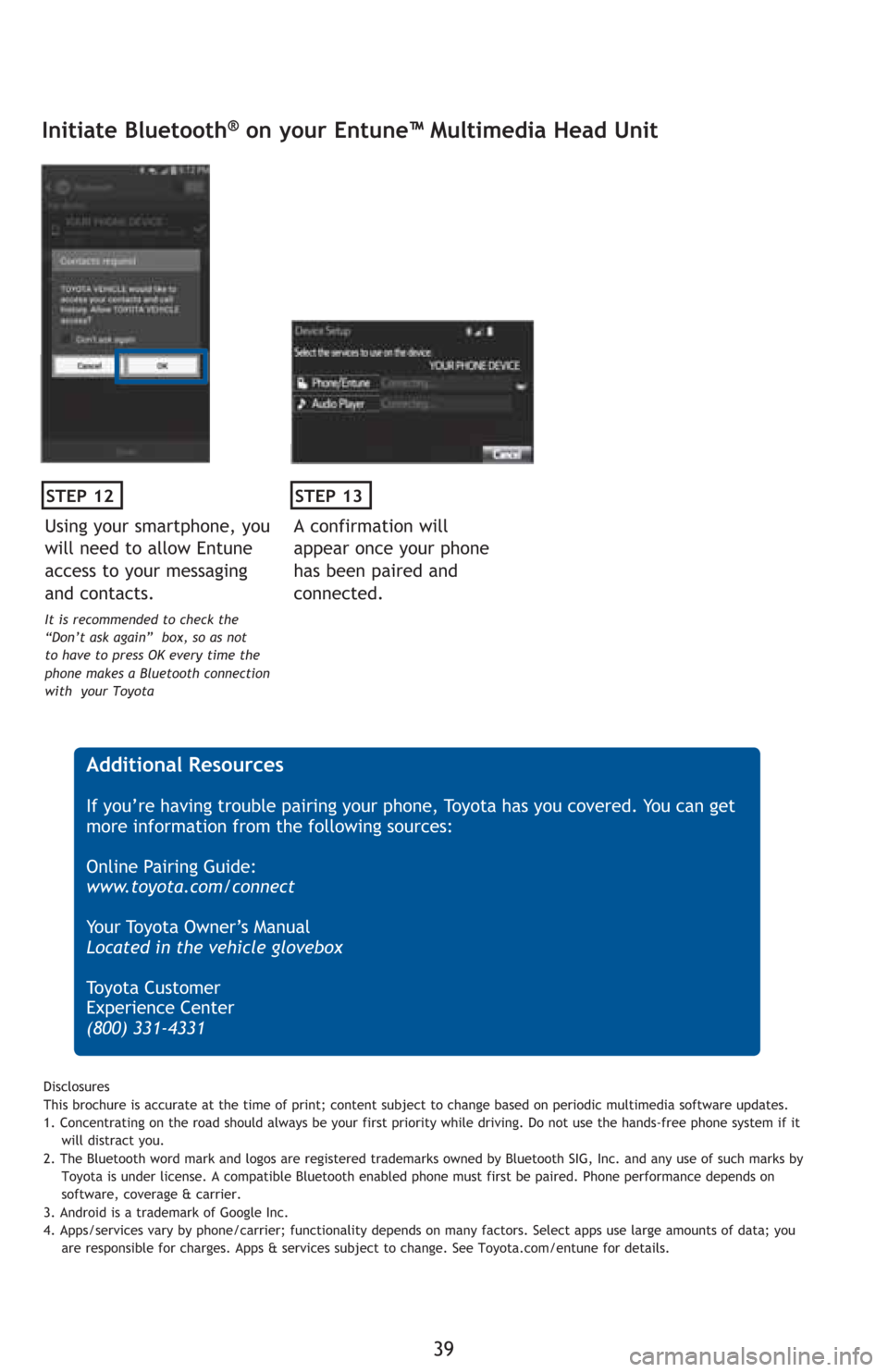
39
STEP 12
Initiate Bluetooth® on your Entune™ Multimedia Head Unit
A confirmation will
appear once your phone
has been paired and
connected.
STEP 13
Additional Resources
If you’re having trouble pairing your phone, Toyota has you covered. You can get
more information from the following sources:
Online Pairing Guide:
www.toyota.com/connect
Your Toyota Owner’s Manual
Located in the vehicle glovebox
Toyota Customer
Experience Center
(800) 331-4331
Disclosures
This brochure is accurate at the time of print; content subject to change based on periodic multimedia software updates.
1. Concentrating on the road should always be your first priority while driving. Do not use the hands-free phone system if it
will distract you.
2. The Bluetooth word mark and logos are registered trademarks owned by Bluetooth SIG, Inc. and any use of such marks by
Toyota is under license. A compatible Bluetooth enabled phone must first be paired. Phone performance depends on
software, coverage & carrier.
3. Android is a trademark of Google Inc.
4. Apps/services vary by phone/carrier; functionality depends on many factors. Select apps use large amounts of data; you
are responsible for charges. Apps & services subject to change. See Toyota.com/entune for details.
Using your smartphone, you
will need to allow Entune
access to your messaging
and contacts.
It is recommended to check the
“Don’t ask again” box, so as not
to have to press OK every time the
phone makes a Bluetooth connection
with your Toyota
Page 44 of 48
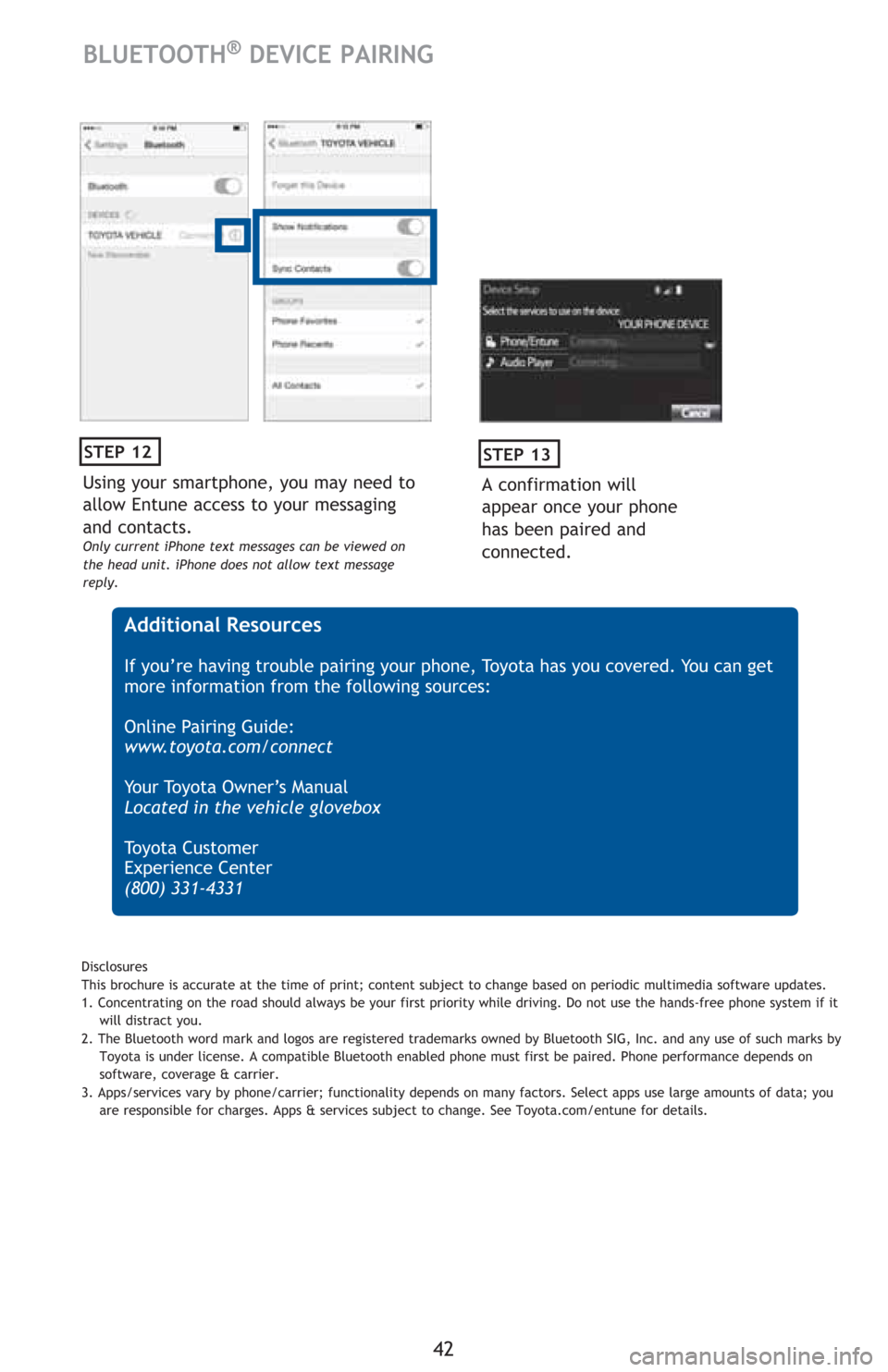
42
Using your smartphone, you may need to
allow Entune access to your messaging
and contacts.
Only current iPhone text messages can be viewed on
the head unit. iPhone does not allow text message
reply.
STEP 12
A confirmation will
appear once your phone
has been paired and
connected.
STEP 13
Additional Resources
If you’re having trouble pairing your phone, Toyota has you covered. You can get
more information from the following sources:
Online Pairing Guide:
www.toyota.com/connect
Your Toyota Owner’s Manual
Located in the vehicle glovebox
Toyota Customer
Experience Center
(800) 331-4331
Disclosures
This brochure is accurate at the time of print; content subject to change based on periodic multimedia software updates.
1. Concentrating on the road should always be your first priority while driving. Do not use the hands-free phone system if it
will distract you.
2. The Bluetooth word mark and logos are registered trademarks owned by Bluetooth SIG, Inc. and any use of such marks by
Toyota is under license. A compatible Bluetooth enabled phone must first be paired. Phone performance depends on
software, coverage & carrier.
3. Apps/services vary by phone/carrier; functionality depends on many factors. Select apps use large amounts of data; you
are responsible for charges. Apps & services subject to change. See Toyota.com/entune for details.
BLUETOOTH® DEVICE PAIRING
Page 47 of 48
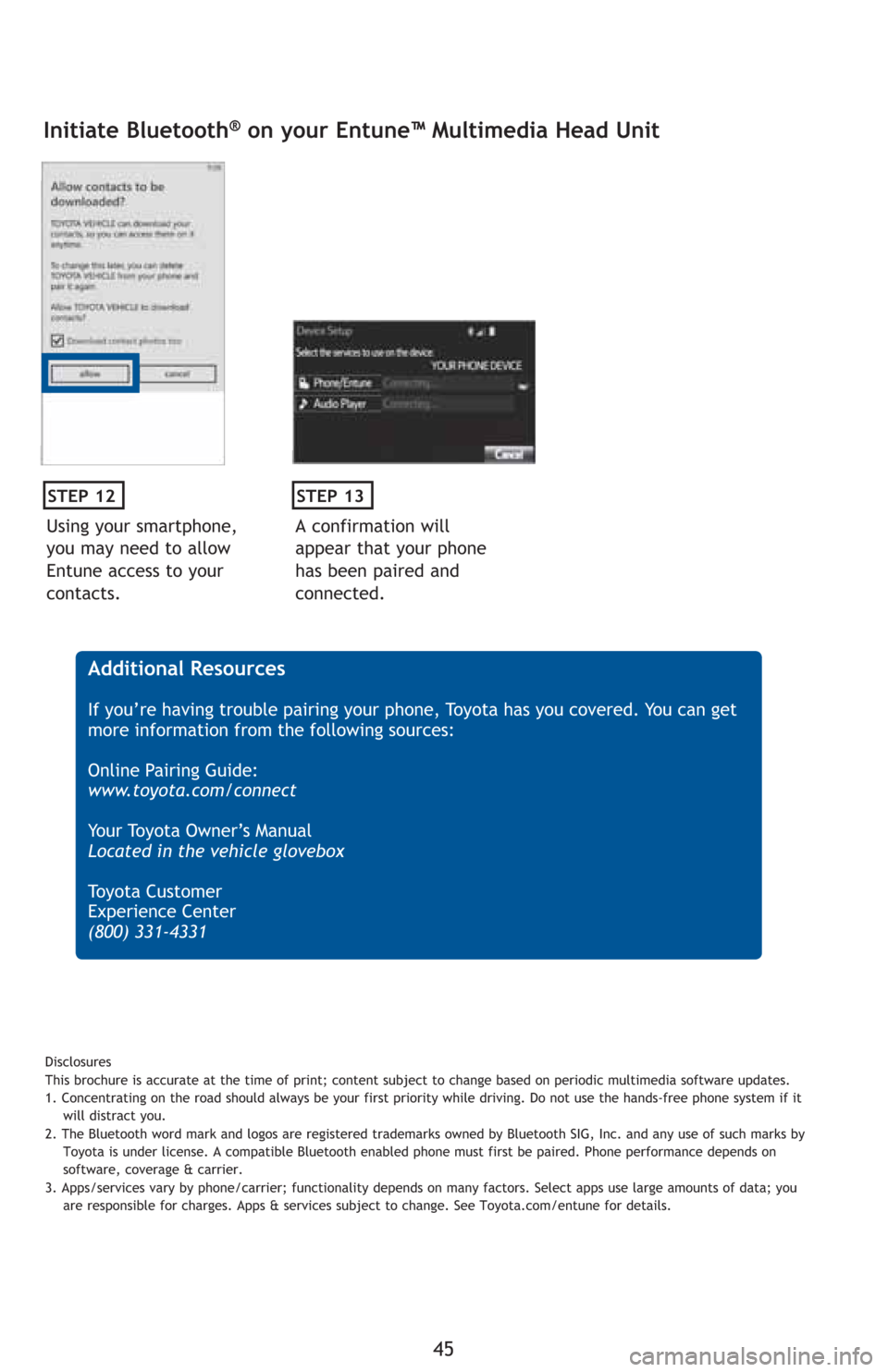
45
Using your smartphone,
you may need to allow
Entune access to your
contacts.
STEP 12
Initiate Bluetooth® on your Entune™ Multimedia Head Unit
A confirmation will
appear that your phone
has been paired and
connected.
STEP 13
Additional Resources
If you’re having trouble pairing your phone, Toyota has you covered. You can get
more information from the following sources:
Online Pairing Guide:
www.toyota.com/connect
Your Toyota Owner’s Manual
Located in the vehicle glovebox
Toyota Customer
Experience Center
(800) 331-4331
Disclosures
This brochure is accurate at the time of print; content subject to change based on periodic multimedia software updates.
1. Concentrating on the road should always be your first priority while driving. Do not use the hands-free phone system if it
will distract you.
2. The Bluetooth word mark and logos are registered trademarks owned by Bluetooth SIG, Inc. and any use of such marks by
Toyota is under license. A compatible Bluetooth enabled phone must first be paired. Phone performance depends on
software, coverage & carrier.
3. Apps/services vary by phone/carrier; functionality depends on many factors. Select apps use large amounts of data; you
are responsible for charges. Apps & services subject to change. See Toyota.com/entune for details.