Page 127 of 276
5
127
1
2
3
4
5
6
7
8
9
1. RECEIVING WEATHER INFORMATION ......................... 128
DISPLAYING WEATHER
INFORMATION ................................. 128
2. DATA SERVICES SETTINGS ..... 129
SETTING DOWNLOAD METHODS .... 129
1INFORMATION
INFORMATION
Page 128 of 276
128
1. INFORMATION
1. RECEIVING WEATHER INFORMATION*
1Press the “APPS” button.
2Select “Weather” .
3Check that the “Weather” screen is dis -
played.Weather radar information can be re-
ceived via the HD Radio or by the En-
tune App Suite application on a
Bluetooth
® phone.
DISPLAYING WEATHER
INFORMATION
*: Available in the 48 states, D.C. and Alaska
No.Function
Select to display the weather of the
current location.
Select to display the weather of a
desired location in the recently
checked locations list.
Select to display the weather of a
desired location in the national cities
list.
Select to display the weather of a
desired location in the other local cit-
ies list.
Select to display Doppler weather
radar information over the map.
INFORMATION
● If “Weather” is set to the home screen,
the weather information of the current
location will be displayed.
Page 131 of 276
6
131
1
2
3
4
5
6
7
8
9
1. REAR VIEW MONITOR SYSTEM .......... ....................... ...
132
DRIVING PRECAUTIONS ................... 132
SCREEN DESCRIPTION .................... 133
2. REAR VIEW MONITOR
SYSTEM PRECAUTIONS ......... 134
AREA DISPLAYED ON SCREEN........ 134
THE CAMERA ..................................... 134
DIFFERENCES BETWEEN
THE SCREEN AND THE ACTUAL
ROAD ................................................ 135
WHEN APPROACHING
THREE-DIMENSIONAL OBJECTS ... 137
3. THINGS YOU SHOULD
KNOW ....................................... 139
IF YOU NOTICE ANY SYMPTOMS .... 139
1REAR VIEW MONITOR
SYSTEM
PERIPHERAL MONITORING SYSTEM
Page 132 of 276
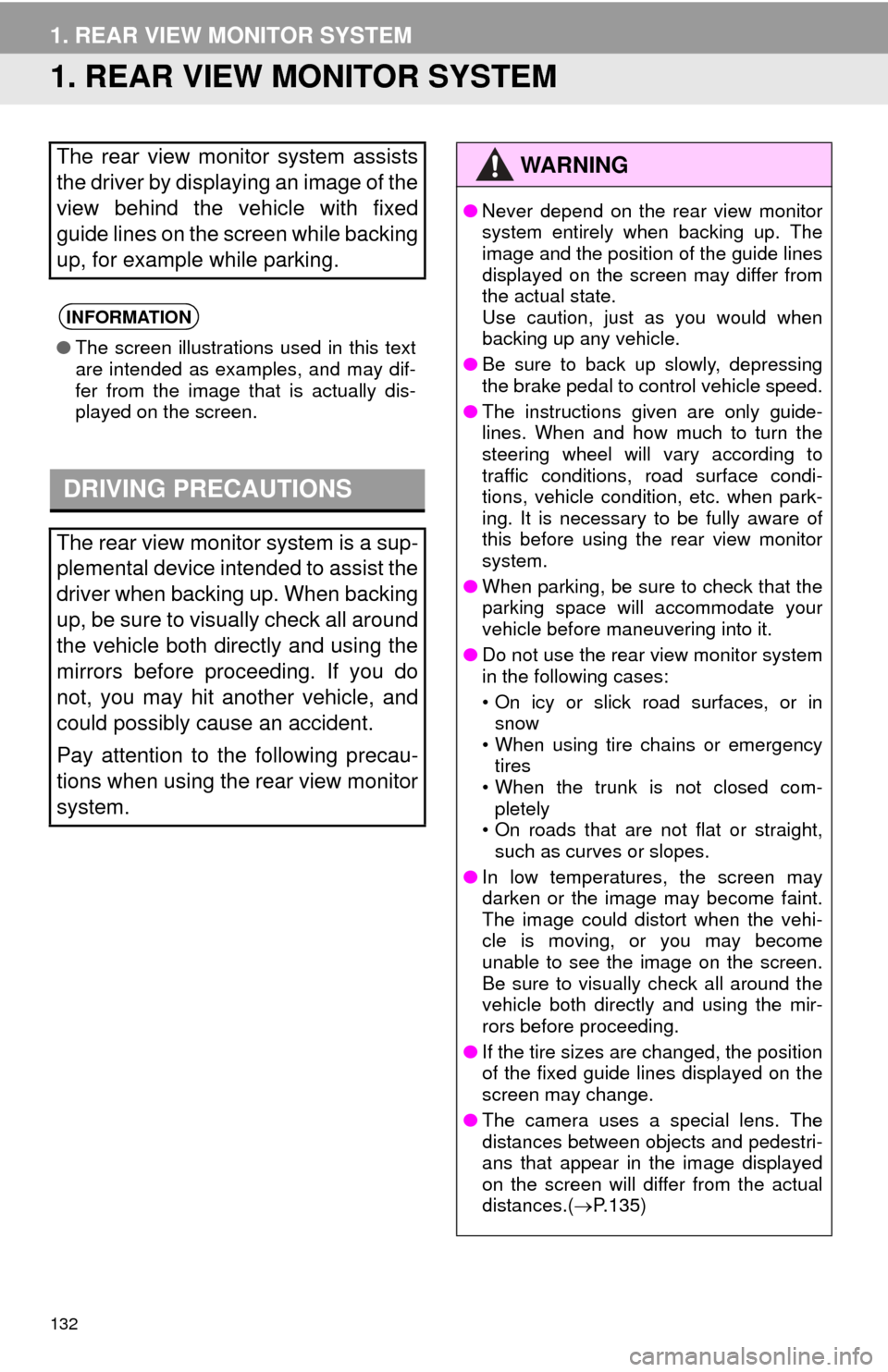
132
1. REAR VIEW MONITOR SYSTEM
1. REAR VIEW MONITOR SYSTEM
The rear view monitor system assists
the driver by displaying an image of the
view behind the vehicle with fixed
guide lines on the screen while backing
up, for example while parking.
INFORMATION
●The screen illustrations used in this text
are intended as examples, and may dif-
fer from the image that is actually dis-
played on the screen.
DRIVING PRECAUTIONS
The rear view monitor system is a sup-
plemental device intended to assist the
driver when backing up. When backing
up, be sure to visually check all around
the vehicle both directly and using the
mirrors before proceeding. If you do
not, you may hit another vehicle, and
could possibly cause an accident.
Pay attention to the following precau-
tions when using the rear view monitor
system.
WA R N I N G
●Never depend on the rear view monitor
system entirely when backing up. The
image and the position of the guide lines
displayed on the screen may differ from
the actual state.
Use caution, just as you would when
backing up any vehicle.
● Be sure to back up slowly, depressing
the brake pedal to control vehicle speed.
● The instructions given are only guide-
lines. When and how much to turn the
steering wheel will vary according to
traffic conditions, road surface condi-
tions, vehicle condition, etc. when park-
ing. It is necessary to be fully aware of
this before using the rear view monitor
system.
● When parking, be sure to check that the
parking space will accommodate your
vehicle before maneuvering into it.
● Do not use the rear view monitor system
in the following cases:
• On icy or slick road surfaces, or in
snow
• When using tire chains or emergency tires
• When the trunk is not closed com-
pletely
• On roads that are not flat or straight, such as curves or slopes.
● In low temperatures, the screen may
darken or the image may become faint.
The image could distort when the vehi-
cle is moving, or you may become
unable to see the image on the screen.
Be sure to visually check all around the
vehicle both directly and using the mir-
rors before proceeding.
● If the tire sizes are changed, the position
of the fixed guide lines displayed on the
screen may change.
● The camera uses a special lens. The
distances between objects and pedestri-
ans that appear in the image displayed
on the screen will differ from the actual
distances.( P.135)
Page 133 of 276
133
1. REAR VIEW MONITOR SYSTEM
PERIPHERAL MONITORING SYSTEM
6
SCREEN DESCRIPTION
The rear view monitor system screen will be displayed if the shift position is shifted
to the “R” position while the power switch is in ON mode.
No.DisplayFunction
Vehicle width guide line
Displays a guide path when the vehicle is being backed
straight up.
The displayed width is wider than the actual vehicle
width.
Vehicle center guide lineThis line indicates the estimated vehicle center on the
ground.
Distance guide lineShows distance behind the vehicle.
Displays a point approximately 1.5 ft. (0.5 m) (red) from
the edge of the bumper.
Distance guide lineShows distance behind the vehicle.
Displays a point approximately 3 ft. (1 m) (blue) from
the edge of the bumper.
CANCELING REAR VIEW MONITOR SYSTEM
The rear view monitor system is canceled when the shift position is shifted into any
position other than the “R” position.
Page 134 of 276
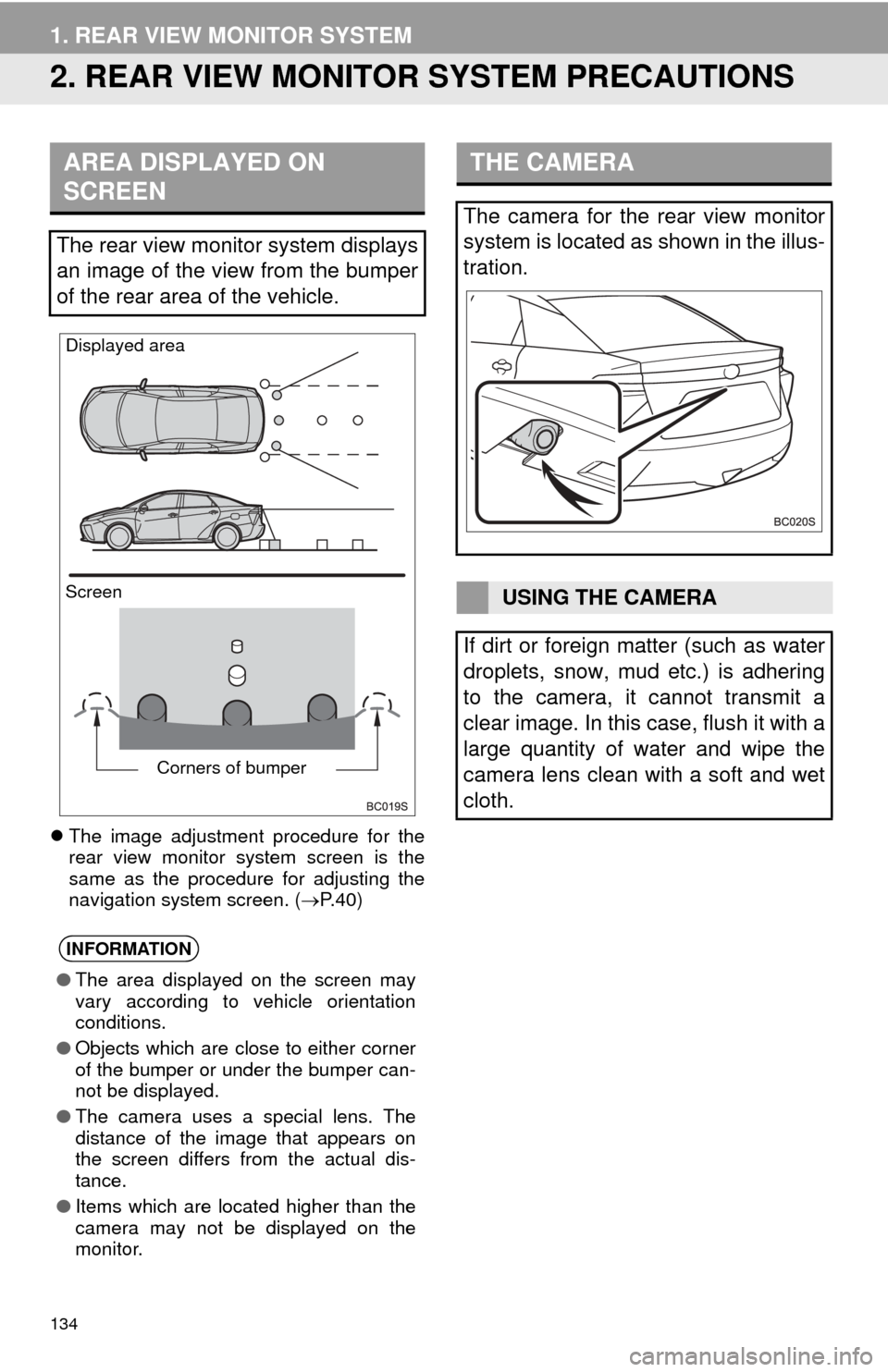
134
1. REAR VIEW MONITOR SYSTEM
2. REAR VIEW MONITOR SYSTEM PRECAUTIONS
The image adjustment procedure for the
rear view monitor system screen is the
same as the procedure for adjusting the
navigation system screen. ( P. 4 0 )
AREA DISPLAYED ON
SCREEN
The rear view monitor system displays
an image of the view from the bumper
of the rear area of the vehicle.
INFORMATION
●The area displayed on the screen may
vary according to vehicle orientation
conditions.
● Objects which are close to either corner
of the bumper or under the bumper can-
not be displayed.
● The camera uses a special lens. The
distance of the image that appears on
the screen differs from the actual dis-
tance.
● Items which are located higher than the
camera may not be displayed on the
monitor.
Screen Displayed area
Corners of bumper
THE CAMERA
The camera for the rear view monitor
system is located as shown in the illus-
tration.
USING THE CAMERA
If dirt or foreign matter (such as water
droplets, snow, mud etc.) is adhering
to the camera, it cannot transmit a
clear image. In this case, flush it with a
large quantity of water and wipe the
camera lens clean with a soft and wet
cloth.
Page 137 of 276
137
1. REAR VIEW MONITOR SYSTEM
PERIPHERAL MONITORING SYSTEM
6
WHEN ANY PART OF THE
VEHICLE SAGS
When any part of the vehicle sags due
to the number of passengers or the dis-
tribution of the load, there is a margin
of error between the fixed guide lines
on the screen and the actual distance/
course on the road.
A margin of error
WHEN APPROACHING
THREE-DIMENSIONAL
OBJECTS
The distance guide lines are displayed
according to flat surfaced objects
(such as the road). It is not possible to
determine the position of three-dimen-
sional objects (such as vehicles) using
the vehicle width guide lines and dis-
tance guide lines. When approaching a
three-dimensional object that extends
outward (such as the flatbed of a
truck), be careful of the following.
Page 141 of 276
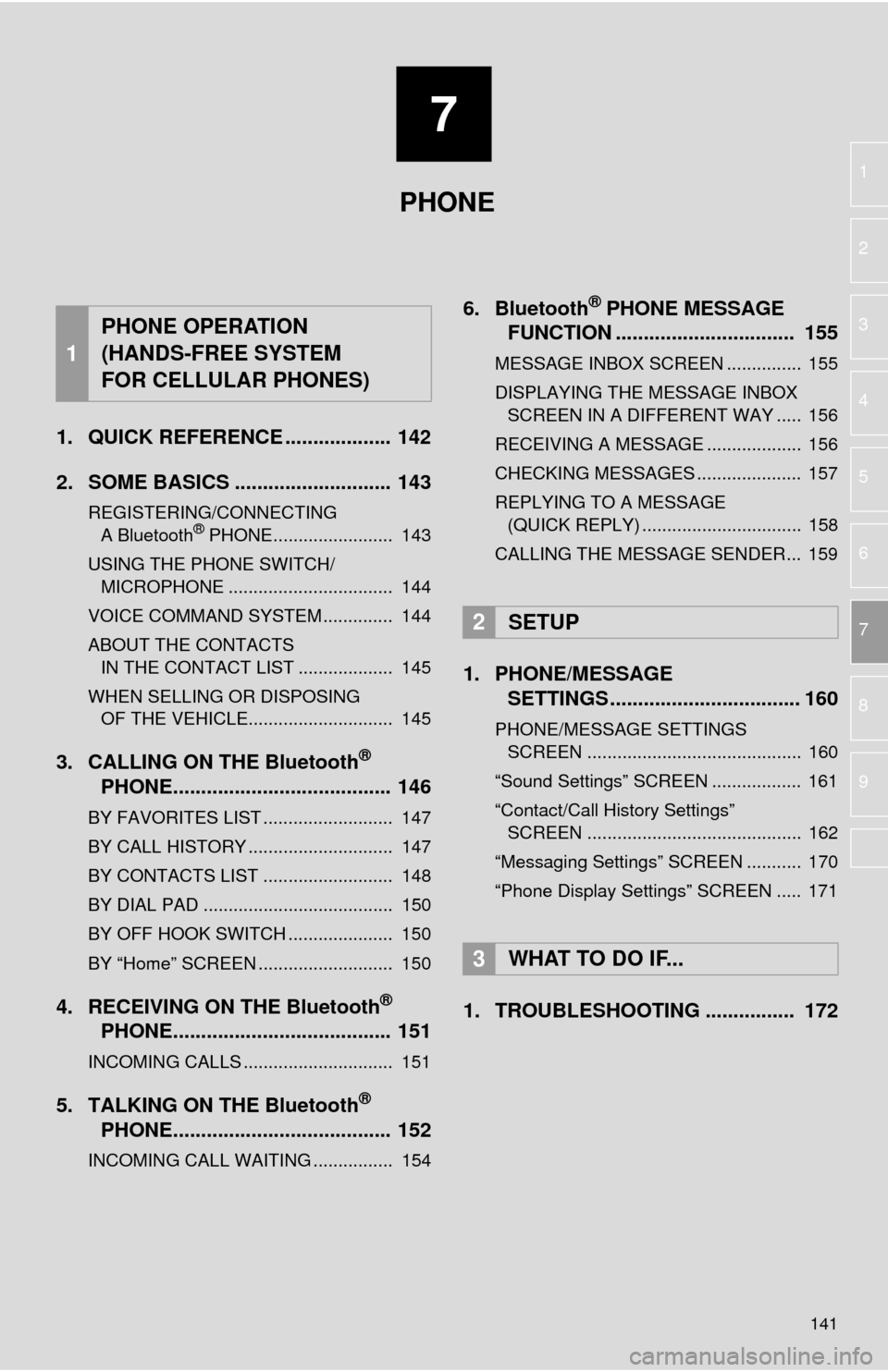
7
141
1
2
3
4
5
6
7
8
9
1. QUICK REFERENCE ................... 142
2. SOME BASICS ............................ 143
REGISTERING/CONNECTING
A Bluetooth® PHONE........................ 143
USING THE PHONE SWITCH/ MICROPHONE ................................. 144
VOICE COMMAND SYSTEM .............. 144
ABOUT THE CONTACTS IN THE CONTACT LIST ................... 145
WHEN SELLING OR DISPOSING
OF THE VEHICLE............................. 145
3. CALLING ON THE Bluetooth®
PHONE....................................... 146
BY FAVORITES LIST .......................... 147
BY CALL HISTORY ............................. 147
BY CONTACTS LIST .......................... 148
BY DIAL PAD ...................................... 150
BY OFF HOOK SWITCH ..................... 150
BY “Home” SCREEN ........................... 150
4. RECEIVING ON THE Bluetooth®
PHONE....................................... 151
INCOMING CALLS .............................. 151
5. TALKING ON THE Bluetooth®
PHONE....................................... 152
INCOMING CALL WAITING ................ 154
6. Bluetooth® PHONE MESSAGE
FUNCTION ...... ....................... ...
155
MESSAGE INBOX SCREEN ............... 155
DISPLAYING THE MESSAGE INBOX
SCREEN IN A DIFFERENT WAY ..... 156
RECEIVING A MESSAGE ................... 156
CHECKING MESSAGES ..................... 157
REPLYING TO A MESSAGE
(QUICK REPLY) ................................ 158
CALLING THE MESSAGE SENDER... 159
1. PHONE/MESSAGE
SETTINGS .................................. 160
PHONE/MESSAGE SETTINGS
SCREEN ........................................... 160
“Sound Settings” SCREEN .................. 161
“Contact/Call History Settings”
SCREEN ........................................... 162
“Messaging Settings” SCREEN ........... 170
“Phone Display Settings” SCREEN ..... 171
1. TROUBLESHOOTING ................ 172
1
PHONE OPERATION
(HANDS-FREE SYSTEM
FOR CELLULAR PHONES)
2SETUP
3WHAT TO DO IF...
PHONE