Page 75 of 276

75
2. RADIO OPERATION
AUDIO SYSTEM
3
■REFRESHING THE STATION LIST
1Select “Refresh” on the “Station List”
screen and the following screen will be
displayed.
“Cancel Refresh” : Select
to cancel the
refresh.
“Source” : Select to change to another au-
dio source while refreshing.1Select the desired cache radio opera -
tion button.
INFORMATION
● AM/FM sound is muted during refresh
operation.
● In some situations, it may take some
time to update the station list.
CACHING A RADIO
PROGRAM
A radio program can be cached and
played back in a time-shifted manner.
PLAYING BACK THE CACHE
MANUALLY
The broadcast cached in the program
cache can be played back manually.
No.Function
Hides the cache operation buttons
Skips backward 2 minutes
Select and hold: Fast rewinds con-
tinuously
Returns to the live radio broadcast
Select and hold: Fast forwards con-
tinuously
Skips forward 2 minutes
White dot: Shows what portion of the
cached broadcast is currently play-
ing
Light blue bar: Shows time in which
cache writing is in progress
Page 82 of 276
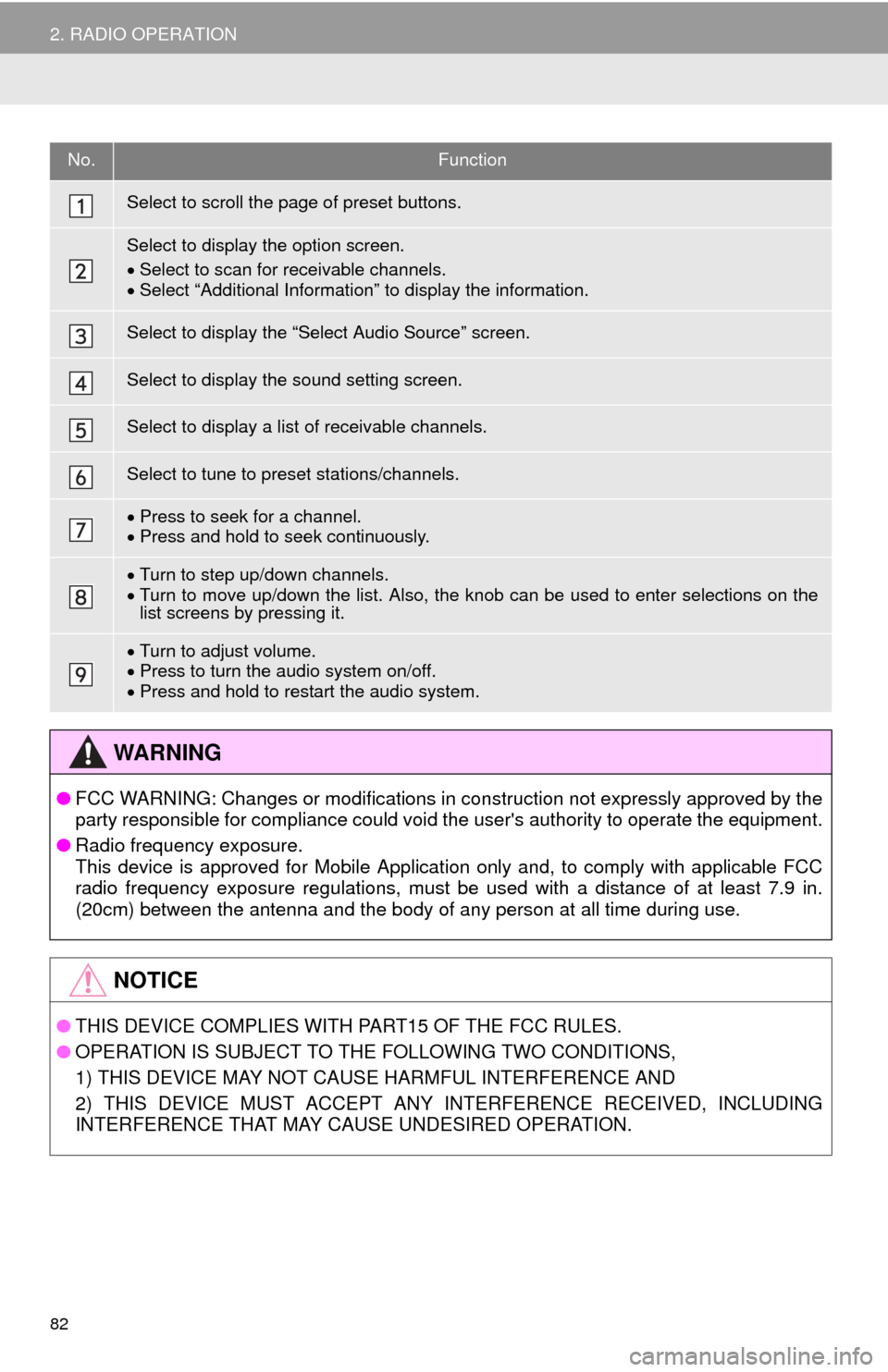
82
2. RADIO OPERATION
No.Function
Select to scroll the page of preset buttons.
Select to display the option screen.
Select to scan for r
eceivable channels.Select “Additional Information” to display the information.
Select to display the “Select Audio Source” screen.
Select to display the sound setting screen.
Select to display a list of receivable channels.
Select to tune to preset stations/channels.
Press to seek for a channel.Press and hold to seek continuously.
Turn to step up/down channels.Turn to move up/down the list. Also, the knob can be used to enter selections on the
list screens by pressing it.
Turn to adjust volume.
Press to turn the audio system on/off.Press and hold to restart the audio system.
WA R N I N G
● FCC WARNING: Changes or modifications in construction not expressly approved by the
party responsible for compliance could void the user's authority to operate the equipment.
● Radi
o frequency exposure.
This device is approved for Mobile Application only and, to comply with applicable FCC
rad io frequency exposure regulations, must be used with a distance of at least 7.9 in.
(20cm) between the antenna and the body of any person at all time during use.
NOTICE
● THIS DEVICE COMPLIES WITH PART15 OF THE FCC RULES.
● OPERATION IS SUBJECT TO THE FOLLOWING TWO CONDITIONS,
1) THIS DEVICE MAY NOT CAUSE HARMFUL INTERFERENCE AND
2) THIS DEVICE MUST ACCEPT ANY INTE
RFERENCE RECEIVED, INCLUDING
INTERFERENCE THAT MAY CAUSE UNDESIRED OPERATION.
Page 180 of 276
180
1. BASIC OPERATION
1. QUICK REFERENCE
MAP SCREEN
To display this screen, press the “APPS” button, then select “Navigation” on the
“Apps” screen.
No.NameFunctionPage
2D North-up, 2D
heading-up or 3D
heading-up sym-
bolIndicates whether the map orientation is set to
north-up or heading-up. The letter(s) beside this
symbol indicate the vehicle’s heading direction
(e.g. N for north). In 3D map, only a heading-up
view is available.
184
Options buttonSelect to display the “Navigation Options” screen.182
“GPS” mark
(Global Position-
ing System)Shows that the vehicle is receiving signals from
the GPS.241
Traffic indicator
Shows that traffic information is received. Select
to start voice guidance for traffic information.
When traffic information is received via HD, HD
mark is displayed on the right.
192
Scale indicatorThis figure indicates the map scale.183
Page 181 of 276
181
1. BASIC OPERATION
NAVIGATION SYSTEM
8
Zoom in/out but-
tonSelect to magnify or reduce the map scale. When
either button is selected, the map scale indicator
bar appears at the bottom of the screen.
183
Current position
button/voice
guidance buttonSelect to display the current position address.Select to repeat voice guidance.183
Destination but-
tonSelect to display the “Destination” screen.195
Speed limit icon
Indicates the speed limit on the current road.
The display of the speed limit icon can be set to
on/off.
188
Route informa-
tion bar
Displays the current street name, or the distance
with the estimated travel time/arrival time to the
destination. The route information bar fills from
left to right as the vehicle progresses on the
route.
212
Route informa-
tion buttonSelect to change the display between the current
street name and the distance with the estimated
travel/arrival time.
213
No.NameFunctionPage
Page 185 of 276
185
1. BASIC OPERATION
NAVIGATION SYSTEM
8
Depending on the conditions, certain
screen configuration buttons cannot be
selected.
■MAP ONLY
■DUAL MAP
The map on the left is the main map.
Editing right map
1Select any point on the right side map.
2Select the desired item.
When set to on, the indicator will illumi -nate.
Select to display the inter-
section guidance screen or
the guidance screen on the
freeway.
215
Select to display the turn-
by-turn arrow screen.216
No.FunctionPage
The right side map can be edited.
No.FunctionPage
Select to change the orien-
tation of the map.184
Select to display POI icons.188
Select to show traffic infor-
mation. 192
Select to change the map
scale.183
Page 198 of 276
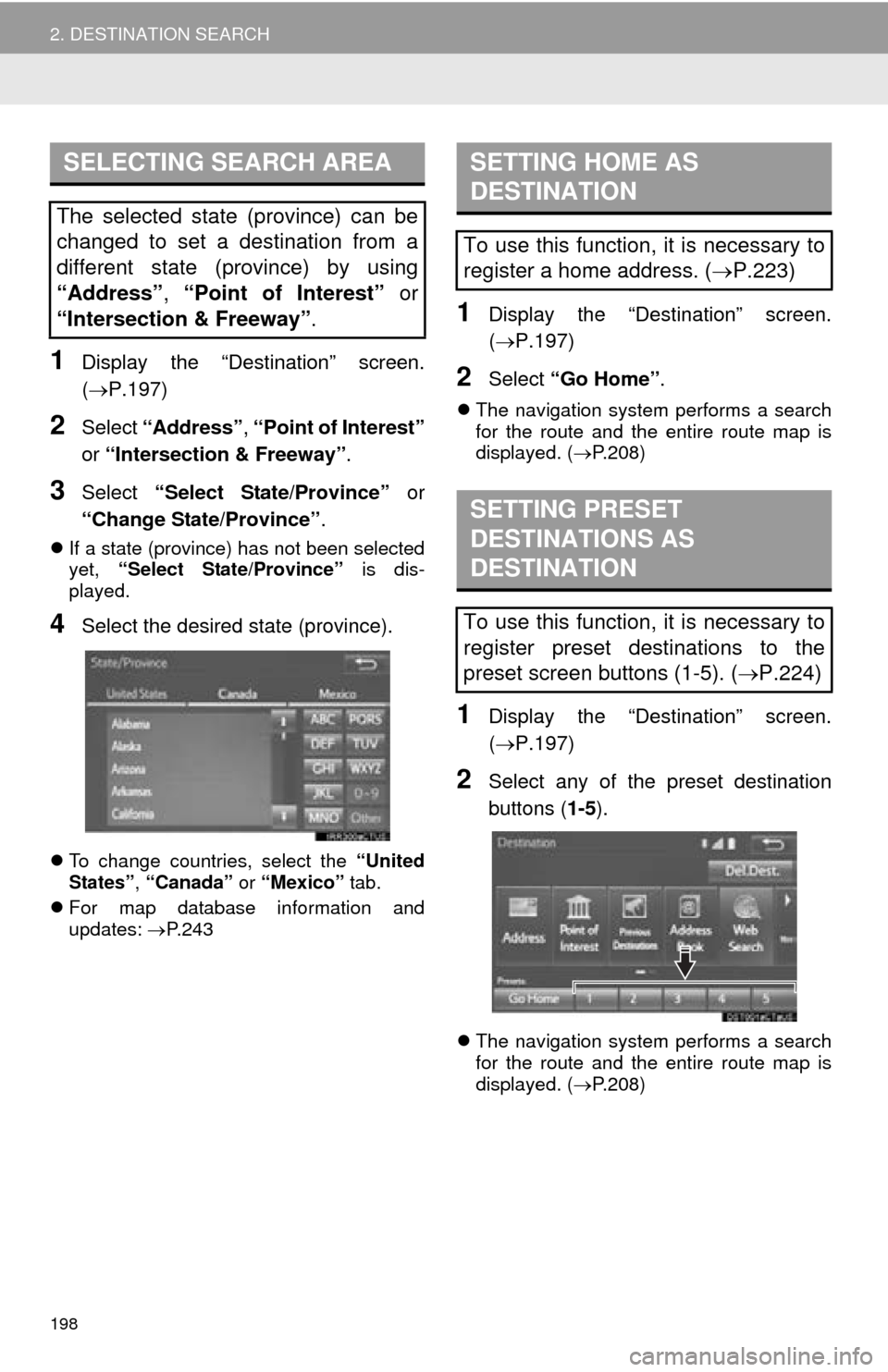
198
2. DESTINATION SEARCH
1Display the “Destination” screen.
(P.197)
2Select “Address” , “Point of Interest”
or “Intersection & Freeway” .
3Select “Select State/Province” or
“Change State/Province” .
If a state (province) has not been selected
yet, “Select State/Province” is dis-
played.
4Select the desired state (province).
To change countries, select the “United
States” , “Canada” or “Mexico” tab.
For map
database information and
updates: P. 2 4 3
1Display the “Destination” screen.
( P.197 )
2Select “Go Home” .
The navigation system performs a search
for the route and the entire route map is
displayed. ( P. 2 0 8 )
1Display the “Destination” screen.
(P.197 )
2Select any of the preset destination
buttons ( 1-5).
The navigation system performs a search
for the route and the entire route map is
displayed. ( P. 2 0 8
)
SELECTING SEARCH AREA
The selected state (province) can be
changed to set a destination from a
different state (province) by using
“Address”, “Point of Interest” or
“Intersection & Freeway” .
SETTING HOME AS
DESTINATION
To use this function, it is necessary to
register a home address. (P.223)
SETTING PRESET
DESTINATIONS AS
DESTINATION
To use this function, it is necessary to
register preset destinations to the
preset screen buttons (1-5). ( P.224)
Page 213 of 276
213
3. ROUTE GUIDANCE
NAVIGATION SYSTEM
8
1Select the route information bar.
2Check that the list of the distance and
time is displayed.
By selecting one of the number buttons,
the desired route information is displayed.
1Select “Options” on the map screen.
2Select “Route Overview” .
3Check that the entire route map is dis -
played.
For details about this screen: P.208
DISTANCE AND TIME TO
DESTINATION
When driving on the guidance route
with more than 1 destination set, a list
of the distance with estimated travel/
arrival time from the current position to
each destination is displayed.ROUTE OVERVIEW
The entire route from the current posi-
tion to the destination can be displayed
during the route guidance.