Page 212 of 608
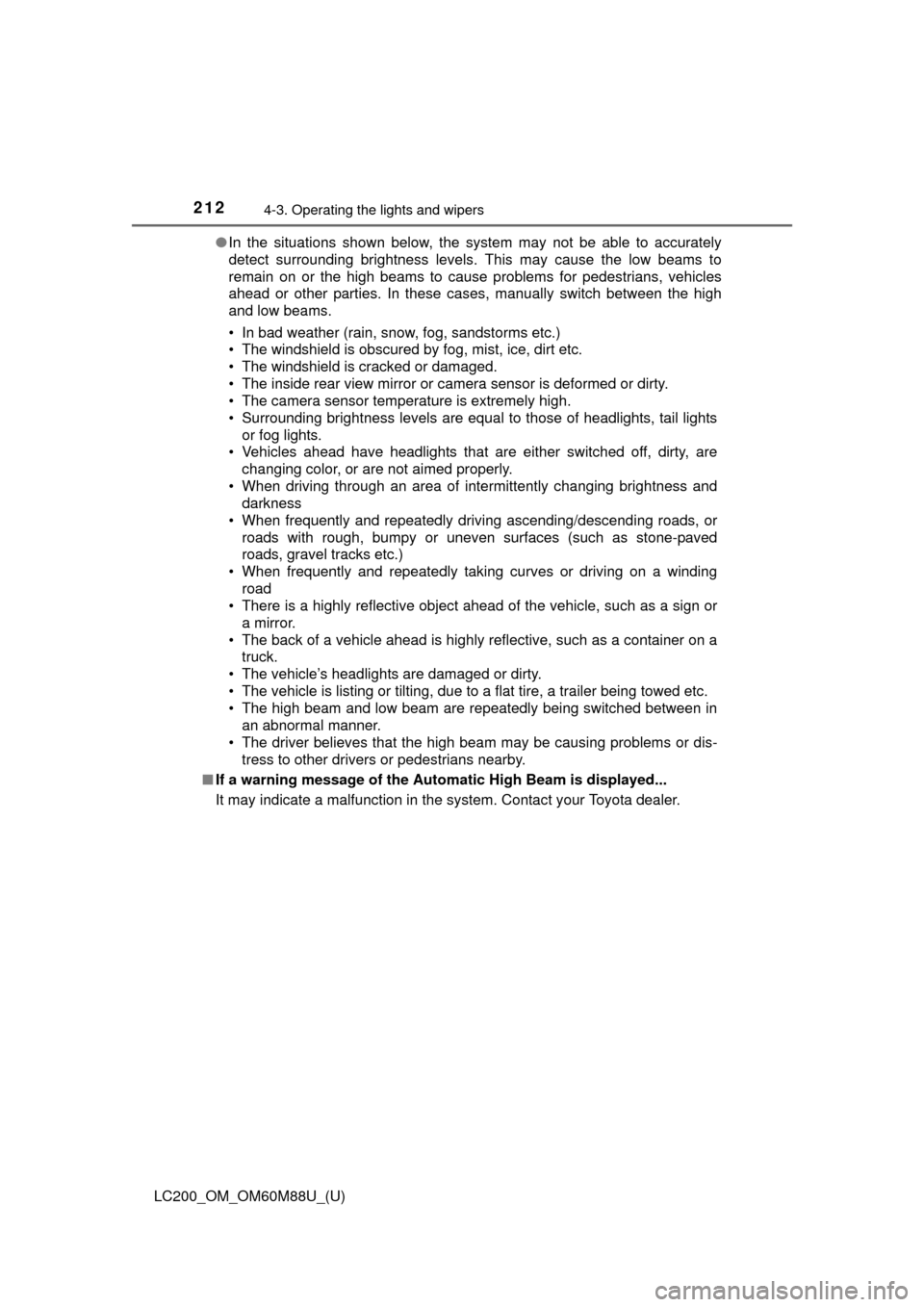
212
LC200_OM_OM60M88U_(U)
4-3. Operating the lights and wipers
●In the situations shown below, the system may not be able to accurately
detect surrounding brightness levels. This may cause the low beams to
remain on or the high beams to cause problems for pedestrians, vehicles
ahead or other parties. In these cases, manually switch between the high
and low beams.
• In bad weather (rain, snow, fog, sandstorms etc.)
• The windshield is obscured by fog, mist, ice, dirt etc.
• The windshield is cracked or damaged.
• The inside rear view mirror or ca mera sensor is deformed or dirty.
• The camera sensor temperature is extremely high.
• Surrounding brightness levels are equal to those of headlights, tail lights or fog lights.
• Vehicles ahead have headlights that are either switched off, dirty, are
changing color, or are not aimed properly.
• When driving through an area of in termittently changing brightness and
darkness
• When frequently and repeatedly driving ascending/descending roads, or roads with rough, bumpy or uneven surfaces (such as stone-paved
roads, gravel tracks etc.)
• When frequently and repeatedly taking curves or driving on a winding road
• There is a highly reflective object ahead of the vehicle, such as a sign or
a mirror.
• The back of a vehicle ahead is highly reflective, such as a container on a truck.
• The vehicle’s headlights are damaged or dirty.
• The vehicle is listing or tilting, due to a flat tire, a trailer being towed etc.
• The high beam and low beam are repeatedly being switched between in an abnormal manner.
• The driver believes that the high beam may be causing problems or dis-
tress to other drivers or pedestrians nearby.
■ If a warning message of the Auto matic High Beam is displayed...
It may indicate a malfunction in the system. Contact your Toyota dealer.
Page 213 of 608
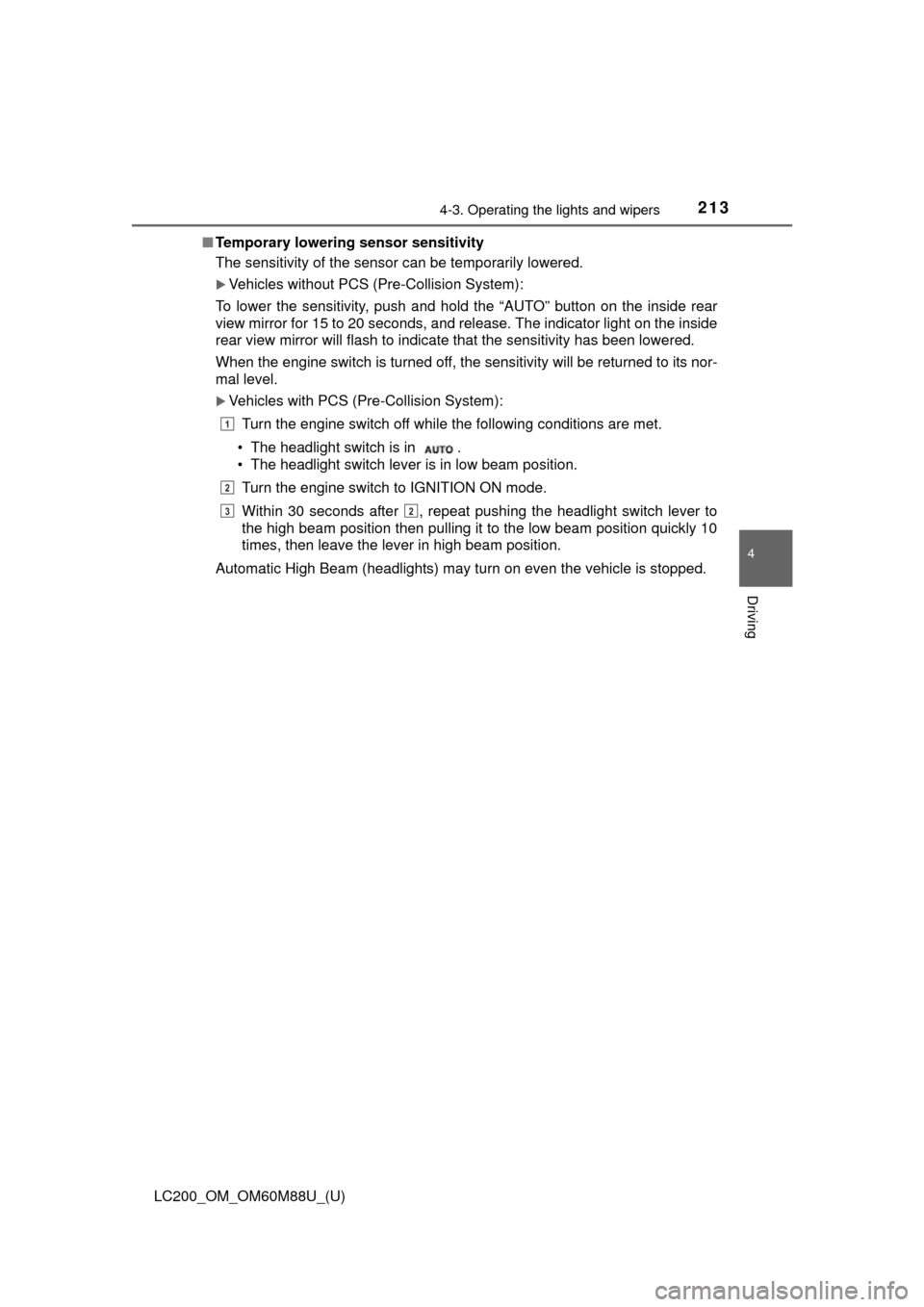
LC200_OM_OM60M88U_(U)
2134-3. Operating the lights and wipers
4
Driving
■Temporary lowering sensor sensitivity
The sensitivity of the sensor can be temporarily lowered.
Vehicles without PCS (Pre-Collision System):
To lower the sensitivity, push and hold the “AUTO” button on the inside rear
view mirror for 15 to 20 seconds, and release. The indicator light on the inside
rear view mirror will flash to indicate that the sensitivity has been lowered.
When the engine switch is turned off, the sensitivity will be returned to its nor-
mal level.
Vehicles with PCS (Pre-Collision System):
Turn the engine switch off while the following conditions are met.
• The headlight switch is in .
• The headlight switch lever is in low beam position. Turn the engine switch to IGNITION ON mode.
Within 30 seconds after , repeat pushing the headlight switch lever to
the high beam position then pulling it to the low beam position quickly 10
times, then leave the lever in high beam position.
Automatic High Beam (headlights) may turn on even the vehicle is stopped.
1
2
32
Page 231 of 608
LC200_OM_OM60M88U_(U)
2314-5. Using the driving support systems
4
Driving
WARNING
●Do not change the installation position or direction of the camera sensor or
remove it.
● Do not disassemble the camera sensor.
● Do not install an electronic device or device that emits strong electric
waves near the camera sensor.
● Do not modify any components of the vehicle around the camera sensor
(inside rear view mirror, sun visors, etc.) or ceiling.
● Do not attach any accessories that may obstruct the camera sensor to the
hood, front grille or front bumper. Contact your Toyota dealer for details.
● If a surfboard or other long object is to be mounted on the roof, make sure
that it will not obstruct the camera sensor.
● Do not modify the headlights or other lights.
Page 246 of 608
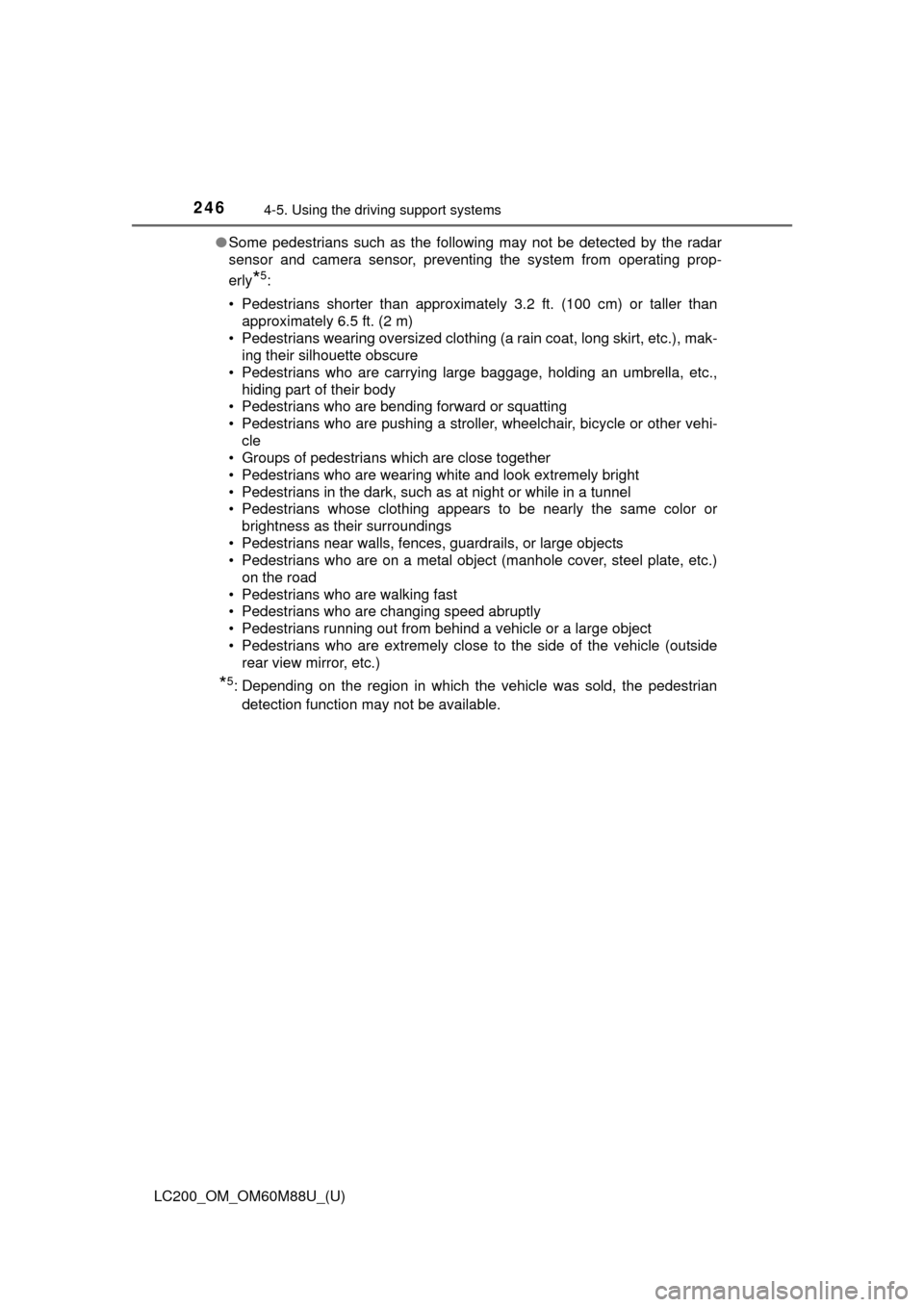
246
LC200_OM_OM60M88U_(U)
4-5. Using the driving support systems
●Some pedestrians such as the following may not be detected by the radar
sensor and camera sensor, preventing the system from operating prop-
erly
*5:
• Pedestrians shorter than approximately 3.2 ft. (100 cm) or taller than approximately 6.5 ft. (2 m)
• Pedestrians wearing oversized clothing (a rain coat, long skirt, etc.), mak- ing their silhouette obscure
• Pedestrians who are carrying large baggage, holding an umbrella, etc.,
hiding part of their body
• Pedestrians who are bending forward or squatting
• Pedestrians who are pushing a stroller, wheelchair, bicycle or other vehi-
cle
• Groups of pedestrians which are close together
• Pedestrians who are wearing white and look extremely bright
• Pedestrians in the dark, such as at night or while in a tunnel
• Pedestrians whose clothing appears to be nearly the same color or brightness as their surroundings
• Pedestrians near walls, fences, guardrails, or large objects
• Pedestrians who are on a metal object (manhole cover, steel plate, etc.) on the road
• Pedestrians who are walking fast
• Pedestrians who are changing speed abruptly
• Pedestrians running out from behind a vehicle or a large object
• Pedestrians who are extremely close to the side of the vehicle (outside rear view mirror, etc.)
*5: Depending on the region in which the vehicle was sold, the pedestrian
detection function may not be available.
Page 293 of 608
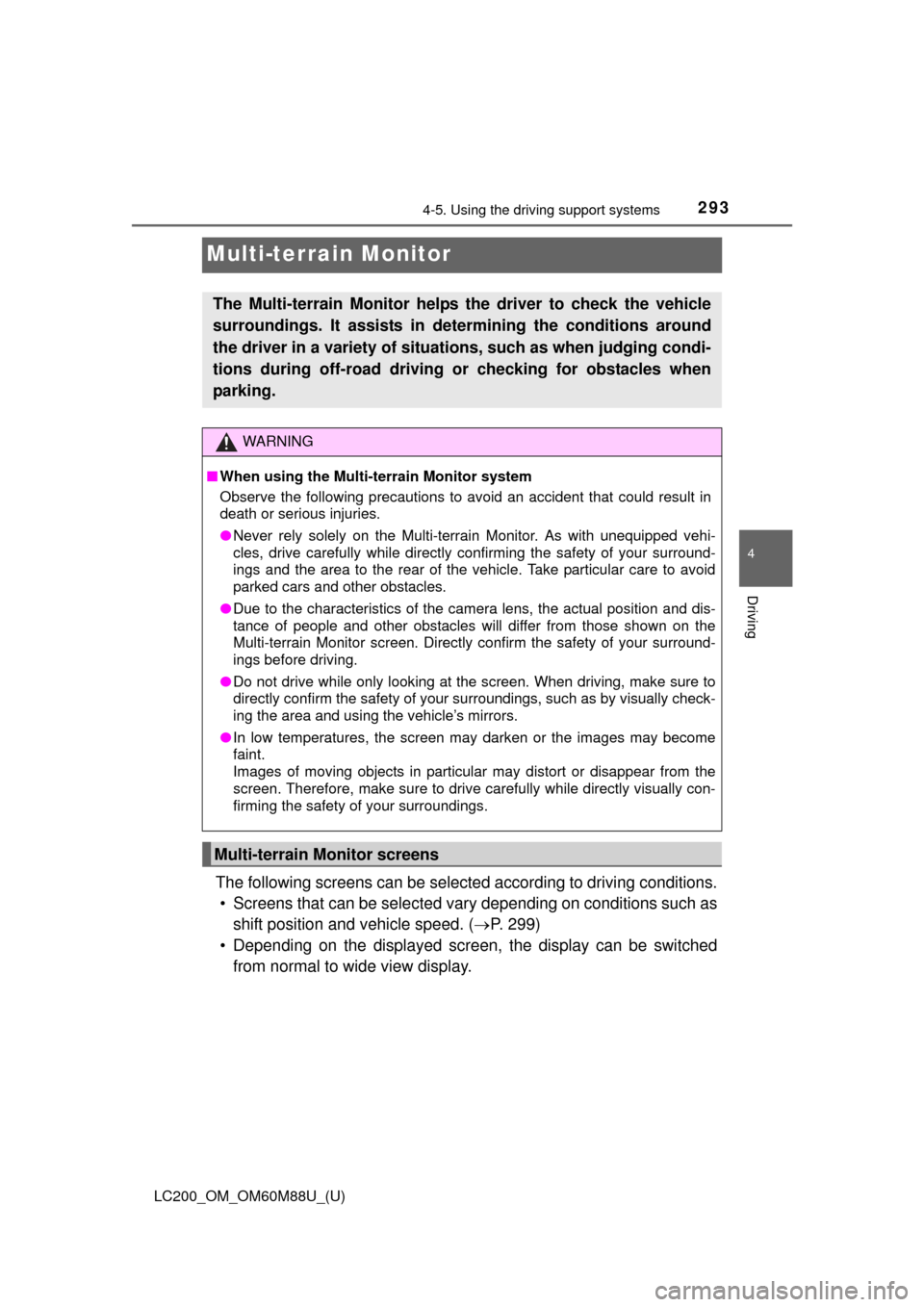
293
LC200_OM_OM60M88U_(U)
4-5. Using the driving support systems
4
Driving
Multi-terrain Monitor
The following screens can be selected according to driving conditions.
• Screens that can be selected vary depending on conditions such as
shift position and vehicle speed. ( P. 299)
• Depending on the displayed screen, the display can be switched from normal to wide view display.
The Multi-terrain Monitor helps the driver to check the vehicle
surroundings. It assists in determining the conditions around
the driver in a variety of situat ions, such as when judging condi-
tions during off-road driving or checking for obstacles when
parking.
WARNING
■ When using the Multi-terrain Monitor system
Observe the following precautions to avoid an accident that could result in
death or serious injuries.
●Never rely solely on the Multi-terrain Monitor. As with unequipped vehi-
cles, drive carefully while directly confirming the safety of your surround-
ings and the area to the rear of the vehicle. Take particular care to avoid
parked cars and other obstacles.
● Due to the characteristics of the camera lens, the actual position and dis-
tance of people and other obstacles will differ from those shown on the
Multi-terrain Monitor screen. Directly confirm the safety of your surround-
ings before driving.
● Do not drive while only looking at the screen. When driving, make sure to
directly confirm the safety of your surroundings, such as by visually check-
ing the area and using the vehicle’s mirrors.
● In low temperatures, the screen may darken or the images may become
faint.
Images of moving objects in particular may distort or disappear from the
screen. Therefore, make sure to drive carefully while directly visually con-
firming the safety of your surroundings.
Multi-terrain Monitor screens
Page 296 of 608
296
LC200_OM_OM60M88U_(U)
4-5. Using the driving support systems
●When checking the area to the rear of the vehicle
● When checking the area to the sides, front and rear of the vehicle
(with outside rear view mirrors retracted)
Panoramic view & rear viewWide rear view
P. 3 1 5 P. 3 1 5
Side view & wide front viewSide view & rear view
P. 3 2 1 P. 3 2 1
Dual side view
P. 3 2 1
Page 301 of 608
LC200_OM_OM60M88U_(U)
3014-5. Using the driving support systems
4
Driving
■Screens when the four-wheel drive control switch is in H4
:Press
: Select
: Operate the shift lever
*1: The displayed screen differs when the outside rear view mirrors areretracted.
*2: The screen display can be switched by touching the image from the cam-era on the screen.
*1
*2*1
Navigation screen, information
settings screen, etc.
Dual side view: P. 3 1 2
Panoramic view & wide front
view: P. 310 Panoramic view & rear view:
P. 3 1 5
Wide rear view: P. 3 1 51
2
3
4
5
Page 312 of 608
312
LC200_OM_OM60M88U_(U)
4-5. Using the driving support systems
■Dual side view
The image from the both side came ras is displayed and assists the
driver to check conditions on the sides of the vehicle or to confirm
the safety of narrow roads.
● Screen description
Side view (left front side)
Side view (right front side)
Display area
Vehicle width lines (blue)
Indicate the estimated vehicle
width including the outside
rear view mirrors.
Front distance guide line
(red)
Indicates a distance approxi-
mately 1.6 ft. (0.5 m) from the
front end of the vehicle.
Front tire contact line (blue)
Indicates the estimated front tire position on the image.
Automatic display mode selection switch
P. 298
Intuitive parking assist
When the intuitive parking assist is on, an icon will pop up when an
obstacle is detected. (Refer to P. 272 for information about the intui-
tive parking assist.)
1
2
3
4
5
6
7
8