Page 89 of 144

89
4. Bluetooth® HANDS-FREE SYSTEM
4
Bluetooth
® HANDS-FREE SYSTEM
The following data is stored for every reg-
istered phone. When another phone is
connected, the following registered data
cannot be read:
• Contact data
• Call history data
• Favorites data
• All phone settings
• Message settingsThe following data in the system can be
deleted or initialized:
• Contact data
• Call history data
• Favorites data
• All phone settings
• Message settings
• Vehicle settings (Equalizer settings)
ABOUT THE CONTACTS IN
THE CONTACT LIST
INFORMATION
When a phone’s registration is deleted,
the above-mentioned data is also
deleted.
WHEN SELLING OR
DISPOSING OF THE VEHICLE
A lot of personal data is registered
when the hands-free system is used.
When selling or disposing of the vehi-
cle, delete or initialize the data.
(→P.112)
INFORMATION
Once initialized, the data and settings
will be erased. Pay much attention when
initializing the data.
CAUTION
FCC WARNING: Changes or modifica-
tions not expressly approved by the party
responsible for compliance could void the
user’s authority to operate the equipment.
Page 90 of 144

90
4. Bluetooth® HANDS-FREE SYSTEM
Indicates the condition of the Bluetooth®
connection
This is not displayed when the Bluetooth®
phone is not connected.
Depending on the type of Bluetooth® phone,
remaining battery charge may not be dis-
played.
The amount left may not always correspond
to that of the Bluetooth® phone. This system
does not have a charging function.
Indicates the level of reception
The level of reception does not always corre-
spond with the level displayed on the cellular
phone. The level of reception may not be dis-
played depending on the phone you have.
When the cellular phone is out of the service
area or in a place inaccessible by radio
waves, “No Service” is displayed.
“Rm” is displayed when receiving in a roam-
ing area. While roaming, display “Rm” top-left
on the icon.
The receiving area may not be displayed
depending on the type of phone you have.
Indicates the mount of battery charge
left
The level of reception does not always corre-
spond with the level displayed on the cellular
phone. The level of reception may not be dis-
played depending on the phone you have.
When the cellular phone is out of the service
area or in a place inaccessible by radio
waves, “No Service” is displayed.
“Rm” is displayed when receiving in a roam-
ing area. While roaming, display “Rm” top-left
on the icon.
The receiving area may not be displayed
depending on the type of phone you have.
PHONE STATUS DISPLAY
The condition of the Bluetooth® con-
nection, as well as the level of recep-
tion and the amount of cellular phone
battery charge left, are displayed on
the status display.
(Gray)
(Blue)
No
ConnectionPoor Good
Poor Excellent
Empty Full
INFORMATION
An antenna for the Bluetooth® connec-
tion is built into the display.
The condition of the Bluetooth® connec-
tion may not be good and the system
may not function when you use the Blue-
tooth® phone in the following conditions.
• Your Bluetooth
® phone is hidden from
the display (behind the seat or in the
glove box or console box).
• Your Bluetooth
® phone touches or is
covered with metal materials.
Leave the Bluetooth
® phone in the place
where the Bluetooth® sensitivity is good.
Page 91 of 144

91
4. Bluetooth® HANDS-FREE SYSTEM
4
Bluetooth
® HANDS-FREE SYSTEM
3. REGISTERING Bluetooth® DEVICE
1Turn the Bluetooth® connection setting
of your cellular phone on.
This function is not available when
Bluetooth® connection setting of your
cellular phone is set to off.
2Press the button to display the
“Phone” screen.
3Touch “Yes” to register a phone.
4When this screen is displayed, search
for the device name displayed on this
screen on the screen of your
Bluetooth
® device.
For details about operating the Bluetooth®
device, see the manual that comes with it.
To cancel the registration, touch “Can-
cel”.
5Register the Bluetooth® device using
your Bluetooth
® device.
A PIN-code is not required for SSP
(Secure Simple Pairing) compatible
Bluetooth
® devices. Depending on the
type of Bluetooth® device being
connected, a message confirming
registration may be displayed on the
Bluetooth
® device’s screen. Respond and
operate the Bluetooth® device according
to the confirmation message.
6Check that the screen is displayed
when registration is complete.
The system waits for connection requests
coming from the registered device.
At this stage, the Bluetooth
® functions are
not yet available.
7Touch “OK” when the connection
status changes from “Connection
waiting...” to “Connected”.
If an error message is displayed, follow
the guidance on the screen to try again.
REGISTERING A Bluetooth®
PHONE FOR THE FIRST TIME
To use the hands-free system, it is
necessary to register a Bluetooth
®
phone with the system.
Once the phone has been registered, it
is possible to use the hands-free sys-
tem.
This operation cannot be performed
while driving. For details about regis-
tering a Bluetooth
® device: →P.60
US0007DS
Page 92 of 144

92
4. Bluetooth® HANDS-FREE SYSTEM
The Bluetooth
® word mark and logos are registered trademarks owned by Bluetooth SIG, Inc. and
any use of such marks by Toyota Motor Corpor ation is under license. Other trademarks and trade
names are those of their respective owners.
PROFILES
This system supports the following services.
Bluetooth®
DeviceSpecificationFunctionRequire- mentsRecommen- dations
Bluetooth®
Phone/
Bluetooth®
Audio
Player
Bluetooth® SpecificationRegistering a
Bluetooth® deviceVe r. 2 . 0Ve r. 3 . 0 +EDR
Bluetooth®
DeviceProfileFunctionRequire- mentsRecommen- dations
Bluetooth®
Phone
HFP (Hands-Free Profile)Hands-free sys-
temVe r. 1 . 0Ve r. 1 . 6
OPP (Object Push Profile)Transferring the
contactsVe r. 1 . 1Ve r. 1 . 2
PBAP (Phone Book Ac-
cess profile)Ve r. 1 . 0Ve r. 1 . 1
MAP (Message Access
Profile)Bluetooth®
phone messageVe r. 1 . 0
Bluetooth®
Audio
Player
A2DP (Advanced Audio
Distribution Profile)
Bluetooth® audio
system Ve r. 1 . 0Ve r. 1 . 2
AVRCP (Audio/Video Re-
mote Control Profile)Ve r. 1 . 0Ve r. 1 . 4
INFORMATION
If your cellular phone does not support HFP, registering the Bluetooth® phone or using
OPP, PBAP, MAP or SPP profiles in dividually will not be possible.
If the connected Bluetooth
® device version is older than recommended or incompatible,
the Bluetooth® device function may not work properly.
Refer to http://www.scion.com/manuals/nav_audio/#section=bluetooth to find approved
Bluetooth
® phones for this system.
Page 93 of 144

93
4. Bluetooth® HANDS-FREE SYSTEM
4
Bluetooth
® HANDS-FREE SYSTEM
U.S.A.Canada
CERTIFICATION
FCC ID: AJDK068
This device complies with part 15 of the
FCC Rules. Operation is subject to the
following two conditions: (1) This device
may not cause harmful interference,
and (2) this device must accept any
interference received, including interfer-
ence that may cause undesired opera-
tion.
CAUTION:
FCC ID: AJDK068
FCC WARNING: Changes or modifica-
tions not expressly approved by the
party responsible for compliance could
void the user’s authority to operate the
equipment.
CAUTION: Radio Frequency Radiation
Exposure This equipment complies with
FCC radiation exposure limits set forth
for an uncontrolled environment and
meets the FCC radio frequency (RF)
Exposure Guidelines in Supplement C
to OET65. This equipment should be
installed and operated keeping the radi-
ator at least 20cm or more away from
person’s body (excluding extremities:
hands, wrists, feet and ankles).
Co-location: This transmitter must not
be co-located or operated in conjunction
with any other antenna or transmitter.
IC: 775E-K068
This device complies with Part 15 of
FCC Rules and Industry Canada
license-exempt RSS standard(s). Oper-
ation is subject to the following two con-
ditions: (1) this device may not cause
interference, and (2) this device must
accept any interference, including inter-
ference that may cause undesired oper-
ation of this device.
Le présent appareil est conforme aux la
partie 15 des règles de la FCC et CNR
d'Industrie Canada applicables aux
appareils radio exempts de licence.
L'exploitation est autorisée aux deux
conditions suivantes: (1) l'appareil ne
doit pas produire de brouillage, et (2)
l'utilisateur de l'appareil doit accepter
tout brouillage radioélectrique subi,
même si le brouillage est susceptible
d'en compromettre le fonctionnement.
CAUTION:
CAUTION: Radio Frequency Radiation
Exposure This equipment complies with
FCC/IC radiation exposure limits set
forth for an uncontrolled environment
and meets the FCC radio frequency
(RF) Exposure Guidelines in Supple-
ment C to OET65 and RSS-102 of the
IC radio frequency (RF) Exposure rules.
This equipment should be installed and
operated keeping the radiator at least
20cm or more away from person’s body
(excluding extremities: hands, wrists,
feet and ankles).
Cet équipement est conforme aux lim-
ites d’exposition aux rayonnements
énoncées pour un environnement non
contrôlé et respecte les règles les
radioélectriques (RF) de la FCC lignes
directrices d'exposition dans le Supplé-
ment C à OET65 et d’exposition aux
fréquences radioélectriques (RF) CNR-
102 de l’IC. Cet équipement doit être
installé et utilisé en gardant une dis-
tance de 20 cm ou plus entre le disposi-
tif rayonnant et le corps (à l’exception
des extrémités : mains, poignets, pieds
et chevilles).
Page 94 of 144
94
4. Bluetooth® HANDS-FREE SYSTEM
4. CALLING ON THE Bluetooth® PHONE
1Press the button to display the
“Phone” screen.
2Touch the desired tab to call from.
1Press the button to display the
“Phone” screen.
2Touch the “Favorites” and touch the
desired contact.
To register a contact to the favorite list,
see “FAVORITES LIST SETTING” on
page 127.
3Touch the desired contact.
4Touch the desired number.
5Check that the “Call” screen is dis-
played.
After a Bluetooth® phone has been
registered, a call can be made using
the hands-free system. There are sev-
eral methods by which a call can be
made, as described below.
How to make a call listPage
By favorites list94
By call history95
By contacts list*96
By dial pad*97
By e-mail/SMS/MMS106
By voice recognition82, 98
*: The operation cannot be performed while
driving.
US0007DS
BY FAVORITES LIST
Calls can be made using registered
contacts which can be selected from a
contact list. (→P.127)
Page 95 of 144

95
4. Bluetooth® HANDS-FREE SYSTEM
4
Bluetooth
® HANDS-FREE SYSTEM
1Press the button to display the
“Phone” screen.
2Touch the “Call History” tab and
touch or the desired contact.
The icons of call type are displayed.
: Missed call
: Incoming call
: Outgoing call
When is selected
3Check that the “Call” screen is dis-
played.
When the desired contact is selected
3Touch the desired number.
4Check that the “Call” screen is dis-
played.
BY CALL HISTORY
Up to 30 of the latest call history items
(missed, incoming and outgoing) can
be selected from the “Call History” tab.
INFORMATION
When making a call to the same number
continuously, only the most recent call is
listed in call history.
When a phone number registered in the
contact list is received, the name is dis-
played.
Number-withheld calls are also memo-
rized in the system.
International phone calls may not be
made depending on the type of cellular
phone you have.
The list should group together consecu-
tive entries with the same phone number
and same call type. For example, two
calls from Kay Rowles’s mobile would
be displayed as follows: Kay Rowles (2)
Page 96 of 144
96
4. Bluetooth® HANDS-FREE SYSTEM
1Press the button to display the
“Phone” screen.
2Touch the “Contacts” and touch the
desired contact.
3Touch the desired number.
4Check that the “Call” screen is dis-
played.
FOR PBAP COMPATIBLE Bluetooth®
PHONES
When “Automatic Transfer” is set to on
(→P.122)
Contacts are transferred automatically.
When “Automatic Transfer” is set to off
(→P.122)
1Touch the desired item.
BY CONTACTS LIST
Calls can be made by using contact
data which is transferred from a regis-
tered cellular phone.
Up to 2500 contacts (maximum of 4
phone numbers and e-mail addresses
per contact) can be registered in the
contact list.
WHEN THE CONTACT IS
EMPTY
No.Function
Touch to transfer new contacts from
a cellular phone, touch “Always”
and then enable “Automatic Trans-
fer”.
Touch to transfer all the contacts
from a connected cellular phone
only once.
Touch to cancel transferring.
 1
1 2
2 3
3 4
4 5
5 6
6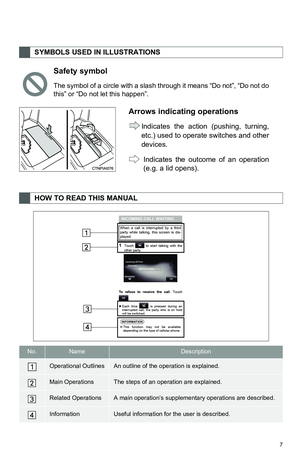 7
7 8
8 9
9 10
10 11
11 12
12 13
13 14
14 15
15 16
16 17
17 18
18 19
19 20
20 21
21 22
22 23
23 24
24 25
25 26
26 27
27 28
28 29
29 30
30 31
31 32
32 33
33 34
34 35
35 36
36 37
37 38
38 39
39 40
40 41
41 42
42 43
43 44
44 45
45 46
46 47
47 48
48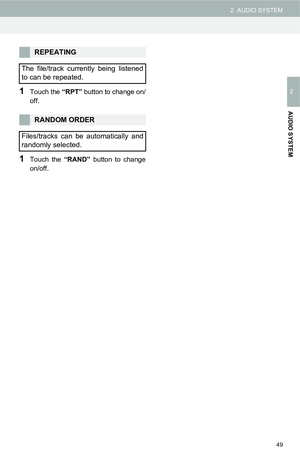 49
49 50
50 51
51 52
52 53
53 54
54 55
55 56
56 57
57 58
58 59
59 60
60 61
61 62
62 63
63 64
64 65
65 66
66 67
67 68
68 69
69 70
70 71
71 72
72 73
73 74
74 75
75 76
76 77
77 78
78 79
79 80
80 81
81 82
82 83
83 84
84 85
85 86
86 87
87 88
88 89
89 90
90 91
91 92
92 93
93 94
94 95
95 96
96 97
97 98
98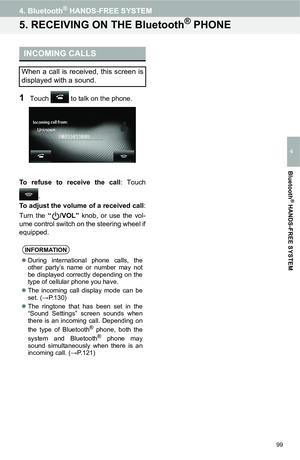 99
99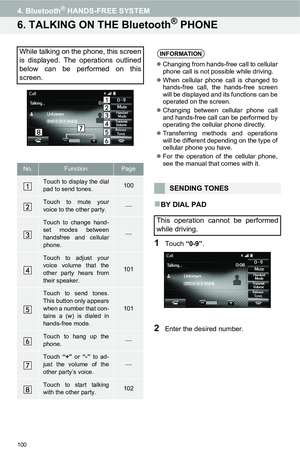 100
100 101
101 102
102 103
103 104
104 105
105 106
106 107
107 108
108 109
109 110
110 111
111 112
112 113
113 114
114 115
115 116
116 117
117 118
118 119
119 120
120 121
121 122
122 123
123 124
124 125
125 126
126 127
127 128
128 129
129 130
130 131
131 132
132 133
133 134
134 135
135 136
136 137
137 138
138 139
139 140
140 141
141 142
142 143
143






