Page 109 of 716
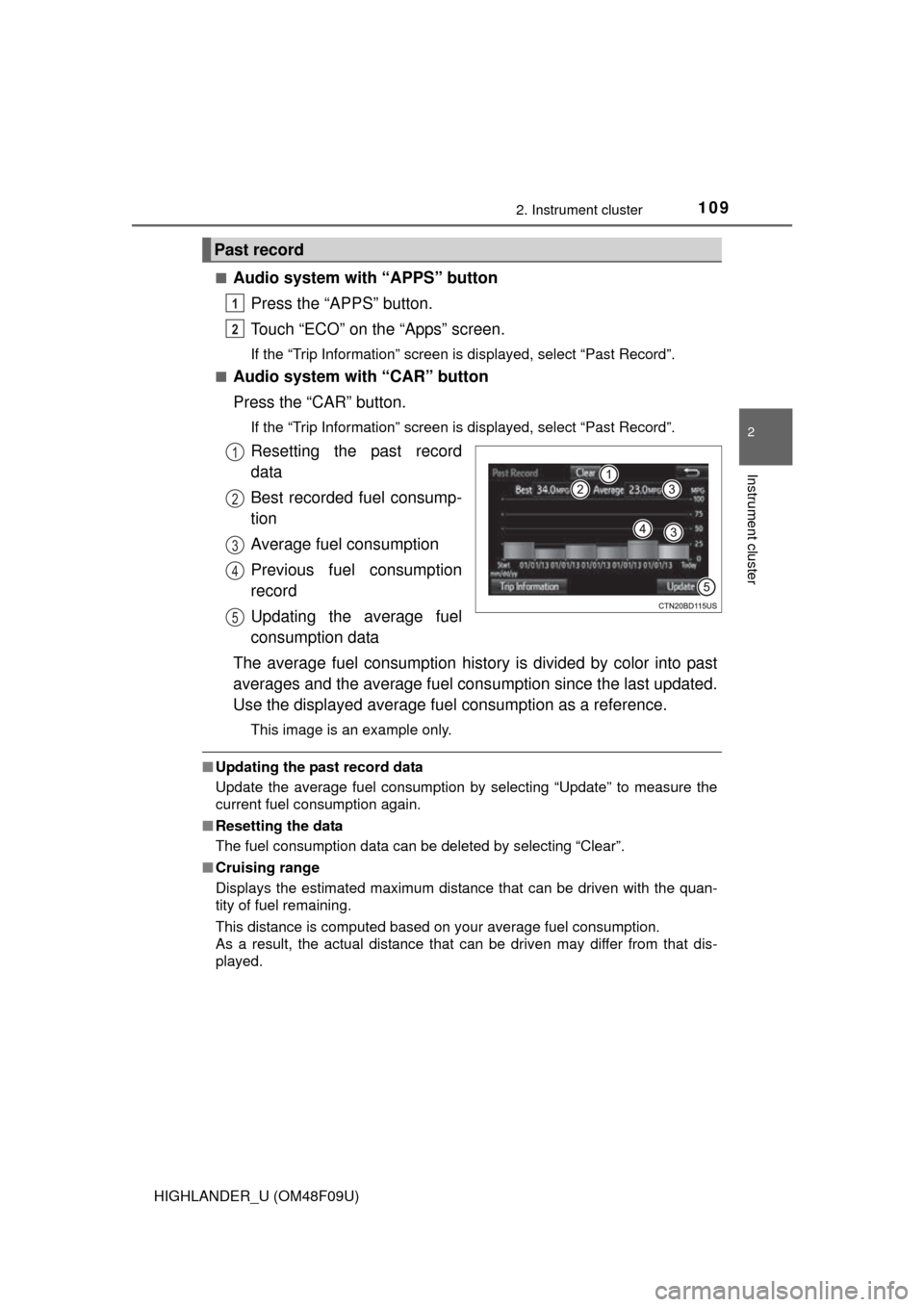
1092. Instrument cluster
2
Instrument cluster
HIGHLANDER_U (OM48F09U)■
Audio system with “APPS” button
Press the “APPS” button.
Touch “ECO” on the “Apps” screen.
If the “Trip Information” screen is displayed, select “Past Record”.
■
Audio system with “CAR” button
Press the “CAR” button.
If the “Trip Information” screen is displayed, select “Past Record”.
Resetting the past record
data
Best recorded fuel consump-
tion
Average fuel consumption
Previous fuel consumption
record
Updating the average fuel
consumption data
The average fuel consumption history is divided by color into past
averages and the average fuel cons umption since the last updated.
Use the displayed average fuel consumption as a reference.
This image is an example only.
■Updating the past record data
Update the average fuel consumption by selecting “Update” to measure the
current fuel consumption again.
■ Resetting the data
The fuel consumption data can be deleted by selecting “Clear”.
■ Cruising range
Displays the estimated maximum distance that can be driven with the quan-
tity of fuel remaining.
This distance is computed based on your average fuel consumption.
As a result, the actual distance that can be driven may differ from that dis-
played.
Past record
1
2
1
2
3
4
5
Page 118 of 716
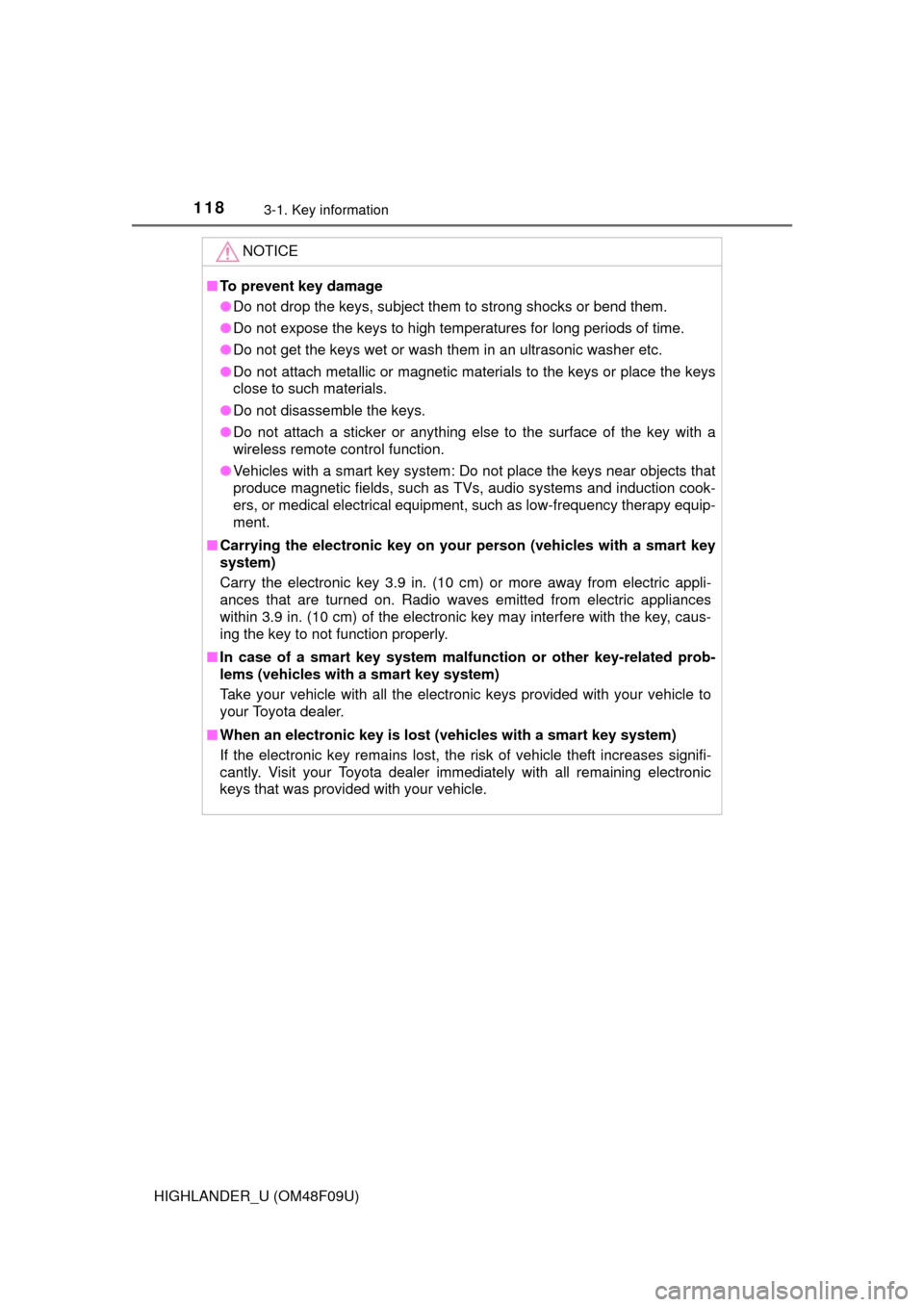
1183-1. Key information
HIGHLANDER_U (OM48F09U)
NOTICE
■To prevent key damage
●Do not drop the keys, subject them to strong shocks or bend them.
● Do not expose the keys to high temperatures for long periods of time.
● Do not get the keys wet or wash them in an ultrasonic washer etc.
● Do not attach metallic or magnetic materials to the keys or place the keys
close to such materials.
● Do not disassemble the keys.
● Do not attach a sticker or anything else to the surface of the key with a
wireless remote control function.
● Vehicles with a smart key system: Do not place the keys near objects that
produce magnetic fields, such as TVs, audio systems and induction cook-
ers, or medical electrical equipment, such as low-frequency therapy equip-
ment.
■ Carrying the electronic key on your person (vehicles with a smart key
system)
Carry the electronic key 3.9 in. (10 cm) or more away from electric appli-
ances that are turned on. Radio waves emitted from electric appliances
within 3.9 in. (10 cm) of the electronic key may interfere with the key, caus-
ing the key to not function properly.
■ In case of a smart key system malfunction or other key-related prob-
lems (vehicles with a smart key system)
Take your vehicle with all the electronic keys provided with your vehicle to
your Toyota dealer.
■ When an electronic key is lost (vehicles with a smart key system)
If the electronic key remains lost, the risk of vehicle theft increases signifi-
cantly. Visit your Toyota dealer imm ediately with all remaining electronic
keys that was provided with your vehicle.
Page 149 of 716
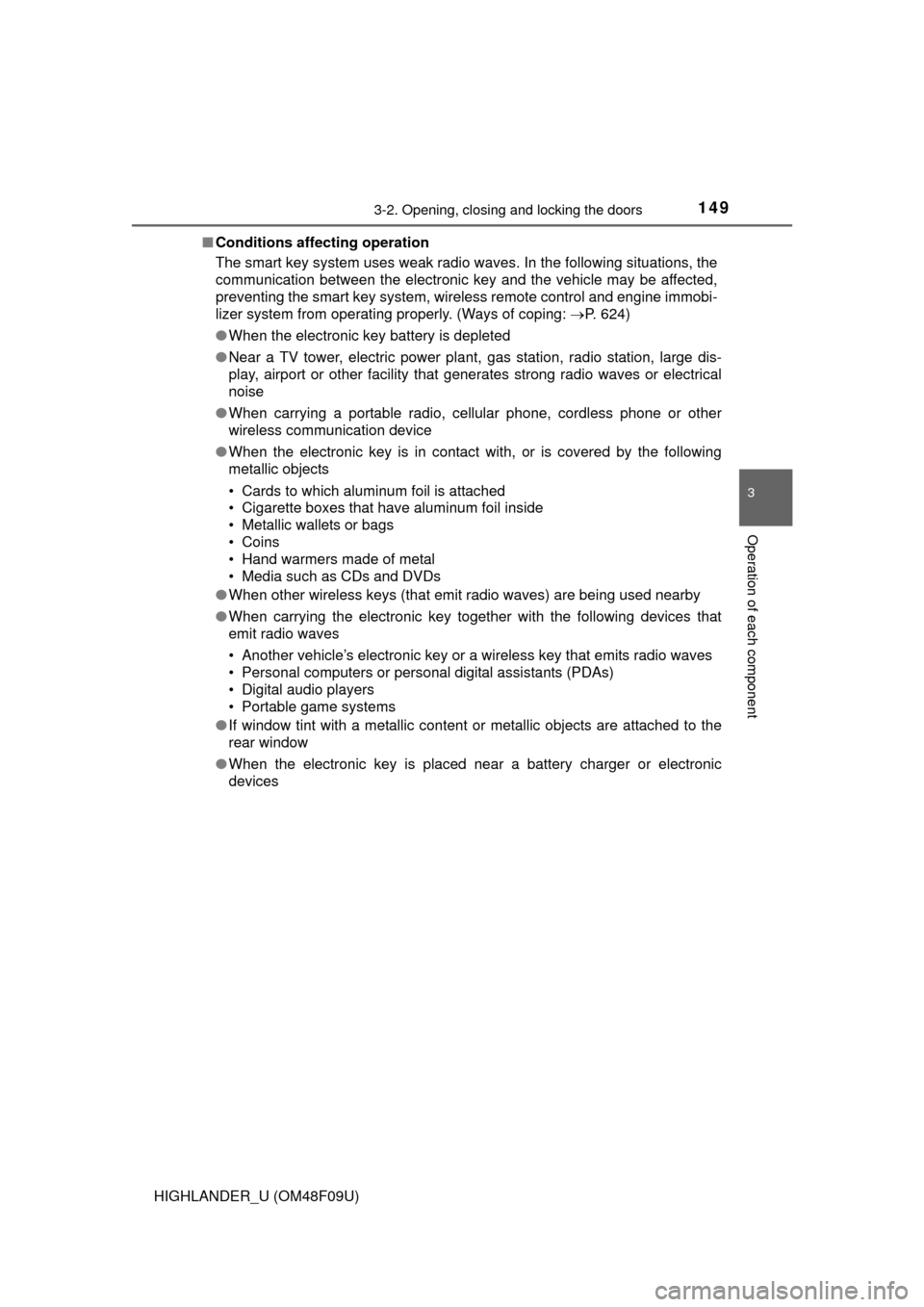
1493-2. Opening, closing and locking the doors
3
Operation of each component
HIGHLANDER_U (OM48F09U)■
Conditions affecting operation
The smart key system uses weak radio waves. In the following situations, the
communication between the electronic key and the vehicle may be affected,
preventing the smart key system, wireless remote control and engine immobi-
lizer system from operating properly. (Ways of coping: P. 624)
● When the electronic key battery is depleted
● Near a TV tower, electric power plant, gas station, radio station, large dis-
play, airport or other facility that generates strong radio waves or electrical
noise
● When carrying a portable radio, cellular phone, cordless phone or other
wireless communication device
● When the electronic key is in contact with, or is covered by the following
metallic objects
• Cards to which aluminum foil is attached
• Cigarette boxes that have aluminum foil inside
• Metallic wallets or bags
• Coins
• Hand warmers made of metal
• Media such as CDs and DVDs
● When other wireless keys (that emit radio waves) are being used nearby
● When carrying the electronic key together with the following devices that
emit radio waves
• Another vehicle’s electronic key or a wireless key that emits radio waves
• Personal computers or personal digital assistants (PDAs)
• Digital audio players
• Portable game systems
● If window tint with a metallic content or metallic objects are attached to the
rear window
● When the electronic key is placed near a battery charger or electronic
devices
Page 287 of 716
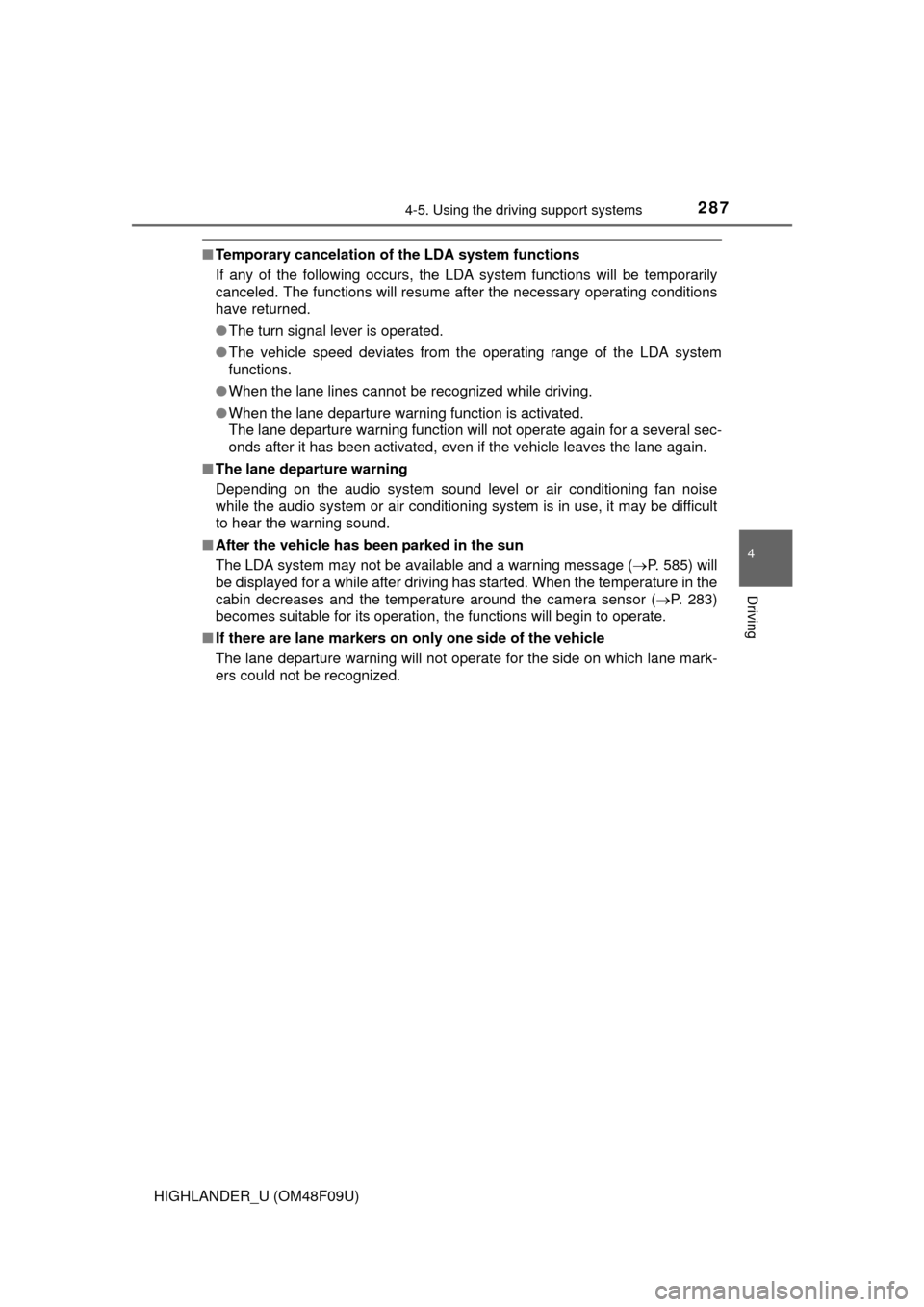
2874-5. Using the driving support systems
4
Driving
HIGHLANDER_U (OM48F09U)
■Temporary cancelation of the LDA system functions
If any of the following occurs, the LDA system functions will be temporarily
canceled. The functions will resume after the necessary operating conditions
have returned.
● The turn signal lever is operated.
● The vehicle speed deviates from the operating range of the LDA system
functions.
● When the lane lines cannot be recognized while driving.
● When the lane departure warning function is activated.
The lane departure warning function will not operate again for a several sec-
onds after it has been activated, even if the vehicle leaves the lane again.
■ The lane departure warning
Depending on the audio system sound level or air conditioning fan noise
while the audio system or air conditioning system is in use, it may be difficult
to hear the warning sound.
■ After the vehicle has been parked in the sun
The LDA system may not be available and a warning message ( P. 585) will
be displayed for a while after driving has started. When the temperature in the
cabin decreases and the temperature around the camera sensor ( P. 283)
becomes suitable for its operation, the functions will begin to operate.
■ If there are lane markers on only one side of the vehicle
The lane departure warning will not operate for the side on which lane mark-
ers could not be recognized.
Page 291 of 716
2914-5. Using the driving support systems
4
Driving
HIGHLANDER_U (OM48F09U)
The rear view image is displayed
when the shift position is in R and
the engine switch is in “ON” posi-
tion.
The rear view monitor system will
be deactivated when the shift lever
is in any position other than R.
Rear view monitor system
: If equipped
Audio system with “APPS” button
Refer to the “NAVIGATION AND MULTIMEDIA SYSTEM
OWNER’S MANUAL”.
Audio system with “CAR” button
The rear view monitor system as sists the driver by displaying
guide lines and an image of the view behind the vehicle while
backing up, for example while parking.
The screen illustrations used in this text are intended as examples,
and may differ from the image that is actually displayed on the
screen.
Page 317 of 716
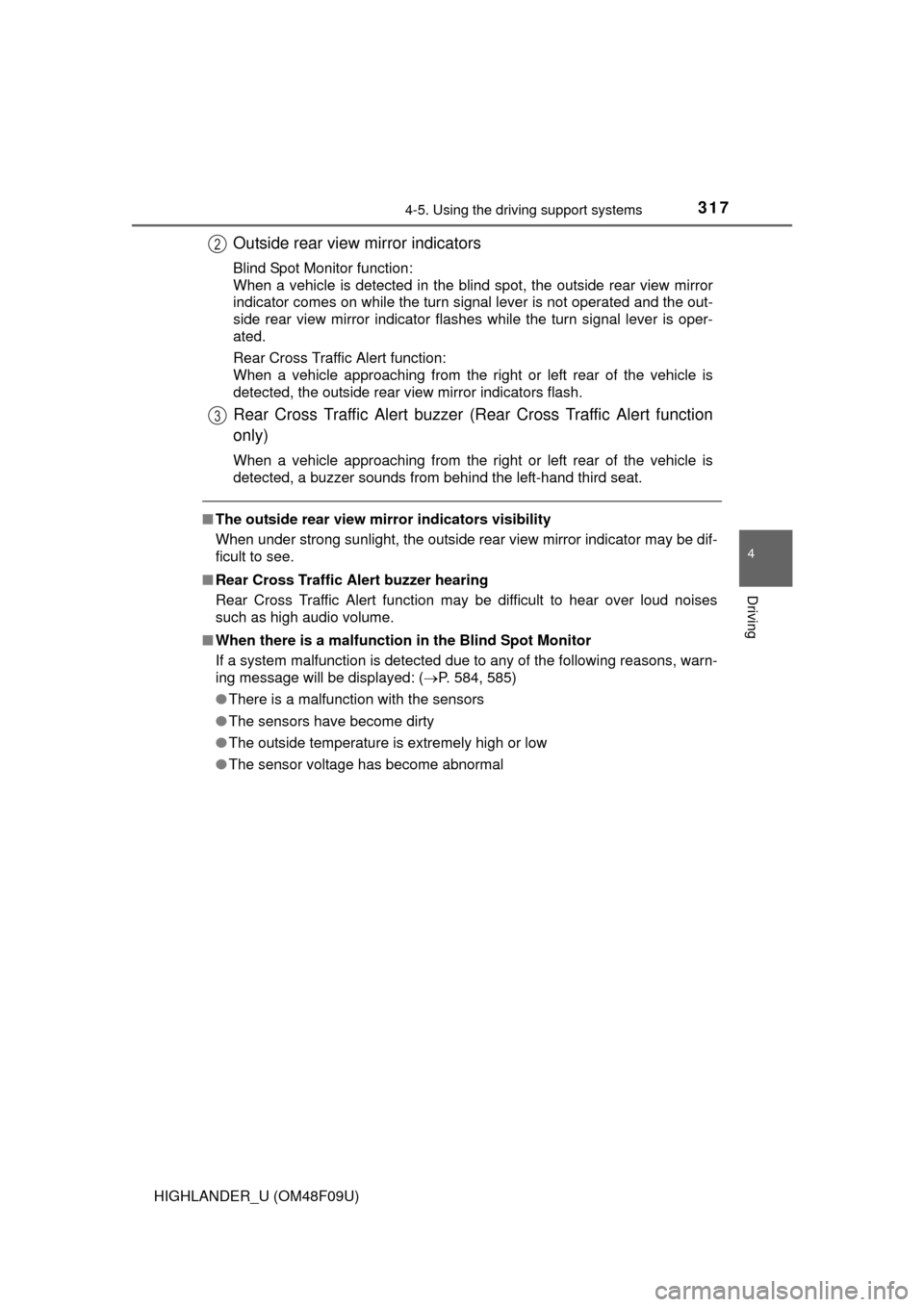
3174-5. Using the driving support systems
4
Driving
HIGHLANDER_U (OM48F09U)
■The outside rear view mirror indicators visibility
When under strong sunlight, the outside rear view mirror indicator may be dif-
ficult to see.
■ Rear Cross Traffic Alert buzzer hearing
Rear Cross Traffic Alert function may be difficult to hear over loud noises
such as high audio volume.
■ When there is a malfunction in the Blind Spot Monitor
If a system malfunction is detected due to any of the following reasons,\
warn-
ing message will be displayed: ( P. 584, 585)
● There is a malfunction with the sensors
● The sensors have become dirty
● The outside temperature is extremely high or low
● The sensor voltage has become abnormal
Outside rear view mirror indicators
Blind Spot Monitor function:
When a vehicle is detected in the blind spot, the outside rear view mirror
indicator comes on while the turn signal lever is not operated and the out-
side rear view mirror indicator flashes while the turn signal lever is oper-
ated.
Rear Cross Traffic Alert function:
When a vehicle approaching from the right or left rear of the vehicle is
detected, the outside rear view mirror indicators flash.
Rear Cross Traffic Alert buzzer (Rear Cross Traffic Alert function
only)
When a vehicle approaching from the right or left rear of the vehicle is
detected, a buzzer sounds from behind the left-hand third seat.
2
3
Page 334 of 716
334
HIGHLANDER_U (OM48F09U)5-1. Basic Operations
Audio system types ........... 336
Audio system .................... 340
Steering wheel audio switches .......................... 343
AUX Port/USB Port ........... 344
Basic audio operations...... 345
5-2. Setup Setup menu....................... 347
General settings ................ 348
Audio settings ................... 349
Display settings ................. 350
Voice settings.................... 351
5-3. Using the Multimedia system
Selecting the audio source ............................. 352
List screen operation......... 353
Optimal use of the audio system ............................ 355
5-4. Using the radio Radio operation................. 356
5Audio system
Page 335 of 716
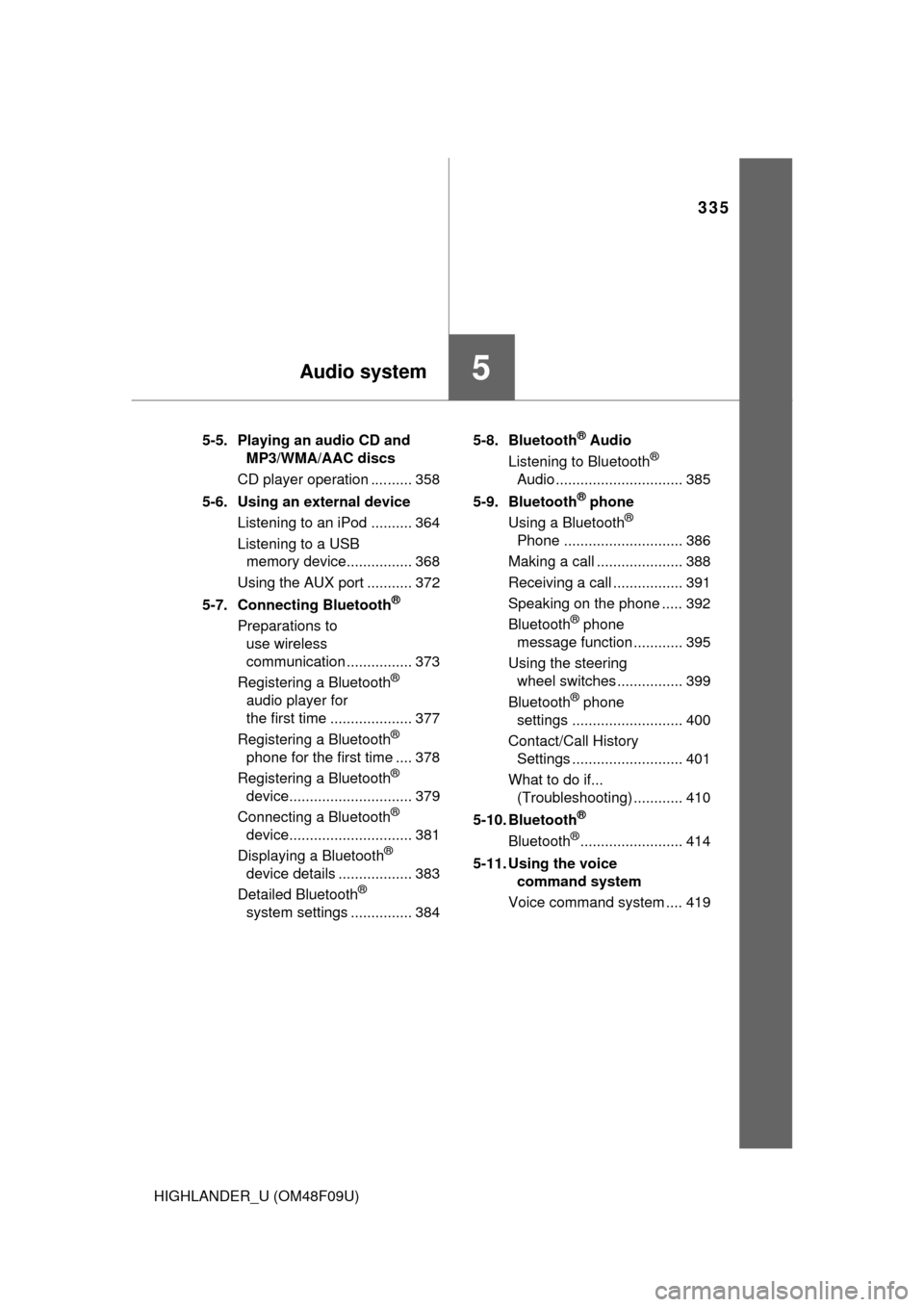
335
5Audio system
HIGHLANDER_U (OM48F09U)5-5. Playing an audio CD and
MP3/WMA/AAC discs
CD player operation .......... 358
5-6. Using an external device Listening to an iPod .......... 364
Listening to a USB memory device................ 368
Using the AUX port ........... 372
5-7. Connecting Bluetooth
®
Preparations to use wireless
communication ................ 373
Registering a Bluetooth
®
audio player for
the first time .................... 377
Registering a Bluetooth
®
phone for the first time .... 378
Registering a Bluetooth
®
device.............................. 379
Connecting a Bluetooth
®
device.............................. 381
Displaying a Bluetooth
®
device details .................. 383
Detailed Bluetooth
®
system settings ............... 384 5-8. Bluetooth
® Audio
Listening to Bluetooth®
Audio ............................... 385
5-9. Bluetooth
® phone
Using a Bluetooth®
Phone ............................. 386
Making a call ..................... 388
Receiving a call ................. 391
Speaking on the phone ..... 392
Bluetooth
® phone
message function ............ 395
Using the steering wheel switches ................ 399
Bluetooth
® phone
settings ........................... 400
Contact/Call History Settings ........................... 401
What to do if... (Troubleshooting) ............ 410
5-10. Bluetooth
®
Bluetooth®......................... 414
5-11. Using the voice command system
Voice command system .... 419