2016 TOYOTA HIGHLANDER bluetooth
[x] Cancel search: bluetoothPage 8 of 352
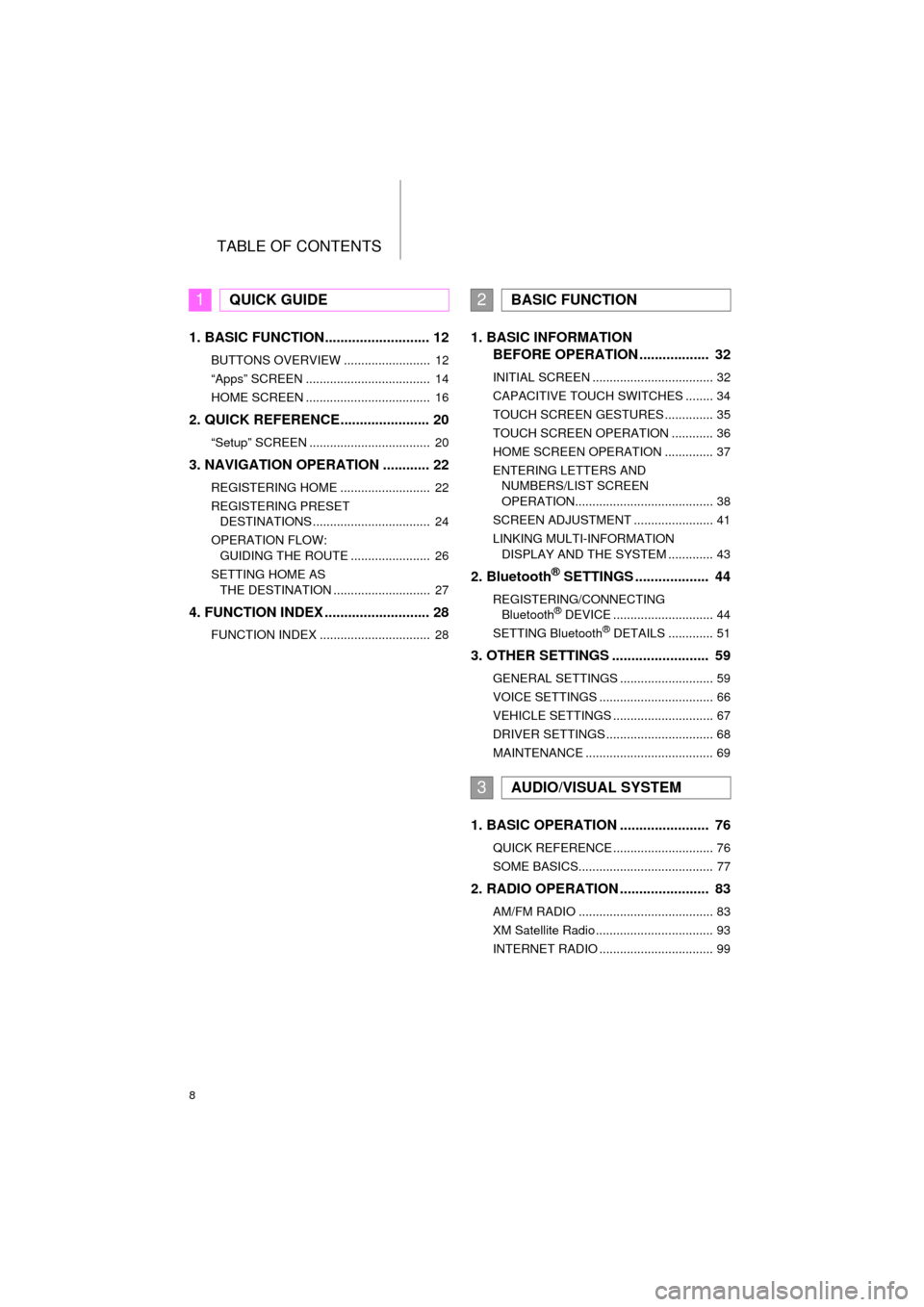
TABLE OF CONTENTS
8
HIGHLANDER_Navi_U
1. BASIC FUNCTION........................... 12
BUTTONS OVERVIEW ......................... 12
“Apps” SCREEN .................................... 14
HOME SCREEN .................................... 16
2. QUICK REFERENCE....................... 20
“Setup” SCREEN ................................... 20
3. NAVIGATION OPERATION ............ 22
REGISTERING HOME .......................... 22
REGISTERING PRESET DESTINATIONS .................................. 24
OPERATION FLOW: GUIDING THE ROUTE ....................... 26
SETTING HOME AS THE DESTINATION ............................ 27
4. FUNCTION INDEX .. ......................... 28
FUNCTION INDEX ................................ 28
1. BASIC INFORMATION
BEFORE OPERATION .................. 32
INITIAL SCREEN ................................... 32
CAPACITIVE TOUCH SWITCHES ........ 34
TOUCH SCREEN GESTURES .............. 35
TOUCH SCREEN OPERATION ............ 36
HOME SCREEN OPERATION .............. 37
ENTERING LETTERS AND
NUMBERS/LIST SCREEN
OPERATION........................................ 38
SCREEN ADJUSTMENT ....................... 41
LINKING MULTI-INFORMATION DISPLAY AND THE SYSTEM ............. 43
2. Bluetooth® SETTINGS ................... 44
REGISTERING/CONNECTING Bluetooth® DEVICE ............................. 44
SETTING Bluetooth® DETAILS ............. 51
3. OTHER SETTINGS ......................... 59
GENERAL SETTINGS ........................... 59
VOICE SETTINGS ................................. 66
VEHICLE SETTINGS ............................. 67
DRIVER SETTINGS ............................... 68
MAINTENANCE ..................................... 69
1. BASIC OPERATION ....................... 76
QUICK REFERENCE ............................. 76
SOME BASICS....................................... 77
2. RADIO OPERATION ....................... 83
AM/FM RADIO ....................................... 83
XM Satellite Radio .................................. 93
INTERNET RADIO ................................. 99
1QUICK GUIDE2BASIC FUNCTION
3AUDIO/VISUAL SYSTEM
Page 9 of 352

9
HIGHLANDER_Navi_U
1
2
3
4
5
6
7
9
8
3. MEDIA OPERATION ..................... 100
CD ....................................................... 100
USB MEMORY .................................... 103
iPod ..................................................... 107
Bluetooth
® AUDIO ............................... 111
AUX ..................................................... 116
4. AUDIO/VISUAL REMOTE CONTROLS ................................. 118
STEERING SWITCHES ...................... 118
5. SETUP ........................................... 121
AUDIO SETTINGS .............................. 121
6. TIPS FOR OPERATING THE AUDIO/VISUAL SYSTEM ............ 123
OPERATING INFORMATION ............. 123
7. REAR SEAT ENTERTAINMENT SYSTEM OPERATION ................ 133
REAR SEAT ENTERTAINMENT
SYSTEM FEATURES ........................... 133
PLAYING A Blu-ray Disc™ (BD) AND DVD DISCS .............................. 146
PLAYING AN AUDIO CD AND MP3/WMA DISCS ............................. 159
PLAYING AN SD CARD ...................... 162
USING THE VIDEO MODE ................. 167
1. VOICE COMMAND SYSTEM OPERATION ................................ 170
VOICE COMMAND SYSTEM.............. 170
CASUAL SPEECH
RECOGNIZATION ............................ 176
COMMAND LIST ................................. 177
2. MOBILE ASSISTANT OPERATION ................................ 179
MOBILE ASSISTANT .......................... 179
1. USEFUL INFORMATION .............. 182
RECEIVING WEATHER
INFORMATION ................................. 182
RECEIVING TRAFFIC MAP INFORMATION ................................. 184
DATA SERVICES SETTINGS ............. 185
Driver Easy Speak ............................... 186
1. REAR VIEW MONITOR SYSTEM ....... ............................ ... 190
REAR VIEW MONITOR SYSTEM ....... 190
REAR VIEW MONITOR SYSTEM
PRECAUTIONS ................................ 192
THINGS YOU SHOULD KNOW .......... 197
2. TOYOTA PARKING ASSIST MONITOR ...................... 198
TOYOTA PARKING
ASSIST MONITOR ............................ 198
ESTIMATED COURSE LINE DISPLAY MODE ............................... 203
PARKING ASSIST GUIDE LINE DISPLAY MODE ............................... 205
TOYOTA PARKING ASSIST MONITOR PRECAUTIONS............... 207
THINGS YOU SHOULD KNOW .......... 212
3. INTUITIVE PARKING ASSIST ...... 214
INTUITIVE PARKING ASSIST............. 214
INTUITIVE PARKING ASSIST SETTING ............................. 219
4VOICE COMMAND SYSTEM
5INFORMATION
6PERIPHERAL MONITORING
SYSTEM
Page 10 of 352

TABLE OF CONTENTS
10
HIGHLANDER_Navi_U
1. PHONE OPERATION (HANDS-FREE SYSTEM FOR
CELLULAR PHONES) ................. 222
QUICK REFERENCE .......................... 222
SOME BASICS .................................... 223
CALLING ON THE Bluetooth
®
PHONE.............................................. 226
RECEIVING ON THE Bluetooth
®
PHONE.............................................. 232
TALKING ON THE Bluetooth
®
PHONE.............................................. 233
Bluetooth
® PHONE MESSAGE
FUNCTION ........................................ 236
2. SETUP ........................................... 241
PHONE/MESSAGE SETTINGS .......... 241
3. WHAT TO DO IF... ........................ 253
TROUBLESHOOTING ......................... 253
1. BASIC OPERATION ...................... 262
QUICK REFERENCE .......................... 262
MAP SCREEN OPERATION ............... 265
MAP SCREEN INFORMATION ........... 270
TRAFFIC INFORMATION.................... 274
2. DESTINATION SEARCH ............... 277
DESTINATION SEARCH SCREEN ..... 277
SEARCH OPERATION ........................ 279
STARTING ROUTE GUIDANCE ......... 289
3. ROUTE GUIDANCE ...................... 293
ROUTE GUIDANCE SCREEN ............. 293
TYPICAL VOICE GUIDANCE PROMPTS ......................................... 298
EDITING ROUTE ................................. 299
4. MEMORY POINTS ........................ 304
MEMORY POINTS SETTINGS ............ 304
5. SETUP ........................................... 313
DETAILED NAVIGATION SETTINGS ......................................... 313
TRAFFIC SETTINGS ........................... 317
6. TIPS FOR THE NAVIGATION SYSTEM ...................................... 323
GPS (GLOBAL POSITIONING
SYSTEM) ........................................... 323
MAP DATABASE VERSION AND COVERED AREA .............................. 325
1. Entune App Suite OVERVIEW .... 328
Entune App Suite SERVICE................. 328
2. Entune App Suite OPERATION ................................ 333
Entune App Suite ................................. 333
3. SETUP ........................................... 340
Entune App Suite SETTINGS .............. 340
ALPHABETICAL INDEX ................... 342
7PHONE
8NAVIGATION SYSTEM
9Entune App Suite
INDEX
Page 13 of 352

13
1. BASIC FUNCTION
HIGHLANDER_Navi_U
QUICK GUIDE
1No.FunctionPage
By touching the screen with your finger, you can control the selected
functions.35, 36
Insert a disc into this slot. The CD player turns on immediately.79
Press to play/pause.
83, 100,
103, 107, 111 , 11 6
Turn to select a radio station or skip to the next or previous track/file.
83, 93, 100, 103, 107, 111
Press to access the Bluetooth® hands-free system.222
Press the “ ” or “ ” button to seek up or down for a radio station or to
access a desired track/file.83, 93, 100,
103, 107, 111
*
MAP card slot
Do not eject the microSD card, as doing so may deactivate the naviga-
tion system.
326
Press to display the “Apps” screen.14
Press to display the home screen.16, 37
Press to access the audio/visual system. The audi o/visual system
turns on in the last mode used.76, 78, 78
Press to turn the audio/visual system on and off, and turn it to adjust
the volume.78
Press to eject a disc.79
*: Entune Premium Audio only
Page 17 of 352

17
1. BASIC FUNCTION
HIGHLANDER_Navi_U
QUICK GUIDE
1
Two-way split screen
Entune Audio Plus only: Turn-by-turn navigation application screen can be displayed.
No.FunctionPage
Displays the condition of the Bluetooth® connection18
Select to display the “Setup” screen.20
Page 18 of 352

18
1. BASIC FUNCTION
HIGHLANDER_Navi_U
STATUS DISPLAY
The condition of the Bluetooth® connection, as well as the level of reception and
the amount of cellular phone battery charge left, are displayed on the status dis-
play.
No.IndicatorsConditions
The condition of
the Bluetooth®
connection
(Gray) (Blue)
No connection Poor Good
An antenna for the Bluetooth
® connection is built into the instru-
ment panel. The condition of the Bluetooth® connection may dete-
riorate and the system may not function when a Bluetooth® phone
is used in the following conditions and/or places:
The cellular phone is obstructed by certain objects (such as when
it is behind the seat or in the glove box or console box).
The cellular phone is touching or is covered with metal materials.
Leave the Bluetooth
® phone in a place where the condition of the
Bluetooth® connection is good.
The level of re-
ception
Poor Excellent
The level of reception does not always correspond with the level
displayed on the cellular phone. The level of reception may not be
displayed depending on the phone you have.
When the cellular phone is out of the service area or in a place
inaccessible by radio waves, “No Service” is displayed.
“Rm” is displayed when receiving in a roaming area. While roam-
ing, display “Rm” top-left on the icon.
The receiving area may not be displayed depending on the type of
phone you have.
Page 19 of 352

19
1. BASIC FUNCTION
HIGHLANDER_Navi_U
QUICK GUIDE
1
The amount of
battery charge
leftEmpty Full
The amount displayed does not always correspond with the
amount displayed on the Bluetooth
® device.
The amount of battery charge left may not be displayed depend-
ing on the type of the Bluetooth
® device connected.
This system does not have a charging function.
No.IndicatorsConditions
Page 21 of 352

21
2. QUICK REFERENCE
HIGHLANDER_Navi_U
QUICK GUIDE
1No.FunctionPage
Select to change the selected language, operation sound, automatic
screen change settings, etc.59
Select to customize the home screen.37
Select to set the voice settings.66
Select to adjust the contrast and brightness of the screens, etc.41
Select to link the driver’s cellular phone settings. (audio presets, lan-
guage, etc.)68
Select to set audio settings.121
Select to set the phone sound, contacts, message settings, etc.241
Select to set Bluetooth® phones and Bluetooth® audio devices.51
Select to turn the screen off. To turn it on, press any button.
Select to set vehicle information.202, 219
*
Select to change the phone data plan pop-up message timing.
(“Connected Navigation” is downloadable application via smartphones
using a cellular data connection.)
Select to set memory points (home, preset destinations, address book
entries, areas to avoid), navigation details or to delete previous desti-
nations.304, 313
*Select to set Entune App Suite settings.340
*Select to set data services settings.185
*Select to set traffic information.317
Select to set Driver Easy Speak settings.186
*: Available in the 48 states, D.C. and Alaska