2016 TOYOTA FR-S ad blue
[x] Cancel search: ad bluePage 36 of 144
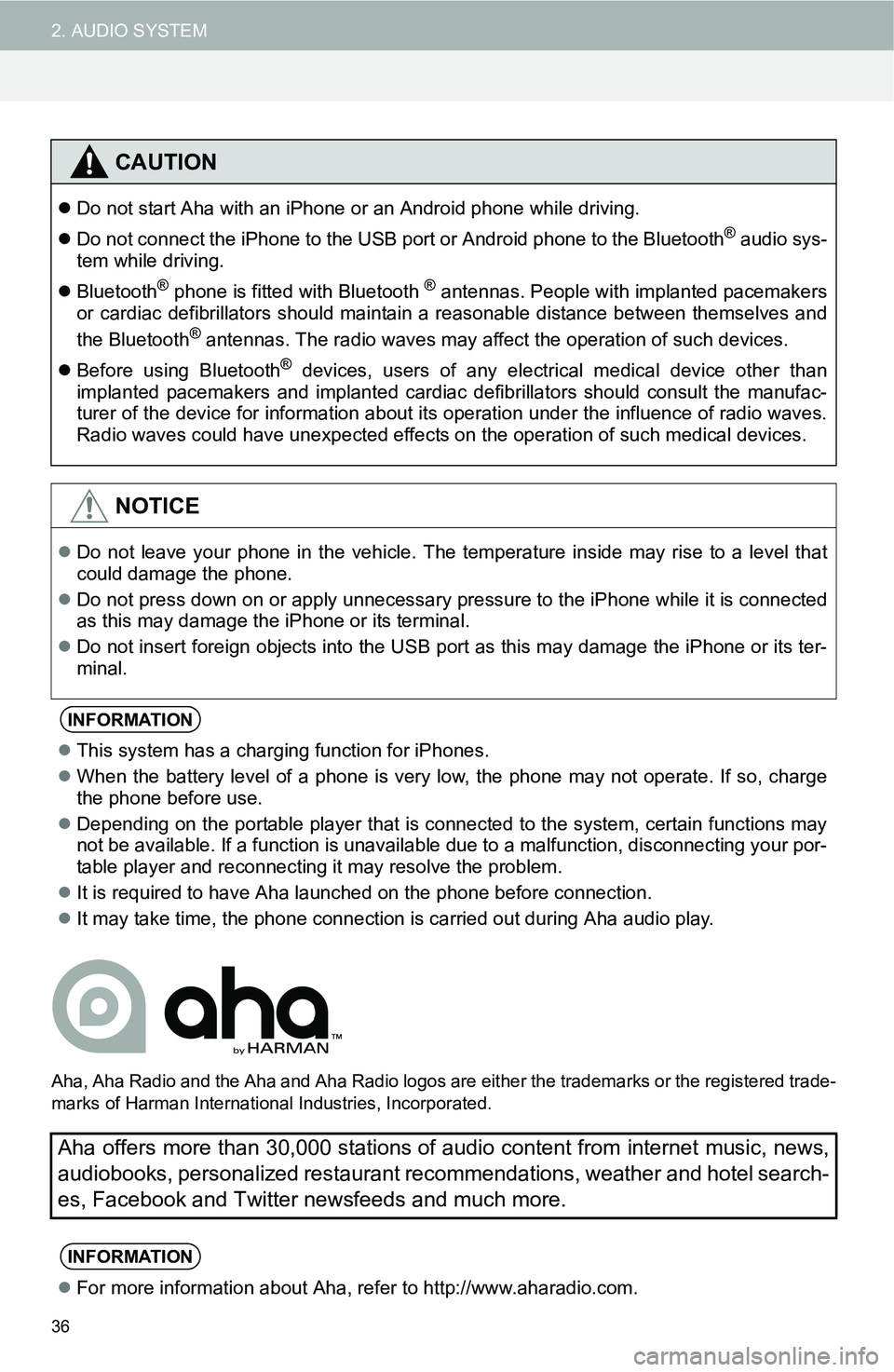
36
2. AUDIO SYSTEM
Aha, Aha Radio and the Aha and Aha Radio logos are either the trademarks or the registered trade-
marks of Harman International Industries, Incorporated.
CAUTION
Do not start Aha with an iPhone or an Android phone while driving.
Do not connect the iPhone to the USB port or Android phone to the Bluetooth
® audio sys-
tem while driving.
Bluetooth
® phone is fitted with Bluetooth ® antennas. People with implanted pacemakers
or cardiac defibrillators should maintain a reasonable distance between themselves and
the Bluetooth
® antennas. The radio waves may affect the operation of such devices.
Before using Bluetooth
® devices, users of any electrical medical device other than
implanted pacemakers and implanted cardiac defibrillators should consult the manufac-
turer of the device for information about its operation under the influence of radio waves.
Radio waves could have unexpected effects on the operation of such medical devices.
NOTICE
Do not leave your phone in the vehicle. The temperature inside may rise to a level that
could damage the phone.
Do not press down on or apply unnecessary pressure to the iPhone while it is connected
as this may damage the iPhone or its terminal.
Do not insert foreign objects into the USB port as this may damage the iPhone or its ter-
minal.
INFORMATION
This system has a charging function for iPhones.
When the battery level of a phone is very low, the phone may not operate. If so, charge
the phone before use.
Depending on the portable player that is connected to the system, certain functions may
not be available. If a function is unavailable due to a malfunction, disconnecting your por-
table player and reconnecting it may resolve the problem.
It is required to have Aha launched on the phone before connection.
It may take time, the phone connection is carried out during Aha audio play.
Aha offers more than 30,000 stations of audio content from internet music, news,
audiobooks, personalized restaurant recommendations, weather and hotel search-
es, Facebook and Twitter newsfeeds and much more.
INFORMATION
For more information about Aha, refer to http://www.aharadio.com.
Page 37 of 144
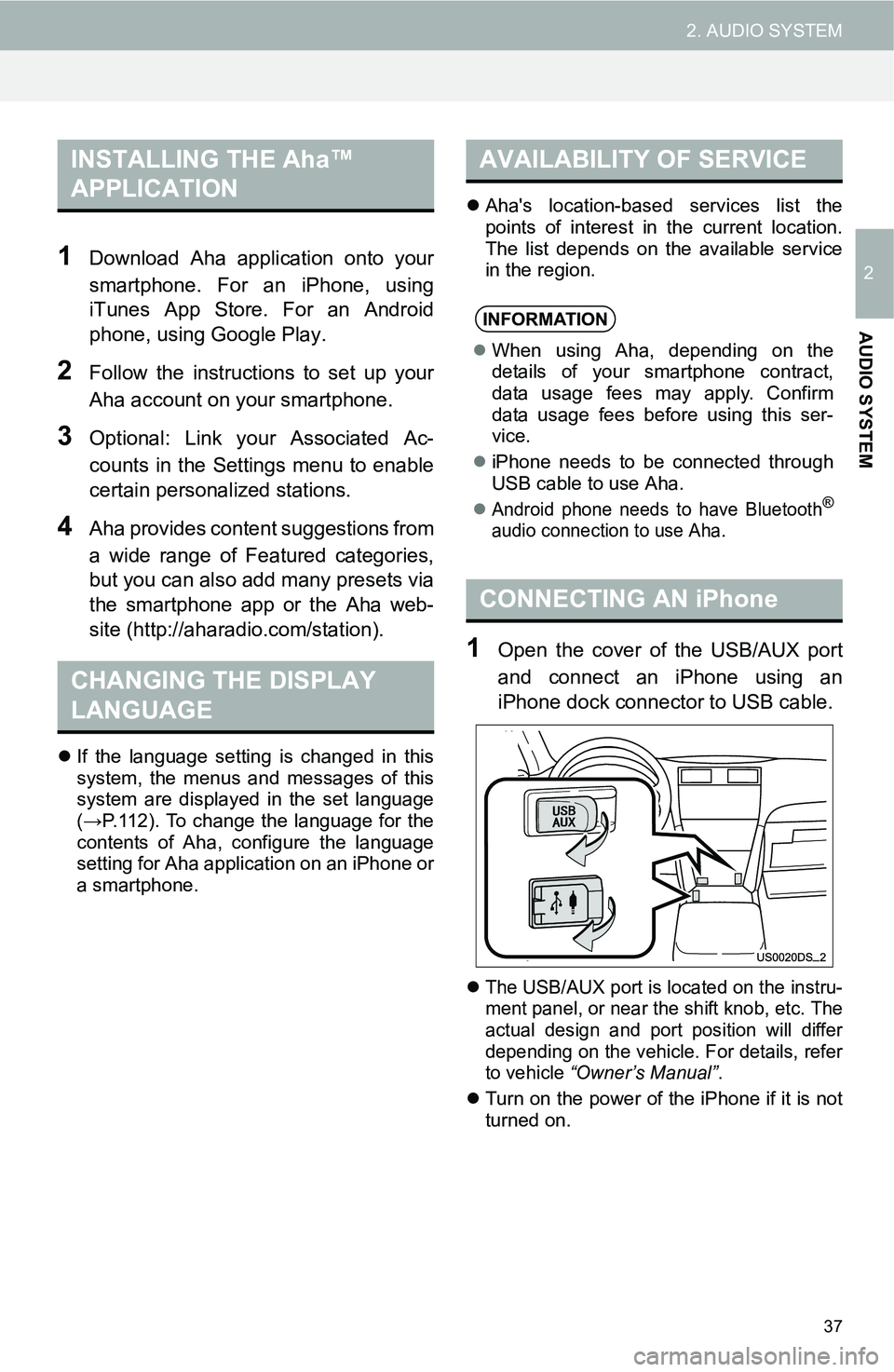
37
2. AUDIO SYSTEM
2
AUDIO SYSTEM
1Download Aha application onto your
smartphone. For an iPhone, using
iTunes App Store. For an Android
phone, using Google Play.
2Follow the instructions to set up your
Aha account on your smartphone.
3Optional: Link your Associated Ac-
counts in the Settings menu to enable
certain personalized stations.
4Aha provides content suggestions from
a wide range of Featured categories,
but you can also add many presets via
the smartphone app or the Aha web-
site (http://aharadio.com/station).
If the language setting is changed in this
system, the menus and messages of this
system are displayed in the set language
(→P.112). To change the language for the
contents of Aha, configure the language
setting for Aha application on an iPhone or
a smartphone.Aha's location-based services list the
points of interest in the current location.
The list depends on the available service
in the region.
1Open the cover of the USB/AUX port
and connect an iPhone using an
iPhone dock connector to USB cable.
The USB/AUX port is located on the instru-
ment panel, or near the shift knob, etc. The
actual design and port position will differ
depending on the vehicle. For details, refer
to vehicle “Owner’s Manual”.
Turn on the power of the iPhone if it is not
turned on.
INSTALLING THE Aha™
APPLICATION
CHANGING THE DISPLAY
LANGUAGE
AVAILABILITY OF SERVICE
INFORMATION
When using Aha, depending on the
details of your smartphone contract,
data usage fees may apply. Confirm
data usage fees before using this ser-
vice.
iPhone needs to be connected through
USB cable to use Aha.
Android phone needs to have Bluetooth®
audio connection to use Aha.
CONNECTING AN iPhone
Page 38 of 144
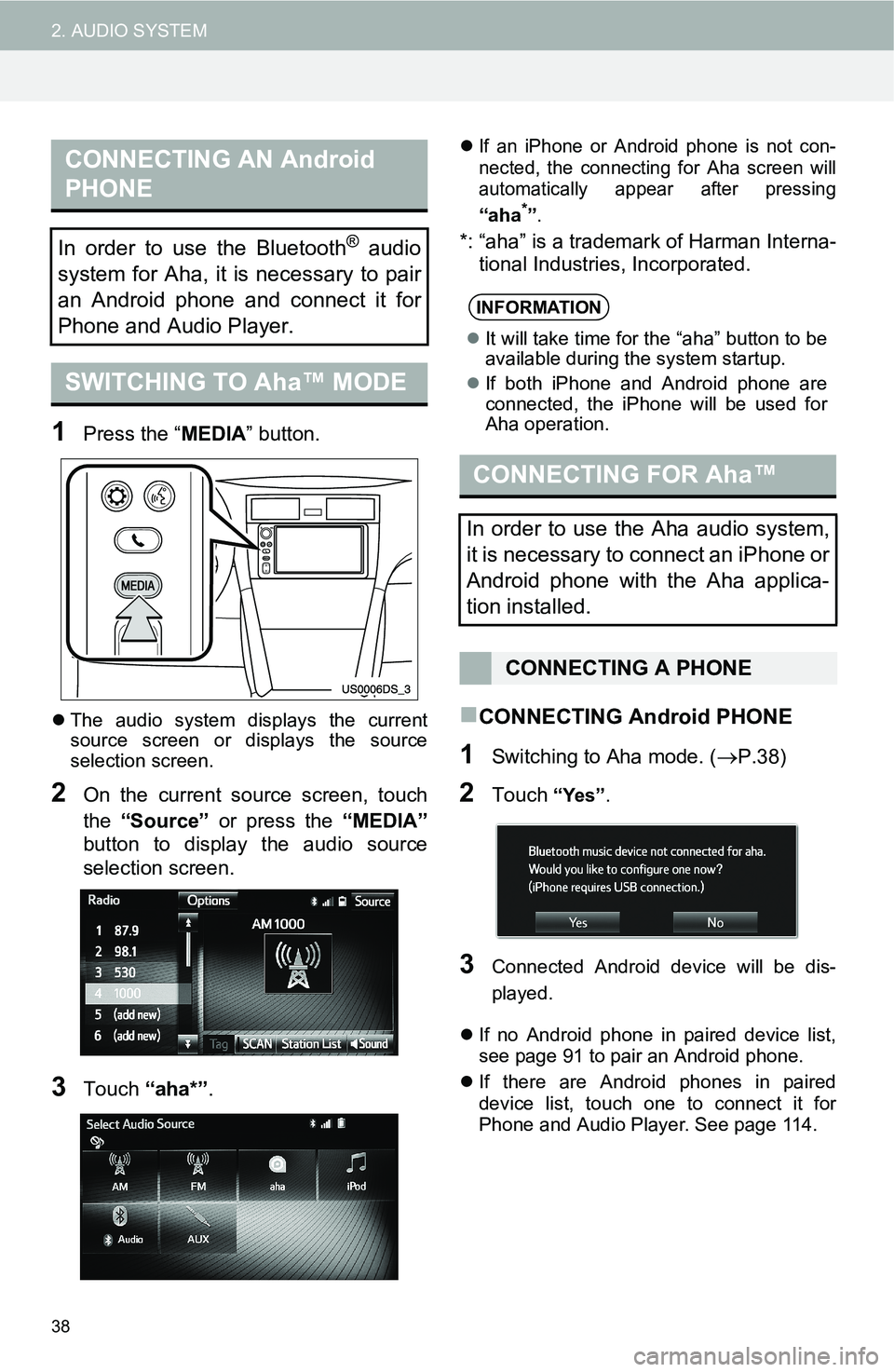
38
2. AUDIO SYSTEM
1Press the “MEDIA” button.
The audio system displays the current
source screen or displays the source
selection screen.
2On the current source screen, touch
the “Source” or press the “MEDIA”
button to display the audio source
selection screen.
3Touch “aha*”.
If an iPhone or Android phone is not con-
nected, the connecting for Aha screen will
automatically appear after pressing
“aha*”.
*: “aha” is a trademark of Harman Interna-
tional Industries, Incorporated.
CONNECTING Android PHONE
1Switching to Aha mode. (P.38)
2Touch “Yes”.
3Connected Android device will be dis-
played.
If no Android phone in paired device list,
see page 91 to pair an Android phone.
If there are Android phones in paired
device list, touch one to connect it for
Phone and Audio Player. See page 114.
CONNECTING AN Android
PHONE
In order to use the Bluetooth® audio
system for Aha, it is necessary to pair
an Android phone and connect it for
Phone and Audio Player.
SWITCHING TO Aha™ MODE
INFORMATION
It will take time for the “aha” button to be
available during the system startup.
If both iPhone and Android phone are
connected, the iPhone will be used for
Aha operation.
CONNECTING FOR Aha™
In order to use the Aha audio system,
it is necessary to connect an iPhone or
Android phone with the Aha applica-
tion installed.
CONNECTING A PHONE
Page 43 of 144
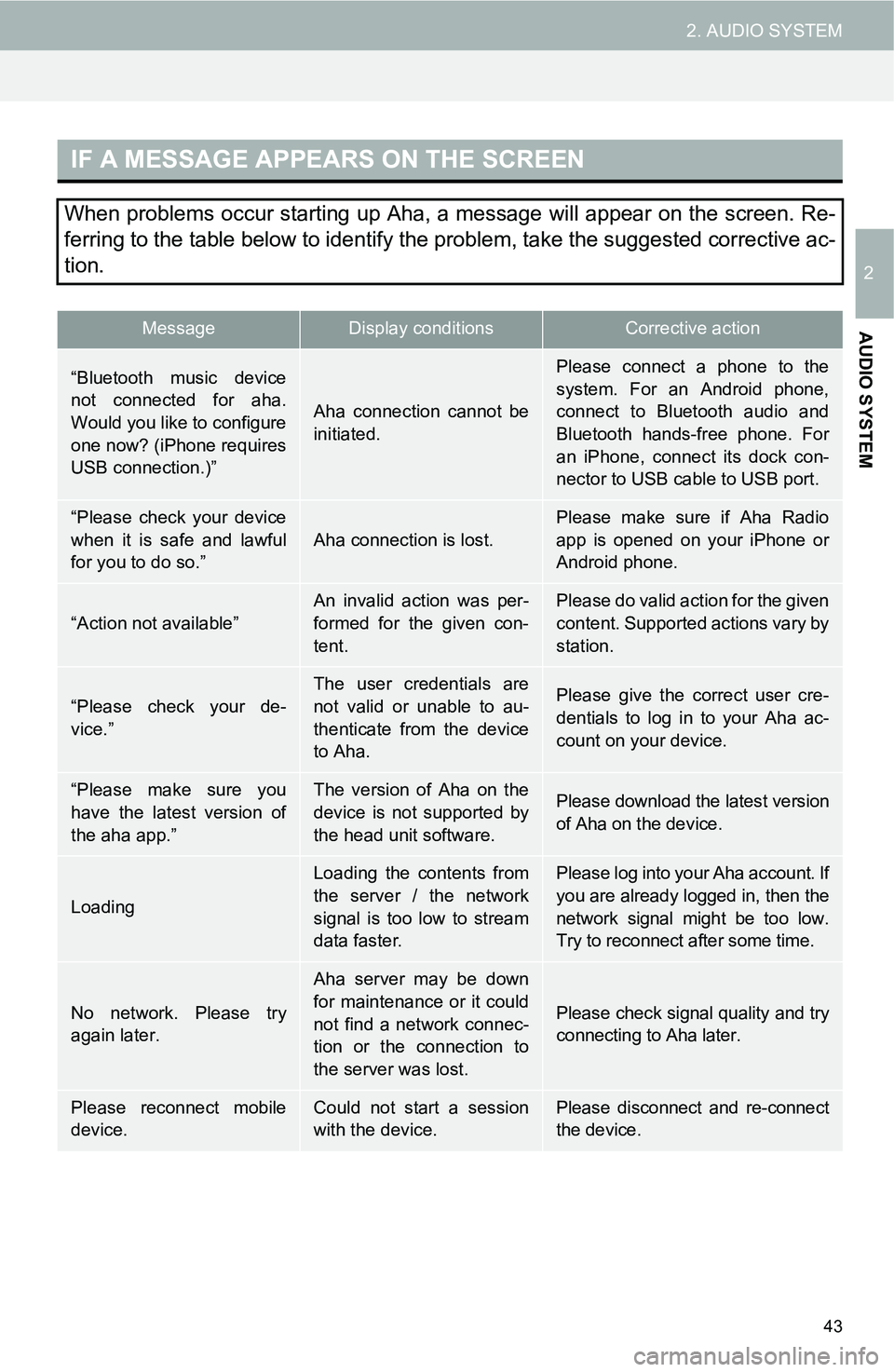
43
2. AUDIO SYSTEM
2
AUDIO SYSTEM
IF A MESSAGE APPEARS ON THE SCREEN
When problems occur starting up Aha, a message will appear on the screen. Re-
ferring to the table below to identify the problem, take the suggested corrective ac-
tion.
MessageDisplay conditionsCorrective action
“Bluetooth music device
not connected for aha.
Would you like to configure
one now? (iPhone requires
USB connection.)”
Aha connection cannot be
initiated.
Please connect a phone to the
system. For an Android phone,
connect to Bluetooth audio and
Bluetooth hands-free phone. For
an iPhone, connect its dock con-
nector to USB cable to USB port.
“Please check your device
when it is safe and lawful
for you to do so.”
Aha connection is lost.
Please make sure if Aha Radio
app is opened on your iPhone or
Android phone.
“Action not available”An invalid action was per-
formed for the given con-
tent.Please do valid action for the given
content. Supported actions vary by
station.
“Please check your de-
vice.”
The user credentials are
not valid or unable to au-
thenticate from the device
to Aha.Please give the correct user cre-
dentials to log in to your Aha ac-
count on your device.
“Please make sure you
have the latest version of
the aha app.”The version of Aha on the
device is not supported by
the head unit software.Please download the latest version
of Aha on the device.
Loading
Loading the contents from
the server / the network
signal is too low to stream
data faster.Please log into your Aha account. If
you are already logged in, then the
network signal might be too low.
Try to reconnect after some time.
No network. Please try
again later.
Aha server may be down
for maintenance or it could
not find a network connec-
tion or the connection to
the server was lost.
Please check signal quality and try
connecting to Aha later.
Please reconnect mobile
device.Could not start a session
with the device.Please disconnect and re-connect
the device.
Page 51 of 144
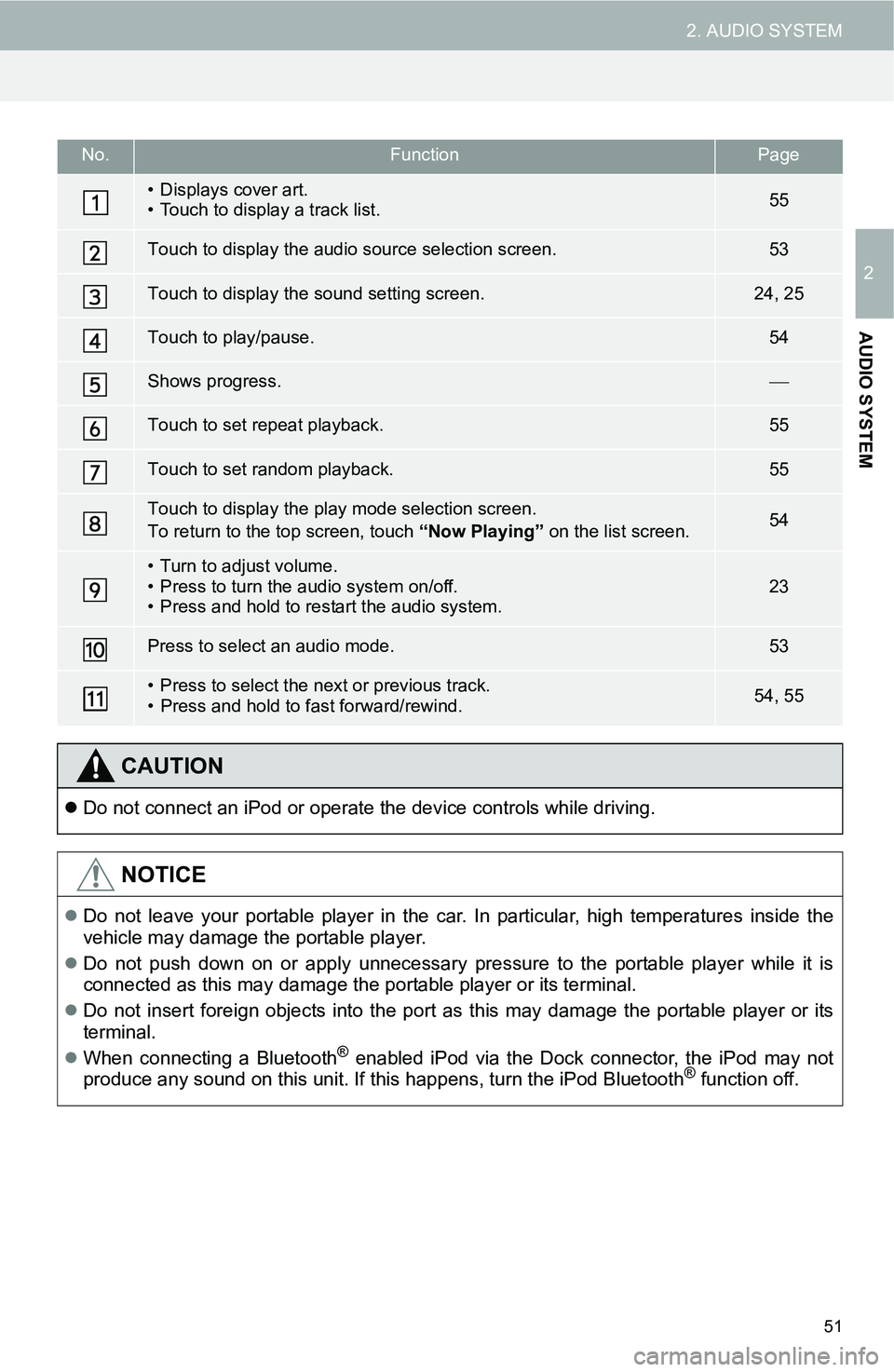
51
2. AUDIO SYSTEM
2
AUDIO SYSTEM
No.FunctionPage
• Displays cover art.
• Touch to display a track list.55
Touch to display the audio source selection screen.53
Touch to display the sound setting screen.24, 25
Touch to play/pause.54
Shows progress.
Touch to set repeat playback.55
Touch to set random playback.55
Touch to display the play mode selection screen.
To return to the top screen, touch “Now Playing” on the list screen.54
• Turn to adjust volume.
• Press to turn the audio system on/off.
• Press and hold to restart the audio system.23
Press to select an audio mode.53
• Press to select the next or previous track.
• Press and hold to fast forward/rewind.54, 55
CAUTION
Do not connect an iPod or operate the device controls while driving.
NOTICE
Do not leave your portable player in the car. In particular, high temperatures inside the
vehicle may damage the portable player.
Do not push down on or apply unnecessary pressure to the portable player while it is
connected as this may damage the portable player or its terminal.
Do not insert foreign objects into the port as this may damage the portable player or its
terminal.
When connecting a Bluetooth
® enabled iPod via the Dock connector, the iPod may not
produce any sound on this unit. If this happens, turn the iPod Bluetooth® function off.
Page 56 of 144

56
2. AUDIO SYSTEM
7. Bluetooth® AUDIO OPERATION
CONTROL SCREEN The Bluetooth
® audio system enables users to enjoy listening to music that is
played on a portable player on the vehicle speakers via wireless communication.
This audio system supports Bluetooth
®, a wireless data system capable of playing
portable audio music without cables. If your device does not support Bluetooth
®,
the Bluetooth
® audio system will not function.
OVERVIEW
The Bluetooth® audio operation screen can be reached by the following methods:
Connect a Bluetooth® audio device.(P.60)
Touch “ Audio” on the “Select Audio Source” screen. (P.60)
Depending on the type of portable player connected, some functions may not be
available and/or the screen may look differently than shown in this manual.
Page 57 of 144

57
2. AUDIO SYSTEM
2
AUDIO SYSTEM
CONTROL PANEL
No.FunctionPage
Touch to display the audio source selection screen.60
Displays Bluetooth® device condition.
Touch to display the sound settings screen.24, 25
Touch to play/pause.64
Shows progress.
Touch to set repeat playback.65
Touch to set random playback.65
Touch to display the track list screen.64
Touch to display the portable device connection screen.62
• Displays cover art.
• Select to display a track list.
• Turn to adjust volume
• Press to turn the audio system on/off.
• Press and hold to restart the audio system.23
Press to select an audio mode.60
• Press to select the next or previous track.
• Press and hold to fast forward/rewind.64, 65
Some functions are not available depending on the Bluetooth® device.
Page 58 of 144
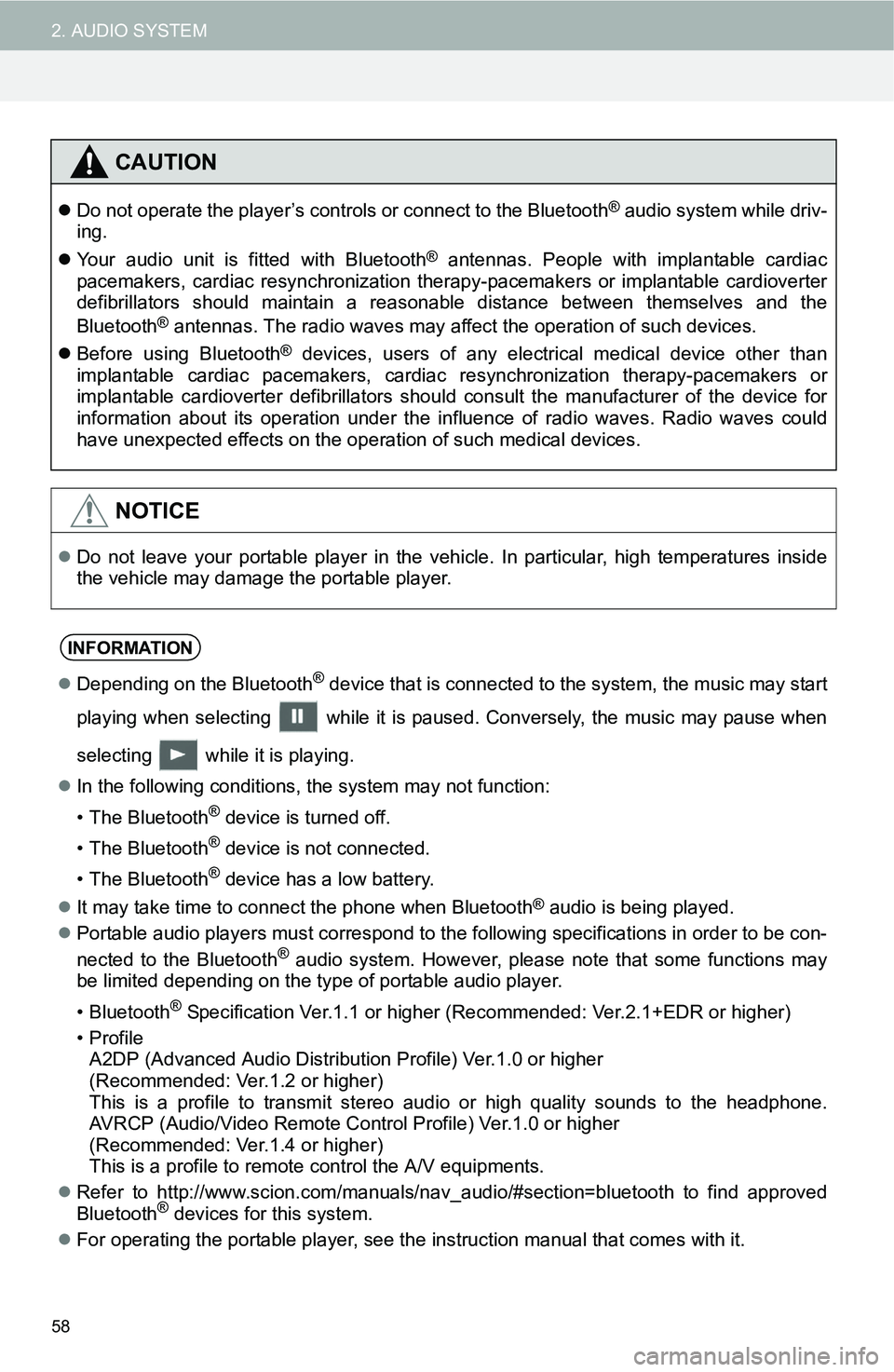
58
2. AUDIO SYSTEM
CAUTION
Do not operate the player’s controls or connect to the Bluetooth® audio system while driv-
ing.
Your audio unit is fitted with Bluetooth
® antennas. People with implantable cardiac
pacemakers, cardiac resynchronization therapy-pacemakers or implantable cardioverter
defibrillators should maintain a reasonable distance between themselves and the
Bluetooth
® antennas. The radio waves may affect the operation of such devices.
Before using Bluetooth
® devices, users of any electrical medical device other than
implantable cardiac pacemakers, cardiac resynchronization therapy-pacemakers or
implantable cardioverter defibrillators should consult the manufacturer of the device for
information about its operation under the influence of radio waves. Radio waves could
have unexpected effects on the operation of such medical devices.
NOTICE
Do not leave your portable player in the vehicle. In particular, high temperatures inside
the vehicle may damage the portable player.
INFORMATION
Depending on the Bluetooth® device that is connected to the system, the music may start
playing when selecting while it is paused. Conversely, the music may pause when
selecting while it is playing.
In the following conditions, the system may not function:
• The Bluetooth
® device is turned off.
• The Bluetooth
® device is not connected.
• The Bluetooth
® device has a low battery.
It may take time to connect the phone when Bluetooth
® audio is being played.
Portable audio players must correspond to the following specifications in order to be con-
nected to the Bluetooth
® audio system. However, please note that some functions may
be limited depending on the type of portable audio player.
• Bluetooth
® Specification Ver.1.1 or higher (Recommended: Ver.2.1+EDR or higher)
•Profile A2DP (Advanced Audio Distribution Profile) Ver.1.0 or higher
(Recommended: Ver.1.2 or higher)
This is a profile to transmit stereo audio or high quality sounds to the headphone.
AVRCP (Audio/Video Remote Control Profile) Ver.1.0 or higher
(Recommended: Ver.1.4 or higher)
This is a profile to remote control the A/V equipments.
Refer to http://www.scion.com/manuals/nav_audio/#section=bluetooth to find approved
Bluetooth
® devices for this system.
For operating the portable player, see the instruction manual that comes with it.