2016 TOYOTA COROLLA audio
[x] Cancel search: audioPage 1 of 294

1
COROLLA_14CY_Navi_U
1QUICK GUIDE11
2BASIC FUNCTION31
3AUDIO SYSTEM69
4VOICE COMMAND SYSTEM129
5INFORMATION141
6PERIPHERAL MONITORING SYSTEM147
7PHONE157
8NAVIGATION SYSTEM197
9Entune App Suite263
INDEX277
About the vehicle customization settings, see the “Owner’s Manual”.
Fuel consumption
Vehicle customization settings
Page 3 of 294
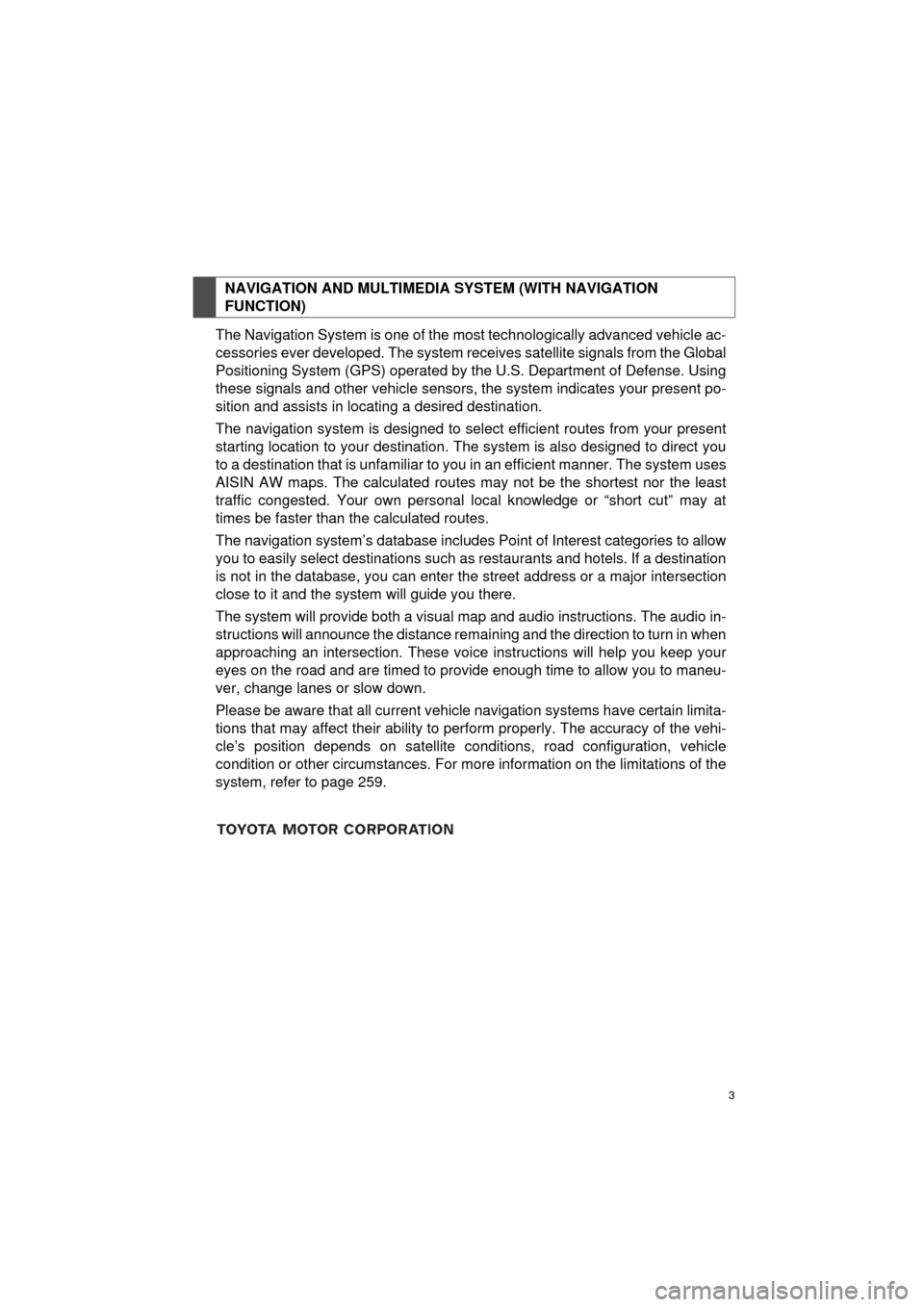
3
COROLLA_14CY_Navi_U
The Navigation System is one of the most technologically advanced vehicle ac-
cessories ever developed. The system receives satellite signals from the Global
Positioning System (GPS) operated by the U.S. Department of Defense. Using
these signals and other vehicle sensors, the system indicates your present po-
sition and assists in locating a desired destination.
The navigation system is designed to select efficient routes from your present
starting location to your destination. The system is also designed to direct you
to a destination that is unfamiliar to you in an efficient manner. The system uses
AISIN AW maps. The calculated routes may not be the shortest nor the least
traffic congested. Your own personal local knowledge or “short cut” may at
times be faster than the calculated routes.
The navigation system’s database includes Point of Interest categories to allow
you to easily select destinations such as restaurants and hotels. If a destination
is not in the database, you can enter the street address or a major intersection
close to it and the system will guide you there.
The system will provide both a visual map and audio instructions. The audio in-
structions will announce the distance remaining and the direction to turn in when
approaching an intersection. These voice instructions will help you keep your
eyes on the road and are timed to provide enough time to allow you to maneu-
ver, change lanes or slow down.
Please be aware that all current vehicle navigation systems have certain limita-
tions that may affect their ability to perform properly. The accuracy of the vehi-
cle’s position depends on satellite conditions, road configuration, vehicle
condition or other circumstances. For more information on the limitations of the
system, refer to page 259.
NAVIGATION AND MULTIMEDIA SYSTEM (WITH NAVIGATION
FUNCTION)
Page 9 of 294
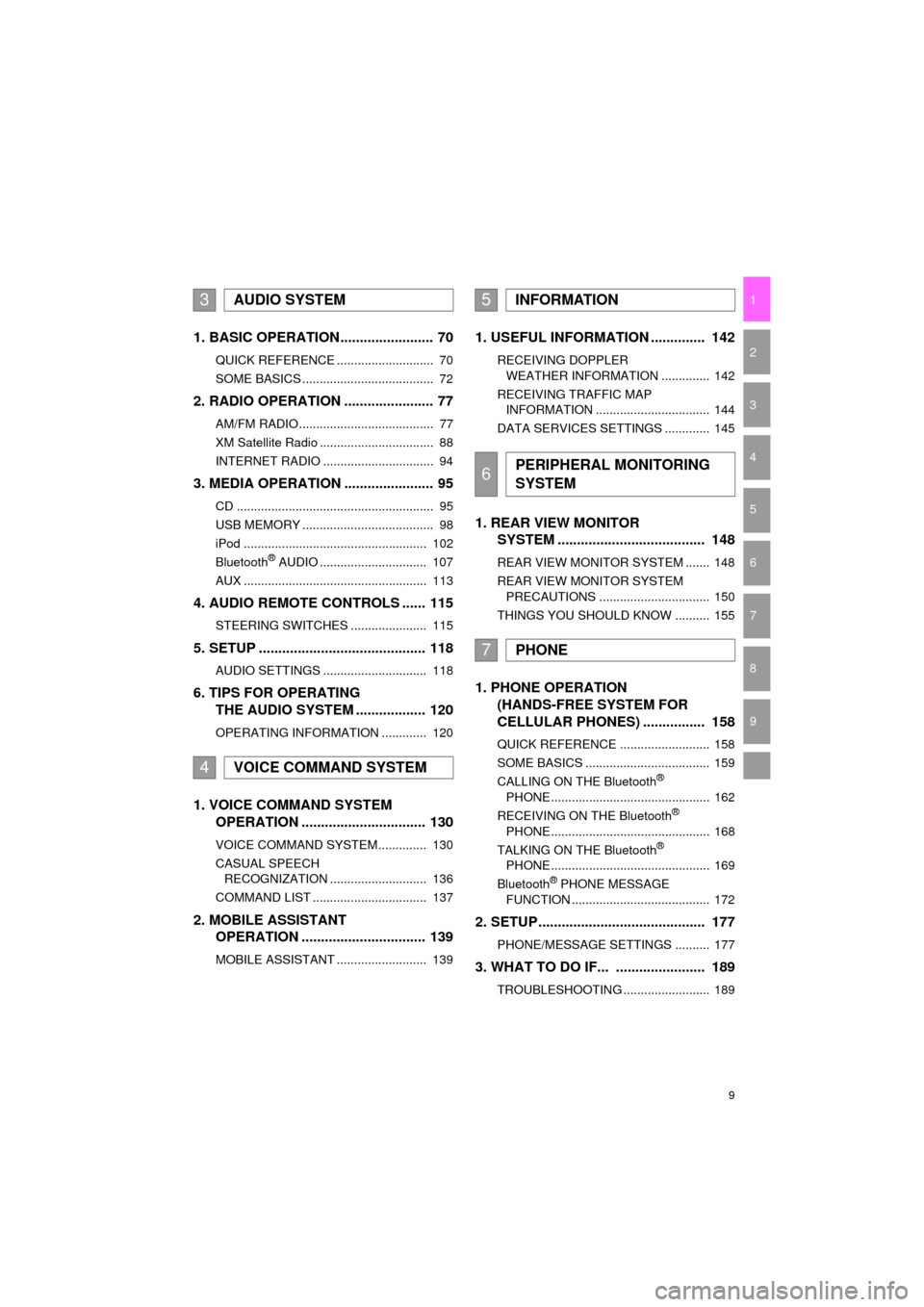
9
COROLLA_14CY_Navi_U
1
2
3
4
5
6
7
9
8
1. BASIC OPERATION ........................ 70
QUICK REFERENCE ............................ 70
SOME BASICS ...................................... 72
2. RADIO OPERATION ....................... 77
AM/FM RADIO....................................... 77
XM Satellite Radio ................................. 88
INTERNET RADIO ................................ 94
3. MEDIA OPERATION ....................... 95
CD ......................................................... 95
USB MEMORY ...................................... 98
iPod ..................................................... 102
Bluetooth
® AUDIO ............................... 107
AUX ..................................................... 113
4. AUDIO REMOTE CONTROLS ...... 115
STEERING SWITCHES ...................... 115
5. SETUP ........................................... 118
AUDIO SETTINGS .............................. 118
6. TIPS FOR OPERATING THE AUDIO SYSTEM .................. 120
OPERATING INFORMATION ............. 120
1. VOICE COMMAND SYSTEM OPERATION ................................ 130
VOICE COMMAND SYSTEM.............. 130
CASUAL SPEECH
RECOGNIZATION ............................ 136
COMMAND LIST ................................. 137
2. MOBILE ASSISTANT OPERATION ................................ 139
MOBILE ASSISTANT .......................... 139
1. USEFUL INFORMATION .............. 142
RECEIVING DOPPLER
WEATHER INFORMATION .............. 142
RECEIVING TRAFFIC MAP INFORMATION ................................. 144
DATA SERVICES SETTINGS ............. 145
1. REAR VIEW MONITOR SYSTEM ....... ............................ ... 148
REAR VIEW MONITOR SYSTEM ....... 148
REAR VIEW MONITOR SYSTEM
PRECAUTIONS ................................ 150
THINGS YOU SHOULD KNOW .......... 155
1. PHONE OPERATION (HANDS-FREE SYSTEM FOR
CELLULAR PHONES) ................ 158
QUICK REFERENCE .......................... 158
SOME BASICS .................................... 159
CALLING ON THE Bluetooth
®
PHONE .............................................. 162
RECEIVING ON THE Bluetooth
®
PHONE .............................................. 168
TALKING ON THE Bluetooth
®
PHONE .............................................. 169
Bluetooth
® PHONE MESSAGE
FUNCTION ........................................ 172
2. SETUP ........................................... 177
PHONE/MESSAGE SETTINGS .......... 177
3. WHAT TO DO IF... ....................... 189
TROUBLESHOOTING ......................... 189
3AUDIO SYSTEM
4VOICE COMMAND SYSTEM
5INFORMATION
6PERIPHERAL MONITORING
SYSTEM
7PHONE
Page 13 of 294

13
1. BASIC FUNCTION
QUICK GUIDE
COROLLA_14CY_Navi_U
1No.FunctionPage
By touching the screen with your finger, you can control the selected
functions.34
Insert a disc into this slot. The CD player turns on immediately.74
Press to access the Bluetooth® hands-free system.157, 263
Turn the tune/scroll knob to select a radio station or skip to the next or
previous track.95
Press the “ ” or “ ” button to seek up or down for a radio station or to
access a desired track or file.77, 88, 95,
98, 102, 107
Press to play/pause.
77, 88, 95, 98, 102,
107, 113
MAP card slot
Do not eject the SD card, as doing so may deactivate the navigation
system.
197
Press to display the home screen.16, 36
Press to display the “Apps” screen.14
Press to access the audio system. The audio system turns on in the
last mode used.70, 73, 73
Press the “PWR/VOL” knob to turn the system on and off, and turn it
to adjust the volume.73
Press to eject a disc.74
Page 15 of 294

15
1. BASIC FUNCTION
QUICK GUIDE
COROLLA_14CY_Navi_U
1No.FunctionPage
*Select to display the map screen.198
Select to display the audio control screen.70
Select to display the hands-free operation screen.158
Select to display the “Message Inbox” screen.172
Select to display weather information.142
Select to reorder the applications.
Select the desired application then or to reorder.74, 271
Select to display traffic incidents.210
Select to display the “Setup” screen.20
Select to update the applications.270
Select to display the fuel consumption screen.“Owner’s
Manual”
*Select to display the “Maintenance” screen.64
Select to display the application screen.
Without a navigation system only: If a turn-by-turn navigation applica-
tion has been downloaded to a connected phone, the application will
be displayed and can be used.
264
*: With navigation function
INFORMATION
● When there are two pages, select or to change the page.
Page 16 of 294

16
1. BASIC FUNCTION
COROLLA_14CY_Navi_U
3. HOME SCREEN
Three-way split screen
Press the “HOME” button to display the home screen.
The home screen can display multiple information screens, such as the audio sys-
tem screen, hands-free screen and application screen, simultaneously. When a
screen is selected, the selected screen is switched to a full-screen display. The
home screen can be set to either a three-way split screen or a two-way split screen.
For details about setting the home screen: P.36
Page 21 of 294
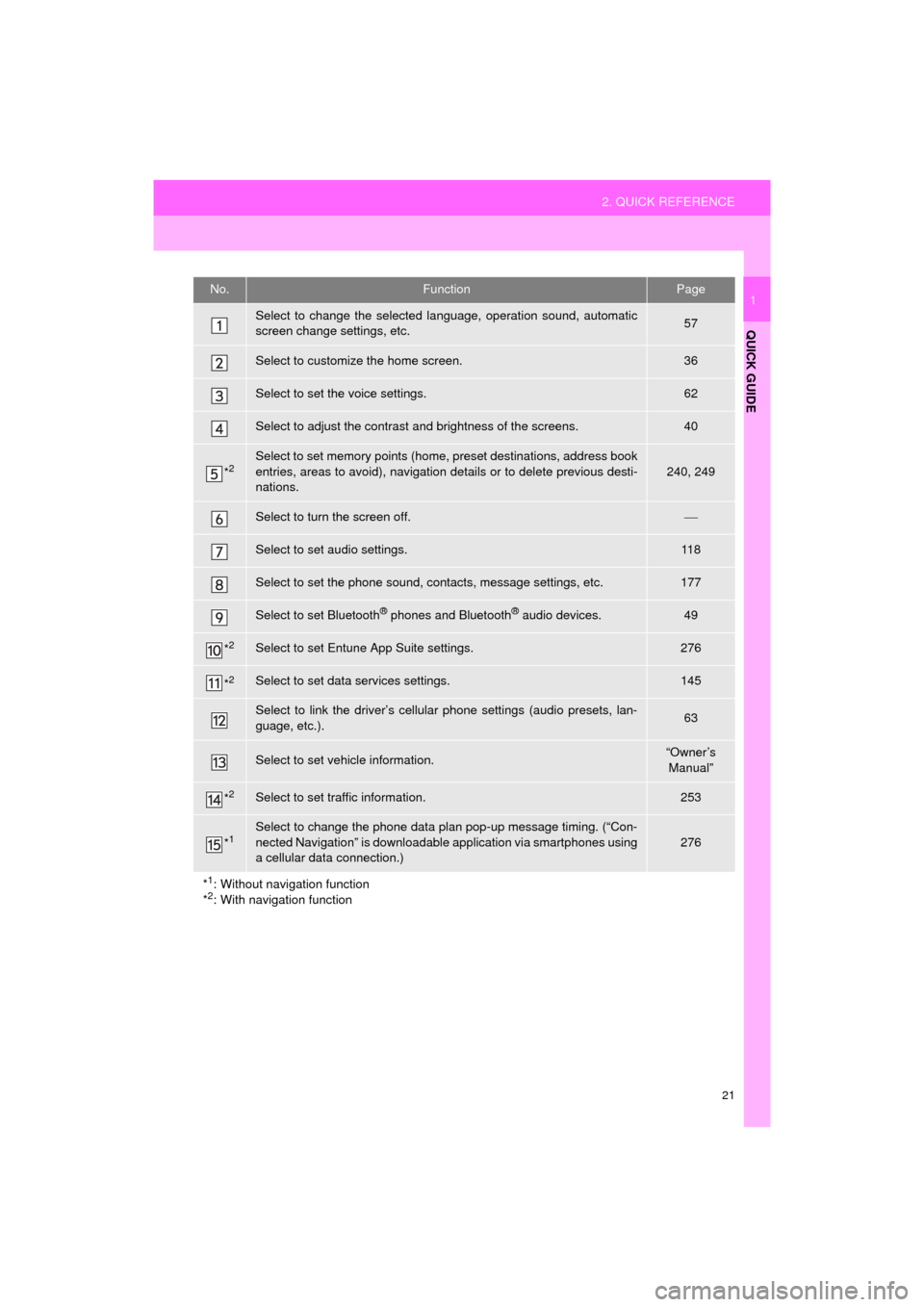
21
2. QUICK REFERENCE
QUICK GUIDE
COROLLA_14CY_Navi_U
1No.FunctionPage
Select to change the selected language, operation sound, automatic
screen change settings, etc.57
Select to customize the home screen.36
Select to set the voice settings.62
Select to adjust the contrast and brightness of the screens.40
*2Select to set memory points (home, preset destinations, address book
entries, areas to avoid), navigation details or to delete previous desti-
nations.
240, 249
Select to turn the screen off.
Select to set audio settings.11 8
Select to set the phone sound, contacts, message settings, etc.177
Select to set Bluetooth® phones and Bluetooth® audio devices.49
*2Select to set Entune App Suite settings.276
*2Select to set data services settings.145
Select to link the driver’s cellular phone settings (audio presets, lan-
guage, etc.).63
Select to set vehicle information.“Owner’s
Manual”
*2Select to set traffic information.253
*1Select to change the phone data plan pop-up message timing. (“Con-
nected Navigation” is downloadable application via smartphones using
a cellular data connection.)
276
*
1: Without navigation function
*2: With navigation function
Page 31 of 294
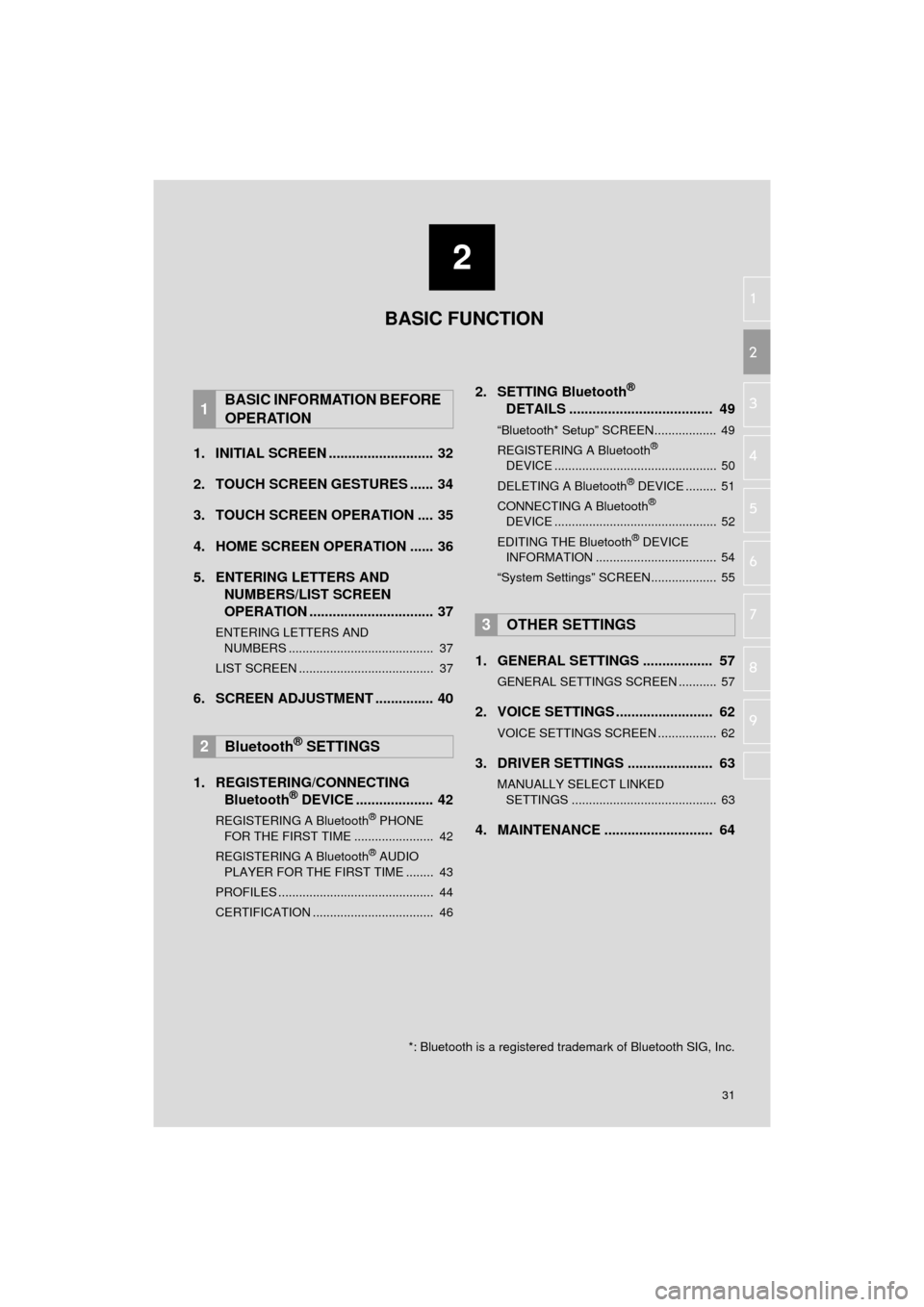
2
31
COROLLA_14CY_Navi_U
3
4
5
6
7
8
9
1
2
1. INITIAL SCREEN ........................... 32
2. TOUCH SCREEN GESTURES ...... 34
3. TOUCH SCREEN OPERATION .... 35
4. HOME SCREEN OPERATION ...... 36
5. ENTERING LETTERS AND NUMBERS/LIST SCREEN
OPERATION ................................ 37
ENTERING LETTERS AND
NUMBERS .......................................... 37
LIST SCREEN ....................................... 37
6. SCREEN ADJUSTMENT ............... 40
1. REGISTERING/CONNECTING Bluetooth
® DEVICE .................... 42
REGISTERING A Bluetooth® PHONE
FOR THE FIRST TIME ....................... 42
REGISTERING A Bluetooth
® AUDIO
PLAYER FOR THE FIRST TIME ........ 43
PROFILES ............................................. 44
CERTIFICATION ................................... 46
2. SETTING Bluetooth®
DETAILS ..................................... 49
“Bluetooth* Setup” SCREEN.................. 49
REGISTERING A Bluetooth®
DEVICE ............................................... 50
DELETING A Bluetooth
® DEVICE ......... 51
CONNECTING A Bluetooth®
DEVICE ............................................... 52
EDITING THE Bluetooth
® DEVICE
INFORMATION ................................... 54
“System Settings” SCREEN................... 55
1. GENERAL SETTINGS .................. 57
GENERAL SETTINGS SCREEN ........... 57
2. VOICE SETTINGS ......................... 62
VOICE SETTINGS SCREEN ................. 62
3. DRIVER SETTINGS ...................... 63
MANUALLY SELECT LINKED SETTINGS .......................................... 63
4. MAINTENANCE ............................ 64
1BASIC INFORMATION BEFORE
OPERATION
2Bluetooth® SETTINGS
3OTHER SETTINGS
BASIC FUNCTION
*: Bluetooth is a registered trademark of Bluetooth SIG, Inc.