Page 240 of 294
240
COROLLA_14CY_Navi_U
4. MEMORY POINTS
1. MEMORY POINTS SETTINGS
1Press the “APPS” button.
2Select “Setup” .
3Select “Navigation” .
4Select the desired item to be set.Home, preset destinations, address
book entries, areas to avoid can be set
as memory points. The registered
points can be used as the destinations.
(P.213)
Registered areas to avoid, will be
avoided when the system searches for
a route.
No.FunctionPage
Select to set home.241
Select to set preset desti-
nations.242
Select to set the address
book.244
Select to set areas to
avoid.246
Select to delete previous
destinations.248
Select to set detailed navi-
gation settings.249
Page 242 of 294
242
4. MEMORY POINTS
COROLLA_14CY_Navi_U
1Display the “Navigation Settings”
screen. (P.240)
2Select “Preset Destinations” .
3Select the desired item.
1Select “Set”.
2Select the desired item to search for
the location. ( P.213)
3Select a position for this preset desti-
nation.
4Select “OK” when the editing preset
destination screen appears. ( P.243)
SETTING UP PRESET
DESTINATIONS
If a preset destination has been regis-
tered, that information can be recalled
by using preset destinations on the
“Destination” screen. (P.216)
No.FunctionPage
Select to register a preset
destination.242
Select to edit a preset des-
tination.243
Select to delete a preset
destination.243
REGISTERING PRESET
DESTINATIONS
INFORMATION
●Up to 5 preset destinations can be regis-
tered.
Page 243 of 294
243
4. MEMORY POINTS
COROLLA_14CY_Navi_U
NAVIGATION SYSTEM
8
1Select “Edit”.
2Select the desired preset destination.
3Select the item to be edited.
4Select “OK”.
1Select “Delete” .
2Select the preset destination to be de-
leted and select “Delete”.
3Select “Yes” when the confirmation
screen appears.
EDITING PRESET
DESTINATIONS
No.FunctionPage
Select to edit the preset
destination name.246
Select to set display of the
preset destination name
on/off.
Select to edit location infor-
mation.246
Select to edit the phone
number.246
Select to change the icon
to be displayed on the map
screen.
245
DELETING PRESET
DESTINATIONS
Page 250 of 294
250
5. SETUP
COROLLA_14CY_Navi_U
1Display the “Detailed Navi. Settings”
screen.
( P.249)
2Select “Favorite POI Categories” .
3Select the category to be changed.
“Default” : Select to set the default catego-
ries.
4Select the desired POI category.
“List All Categories”: Select to display all
POI categories.
5Select the desired POI icon.
No.FunctionPage
Select to set the voice guid-
ance for the next street
name on/off.
Select to set IPD road guid-
ance on/off.
Select to set favorite POI
categories that are used for
POI selection to display on
the map screen.
250
Select to adjust the current
position mark manually or
to adjust miscalculation of
the distance caused by tire
replacement.
251
Select to set display of pop-
up information on/off.
Select to set display of low
fuel warning on/off.252
Select to reset all setup
items.
FAVORITE POI CATEGORIES
(SELECT POI ICONS)
Up to 6 POI icons, which are used for
selecting POIs on the map screen, can
be selected as favorites.
Page 253 of 294
253
5. SETUP
COROLLA_14CY_Navi_U
NAVIGATION SYSTEM
8
2. TRAFFIC SETTINGS
1Press the “APPS” button.
2Select “Setup” .
3Select “Traffic” .
4Select the items to be set.
Traffic information such as traffic con-
gestion or traffic incident warnings can
be made available. SCREEN FOR TRAFFIC
SETTINGS
No.Function
Select to set specific routes (such as
frequently used routes) on which
you wish to receive traffic informa-
tion. (P.255)
Select to set the avoid traffic func-
tion auto/manual. ( P.254)
Select to set the usage of traffic in-
formation for the estimated arrival
time on/off.
Select to set the display of an arrow
of free flowing traffic on/off.
Select to set to on/off whether to
consider the predictive traffic infor-
mation ( P.211) with estimated ar-
rival time and detoured route
search.
Select to set of traffic incident voice
warning on/off.
Select to reset all setup items.
Page 276 of 294
276
COROLLA_14CY_Navi_U
3. SETUP
1. Entune App Suite SETTINGS
1Press the “APPS” button.
2Select “Setup” .
Without navigation function
3Select “Connected Navigation” .
With navigation function
3Select “Entune” .
4Select the items to be set.
5Select “OK”.
The phone data plan pop-up can be set
when a paid application is download-
ed.
No.Function
Select to set the pop up reminder for
cellular phone data usage.
Select to reset all setup items.
Page 279 of 294
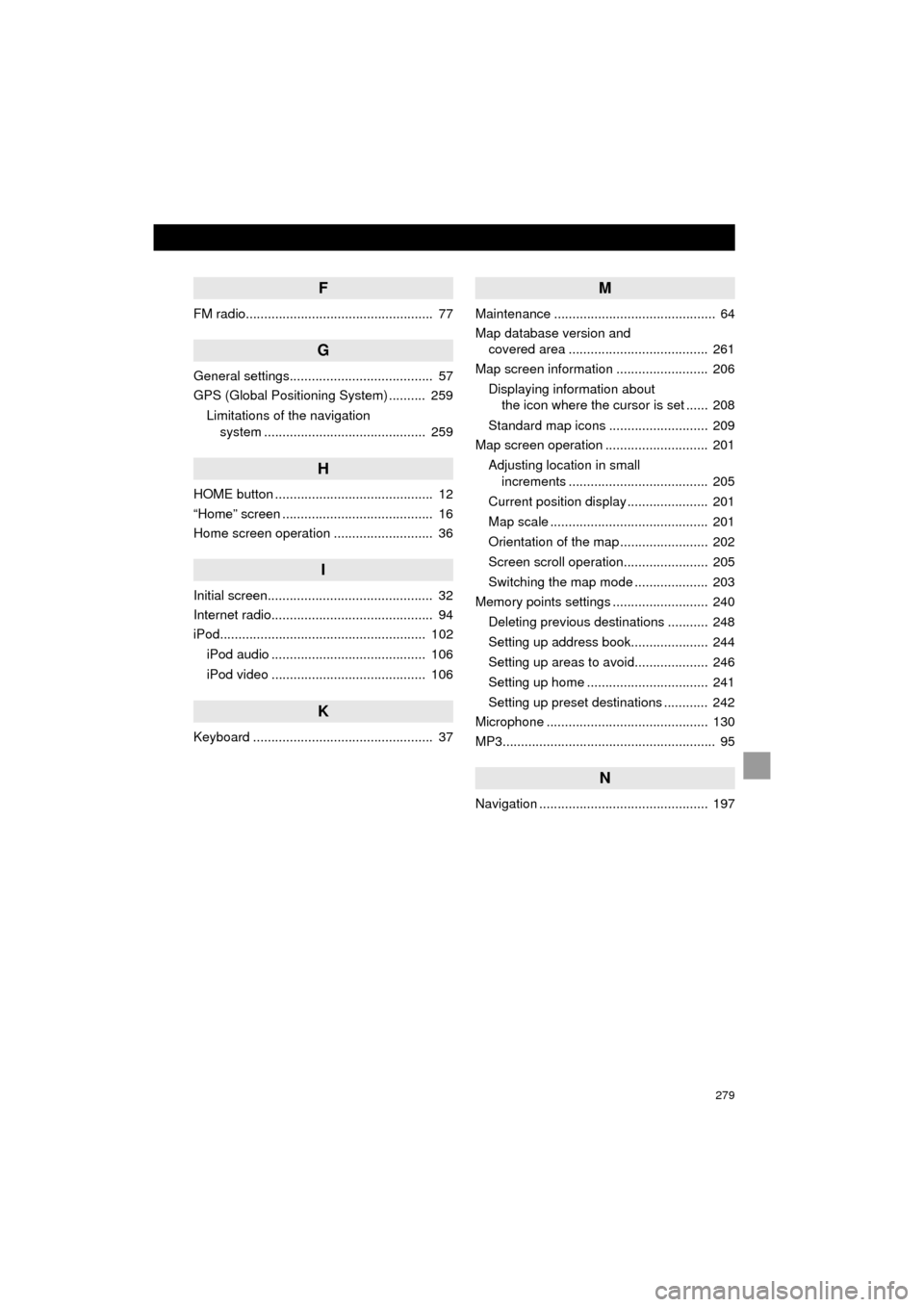
279
COROLLA_14CY_Navi_U
F
FM radio................................................... 77
G
General settings....................................... 57
GPS (Global Positioning System) .......... 259Limitations of the navigation system ............ .......................... ...... 259
H
HOME button ........................................... 12
“Home” screen ......................................... 16
Home screen operation ........................... 36
I
Initial screen............................................. 32
Internet radio............................................ 94
iPod........................................................ 102
iPod audio .......................................... 106
iPod video .......................................... 106
K
Keyboard ................................................. 37
M
Maintenance ............................................ 64
Map database version and covered area ...................................... 261
Map screen information ......................... 206
Displaying information about the icon where the cursor is set ...... 208
Standard map icons ........................... 209
Map screen operation ............................ 201
Adjusting location in small increments ...................................... 205
Current position display ...................... 201
Map scale ........................................... 201
Orientation of the map ........................ 202
Screen scroll operation....................... 205
Switching the map mode .................... 203
Memory points settings .......................... 240
Deleting previous destinations ........... 248
Setting up address book..................... 244
Setting up areas to avoid.................... 246
Setting up home ................................. 241
Setting up preset destinations ............ 242
Microphone ............................................ 130
MP3.......................................................... 95
N
Navigation .............................................. 197
Page 280 of 294
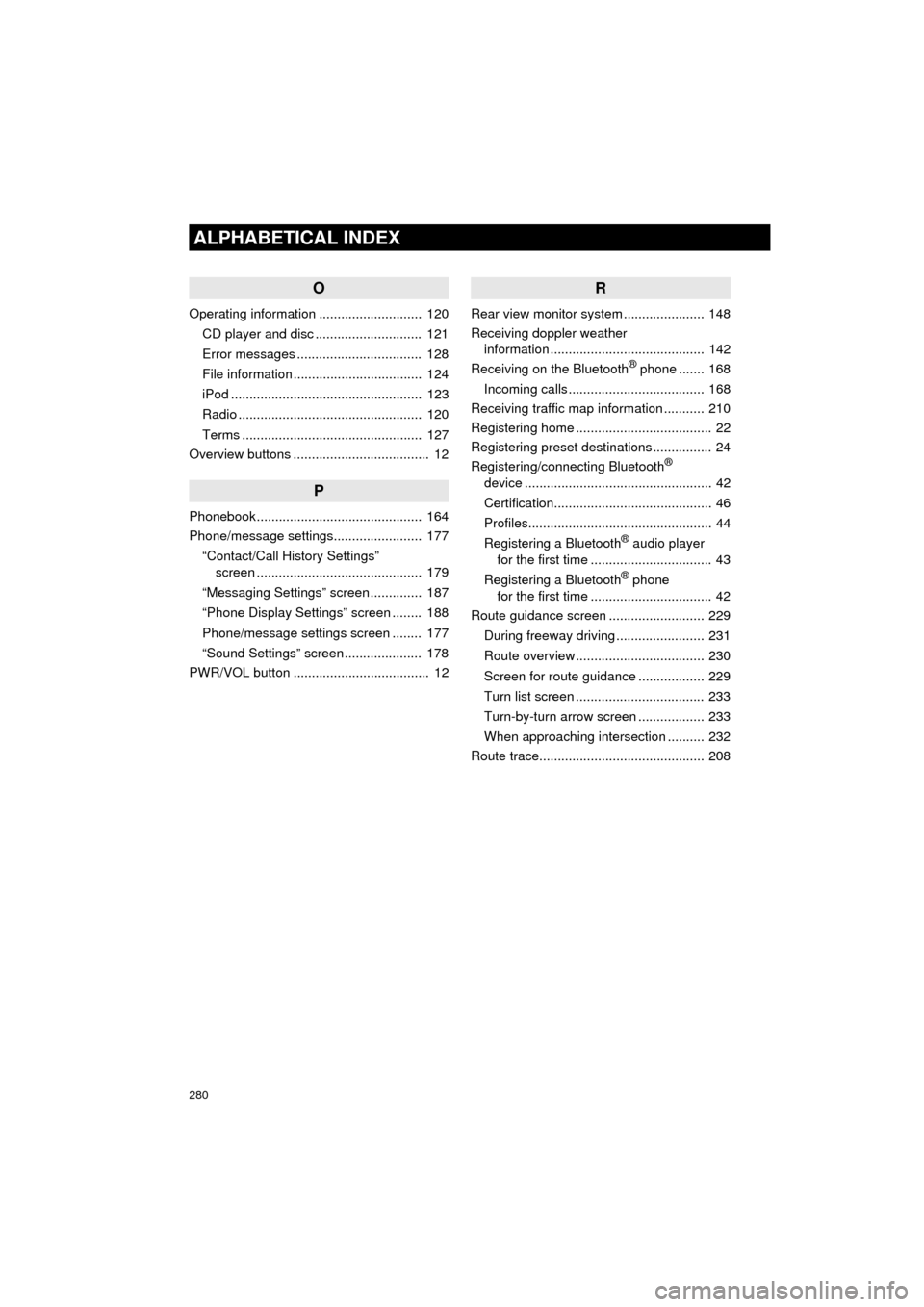
280
ALPHABETICAL INDEX
COROLLA_14CY_Navi_U
O
Operating information ............................ 120CD player and disc ............................. 121
Error messages .................................. 128
File information ................................... 124
iPod .................................................... 123
Radio .................................................. 120
Terms ................................................. 127
Overview buttons ..................................... 12
P
Phonebook ............................................. 164
Phone/message settings........................ 177
“Contact/Call History Settings” screen ............................................. 179
“Messaging Settings” screen .............. 187
“Phone Display Settings” screen ........ 188
Phone/message settings screen ........ 177
“Sound Settings” screen ..................... 178
PWR/VOL button ..................................... 12
R
Rear view monitor system ...................... 148
Receiving doppler weather information .......................................... 142
Receiving on the Bluetooth
® phone ....... 168
Incoming calls ..................................... 168
Receiving traffic map information ........... 210
Registering home ..................................... 22
Registering preset destinations ................ 24
Registering/connecting Bluetooth
®
device ................................................... 42
Certification........................................... 46
Profiles.................................................. 44
Registering a Bluetooth
® audio player
for the first time ................................. 43
Registering a Bluetooth
® phone
for the first time ................................. 42
Route guidance screen .......................... 229
During freeway driving ........................ 231
Route overview ................................... 230
Screen for route guidance .................. 229
Turn list screen ................................... 233
Turn-by-turn arrow screen .................. 233
When approaching intersection .......... 232
Route trace............................................. 208