Page 12 of 294
12
COROLLA_14CY_Navi_U
1. BASIC FUNCTION
1. OVERVIEW BUTTONS
Without navigation function
With navigation function
Page 13 of 294
13
1. BASIC FUNCTION
QUICK GUIDE
COROLLA_14CY_Navi_U
1No.FunctionPage
By touching the screen with your finger, you can control the selected
functions.34
Insert a disc into this slot. The CD player turns on immediately.74
Press to access the Bluetooth® hands-free system.157, 263
Turn the tune/scroll knob to select a radio station or skip to the next or
previous track.95
Press the “ ” or “ ” button to seek up or down for a radio station or to
access a desired track or file.77, 88, 95,
98, 102, 107
Press to play/pause.
77, 88, 95, 98, 102,
107, 113
MAP card slot
Do not eject the SD card, as doing so may deactivate the navigation
system.
197
Press to display the home screen.16, 36
Press to display the “Apps” screen.14
Press to access the audio system. The audio system turns on in the
last mode used.70, 73, 73
Press the “PWR/VOL” knob to turn the system on and off, and turn it
to adjust the volume.73
Press to eject a disc.74
Page 15 of 294
15
1. BASIC FUNCTION
QUICK GUIDE
COROLLA_14CY_Navi_U
1No.FunctionPage
*Select to display the map screen.198
Select to display the audio control screen.70
Select to display the hands-free operation screen.158
Select to display the “Message Inbox” screen.172
Select to display weather information.142
Select to reorder the applications.
Select the desired application then or to reorder.74, 271
Select to display traffic incidents.210
Select to display the “Setup” screen.20
Select to update the applications.270
Select to display the fuel consumption screen.“Owner’s
Manual”
*Select to display the “Maintenance” screen.64
Select to display the application screen.
Without a navigation system only: If a turn-by-turn navigation applica-
tion has been downloaded to a connected phone, the application will
be displayed and can be used.
264
*: With navigation function
INFORMATION
● When there are two pages, select or to change the page.
Page 17 of 294
17
1. BASIC FUNCTION
QUICK GUIDE
COROLLA_14CY_Navi_U
1
Two-way split screen
No.FunctionPage
Displays the condition of the Bluetooth® connection18
Select to display the “Setup” screen.20
INFORMATION
● Without a navigation system only: Turn-by-turn navigation application screen can be dis-
played.
Page 21 of 294
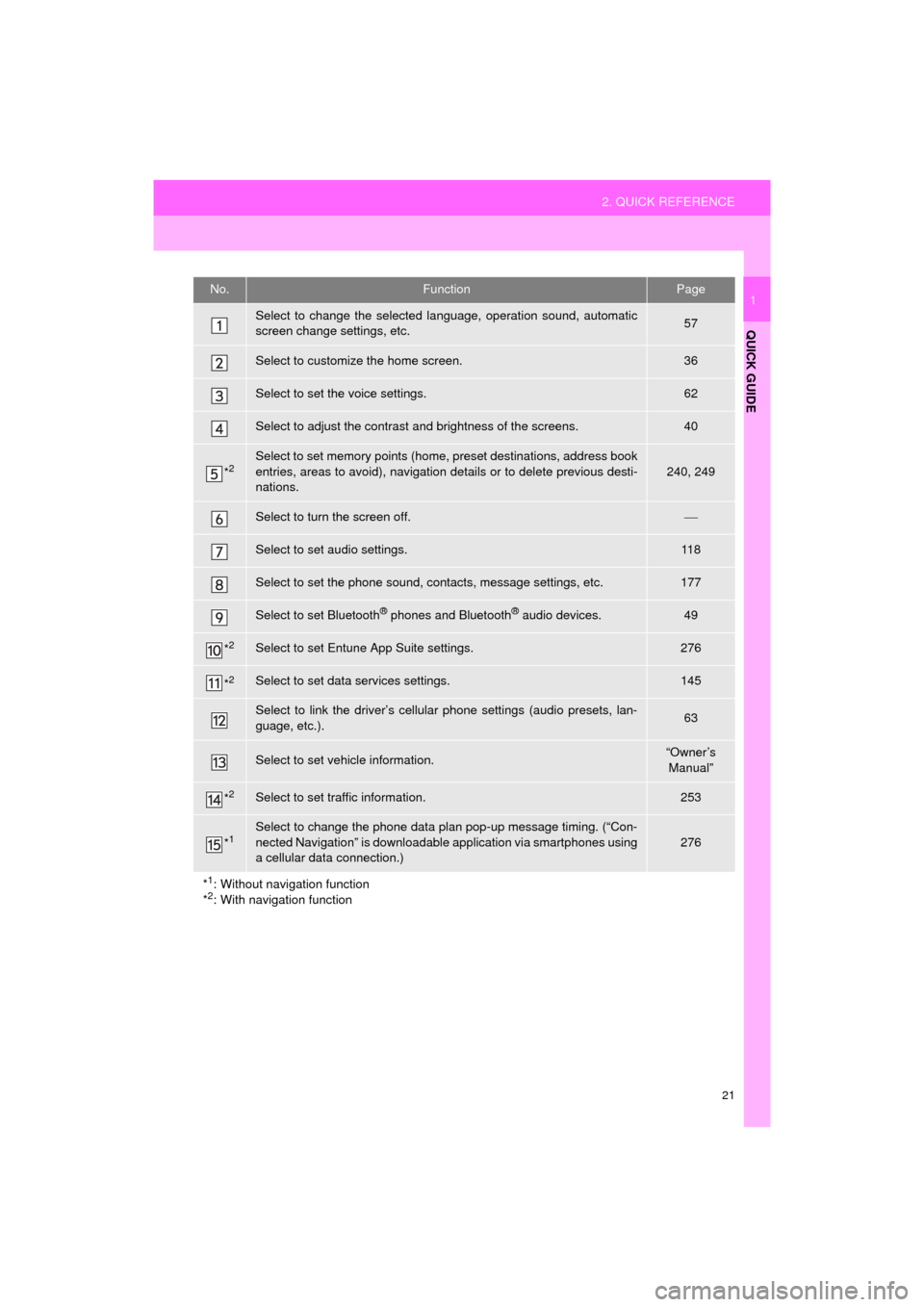
21
2. QUICK REFERENCE
QUICK GUIDE
COROLLA_14CY_Navi_U
1No.FunctionPage
Select to change the selected language, operation sound, automatic
screen change settings, etc.57
Select to customize the home screen.36
Select to set the voice settings.62
Select to adjust the contrast and brightness of the screens.40
*2Select to set memory points (home, preset destinations, address book
entries, areas to avoid), navigation details or to delete previous desti-
nations.
240, 249
Select to turn the screen off.
Select to set audio settings.11 8
Select to set the phone sound, contacts, message settings, etc.177
Select to set Bluetooth® phones and Bluetooth® audio devices.49
*2Select to set Entune App Suite settings.276
*2Select to set data services settings.145
Select to link the driver’s cellular phone settings (audio presets, lan-
guage, etc.).63
Select to set vehicle information.“Owner’s
Manual”
*2Select to set traffic information.253
*1Select to change the phone data plan pop-up message timing. (“Con-
nected Navigation” is downloadable application via smartphones using
a cellular data connection.)
276
*
1: Without navigation function
*2: With navigation function
Page 22 of 294
22
3. NAVIGATION OPERATION
COROLLA_14CY_Navi_U
1. REGISTERING HOME*
Press the “APPS” button.
Select “Navigation”.
Select “Dest.”.Select “Go Home”.
Select “Yes”.
There are different kinds of meth-
ods to search for your home.
(P.213)
*: With navigation function
1
2
3
4
5
6
3. NAVIGATION OPERATION
Page 23 of 294
23
3. NAVIGATION OPERATION
QUICK GUIDE
COROLLA_14CY_Navi_U
1Select “Enter”.
Select “OK”.
Registration of home is complete.
Registering home in a different way
P.241
Editing the name, location, phone num-
ber and icon
P.241
Setting home as the destination
P.216
7
8
Page 24 of 294
24
3. NAVIGATION OPERATION
COROLLA_14CY_Navi_U
2. REGISTERING PRESET DESTINATIONS*
Press the “APPS” button.
Select “Navigation”.
Select “Dest.”. Select one of the preset destina-
tion buttons.
Select “Yes”.
There are different kinds of meth-
ods to search for a destination.
(P.213)
*: With navigation function
1
2
3
4
5
6