Page 111 of 294
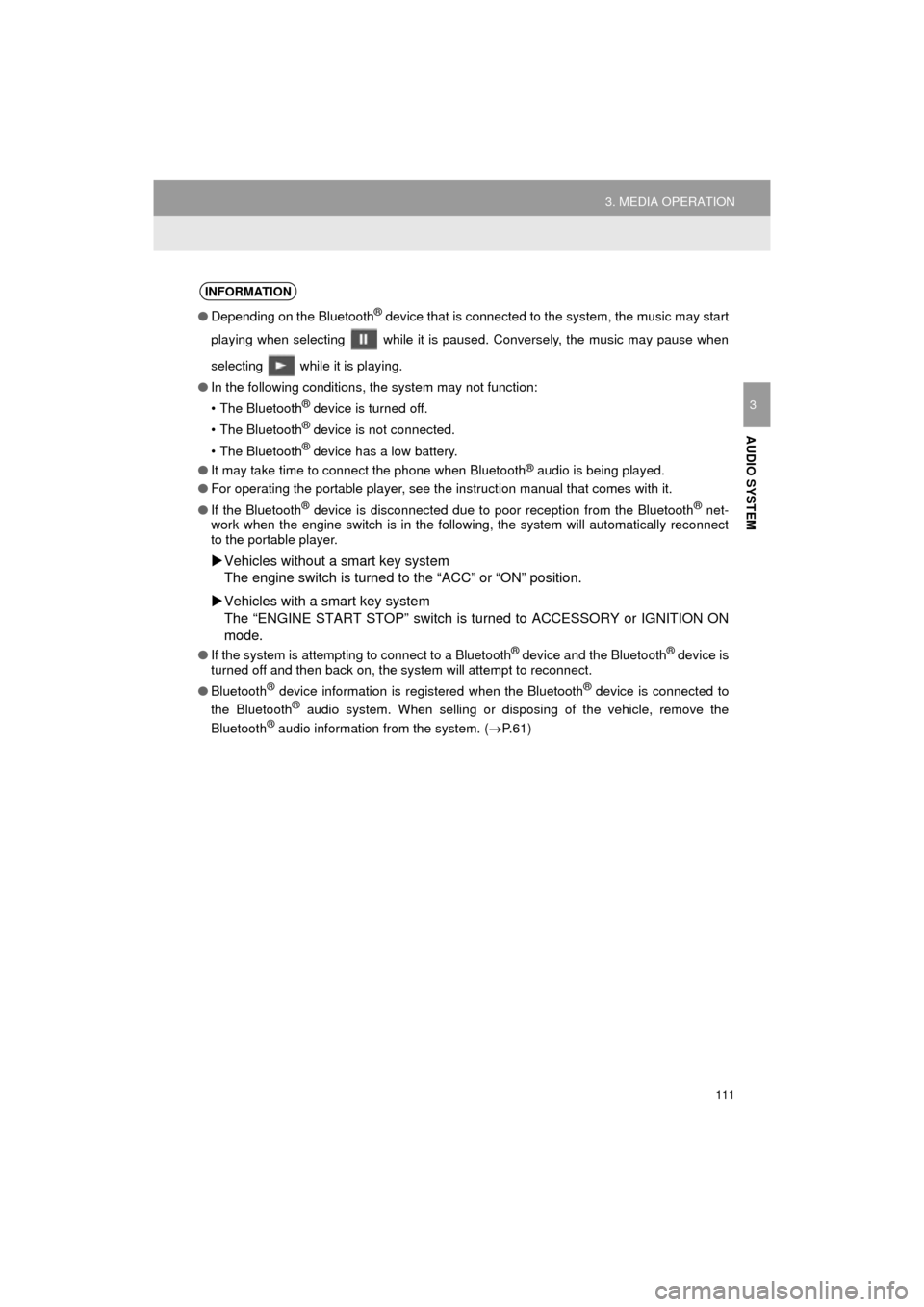
111
3. MEDIA OPERATION
COROLLA_14CY_Navi_U
AUDIO SYSTEM
3
INFORMATION
●Depending on the Bluetooth® device that is connected to the system, the music may start
playing when selecting while it is paused. Conversely, the music may pause when
selecting while it is playing.
● In the following conditions, the system may not function:
• The Bluetooth
® device is turned off.
• The Bluetooth
® device is not connected.
• The Bluetooth
® device has a low battery.
● It may take time to connect the phone when Bluetooth
® audio is being played.
● For operating the portable player, see the instruction manual that comes with it.
● If the Bluetooth
® device is disconnected due to poor reception from the Bluetooth® net-
work when the engine switch is in the following, the system will automatically reconnect
to the portable player.
Vehicles without a smart key system
The engine switch is turned to the “ACC” or “ON” position.
Vehicles with a smart key system
The “ENGINE START STOP” switch is turned to ACCESSORY or IGNITION ON
mode.
● If the system is attempting to connect to a Bluetooth® device and the Bluetooth® device is
turned off and then back on, the system will attempt to reconnect.
● Bluetooth
® device information is registered when the Bluetooth® device is connected to
the Bluetooth® audio system. When selling or disposing of the vehicle, remove the
Bluetooth® audio information from the system. ( P.61)
Page 149 of 294
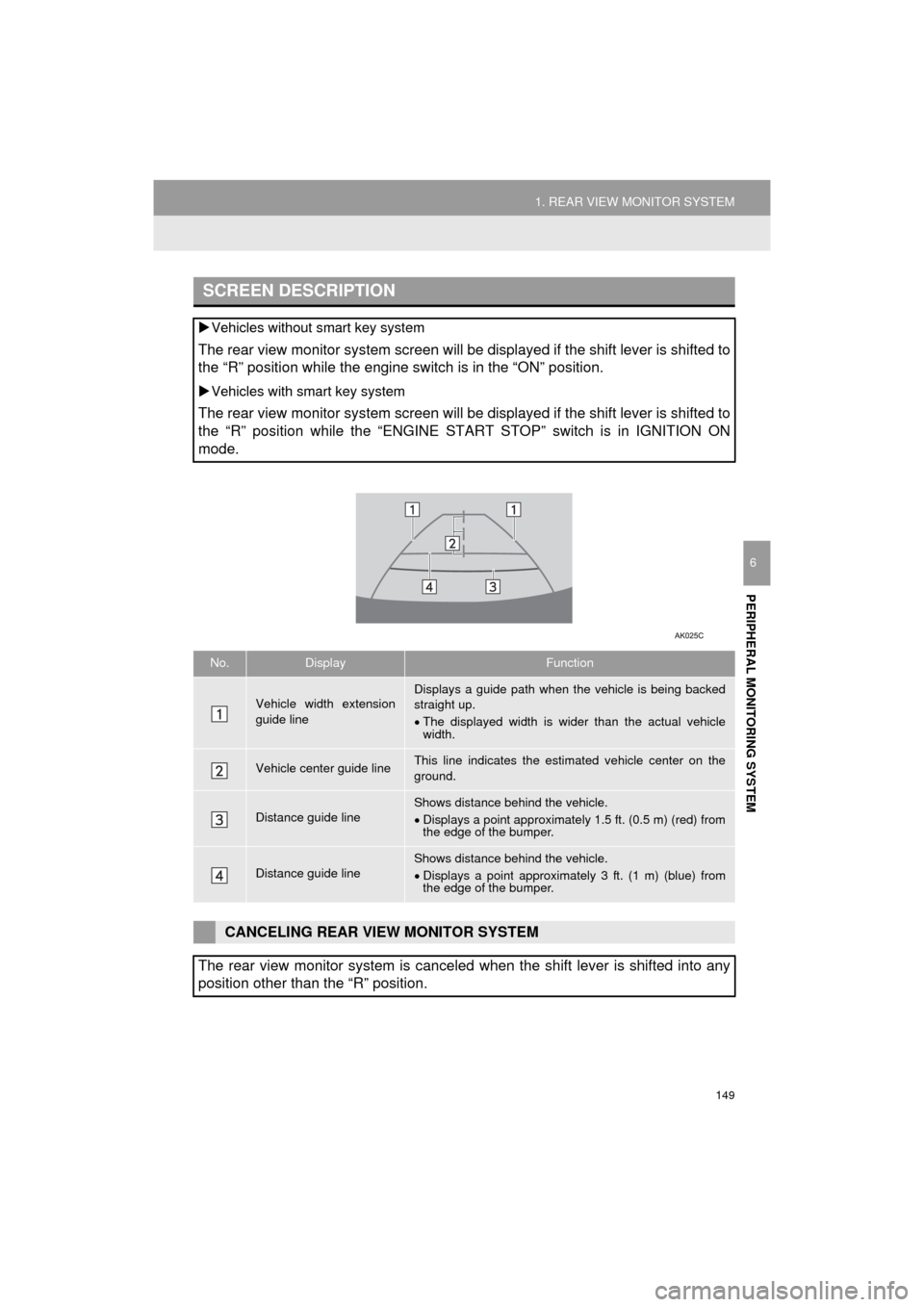
149
1. REAR VIEW MONITOR SYSTEM
PERIPHERAL MONITORING SYSTEM
COROLLA_14CY_Navi_U
6
SCREEN DESCRIPTION
Vehicles without smart key system
The rear view monitor system screen will be displayed if the shift lever is shifted to
the “R” position while the engine switch is in the “ON” position.
Vehicles with smart key system
The rear view monitor system screen will be displayed if the shift lever is shifted to
the “R” position while the “ENGINE START STOP” switch is in IGNITION ON
mode.
No.DisplayFunction
Vehicle width extension
guide lineDisplays a guide path when t he vehicle is being backed
straight up.
The displayed width is wider than the actual vehicle
width.
Vehicle center guide lineThis line indicates the estimated vehicle center on the
ground.
Distance guide lineShows distance behind the vehicle.
Displays a point approximately 1.5 ft. (0.5 m) (red) from
the edge of the bumper.
Distance guide lineShows distance behind the vehicle.
Displays a point approximately 3 ft. (1 m) (blue) from
the edge of the bumper.
CANCELING REAR VIEW MONITOR SYSTEM
The rear view monitor system is canceled when the shift lever is shifted into any
position other than the “R” position.
Page 191 of 294
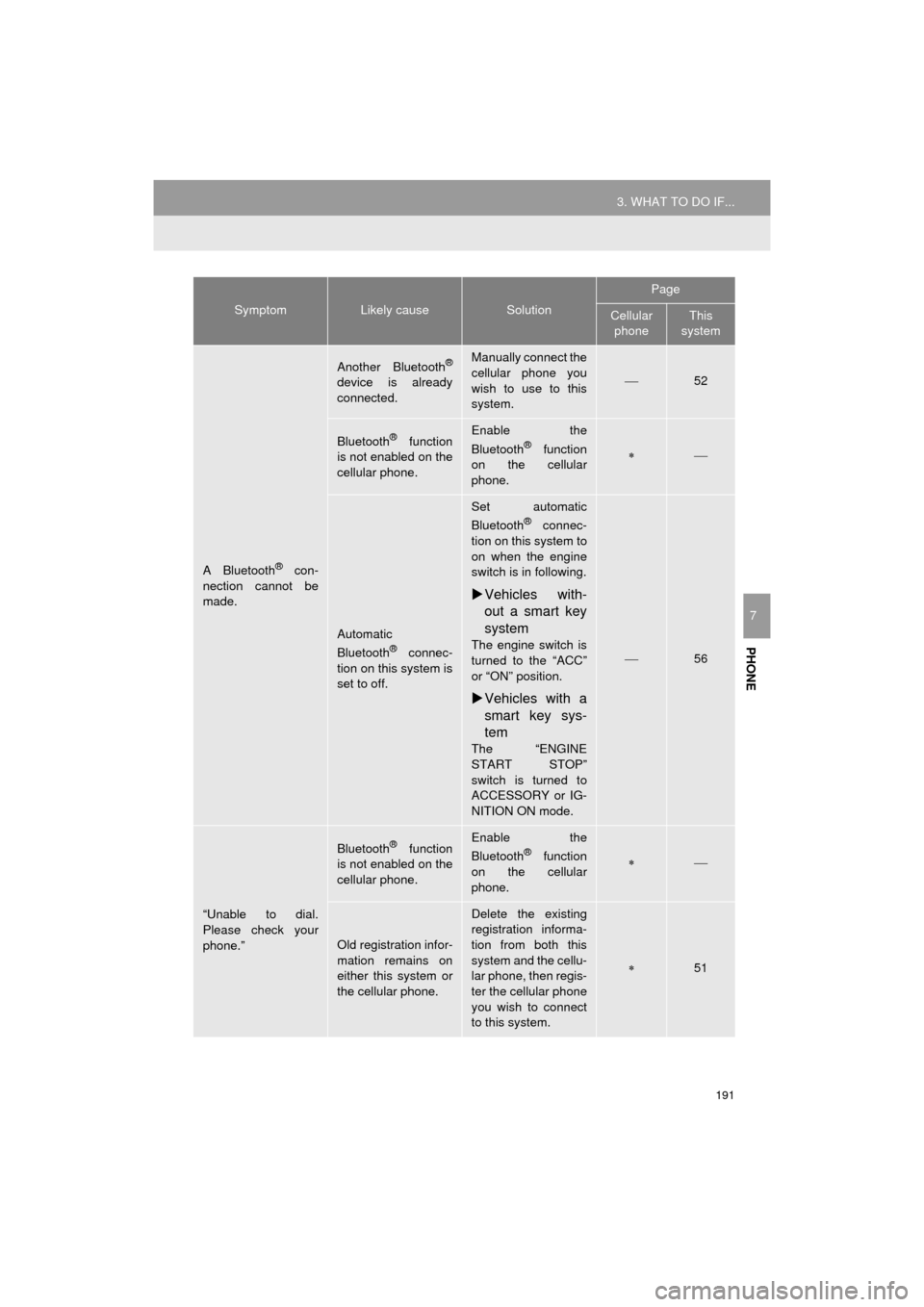
191
3. WHAT TO DO IF...
COROLLA_14CY_Navi_U
PHONE
7
A Bluetooth® con-
nection cannot be
made.
Another Bluetooth®
device is already
connected.
Manually connect the
cellular phone you
wish to use to this
system.
52
Bluetooth® function
is not enabled on the
cellular phone.Enable the
Bluetooth® function
on the cellular
phone.
Automatic
Bluetooth® connec-
tion on this system is
set to off.
Set automatic
Bluetooth® connec-
tion on this system to
on when the engine
switch is in following.
Vehicles with-
out a smart key
system
The engine switch is
turned to the “ACC”
or “ON” position.
Vehicles with a
smart key sys-
tem
The “ENGINE
START STOP”
switch is turned to
ACCESSORY or IG-
NITION ON mode.
56
“Unable to dial.
Please check your
phone.”
Bluetooth® function
is not enabled on the
cellular phone.Enable the
Bluetooth® function
on the cellular
phone.
Old registration infor-
mation remains on
either this system or
the cellular phone.
Delete the existing
registration informa-
tion from both this
system and the cellu-
lar phone, then regis-
ter the cellular phone
you wish to connect
to this system.
51
SymptomLikely causeSolution
Page
Cellular phoneThis
system
Page 194 of 294
194
3. WHAT TO DO IF...
COROLLA_14CY_Navi_U
In other situations
SymptomLikely causeSolution
Page
Cellular
phoneThis
system
The Bluetooth® con-
nection status is dis-
played at the top of
the screen each time
the engine switch is
in following.
Vehicles with-
out a smart key
system
The engine switch is
turned to the “ACC”
or “ON” position.
Vehicles with a
smart key sys-
tem
The “ENGINE
START STOP”
switch is turned to
ACCESSORY or IG-
NITION ON mode.
Connection confir-
mation display on
this system is set to
on.To turn off the dis-
play, set connection
confirmation display
on this system to off.
55
Page 263 of 294
9
263
COROLLA_14CY_Navi_U
4
5
6
7
8
1
2
3
9
1. Entune App Suite SERVICE ...... 264
BEFORE USING THE FUNCTION ...... 266
PREPARATION BEFORE USING
Entune App Suite .............................. 267
1. Entune App Suite ....................... 269
USING Entune App Suite..................... 269
LINKING Entune App Suite AND NAVIGATION FUNCTION ................. 273
Entune App Suite KEYWORD OPERATION ..................................... 274
1. Entune App Suite SETTINGS ................................. 276
1Entune App Suite OVERVIEW
2Entune App Suite OPERATION
3SETUP
Entune App Suite
Page 274 of 294

274
2. Entune App Suite OPERATION
COROLLA_14CY_Navi_U
1Display the “Web Search” screen.
(P.273)
2Select the desired application button to
search.
3Enter a search term, and select “GO”.
4Select “Call”.
5Select “Yes”.
“Cancel” : Select to cancel making a
phone call.
6Check that the “Call” screen is dis-
played.
1Display the “Apps” screen. ( P.269)
2Select the desired application button.
3Select the character input space.
4Enter a search term, and then select
“OK”.
5Entering characters will be reflected on
the character input space.
MAKING A PHONE CALL
USING Entune App Suite
Phone calls can be made to locations
which were searched using Entune
App Suite.
For phone operation and the function of
each screen button: P.169
Entune App Suite KEYWORD
OPERATION
Information can be entered to an appli-
cation by the software keyboard or
voice recognition. For details about the
function and service of each applica-
tion, refer to http://www.toyota.com/en-
tune/.
The keyboard layout can be changed.
( P.57)
USING THE SOFTWARE
KEYBOARD
For details on operating the keyboard:
P. 3 7
Page 275 of 294
275
2. Entune App Suite OPERATION
COROLLA_14CY_Navi_U
Entune App Suite
9
1Display the “Apps” screen. (P.269)
2Select the desired application button.
3Press the talk switch. (P.130)
4When this screen is displayed, say the
desired keyword.
Completion of saying the keyword will be
detected automatically.
5Search results will be displayed on the
screen.
ENTERING A KEYWORD USING
THE VOICE RECOGNITION
FUNCTION
Voice recognition can also be used by
using the talk switch on the steering
switch. ( P.130)
Page 278 of 294
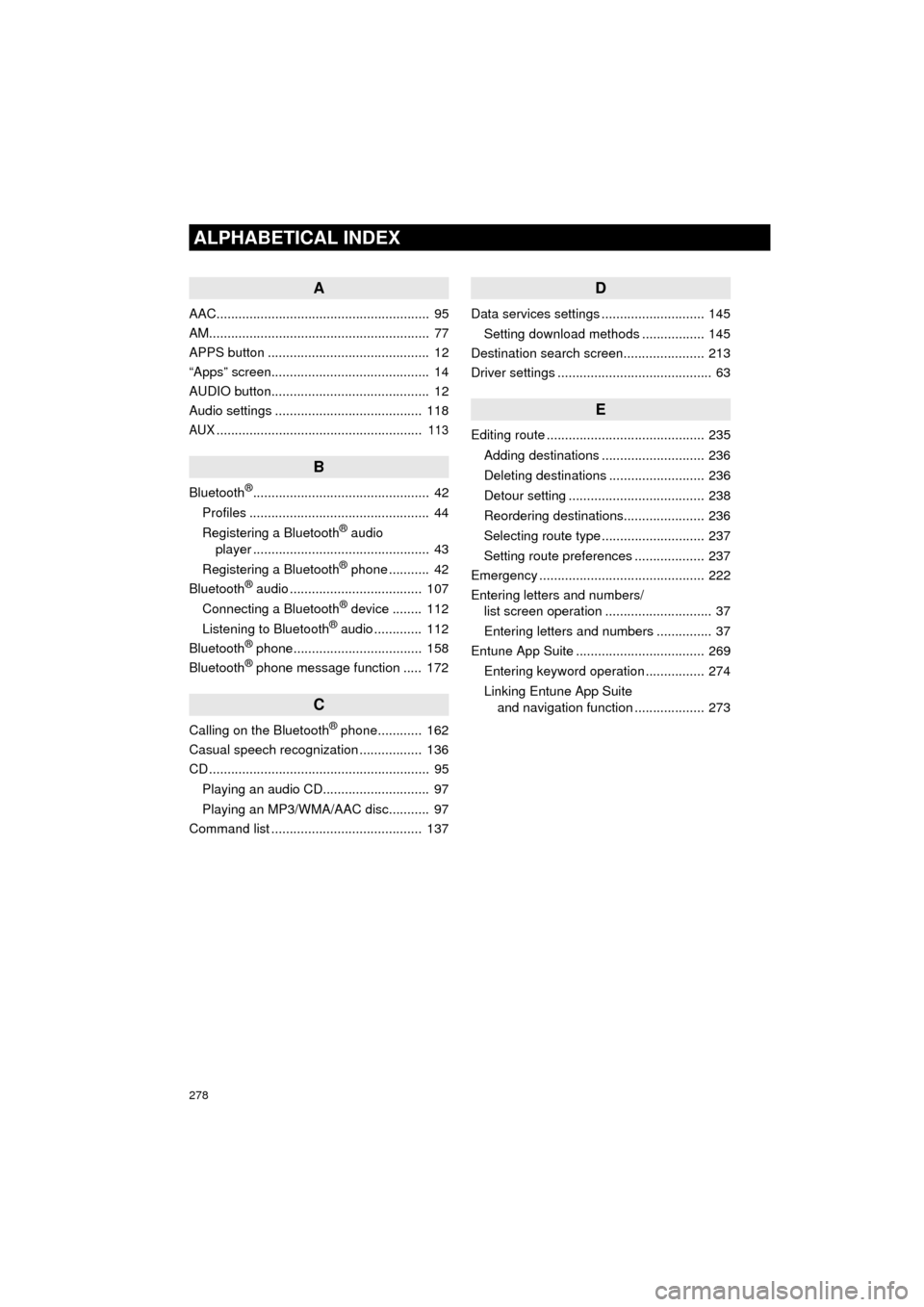
278
ALPHABETICAL INDEX
COROLLA_14CY_Navi_U
A
AAC.......................................................... 95
AM............................................................ 77
APPS button ............................................ 12
“Apps” screen........................................... 14
AUDIO button........................................... 12
Audio settings ........................................ 118
AUX........................................................ 113
B
Bluetooth®................................................ 42
Profiles ................................................. 44
Registering a Bluetooth
® audio
player ................................................ 43
Registering a Bluetooth
® phone ........... 42
Bluetooth® audio .................................... 107
Connecting a Bluetooth® device ........ 112
Listening to Bluetooth® audio ............. 112
Bluetooth® phone................................... 158
Bluetooth® phone message function ..... 172
C
Calling on the Bluetooth® phone............ 162
Casual speech recognization ................. 136
CD ............................................................ 95
Playing an audio CD............................. 97
Playing an MP3/WMA/AAC disc........... 97
Command list ......................................... 137
D
Data services settings ............................ 145
Setting download methods ................. 145
Destination search screen...................... 213
Driver settings .......................................... 63
E
Editing route ........................................... 235
Adding destinations ............................ 236
Deleting destinations .......................... 236
Detour setting ..................................... 238
Reordering destinations...................... 236
Selecting route type ............................ 237
Setting route preferences ................... 237
Emergency ............................................. 222
Entering letters and numbers/ list screen operation ............................. 37
Entering letters and numbers ............... 37
Entune App Suite ................................... 269
Entering keyword operation ................ 274
Linking Entune App Suite and navigation function ................... 273