Page 194 of 294
194
3. WHAT TO DO IF...
COROLLA_14CY_Navi_U
In other situations
SymptomLikely causeSolution
Page
Cellular
phoneThis
system
The Bluetooth® con-
nection status is dis-
played at the top of
the screen each time
the engine switch is
in following.
Vehicles with-
out a smart key
system
The engine switch is
turned to the “ACC”
or “ON” position.
Vehicles with a
smart key sys-
tem
The “ENGINE
START STOP”
switch is turned to
ACCESSORY or IG-
NITION ON mode.
Connection confir-
mation display on
this system is set to
on.To turn off the dis-
play, set connection
confirmation display
on this system to off.
55
Page 196 of 294
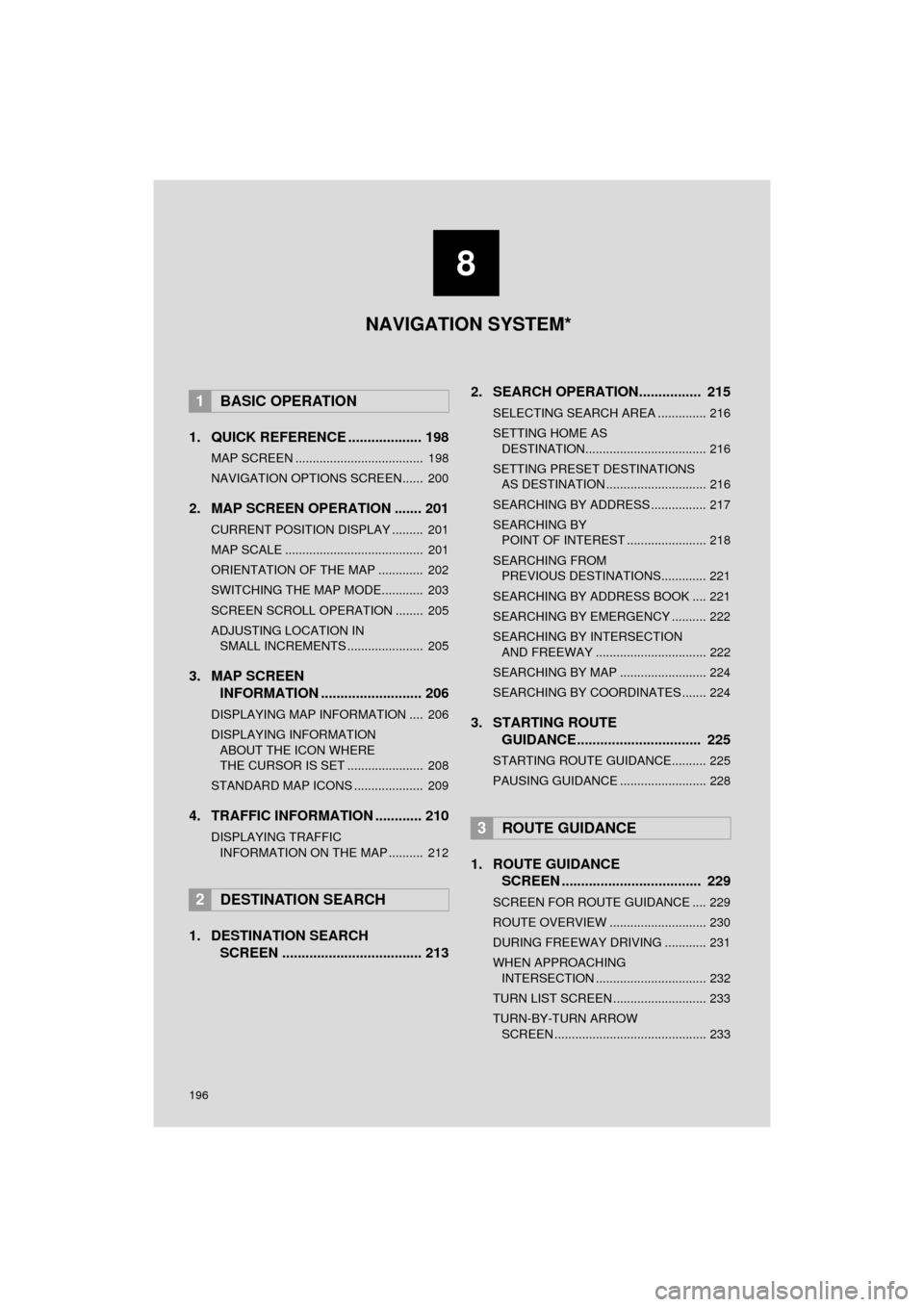
196
COROLLA_14CY_Navi_U
1. QUICK REFERENCE ................... 198
MAP SCREEN ..................................... 198
NAVIGATION OPTIONS SCREEN...... 200
2. MAP SCREEN OPERATION ....... 201
CURRENT POSITION DISPLAY ......... 201
MAP SCALE ........................................ 201
ORIENTATION OF THE MAP ............. 202
SWITCHING THE MAP MODE............ 203
SCREEN SCROLL OPERATION ........ 205
ADJUSTING LOCATION IN SMALL INCREMENTS ...................... 205
3. MAP SCREEN INFORMATION .......................... 206
DISPLAYING MAP INFORMATION .... 206
DISPLAYING INFORMATION
ABOUT THE ICON WHERE
THE CURSOR IS SET ...................... 208
STANDARD MAP ICONS .................... 209
4. TRAFFIC INFORMATION ............ 210
DISPLAYING TRAFFIC INFORMATION ON THE MAP .......... 212
1. DESTINATION SEARCH SCREEN .................................... 213 2. SEARCH OPERATION..
.............. 215
SELECTING SEARCH AREA .............. 216
SETTING HOME AS
DESTINATION................................... 216
SETTING PRESET DESTINATIONS AS DESTINATION ............................. 216
SEARCHING BY ADDRESS ................ 217
SEARCHING BY POINT OF INTEREST ....................... 218
SEARCHING FROM PREVIOUS DESTINATIONS............. 221
SEARCHING BY ADDRESS BOOK .... 221
SEARCHING BY EMERGENCY .......... 222
SEARCHING BY INTERSECTION AND FREEWAY ................................ 222
SEARCHING BY MAP ......................... 224
SEARCHING BY COORDINATES ....... 224
3. STARTING ROUTE GUIDANCE....... ......................... 225
STARTING ROUTE GUIDANCE.......... 225
PAUSING GUIDANCE ......................... 228
1. ROUTE GUIDANCE
SCREEN .................................... 229
SCREEN FOR ROUTE GUIDANCE .... 229
ROUTE OVERVIEW ............................ 230
DURING FREEWAY DRIVING ............ 231
WHEN APPROACHING
INTERSECTION ................................ 232
TURN LIST SCREEN ........................... 233
TURN-BY-TURN ARROW SCREEN ............................................ 233
1BASIC OPERATION
2DESTINATION SEARCH
3ROUTE GUIDANCE
8
NAVIGATION SYSTEM*
Page 198 of 294
198
COROLLA_14CY_Navi_U
1. BASIC OPERATION
1. QUICK REFERENCE
MAP SCREEN
To display this screen, press the “APPS” button, then select “Navigation” on the
“Apps” screen.
No.NameFunctionPage
2D North-up, 2D
heading-up or 3D
heading-up sym-
bolIndicates whether the map orientation is set to
north-up or heading-up. The letter(s) beside this
symbol indicate the vehicle’s heading direction
(e.g. N for north). In 3D map, only a heading-up
view is available.
202
Options buttonSelect to display the “Navigation Options” screen.200
“GPS” mark
(Global Position-
ing System)Shows that the vehicle is receiving signals from
the GPS.259
Traffic indicator
Shows that traffic information is received. Select
to start voice guidance for traffic information.
When traffic information is received via HD Radio
broadcast, HD mark is displayed on the right.
210
Scale indicatorThis figure indicates the map scale.201
Page 199 of 294
199
1. BASIC OPERATION
COROLLA_14CY_Navi_U
NAVIGATION SYSTEM
8
Zoom in/out but-
tonSelect to magnify or reduce the map scale. When
either button is selected, the map scale indicator
bar appears at the bottom of the screen.201
Current position
button/voice
guidance buttonSelect to display the current position address.
Select to repeat voice guidance.
234
Destination but-
tonSelect to display the “Destination” screen.213
Speed limit iconIndicates the speed limit on the current road. The
display of the speed limit icon can be set to on/off.206
Route informa-
tion bar
Displays the current street name, or the distance
with the estimated travel time/arrival time to the
destination. The route information bar fills from
left to right as the vehicle progresses on the
route.
229
Route informa-
tion buttonSelect to change the display between the current
street name and the distance with the estimated
travel/arrival time.
230
No.NameFunctionPage
Page 200 of 294
200
1. BASIC OPERATION
COROLLA_14CY_Navi_U
NAVIGATION OPTIONS SCREEN
The navigation options allow you to change map configurations, display/hide POI
icons, and edit the navigation routes. To display the “Navigation Options” screen,
press the “APPS” button, select “Navigation” on the “Apps” screen, and select
“Options” on the map screen.
No.FunctionPage
Select to change the map configuration.203
Select to change the displayed map information such as POI icons,
route trace, speed limit, etc.206
Select to display the map version and coverage area.261
Select to edit the set route.235
Select to pause or resume route guidance.228
Select to display the overview of the entire route.230
Page 201 of 294
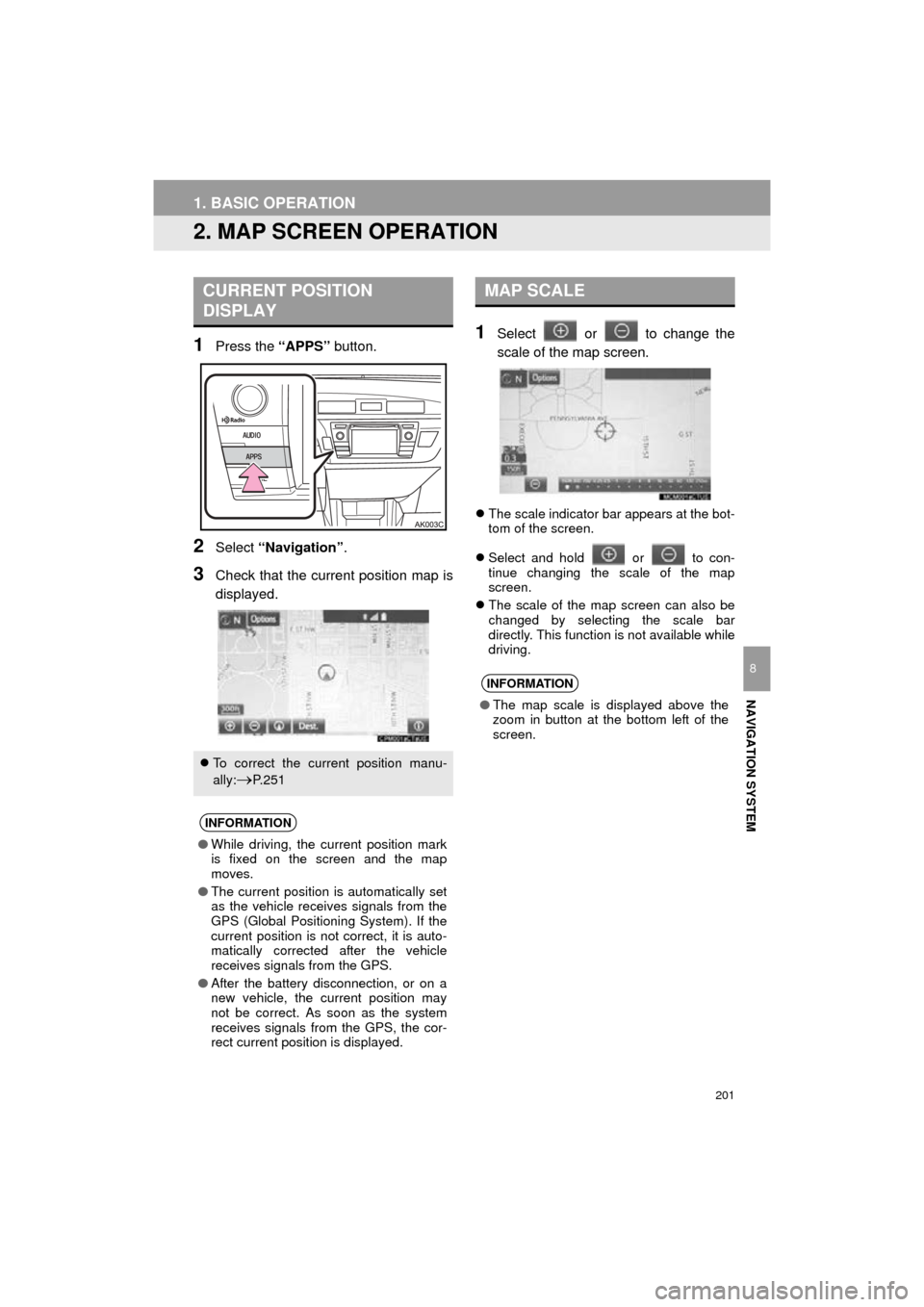
201
1. BASIC OPERATION
COROLLA_14CY_Navi_U
NAVIGATION SYSTEM
8
2. MAP SCREEN OPERATION
1Press the “APPS” button.
2Select “Navigation” .
3Check that the current position map is
displayed.
1Select or to change the
scale of the map screen.
The scale indicator bar appears at the bot-
tom of the screen.
Select and hold or to con-
tinue changing the scale of the map
screen.
The scale of the map screen can also be
changed by selecting the scale bar
directly. This function is not available while
driving.
CURRENT POSITION
DISPLAY
To correct the current position manu-
ally:
P. 2 5 1
INFORMATION
●While driving, the current position mark
is fixed on the screen and the map
moves.
● The current position is automatically set
as the vehicle receives signals from the
GPS (Global Positioning System). If the
current position is not correct, it is auto-
matically corrected after the vehicle
receives signals from the GPS.
● After the battery disconnection, or on a
new vehicle, the current position may
not be correct. As soon as the system
receives signals from the GPS, the cor-
rect current position is displayed.
MAP SCALE
INFORMATION
● The map scale is displayed above the
zoom in button at the bottom left of the
screen.
Page 203 of 294
203
1. BASIC OPERATION
COROLLA_14CY_Navi_U
NAVIGATION SYSTEM
8
1Select “Options” on the map screen.
2Select “Map Mode” .
3Select the desired configuration but-
ton.
Depending on the conditions, certain
screen configuration buttons cannot be
selected.
■MAP ONLY
■DUAL MAP
The map on the left is the main map.
SWITCHING THE MAP MODE
No.FunctionPage
Select to display the single
map screen. 203
Select to display the dual
map screen.203
Select to display the com-
pass mode screen.204
Select to display the turn list
screen.233
Select to display the free-
way exit list screen.231
Select to display the inter-
section guidance screen or
the guidance screen on the
freeway.
232
Select to display the turn-
by-turn arrow screen.233
Page 204 of 294
204
1. BASIC OPERATION
COROLLA_14CY_Navi_U
Editing right map
1Select any point on the right side map.
2Select the desired item.
When set to on, the indicator will illumi-
nate.
■COMPASS
The right side map can be edited.
No.FunctionPage
Select to change the orien-
tation of the map.202
Select to display POI icons.206
Select to show traffic infor-
mation. 210
Select to change the map
scale.201
Information about the destination, cur-
rent position and a compass is dis-
played on the screen.
INFORMATION
● The destination mark is displayed in the
direction of the destination. When driv-
ing, refer to the longitude and latitude
coordinates, and the compass, to make
sure that the vehicle is headed in the
direction of the destination.
● When the vehicle travels out of the cov-
erage area, the guidance screen
changes to the whole compass mode
screen.