Page 3 of 48
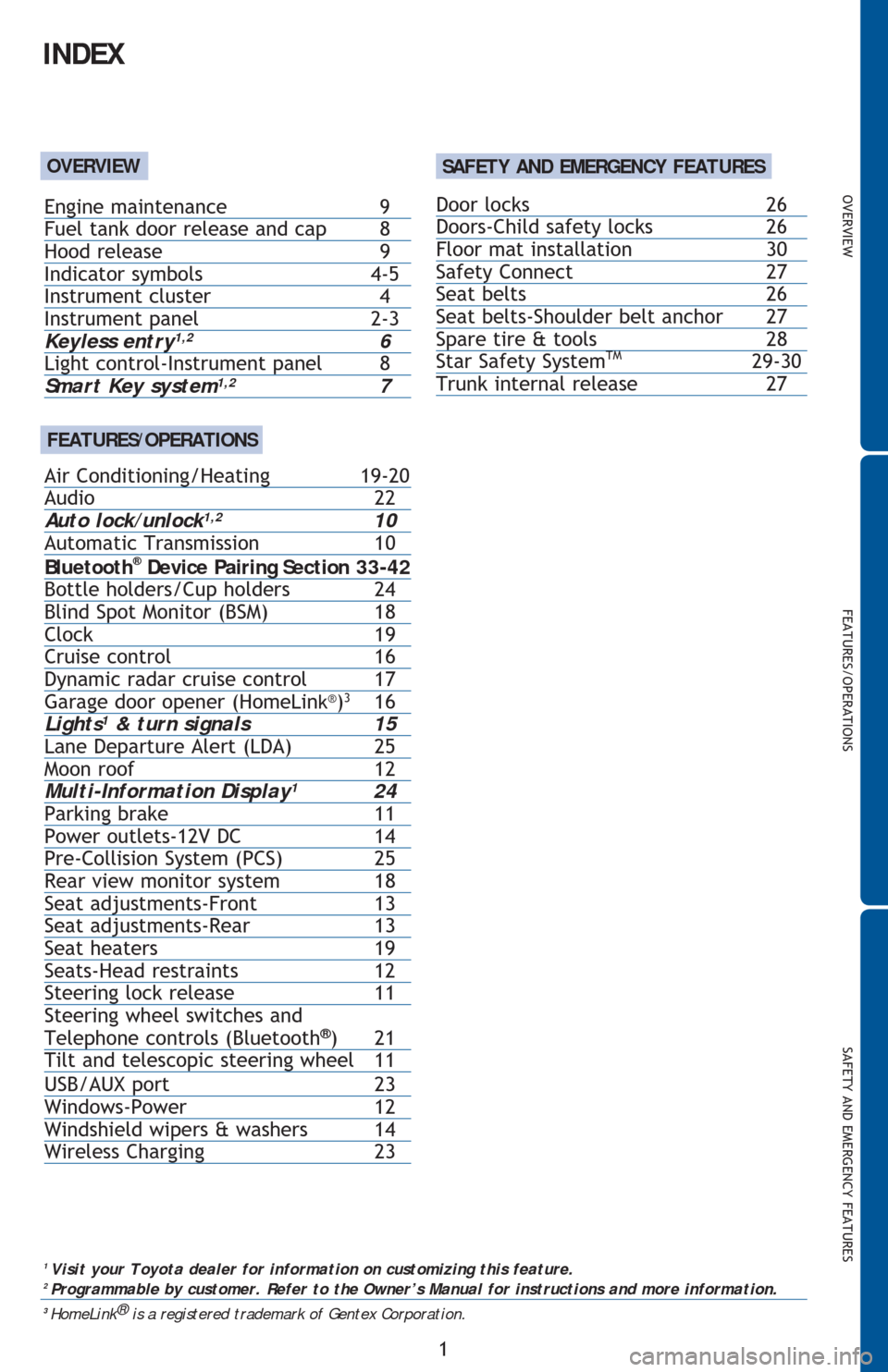
OVERVIEW
FEATURES/OPERATIONS
SAFETY AND EMERGENCY FEATURES
1
INDEX
1
Visit your Toyota dealer for information on customizing this feature.2 Programmable by customer. Refer to the Owner’s Manual for instructions and more information.3
HomeLink®
is a registered trademark of Gentex Corporation.
OVERVIEW
FEATURES/OPERATIONS
Door locks 26
Doors-Child safety locks 26
Floor mat installation 30
Safety Connect 27
Seat belts 26
Seat belts-Shoulder belt anchor 27
Spare tire & tools 28
Star Safety System
TM 29-30
Trunk internal release 27
Engine maintenance 9
Fuel tank door release and cap 8
Hood release 9
Indicator symbols 4-5
Instrument cluster 4
Instrument panel
2-3Keyless entry1,2 6
Light control-Instrument panel 8
Smart Key system1,2 7
Air Conditioning/Heating 19-20
Audio 22
Auto lock/unlock
1,2 10
Automatic Transmission 10
Bluetooth
® Device Pairing Section 33-42
Bottle holders/Cup holders 24
Blind Spot Monitor (BSM) 18
Clock 19
Cruise control 16
Dynamic radar cruise control 17
Garage door opener (HomeLin
k®)3
16
Light
s1 & turn signals 15
Lane Departure Alert (LDA) 25
Moon roof 12
Multi-Information Display
1 24
Parking brake 11
Power outlets-12V DC 14
Pre-Collision System (PCS) 25
Rear view monitor system 18
Seat adjustments-Front 13
Seat adjustments-Rear 13
Seat heaters 19
Seats-Head restraints 12
Steering lock release 11
Steering wheel switches and
Telephone controls (Bluetooth
®) 21
Tilt and telescopic steering wheel 11
USB/AUX port 23
Windows-Power 12
Windshield wipers & washers 14
Wireless Charging 23
SAFETY AND EMERGENCY FEATURES
Page 4 of 48
2
OVERVIEW
Instrument panel
Steering wheel audio controls2
Paddle shift levers1
Meter control switches
Telephone controls2
Voice command button2
Vehicle-to-vehicle distance button1
Cruise control
Air Conditioning controls
Outside rearview mirror/Rear window defogger button
Headlight and turn signal controls/Headlight, turn signal and front DRL
(Daytime Running Light)
1 controls
Wiper and washer controls
“ENGINE START STOP” button (Smart Key)
1
Audio system1/Navigation system1,2
Emergency flasher button
Tire pressure warning reset switch1
Steering wheel controlsAutomatic Air Conditioning
Page 5 of 48
OVERVIEW
FEATURES/OPERATIONS
SAFETY AND EMERGENCY FEATURES
3
Seat heater controls1
Key ignition1
Tilt and telescopic steering lock release
Pre-Collison System (PCS) switch1
Lane Departure Alert (LDA) switch1
VSC OFF switch
Blind Spot Monitor (BSM) main switch1
1
If equipped2
For details, refer to the “Navigation System Owner’s Manual” and “2016
Entune™ Audio Quick Reference Guide.”
Manual Air Conditioning
Page 21 of 48
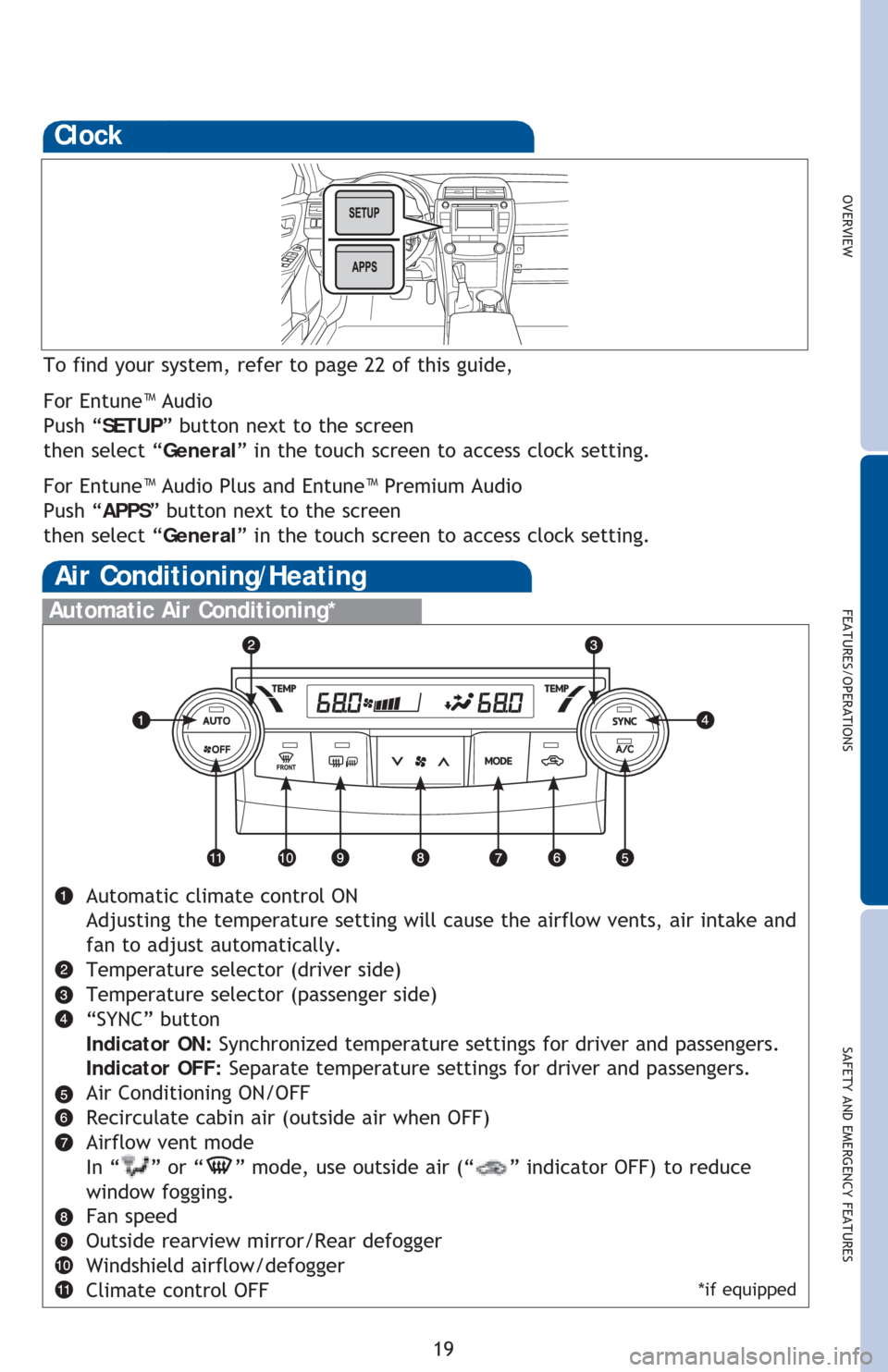
OVERVIEW
FEATURES/OPERATIONS
SAFETY AND EMERGENCY FEATURES
19
Clock
To find your system, refer to page 22 of this guide,
For Entune™ Audio
Push “SETUP” button next to the screen
then select “General” in the touch screen to access clock setting.
For Entune™ Audio Plus and Entune™ Premium Audio
Push “APPS” button next to the screen
then select “General” in the touch screen to access clock setting.
Automatic Air Conditioning*
Automatic climate control ON
Adjusting the temperature setting will cause the airflow vents, air intake and
fan to adjust automatically.
Temperature selector (driver side)
Temperature selector (passenger side)
“SYNC” button
Indicator ON: Synchronized temperature settings for driver and passengers.
Indicator OFF: Separate temperature settings for driver and passengers.
Air Conditioning ON/OFF
Recirculate cabin air (outside air when OFF)
Airflow vent mode
In “
” or “” mode, use outside air (“” indicator OFF) to reduce
window fogging.
Fan speed
Outside rearview mirror/Rear defogger
Windshield airflow/defogger
Climate control OFF
Air Conditioning/Heating
*if equipped
Page 23 of 48
OVERVIEW
FEATURES/OPERATIONS
SAFETY AND EMERGENCY FEATURES
21
“ ” Use to search within the selected audio medium
(radio, CD, etc.).
“MODE” Push to turn audio ON and select an audio mode. Push and hold to
turn the audio OFF.>
>
Bluetooth® technology allows dialing or receipt of calls without taking hands from
the steering wheel or using a cable to connect the compatible telephone and the
system.
Refer to “Bluetooth
® audio/phone,” Section 5-7,8 in the Owner’s Manual, for more
information about phone connections and compatibility.
Refer to “Bluetooth
® device pairing section” at the end of this booklet, to connect
your smart phone to the Entune
™ touch screen system.
Microphone
Steering wheel switches
and telephone controls (Bluetooth®)
Volume
Start call
End call
Page 24 of 48
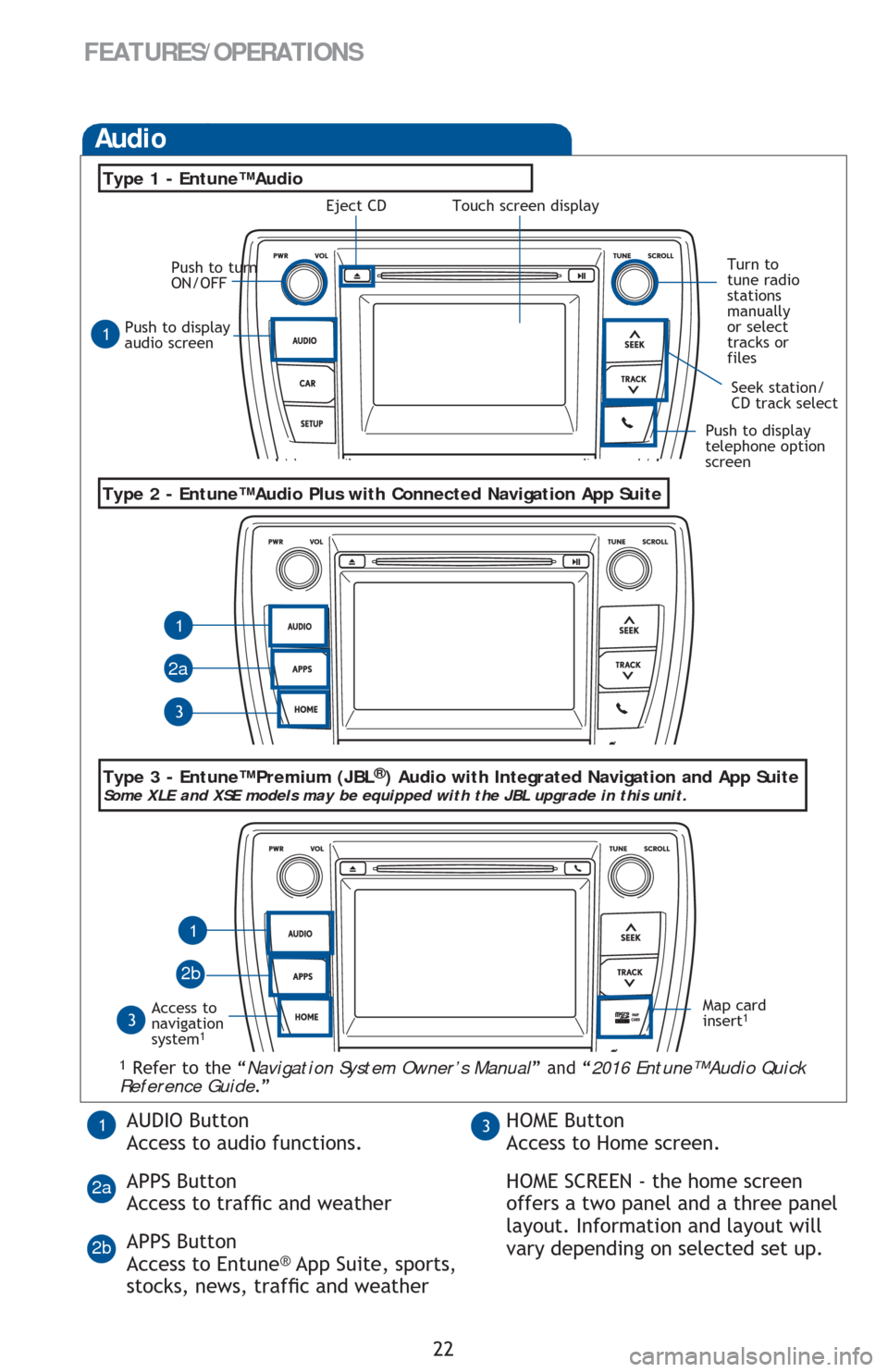
22
FEATURES/OPERATIONS
Push to display
audio screen
Seek station/
CD track select
Audio
Eject CD
Push to turn
ON/OFF
Turn to
tune radio
stations
manually
or select
tracks or
files
Access to
navigation
system
1
Type 2 - Entune™ Audio Plus with Connected Navigation App Suite
Type 1 - Entune™ Audio
1 Refer to the “Navigation System Owner’s Manual” and “2016 Entune™ Audio Quick
Reference Guide.”
Map card
insert1
1
1
1
3
3
2a
2b
Push to display
telephone option
screen
AUDIO Button
Access to audio functions.
APPS Button
Access to traf�Àc and weather
APPS Button
Access to Entune
® App Suite, sports,
stocks, news, traf�Àc and weather
13HOME Button
Access to Home screen.
HOME SCREEN - the home screen
offers a two panel and a three panel
layout. Information and layout will
vary depending on selected set up.
2a
2b
Type 3 - Entune™ Premium (JBL®) Audio with Integrated Navigation and App SuiteSome XLE and XSE models may be equipped with the JBL upgrade in this unit.
Touch screen display
Page 25 of 48
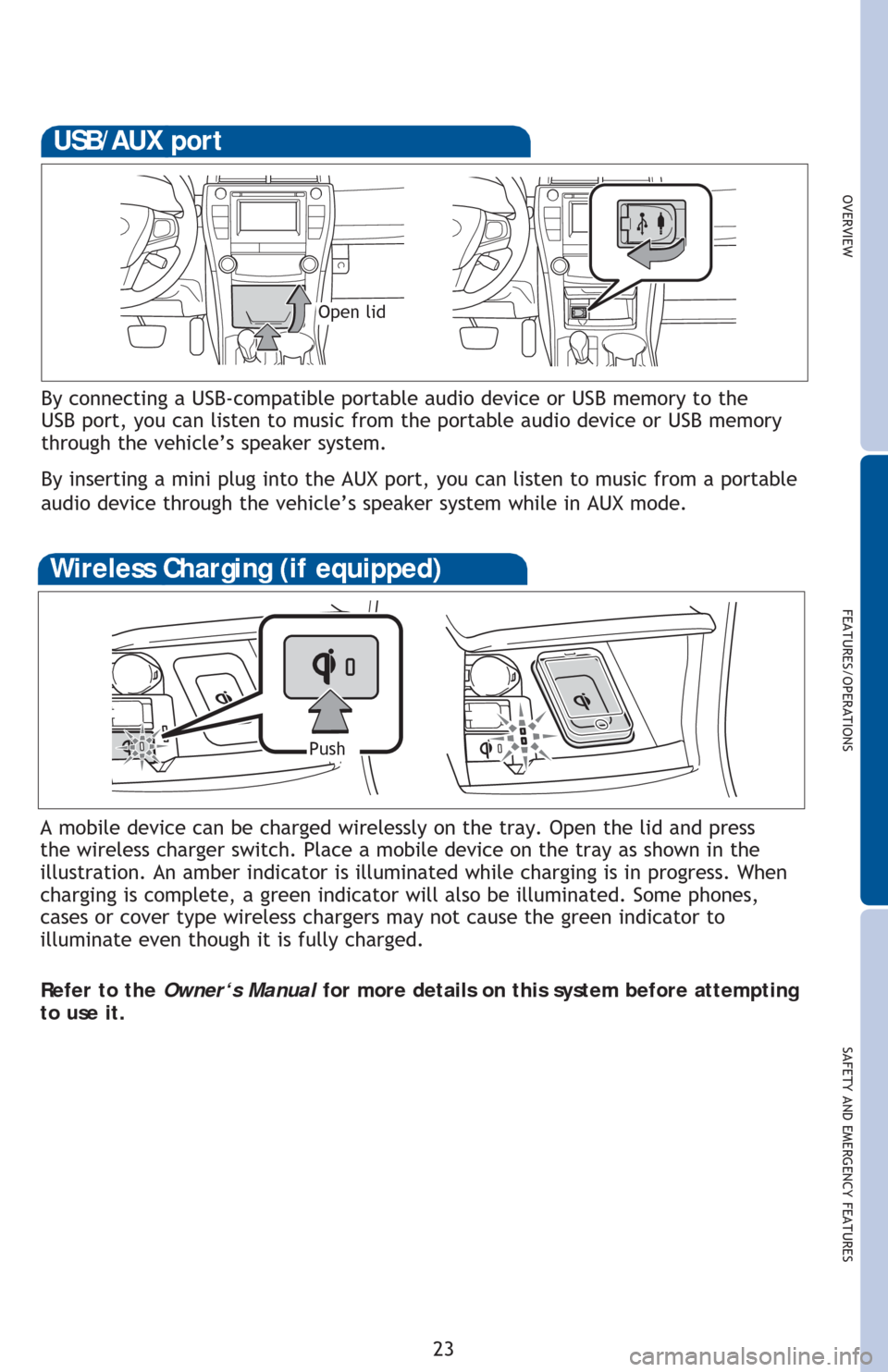
OVERVIEWFEATURES/OPERATIONS
SAFETY AND EMERGENCY FEATURES
23
By connecting a USB-compatible portable audio device or USB memory to the
USB port, you can listen to music from the portable audio device or USB memory
through the vehicle’s speaker system.
By inserting a mini plug into the AUX port, you can listen to music from a portable
audio device through the vehicle’s speaker system while in AUX mode.
USB/AUX port
Open lid
A mobile device can be charged wirelessly on the tray. Open the lid and press
the wireless charger switch. Place a mobile device on the tray as shown in the
illustration. An amber indicator is illuminated while charging is in progress. When
charging is complete, a green indicator will also be illuminated. Some phones,
cases or cover type wireless chargers may not cause the green indicator to
illuminate even though it is fully charged.
Refer to the Owner‘s Manual for more details on this system before attempting
to use it.
Wireless Charging (if equipped)
Push
Page 26 of 48
24
FEATURES/OPERATIONS
Bottle holders/Cup holders
FrontRear
* If equipped
Multi-Information display
Push “meter control switches” to change information in the following:
(1) Drive information
(2) Navigation system linked display
(3) Audio system linked display
(4) Dynamic radar cruise control*
(5) LDA (Lane Departure Alert) status*
(6) Warning messages
(7) Settings display
(8) Tire pressure monitoring (warning) system*