2016 TOYOTA CAMRY USB
[x] Cancel search: USBPage 4 of 568

TABLE OF CONTENTS4
CAMRY_U (OM33D37U)5-1. Basic Operations
Audio system types ........... 240
Audio system..................... 242
Steering wheel audio switches .......................... 244
USB port/AUX port ............ 245
Basic audio operations ...... 247
5-2. Setup Setup menu ....................... 249
General settings ................ 250
Audio settings.................... 252
Display settings ................. 253
Voice settings .................... 254
5-3. Using the Multimedia system
Selecting the audio source ............................. 255
List screen operation ......... 256
Optimal use of the multimedia system .......... 258
5-4. Using the radio Radio operation ................. 259 5-5. Playing an audio CD and
MP3/WMA/AAC discs
CD player operation........... 261
5-6. Using an external device
Listening to an iPod ........... 267
Listening to a USB memory device ................ 271
Using the AUX port ............ 275
5-7. Connecting Bluetooth
®
Preparations to use wireless
communication ................ 276
Registering a Bluetooth
®
audio player for the
first time ........................... 280
Registering a Bluetooth
®
phone for the
first time ........................... 281
Registering a Bluetooth
®
device .............................. 282
Connecting a Bluetooth
®
device .............................. 284
Displaying a Bluetooth
®
device details................... 286
Detailed Bluetooth
®
system settings................ 287
5Audio system
Page 238 of 568
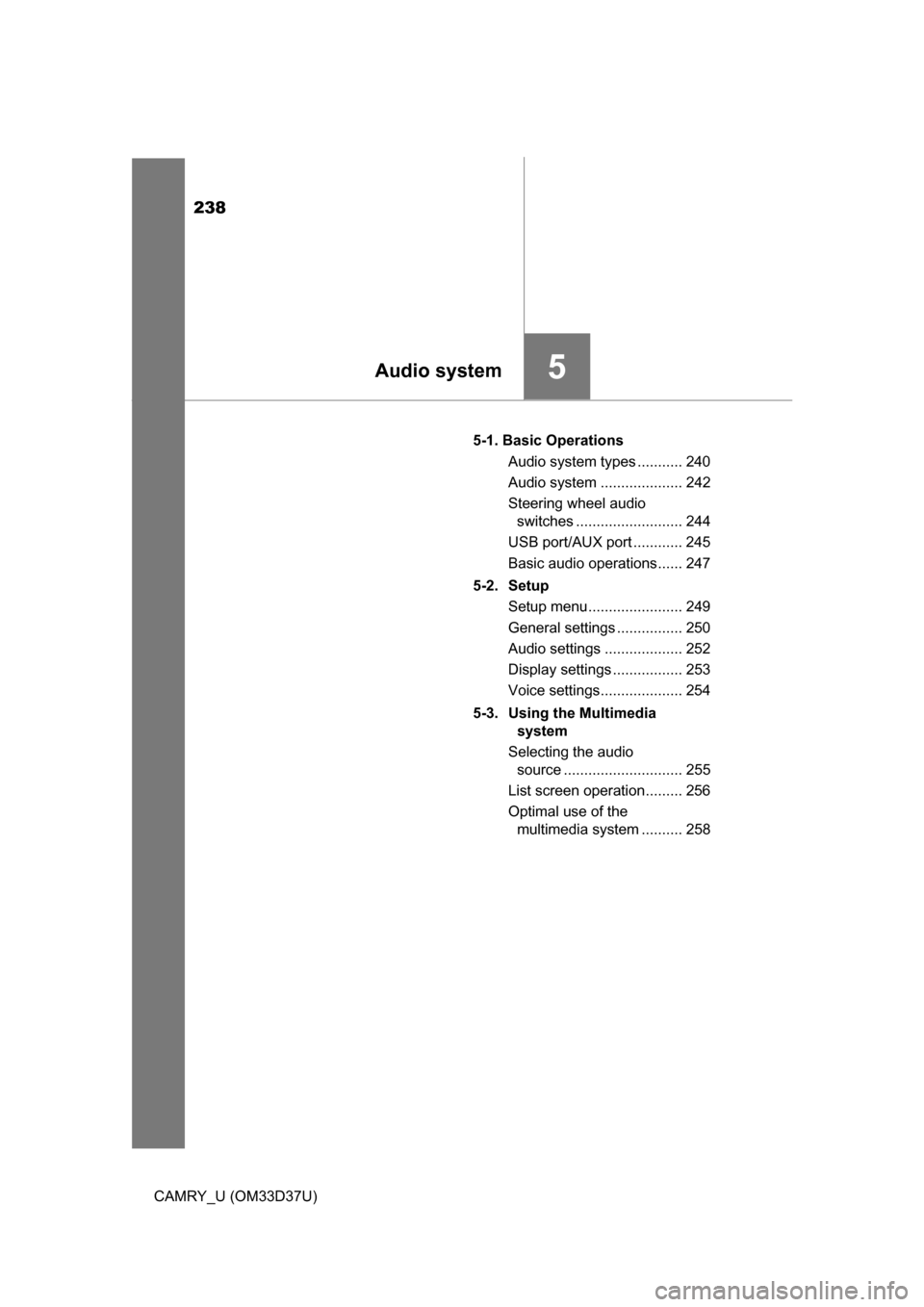
238
CAMRY_U (OM33D37U)5-1. Basic Operations
Audio system types ........... 240
Audio system .................... 242
Steering wheel audio switches .......................... 244
USB port/AUX port ............ 245
Basic audio operations...... 247
5-2. Setup Setup menu....................... 249
General settings ................ 250
Audio settings ................... 252
Display settings ................. 253
Voice settings.................... 254
5-3. Using the Multimedia system
Selecting the audio source ............................. 255
List screen operation......... 256
Optimal use of the multimedia system .......... 258
5Audio system
Page 239 of 568

239
5Audio system
CAMRY_U (OM33D37U)5-4. Using the radio
Radio operation ................. 259
5-5. Playing an audio CD and MP3/WMA/AAC discs
CD player operation .......... 261
5-6. Using an external device
Listening to an iPod .......... 267
Listening to a USB memory device................ 271
Using the AUX port ........... 275
5-7. Connecting Bluetooth
®
Preparations to use wireless
communication ................ 276
Registering a Bluetooth
®
audio player for the
first time .......................... 280
Registering a Bluetooth
®
phone for the first
time ................................. 281
Registering a Bluetooth
®
device.............................. 282
Connecting a Bluetooth
®
device.............................. 284
Displaying a Bluetooth
®
device details .................. 286
Detailed Bluetooth
®
system settings ............... 287 5-8. Bluetooth
® Audio
Listening to Bluetooth®
Audio............................... 288
5-9. Bluetooth
® phone
Using a Bluetooth®
Phone ............................. 289
Making a call ..................... 291
Receiving a call ................. 294
Speaking on the phone ..... 295
Bluetooth
® phone
message function ............ 298
Using the steering wheel switches ................ 301
Bluetooth
® phone
settings ........................... 302
Contact/Call History Settings ........................... 303
What to do if... (Troubleshooting) ............ 311
5-10. Bluetooth
®
Bluetooth®......................... 315
5-11. Using the voice command system
Voice command system ............................ 320
Page 245 of 568

2455-1. Basic Operations
5
Audio system
CAMRY_U (OM33D37U)■
iPod
Push the lid.
Open the cover and connect
an iPod using an iPod cable.
Turn on the power of the iPod if
it is not turned on.
■
USB memory device Push the lid.
Open the cover and connect the USB memory device.
Turn on the power of the USB memory device if it is not turned on.
■
Portable audio player
Push the lid.
Open the cover and connect the portable audio player.
Turn on the power of the portable audio player if it is not turned on.
USB port/AUX port
Connect an iPod, USB memory device or portable audio player
to the USB/AUX port as indicated below. Select “iPod”, “USB” or
“AUX” on the audio sour ce selection screen and the device can
be operated via multimedia system.
Connecting using the USB/AUX port
1
2
1
2
1
2
Page 257 of 568
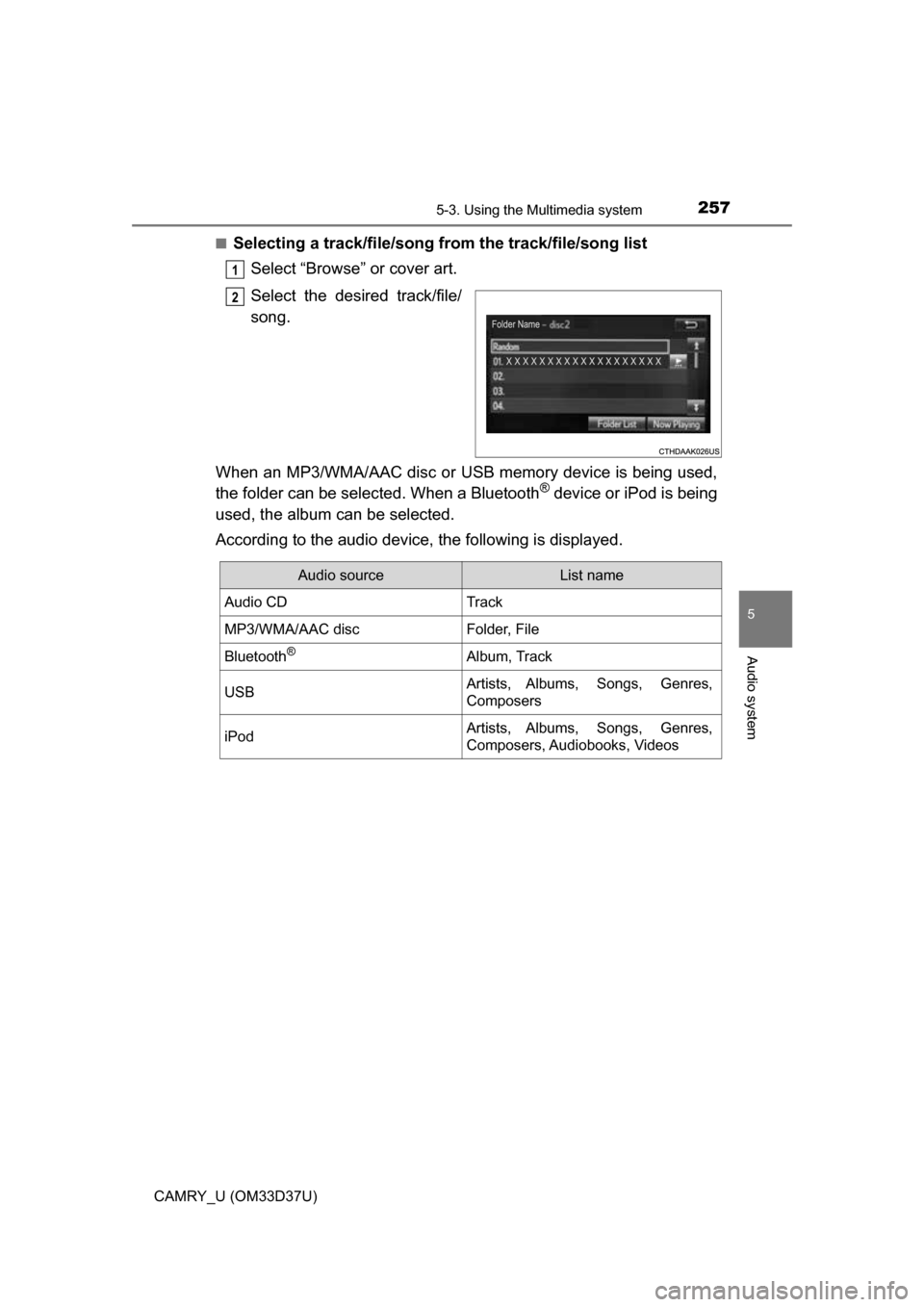
2575-3. Using the Multimedia system
5
Audio system
CAMRY_U (OM33D37U)■
Selecting a track/file/song
from the track/file/song list
Select “Browse” or cover art.
Select the desired track/file/
song.
When an MP3/WMA/AAC disc or USB memory device is being used,
the folder can be selected. When a Bluetooth
® device or iPod is being
used, the album can be selected.
According to the audio device, the following is displayed.
1
2
Audio sourceList name
Audio CDTrack
MP3/WMA/AAC discFolder, File
Bluetooth®Album, Track
USBArtists, Albums, Songs, Genres,
Composers
iPodArtists, Albums, Songs, Genres,
Composers, Audiobooks, Videos
Page 271 of 568

2715-6. Using an external device
5
Audio system
CAMRY_U (OM33D37U)
P. 2 4 5
Pressing the “AUDIO” button disp lays the audio control screen from
any screens of the selected source.
Audio source selection screen
appears
Displays cover art
Displaying the folder list
Random playback ( P. 247)
Repeat play ( P. 247)
Pause
Select to resume playback
Setting the sound ( P. 258)
Select “Browse” on the screen.
Select the desired play mode. Then select a song to begin using
the selected play mode.
■Displaying the now playing list
Touch the cover art display.
Listening to a USB memory device
Connecting a USB memory device enables you to enjoy music
from the vehicle speakers.
Touch “USB” on the audio source selection screen.
Connecting a USB memory device
Audio control screen
1
2
3
4
5
6
Selecting a play mode
7
1
2
Page 272 of 568

2725-6. Using an external device
CAMRY_U (OM33D37U)
■USB memory functions
●Depending on the USB memory device that is connected to the system, the
device itself may not be operable and certain functions may not be avail-
able. If the device is inoperable or a function is unavailable due to a mal-
function (as opposed to a system specification), disconnecting the device
and reconnecting it may resolve the problem.
● If the USB memory device still does not begin operation after being discon-
nected and reconnected, format the memory.
■ Error messages for USB memory
■ USB memory
●Compatible devices
USB memory device that can be used for MP3, WMA and AAC playback.
● Compatible device formats
The following device format can be used:
• USB communication format: USB2.0 HS (480 Mbps) and FS (12 Mbps)
• File system format: FAT16/32 (Windows)
• Correspondence class: Mass storage class
MP3, WMA and AAC files written to a device with any format other than
those listed above may not play correctly, and their file names and folder
names may not be displayed correctly.
Items related to standards and limitations are as follows:
• Maximum directory hierarchy: 8 levels
• Maximum number of folders in a device: 3000 (including the root)
• Maximum number of files in a device: 9999
• Maximum number of files per folder: 255
● MP3, WMA and AAC files
MP3 (MPEG Audio LAYER 3) is a standard audio compression format.
Files can be compressed to approximately 1/10 of their original size usi\
ng
MP3 compression.
WMA (Windows Media Audio) is a Microsoft audio compression format. This
format compresses audio data to a size smaller than that of the MP3 format.
AAC is short for Advanced Audio Coding and refers to an audio compression
technology standard used with MPEG2 and MPEG4.
MP3, WMA and AAC file and media/fo rmats compatibility are limited.
MessageCause/Correction procedures
“Connection error. Please
consult your Owner’s Man-
ual for instructions on how
to connect the USB device.”
This indicates a problem with the USB mem-
ory device or its connection.
“There are no files available
for playback. Please add
compatible files to your USB
device.”
This indicates that no MP3/WMA/AAC files
are included on the USB memory device.
Page 274 of 568

2745-6. Using an external device
CAMRY_U (OM33D37U)●
MP3, WMA and AAC playback
• When a device containing MP3, WMA and AAC files is connected, all
files in the USB memory device are checked. Once the file check is fin-
ished, the first MP3, WMA and AAC file is played. To make the file check
finish more quickly, we recommend that you do not include any files other
than MP3, WMA and AAC files or create any unnecessary folders.
• When a USB memory device is connected and the audio source is
changed to USB memory mode, the USB memory device will start play-
ing the first file in the first folder. If the same device is removed and
reconnected (and the con- tents have not been changed), the USB mem-
ory device will resume play from the same point in which it was last used.
● Extensions
If the file extensions .mp3, .wma and .m4a are used for files other than
MP3, WMA and AAC files, they will be skipped (not played).
● Playback
• To play MP3 files with steady sound quality, we recommend a fixed bit
rate of at least 128 kbps and a sampling frequency of 44.1 kHz.
• There is a wide variety of freeware and other encoding software for MP3, WMA and AAC files on the market, and depending on the status of the
encoding and the file format, poor sound quality or noise at the start of
playback may result. In some cases, playback may not be possible at all.
• Microsoft, Windows, and Windows Media are the registered trademarks of Microsoft Corporation in the U.S.A. and other countries.
WARNING
■While driving
Do not connect a USB memory device or operate the device controls.
NOTICE
■To prevent damage to the USB memory device or its terminals
● Do not leave the USB memory device in the vehicle. The temperature
inside the vehicle may become high, resulting in damage to the USB
memory device.
● Do not push down on or apply unnecessary pressure to the USB memory
device while it is connected.
● Do not insert foreign objects into the port.