Page 187 of 572
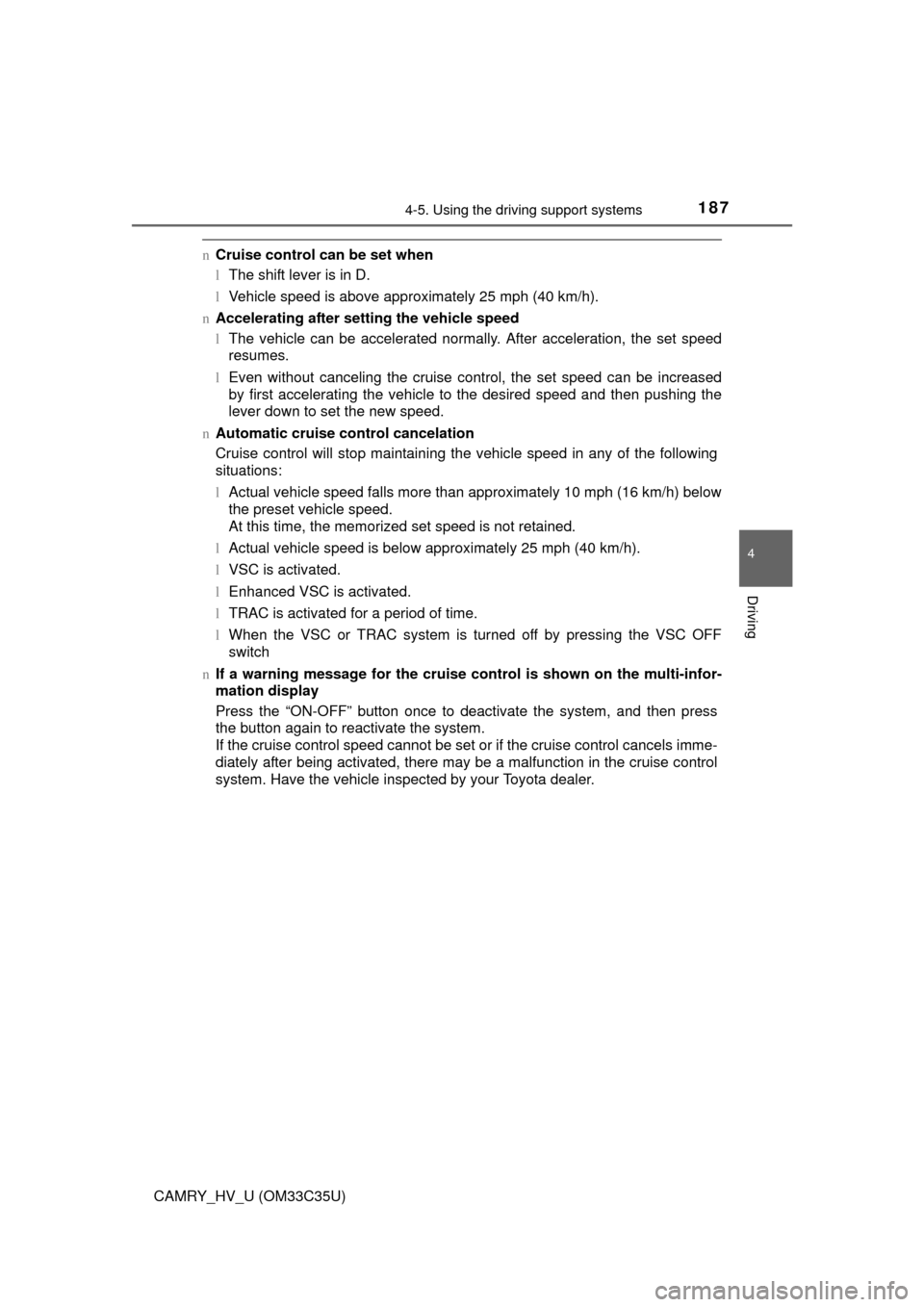
1874-5. Using the driving support systems
4
Driving
CAMRY_HV_U (OM33C35U)
nCruise control can be set when
lThe shift lever is in D.
l Vehicle speed is above approximately 25 mph (40 km/h).
n Accelerating after setting the vehicle speed
lThe vehicle can be accelerated normally. After acceleration, the set speed
resumes.
l Even without canceling the cruise control, the set speed can be increased
by first accelerating the vehicle to the desired speed and then pushing the
lever down to set the new speed.
n Automatic cruise co ntrol cancelation
Cruise control will stop maintaining the vehicle speed in any of the following
situations:
l Actual vehicle speed falls more than approximately 10 mph (16 km/h) below
the preset vehicle speed.
At this time, the memorized set speed is not retained.
l Actual vehicle speed is below approximately 25 mph (40 km/h).
l VSC is activated.
l Enhanced VSC is activated.
l TRAC is activated for a period of time.
l When the VSC or TRAC system is turned off by pressing the VSC OFF
switch
n If a warning message for the cruise control is shown on the multi-infor-
mation display
Press the “ON-OFF” button once to deactivate the system, and then press
the button again to reactivate the system.
If the cruise control speed cannot be set or if the cruise control cancels imme-
diately after being activated, there may be a malfunction in the cruise control
system. Have the vehicle inspected by your Toyota dealer.
Page 252 of 572
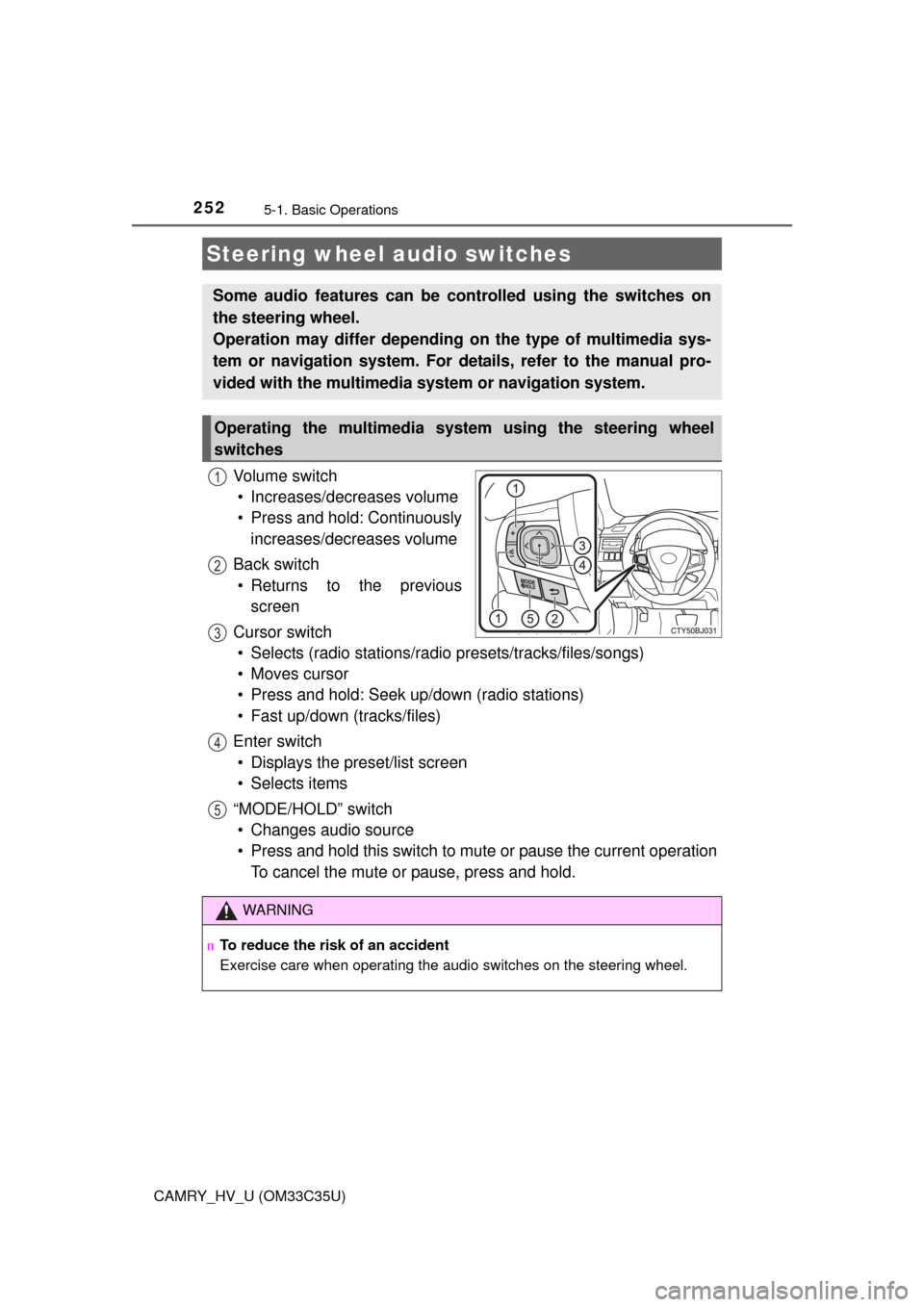
2525-1. Basic Operations
CAMRY_HV_U (OM33C35U)
Vo l u m e s w i t c h• Increases/decreases volume
• Press and hold: Continuously increases/decreases volume
Back switch • Returns to the previous screen
Cursor switch • Selects (radio stations/radio presets/tracks/files/songs)
• Moves cursor
• Press and hold: Seek up/down (radio stations)
• Fast up/down (tracks/files)
Enter switch • Displays the preset/list screen
• Selects items
“MODE/HOLD” switch • Changes audio source
• Press and hold this switch to mute or pause the current operation To cancel the mute or pause, press and hold.
Steering wheel audio switches
Some audio features can be c ontrolled using the switches on
the steering wheel.
Operation may differ depending on the type of multimedia sys-
tem or navigation system. For de tails, refer to the manual pro-
vided with the multimedia system or navigation system.
Operating the multimedia system using the steering wheel
switches
1
12
3
4
5
WARNING
n To reduce the risk of an accident
Exercise care when operating the audio switches on the steering wheel.
Page 260 of 572
2605-2. Setup
CAMRY_HV_U (OM33C35U)
Press the “SETUP” button.
Select “Audio” on the “Setup”
screen.Number of Radio Presets
Select the number of radio
preset stations.
Display Cover Art on/off
Automatic Sound Levelizer
( P. 260)
Select “Automatic Sound Levelizer”.
Select “High”, “Mid”, “Low” or “Off”.
n About Automatic Sou nd Leveliser (ASL)
ASL automatically adjusts the volume and tone quality according to the vehi-
cle speed.
Audio settings
Settings are available for adjusting the radio operation, cover
art, etc.
Screen for audio settings
1
2
1
2
3
Automatic sound leveliser (ASL)
1
2
Page 267 of 572
267
5
Audio system
CAMRY_HV_U (OM33C35U)
5-4.Using the radio
Pressing the “AUDIO” button displays the audio control screen from
any screens of the selected source.
Audio source selection screen
appears
Preset stations
Select to display RBDS text
messages
*
Scanning for receivable station
Select to display a list of receiv-
able stations
Setting the sound ( P. 266)
*:FM only
Tune in to the desired station using one of the following methods.
nSeek tuning
Press the “ ” or “ ” button on “SEEK/TRACK”.
The radio will begin seeking up or down for a station of the nearest
frequency and will stop when a station is found.
nManual tuning
Turn the “TUNE/SCROLL” knob.
nPreset stations
Select the desired preset station.
Radio operation
Select “AM” or “FM” on the audio source selection screen to
begin listening to the radio.
Audio control screen
1
2
3
4
5
Selecting a station
6
Page 268 of 572
2685-4. Using the radio
CAMRY_HV_U (OM33C35U)
Search for desired stations by turning the “TUNE/SCROLL” knob or
pressing the “ ” or “ ” button on “SEEK/TRACK”.
Select “(add new)”.
To change the preset station to a different one, select and hold the preset
station.
Select “Yes”.
Select “OK” after setting the new preset station.
nRefreshing the station list Select “Refresh” on the “Station List” screen.
To cancel the refresh, select “Cancel Refresh”.
nReception sensitivity
lMaintaining perfect radio reception at all times is difficult due to the continu-
ally changing position of the antenna, differences in signal strength and sur-
rounding objects, such as trains, transmitters, etc.
l The radio antenna is mounted inside the rear window. To maintain clear
radio reception, do not attach metallic window tinting or other metallic
objects to the antenna wire mounted inside the rear window.
Setting station presets
1
2
3
4
1
Page 276 of 572
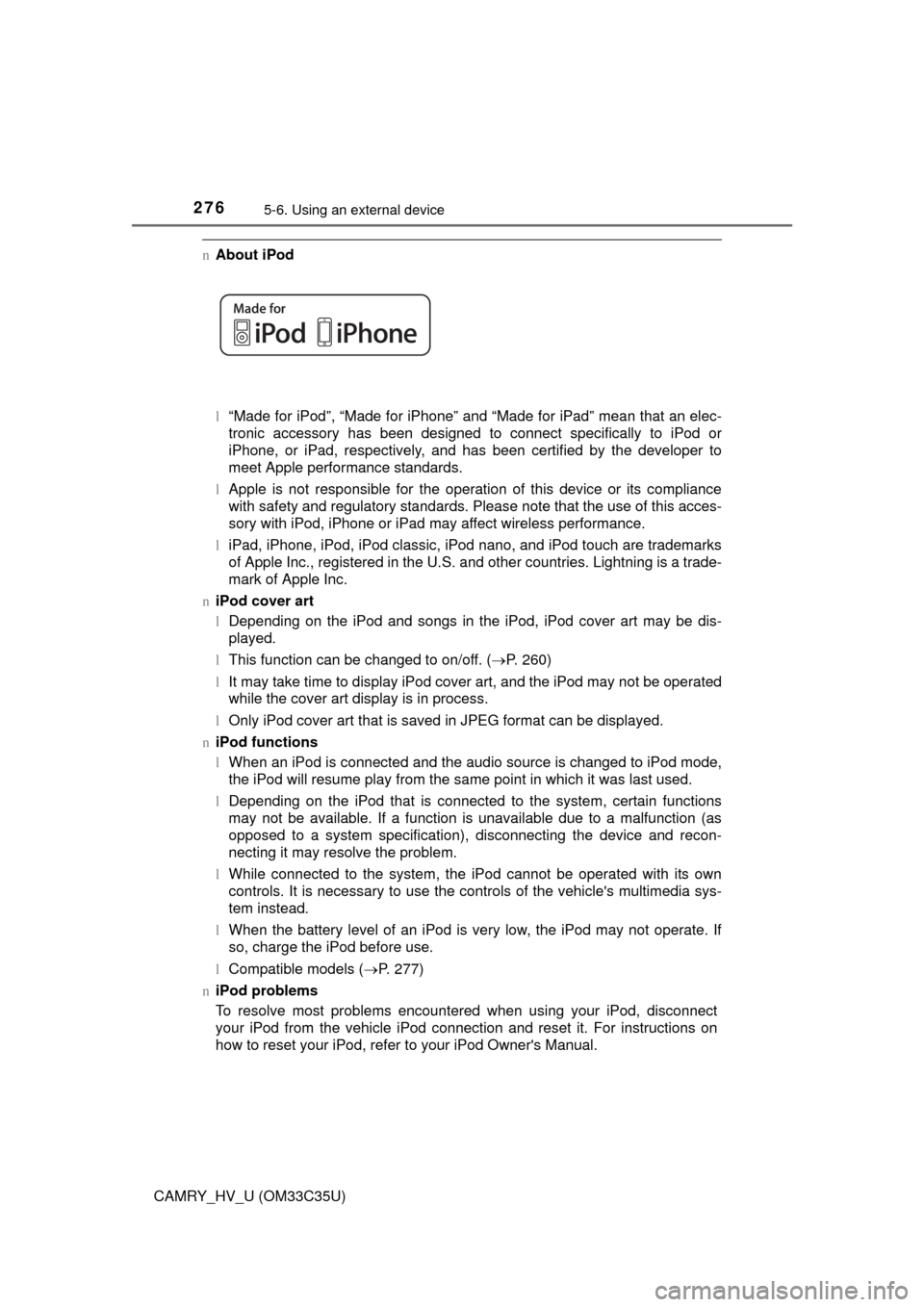
2765-6. Using an external device
CAMRY_HV_U (OM33C35U)
nAbout iPod
l“Made for iPod”, “Made for iPhone” and “Made for iPad”\
mean that an elec-
tronic accessory has been designed to connect specifically to iPod or
iPhone, or iPad, respectively, and has been certified by the developer to
meet Apple performance standards.
l Apple is not responsible for the operation of this device or its compliance
with safety and regulatory standards. Please note that the use of this acces-
sory with iPod, iPhone or iPad may affect wireless performance.
l iPad, iPhone, iPod, iPod classic, iPod nano, and iPod touch are trademarks
of Apple Inc., registered in the U.S. and other countries. Lightning is a trade-
mark of Apple Inc.
n iPod cover art
lDepending on the iPod and songs in the iPod, iPod cover art may be dis-
played.
l This function can be changed to on/off. ( P. 260)
l It may take time to display iPod cover art, and the iPod may not be operated
while the cover art display is in process.
l Only iPod cover art that is saved in JPEG format can be displayed.
n iPod functions
lWhen an iPod is connected and the audio source is changed to iPod mode,
the iPod will resume play from the same point in which it was last used.
l Depending on the iPod that is connected to the system, certain functions
may not be available. If a function is unavailable due to a malfunction (as
opposed to a system specification), disconnecting the device and recon-
necting it may resolve the problem.
l While connected to the system, the iPod cannot be operated with its own
controls. It is necessary to use the controls of the vehicle's multimedia sys-
tem instead.
l When the battery level of an iPod is very low, the iPod may not operate. If
so, charge the iPod before use.
l Compatible models ( P. 277)
n iPod problems
To resolve most problems encountered when using your iPod, disconnect
your iPod from the vehicle iPod connection and reset it. For instructions on
how to reset your iPod, refer to your iPod Owner's Manual.
Page 311 of 572
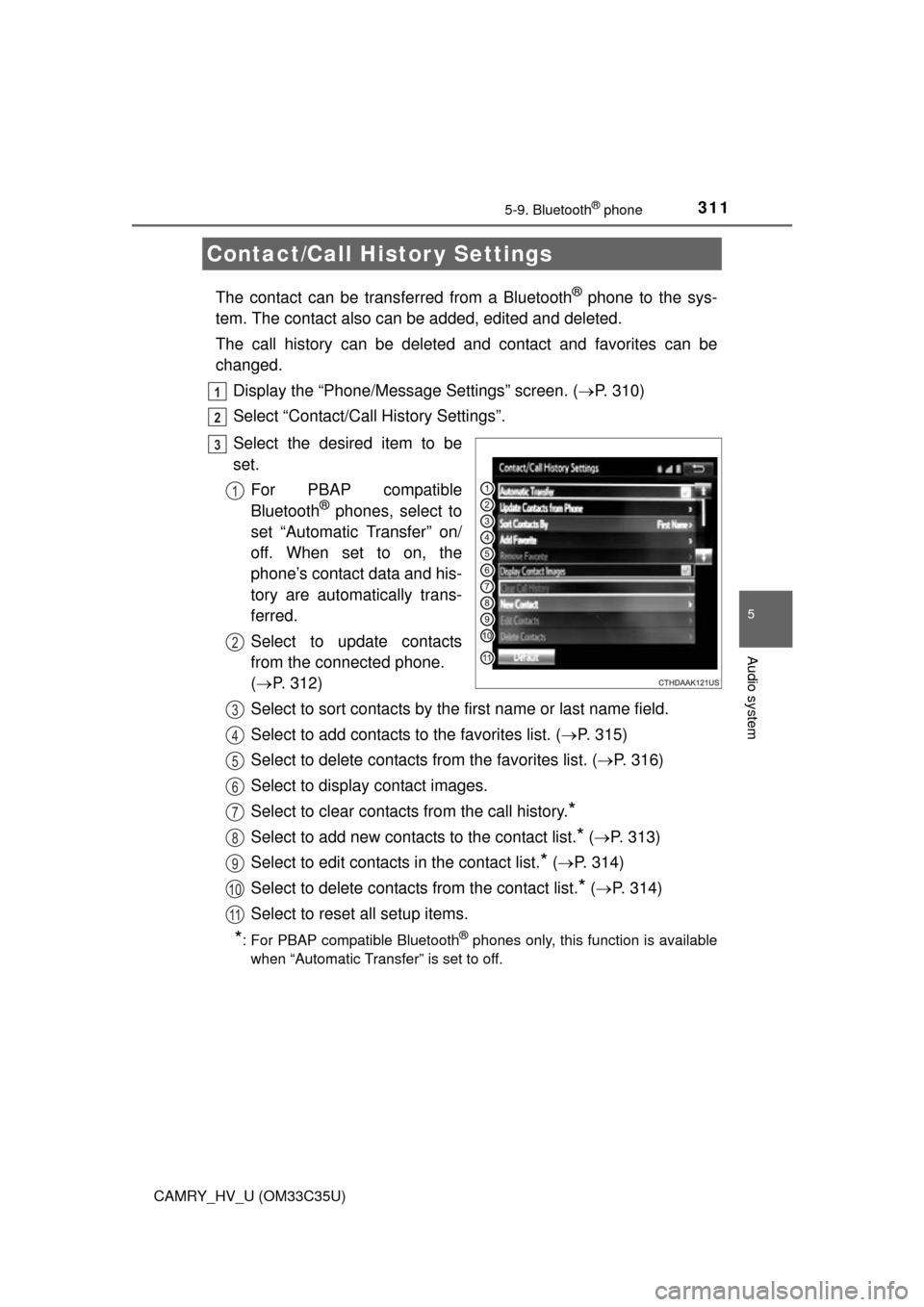
3115-9. Bluetooth® phone
5
Audio system
CAMRY_HV_U (OM33C35U)
The contact can be transferred from a Bluetooth® phone to the sys-
tem. The contact also c an be added, edited and deleted.
The call history can be deleted and contact and favorites can be
changed. Display the “Phone/Message Settings” screen. ( P. 310)
Select “Contact/Call History Settings”.
Select the desired item to be
set. For PBAP compatible
Bluetooth
® phones, select to
set “Automatic Transfer” on/
off. When set to on, the
phone’s contact data and his-
tory are automatically trans-
ferred.
Select to update contacts
from the connected phone.
( P. 312)
Select to sort contacts by the first name or last name field.
Select to add contacts to the favorites list. ( P. 315)
Select to delete contacts from the favorites list. ( P. 316)
Select to display contact images.
Select to clear contacts from the call history.
*
Select to add new contacts to the contact list.* ( P. 313)
Select to edit contacts in the contact list.
* ( P. 314)
Select to delete contacts from the contact list.
* ( P. 314)
Select to reset all setup items.
*: For PBAP compatible Bluetooth® phones only, this function is available
when “Automatic Transfer” is set to off.
Contact/Call Histor y Settings
1
2
3
1
2
3
4
5
6
7
8
9
10
11
Page 385 of 572

3857-2. Maintenance
7
Maintenance and care
CAMRY_HV_U (OM33C35U)
nRepair and replacement
It is recommended that genuine Toyota parts be used for repairs to ensure
performance of each system. If non-Toyota parts are used in replacement or if
a repair shop other than a Toyota dealer performs repairs, confirm the war-
ranty coverage.
n Resetting the message indicating maintenance is required (U.S.A. only)
After the required maintenance is performed according to the maintenance
schedule, please reset the message.
To reset the message, follow the procedure described below:
Using the trip meter
Turn the power switch off with the trip meter A reading shown.
While pressing the trip meter reset button ( P. 89), turn the power switch
to the ON mode (do not start the hybrid system because otherwise the
reset mode will be canceled).
Continue to press and hold the button until the trip meter displays “000000”.
Using the multi-information display
While the hybrid system is operating, switch the multi-information display to
the “Settings” screen. ( P. 88)
Select “Maintenance Reset” on the “Settings” screen.
Select “Yes” on the “Maintenance Reset” screen.
“Maintenance Reset Complete” will be displayed on the multi-information dis-
play when the reset procedure has been completed.
n Allow inspection and repairs to be performed by a Toyota dealer
lToyota technicians are well-trained specialists and are kept up to date with
the latest service information. They are well informed about the operations
of all systems on your vehicle.
l Keep a copy of the repair order. It proves that the maintenance that has
been performed is under warranty cove rage. If any problem should arise
while your vehicle is under warranty, your Toyota dealer will promptly take
care of it.
1
2
3
1
2
3