2016 TOYOTA AVALON bluetooth
[x] Cancel search: bluetoothPage 210 of 304

210
3. WHAT TO DO IF...
AVA L O N _ N a v i _ U
When using the Bluetooth® message function
SymptomLikely causeSolution
Page
Cellular
phoneThis
system
Messages cannot be
viewed.
Message transfer is
not enabled on the
cellular phone.
Enable message trans-
fer on the cellular
phone (approve mes-
sage transfer on the
phone).
Automatic transfer
function on this sys-
tem is set to off.Set automatic transfer
function on this system
to on.
204
New message notifi-
cations are not dis-
played.
Notification of SMS/
MMS/E-mail recep-
tion on this system
is set to off.Set notification of SMS/
MMS/E-mail reception
on this system to on.
204
Automatic message
transfer function is
not enabled on the
cellular phone.Enable automatic
transfer function on the
cellular phone.
Page 211 of 304
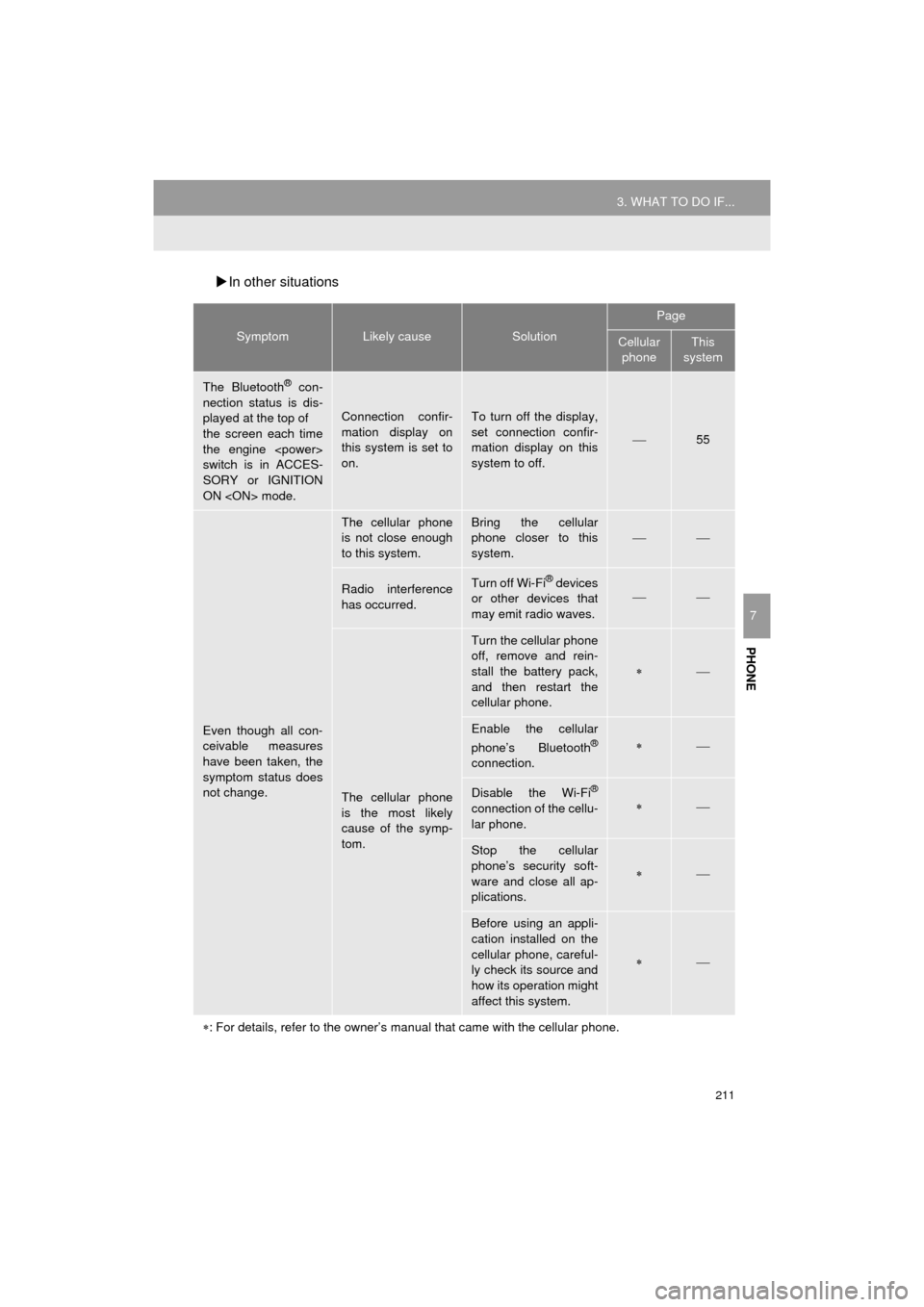
211
3. WHAT TO DO IF...
AVA L O N _ N a v i _ U
PHONE
7
In other situations
SymptomLikely causeSolution
Page
Cellular
phoneThis
system
The Bluetooth® con-
nection status is dis-
played at the top of
the screen each time
the engine
switch is in ACCES-
SORY or IGNITION
ON
Connection confir-
mation display on
this system is set to
on.To turn off the display,
set connection confir-
mation display on this
system to off.
55
Even though all con-
ceivable measures
have been taken, the
symptom status does
not change.
The cellular phone
is not close enough
to this system.Bring the cellular
phone closer to this
system.
Radio interference
has occurred.Turn off Wi-Fi® devices
or other devices that
may emit radio waves.
The cellular phone
is the most likely
cause of the symp-
tom.
Turn the cellular phone
off, remove and rein-
stall the battery pack,
and then restart the
cellular phone.
Enable the cellular
phone’s Bluetooth®
connection.
Disable the Wi-Fi®
connection of the cellu-
lar phone.
Stop the cellular
phone’s security soft-
ware and close all ap-
plications.
Before using an appli-
cation installed on the
cellular phone, careful-
ly check its source and
how its operation might
affect this system.
: For details, refer to the owner’s manual that came with the cellular phone.
Page 283 of 304

283
1. Entune App Suite OVERVIEW
AVA L O N _ N a v i _ U
Entune App Suite
9
Perform the following actions.
In order to use Entune App Suite, the fol-
lowing actions must first be performed:
User registration with a service contract
( P.283)
Download the Entune App Suite applica-
tion onto your cellular phone, and login to
the application. ( P.284)
Register the cellular phone that the
Entune App Suite application was down-
loaded to with the system. ( P.284)
Register a Bluetooth
® phone with the
hands-free system. ( P.44)
Download Entune App Suite applications
to the system. ( P.286)
1Perform user registration at
http://www.toyota.com/entune/
.
PREPARATION BEFORE
USING Entune App Suite
SETUP REQUIRED TO USE
Entune App Suite
1User registration
2Download the Entune App Suite ap-
plication to your cellular phone.
3Register the cellul ar phone to the sys-
tem.
4Download Entune App Suite applica-
tions to the system.
USER REGISTRATION
Page 288 of 304
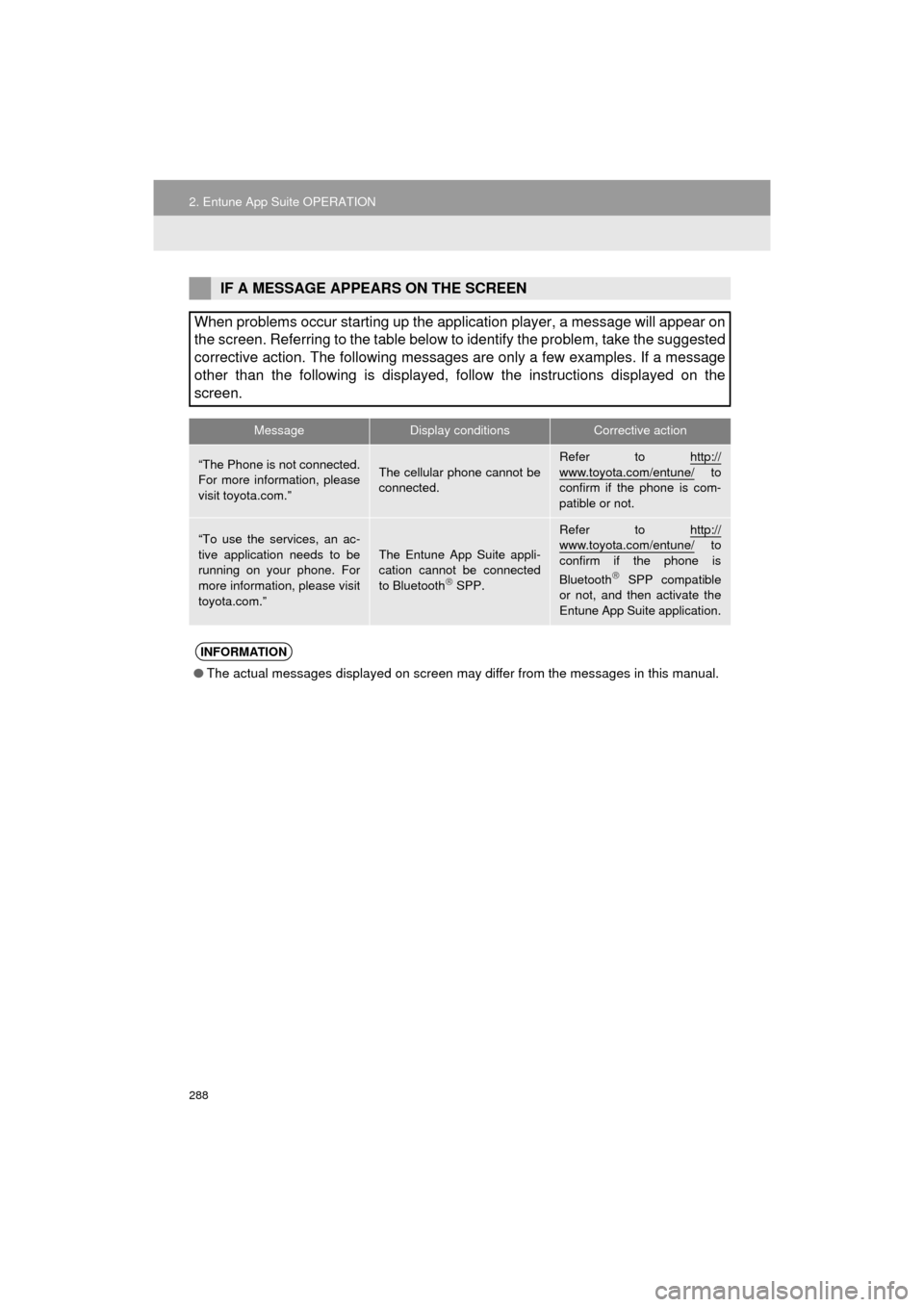
288
2. Entune App Suite OPERATION
AVA L O N _ N a v i _ U
IF A MESSAGE APPEARS ON THE SCREEN
When problems occur starting up the application player, a message will appear on
the screen. Referring to the table below to identify the problem, take the suggested
corrective action. The following messages are only a few examples. If a message
other than the following is displayed, follow the instructions displayed on \
the
screen.
MessageDisplay conditionsCorrective action
“The Phone is not connected.
For more information, please
visit toyota.com.”The cellular phone cannot be
connected.
Refer to http://
www.toyota.com/entune/ to
confirm if the phone is com-
patible or not.
“To use the services, an ac-
tive application needs to be
running on your phone. For
more information, please visit
toyota.com.”The Entune App Suite appli-
cation cannot be connected
to Bluetooth
SPP.
Refer to http://www.toyota.com/entune/ to
confirm if the phone is
Bluetooth
SPP compatible
or not, and then activate the
Entune App Suite application.
INFORMATION
● The actual messages displayed on screen may differ from the messages in this manual.
Page 294 of 304
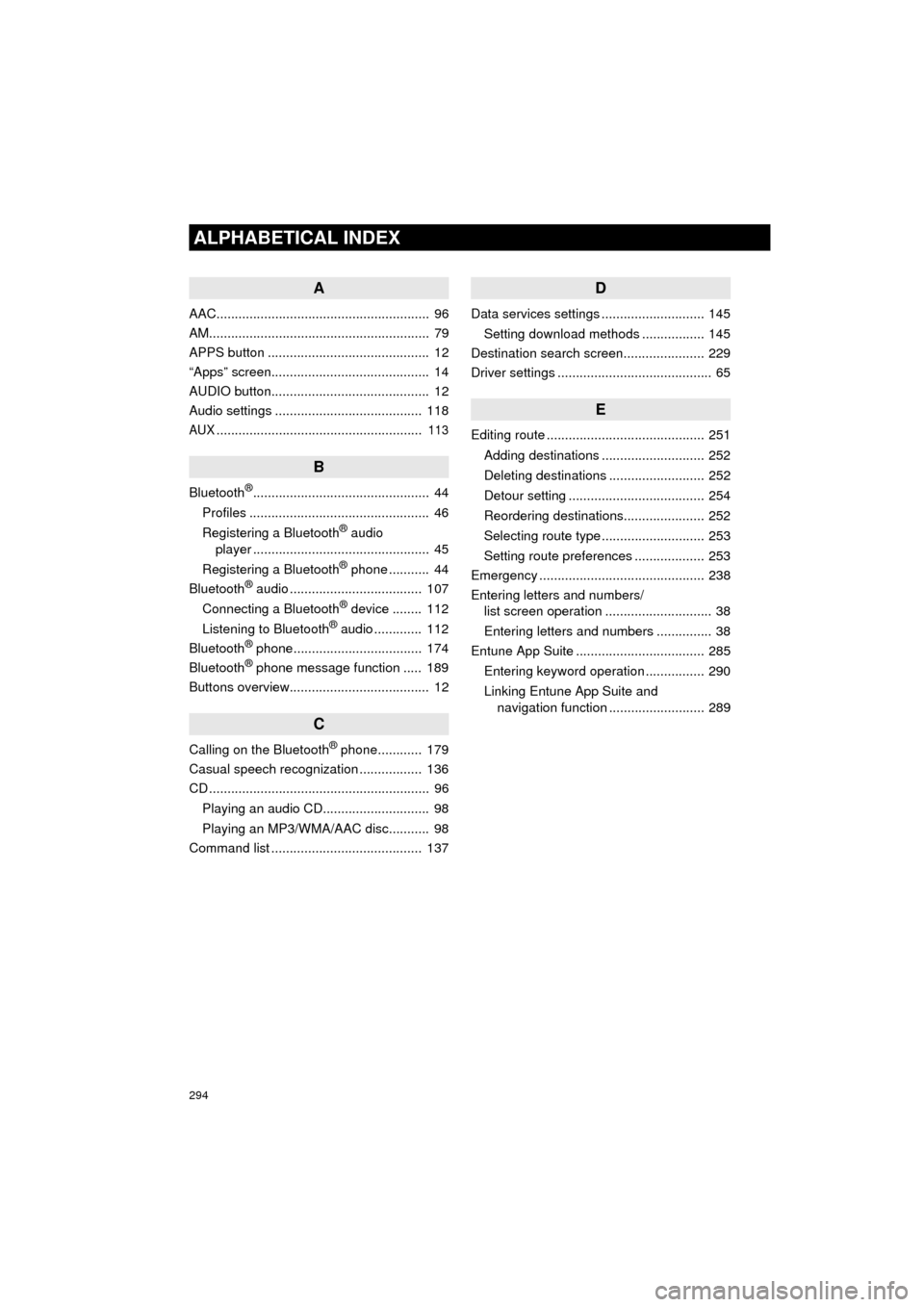
294
ALPHABETICAL INDEX
AVA L O N _ N a v i _ U
A
AAC.......................................................... 96
AM............................................................ 79
APPS button ............................................ 12
“Apps” screen........................................... 14
AUDIO button........................................... 12
Audio settings ........................................ 118
AUX........................................................ 113
B
Bluetooth®................................................ 44
Profiles ................................................. 46
Registering a Bluetooth
® audio
player ................................................ 45
Registering a Bluetooth
® phone ........... 44
Bluetooth® audio .................................... 107
Connecting a Bluetooth® device ........ 112
Listening to Bluetooth® audio ............. 112
Bluetooth® phone................................... 174
Bluetooth® phone message function ..... 189
Buttons overview...................................... 12
C
Calling on the Bluetooth® phone............ 179
Casual speech recognization ................. 136
CD ............................................................ 96
Playing an audio CD............................. 98
Playing an MP3/WMA/AAC disc........... 98
Command list ......................................... 137
D
Data services settings ............................ 145
Setting download methods ................. 145
Destination search screen...................... 229
Driver settings .......................................... 65
E
Editing route ........................................... 251
Adding destinations ............................ 252
Deleting destinations .......................... 252
Detour setting ..................................... 254
Reordering destinations...................... 252
Selecting route type ............................ 253
Setting route preferences ................... 253
Emergency ............................................. 238
Entering letters and numbers/ list screen operation ............................. 38
Entering letters and numbers ............... 38
Entune App Suite ................................... 285
Entering keyword operation ................ 290
Linking Entune App Suite and navigation function .......................... 289
Page 296 of 304
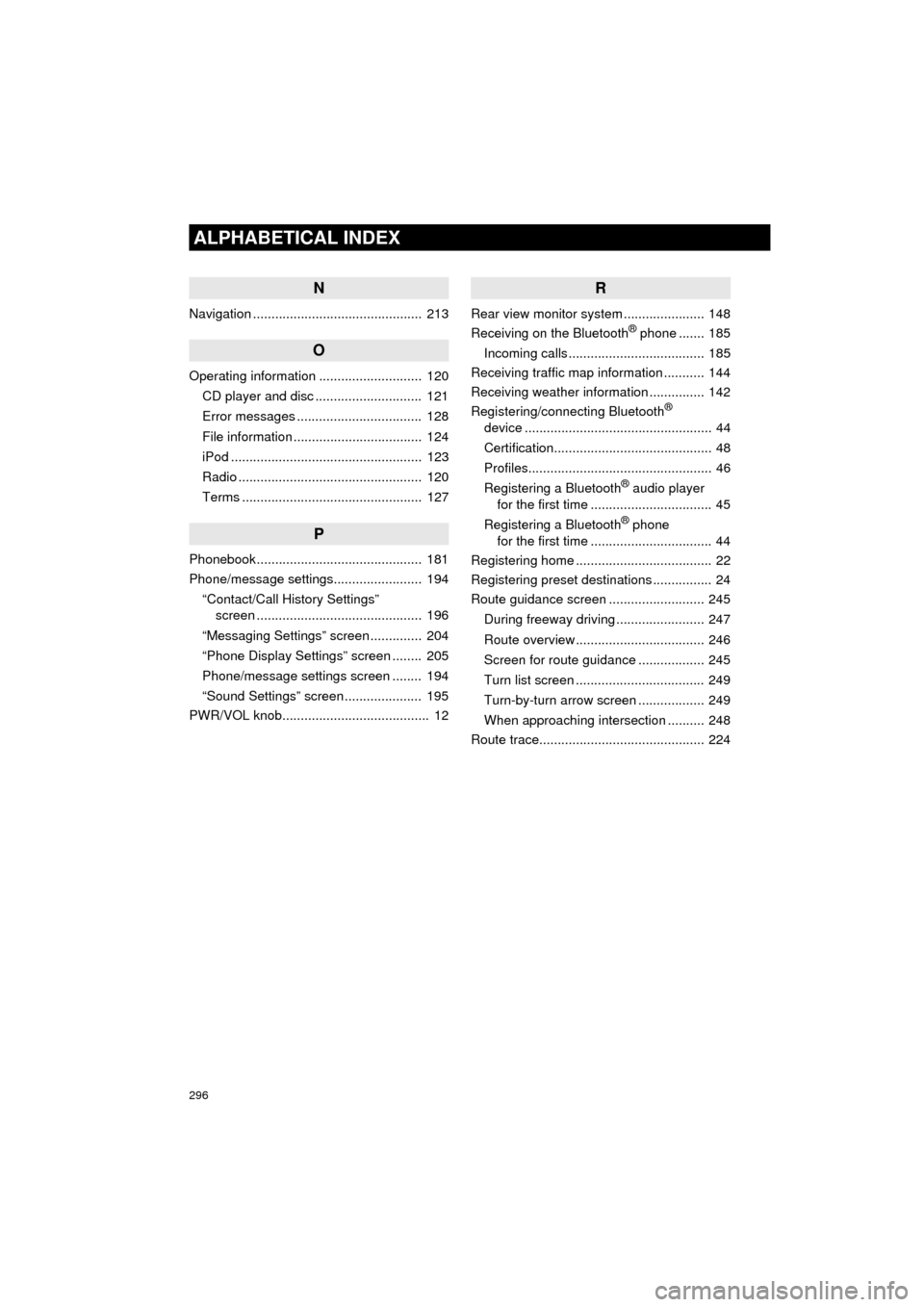
296
ALPHABETICAL INDEX
AVA L O N _ N a v i _ U
N
Navigation .............................................. 213
O
Operating information ............................ 120CD player and disc ............................. 121
Error messages .................................. 128
File information ................................... 124
iPod .................................................... 123
Radio .................................................. 120
Terms ................................................. 127
P
Phonebook ............................................. 181
Phone/message settings........................ 194“Contact/Call History Settings” screen ............................................. 196
“Messaging Settings” screen .............. 204
“Phone Display Settings” screen ........ 205
Phone/message settings screen ........ 194
“Sound Settings” screen ..................... 195
PWR/VOL knob........................................ 12
R
Rear view monitor system ...................... 148
Receiving on the Bluetooth® phone ....... 185
Incoming calls ..................................... 185
Receiving traffic map information ........... 144
Receiving weather information ............... 142
Registering/connecting Bluetooth
®
device ................................................... 44
Certification........................................... 48
Profiles.................................................. 46
Registering a Bluetooth
® audio player
for the first time ................................. 45
Registering a Bluetooth
® phone
for the first time ................................. 44
Registering home ..................................... 22
Registering preset destinations ................ 24
Route guidance screen .......................... 245
During freeway driving ........................ 247
Route overview ................................... 246
Screen for route guidance .................. 245
Turn list screen ................................... 249
Turn-by-turn arrow screen .................. 249
When approaching intersection .......... 248
Route trace............................................. 224
Page 297 of 304

297
AVA L O N _ N a v i _ U
S
Satellite Radio.......................................... 89
Screen adjustment ................................... 41
Search operation ................................... 231Searching by address ........................ 233
Searching by address book................ 237
Searching by coordinates................... 240
Searching by emergency ................... 238
Searching by intersection and freeway ........................................... 238
Searching by map .............................. 240
Searching by point of interest............. 234
Searching from previous destinations .................................... 237
Selecting search area ........................ 232
Setting home as destination ............... 232
Setting preset destinations as destination ................................. 232
Setting Bluetooth
® details ........................ 49
“Bluetooth* Setup” screen .................... 49
Connecting a Bluetooth
® device .......... 52
Deleting a Bluetooth® device ............... 51
Editing the Bluetooth® device
information ........................................ 54
Registering a Bluetooth
® device .......... 50
“System Settings” screen ..................... 55
Setting home as the destination .............. 27
“Setup” screen ......................................... 20
Starting route guidance.......................... 241
Steering switches................................... 115
T
Talking on the Bluetooth® phone ........... 186
Incoming call waiting .......................... 188
Touch screen gestures ............................ 35
Touch screen operation ........................... 36
Toyota parking assist monitor ................ 156
Driving precautions............................. 156
Toyota parking assist monitor ............ 156
Screen display ..................................... 158
Switching the parking mode screen .... 160
Traffic information .................................. 226
Traffic settings........................................ 269
Auto avoid traffic................................. 270
My traffic routes .................................. 271
Screen for traffic settings.................... 269
Troubleshooting ..................................... 206
TUNE/SCROLL button ............................. 12
Typical voice guidance prompts............. 250
*: Bluetooth is a registered trademark of Bluetooth SIG, Inc.