Page 8 of 304
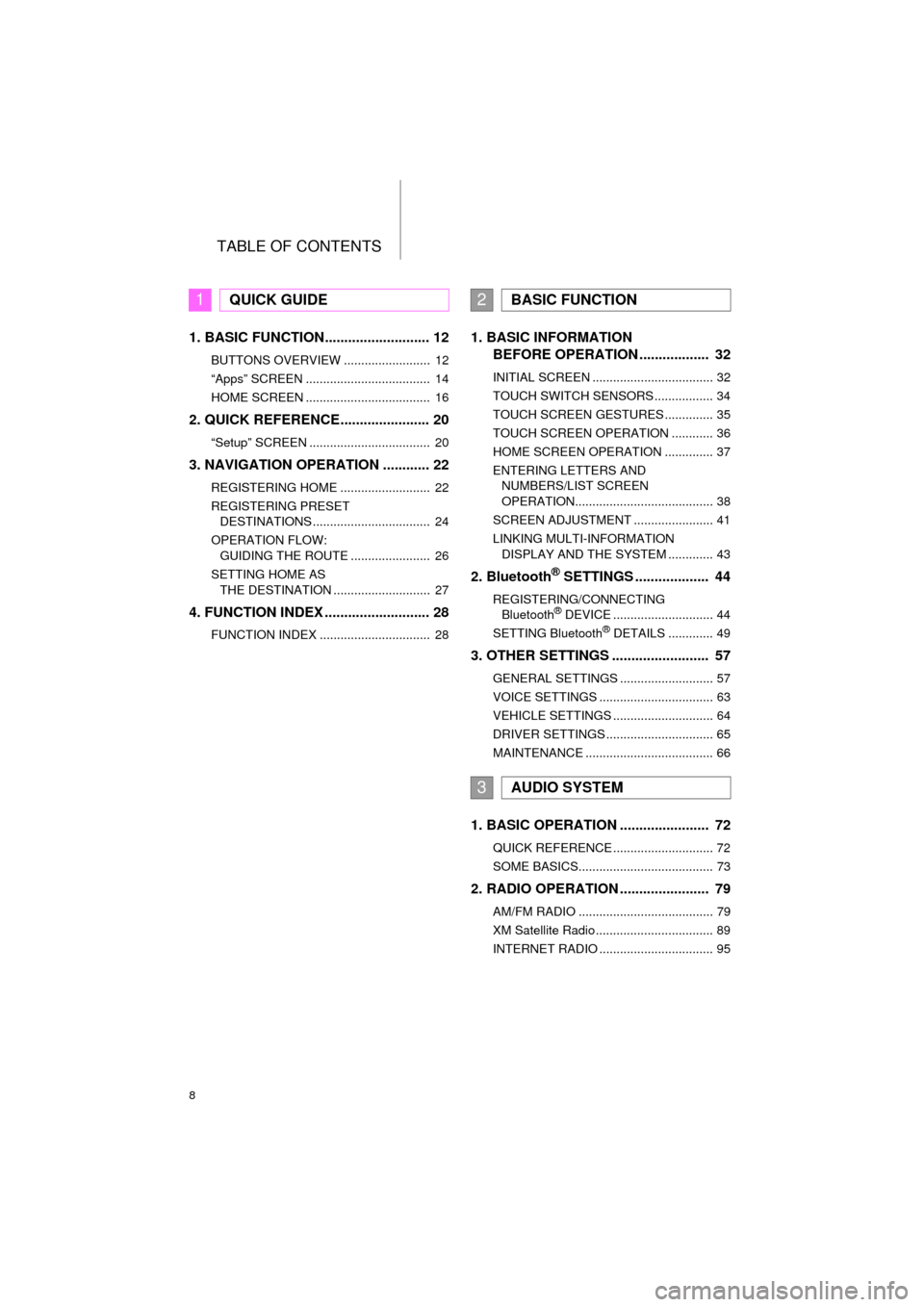
TABLE OF CONTENTS
8
AVA L O N _ N a v i _ U
1. BASIC FUNCTION........................... 12
BUTTONS OVERVIEW ......................... 12
“Apps” SCREEN .................................... 14
HOME SCREEN .................................... 16
2. QUICK REFERENCE....................... 20
“Setup” SCREEN ................................... 20
3. NAVIGATION OPERATION ............ 22
REGISTERING HOME .......................... 22
REGISTERING PRESET DESTINATIONS .................................. 24
OPERATION FLOW: GUIDING THE ROUTE ....................... 26
SETTING HOME AS THE DESTINATION ............................ 27
4. FUNCTION INDEX .. ......................... 28
FUNCTION INDEX ................................ 28
1. BASIC INFORMATION
BEFORE OPERATION .................. 32
INITIAL SCREEN ................................... 32
TOUCH SWITCH SENSORS ................. 34
TOUCH SCREEN GESTURES .............. 35
TOUCH SCREEN OPERATION ............ 36
HOME SCREEN OPERATION .............. 37
ENTERING LETTERS AND
NUMBERS/LIST SCREEN
OPERATION........................................ 38
SCREEN ADJUSTMENT ....................... 41
LINKING MULTI-INFORMATION DISPLAY AND THE SYSTEM ............. 43
2. Bluetooth® SETTINGS ................... 44
REGISTERING/CONNECTING Bluetooth® DEVICE ............................. 44
SETTING Bluetooth® DETAILS ............. 49
3. OTHER SETTINGS ......................... 57
GENERAL SETTINGS ........................... 57
VOICE SETTINGS ................................. 63
VEHICLE SETTINGS ............................. 64
DRIVER SETTINGS ............................... 65
MAINTENANCE ..................................... 66
1. BASIC OPERATION ....................... 72
QUICK REFERENCE ............................. 72
SOME BASICS....................................... 73
2. RADIO OPERATION ....................... 79
AM/FM RADIO ....................................... 79
XM Satellite Radio .................................. 89
INTERNET RADIO ................................. 95
1QUICK GUIDE2BASIC FUNCTION
3AUDIO SYSTEM
Page 9 of 304
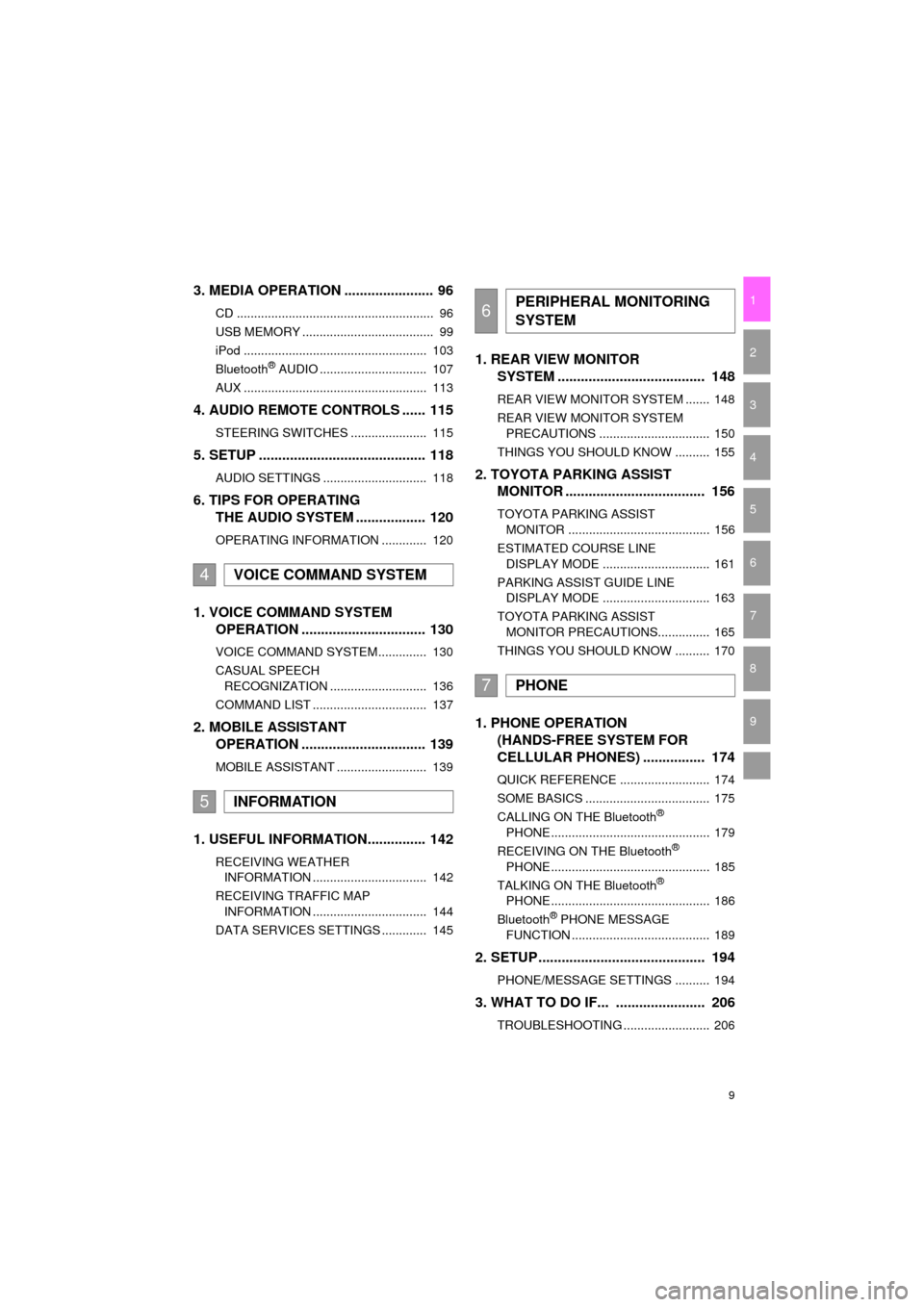
9
AVA L O N _ N a v i _ U
1
2
3
4
5
6
7
9
8
3. MEDIA OPERATION ....................... 96
CD ......................................................... 96
USB MEMORY ...................................... 99
iPod ..................................................... 103
Bluetooth
® AUDIO ............................... 107
AUX ..................................................... 113
4. AUDIO REMOTE CONTROLS ...... 115
STEERING SWITCHES ...................... 115
5. SETUP ........................................... 118
AUDIO SETTINGS .............................. 118
6. TIPS FOR OPERATING THE AUDIO SYSTEM .................. 120
OPERATING INFORMATION ............. 120
1. VOICE COMMAND SYSTEM
OPERATION ................................ 130
VOICE COMMAND SYSTEM.............. 130
CASUAL SPEECH
RECOGNIZATION ............................ 136
COMMAND LIST ................................. 137
2. MOBILE ASSISTANT OPERATION ................................ 139
MOBILE ASSISTANT .......................... 139
1. USEFUL INFORMATION............... 142
RECEIVING WEATHER
INFORMATION ................................. 142
RECEIVING TRAFFIC MAP INFORMATION ................................. 144
DATA SERVICES SETTINGS ............. 145
1. REAR VIEW MONITOR SYSTEM ....... ............................ ... 148
REAR VIEW MONITOR SYSTEM ....... 148
REAR VIEW MONITOR SYSTEM
PRECAUTIONS ................................ 150
THINGS YOU SHOULD KNOW .......... 155
2. TOYOTA PARKING ASSIST MONITOR .................................... 156
TOYOTA PARKING ASSIST
MONITOR ......................................... 156
ESTIMATED COURSE LINE DISPLAY MODE ............................... 161
PARKING ASSIST GUIDE LINE DISPLAY MODE ............................... 163
TOYOTA PARKING ASSIST MONITOR PRECAUTIONS............... 165
THINGS YOU SHOULD KNOW .......... 170
1. PHONE OPERATION (HANDS-FREE SYSTEM FOR
CELLULAR PHONES) ................ 174
QUICK REFERENCE .......................... 174
SOME BASICS .................................... 175
CALLING ON THE Bluetooth
®
PHONE .............................................. 179
RECEIVING ON THE Bluetooth
®
PHONE .............................................. 185
TALKING ON THE Bluetooth
®
PHONE .............................................. 186
Bluetooth
® PHONE MESSAGE
FUNCTION ........................................ 189
2. SETUP ........................................... 194
PHONE/MESSAGE SETTINGS .......... 194
3. WHAT TO DO IF... ....................... 206
TROUBLESHOOTING ......................... 206
4VOICE COMMAND SYSTEM
5INFORMATION
6PERIPHERAL MONITORING
SYSTEM
7PHONE
Page 13 of 304
13
1. BASIC FUNCTION
QUICK GUIDE
AVA L O N _ N a v i _ U
1No.FunctionPage
Press to access the audio system. The audio system turns on in the
last mode used.72, 74
Press to eject a disc.75
By touching the screen with your finger, you can control the selected
functions.35, 36
Insert a disc into this slot. The CD player turns on immediately.75
Press to play/pause.
79, 89, 96,
99, 103,
107, 113
Press to access the Bluetooth® hands-free system.174
Press the “ ” or “ ” button to seek up or down for a radio station or to
access a desired track/file.79, 89, 96,
99, 103, 107
Turn to select a radio station or skip to the next or previous track/file.79, 89, 96,
99, 103, 107
*
MAP card slot
Do not eject the microSD card, as doing so may deactivate the naviga-
tion system.278
Press to turn the audio system on and off, and turn it to adjust the vol-
ume.74
Press to display the “Apps” screen.14
Press to display the home screen.16, 37
*: Entune Premium Audio only
Page 17 of 304
17
1. BASIC FUNCTION
QUICK GUIDE
AVA L O N _ N a v i _ U
1
Two-way split screen
No.FunctionPage
Displays the condition of the Bluetooth® connection18
Select to display the “Setup” screen.20
Entune Audio Plus only: Turn-by-turn nav igation application screen can be displayed.
Page 18 of 304
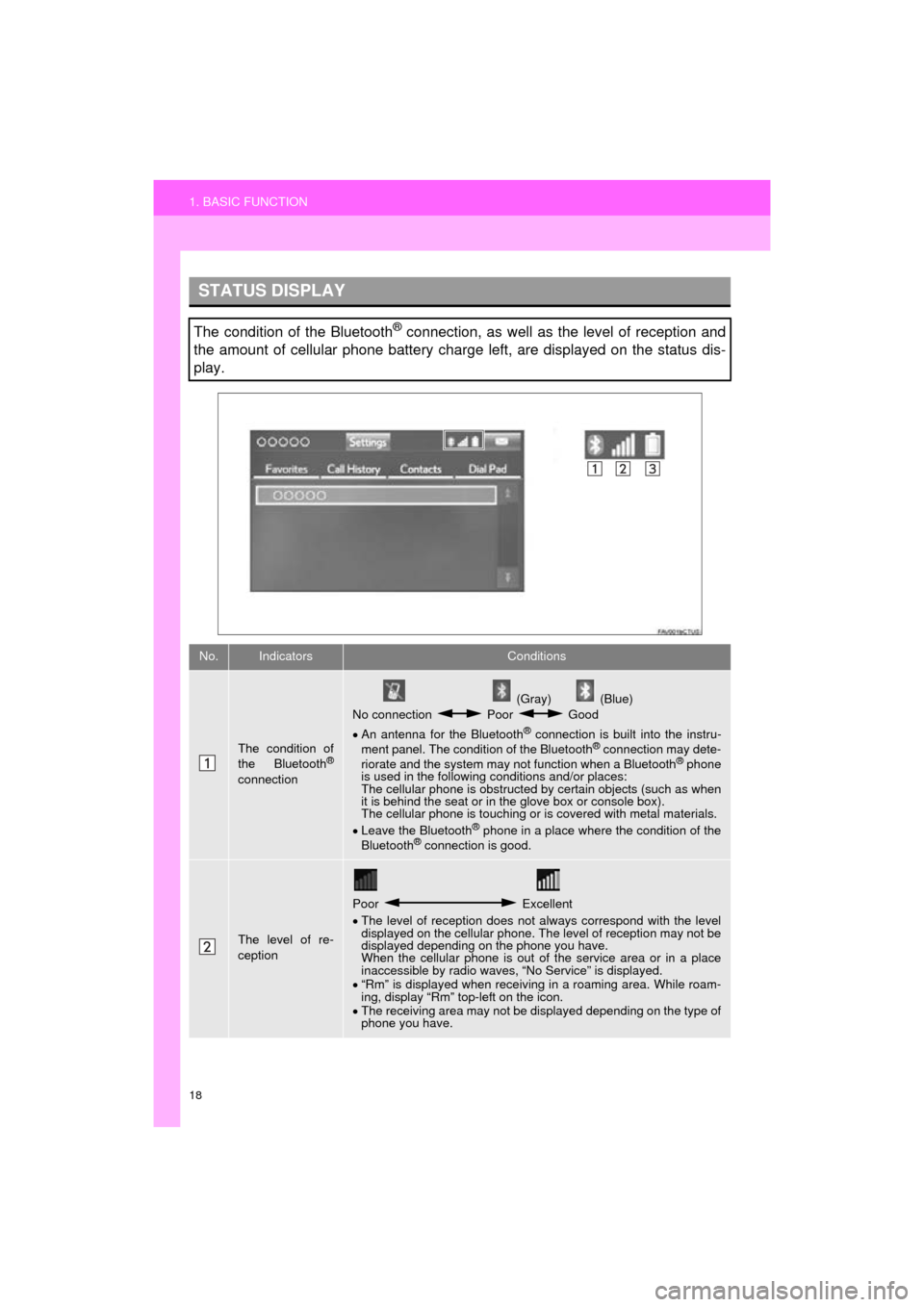
18
1. BASIC FUNCTION
AVA L O N _ N a v i _ U
STATUS DISPLAY
The condition of the Bluetooth® connection, as well as the level of reception and
the amount of cellular phone battery charge left, are displayed on the status dis-
play.
No.IndicatorsConditions
The condition of
the Bluetooth®
connection
(Gray) (Blue)
No connection Poor Good
An antenna for the Bluetooth
® connection is built into the instru-
ment panel. The condition of the Bluetooth® connection may dete-
riorate and the system may not function when a Bluetooth® phone
is used in the following conditions and/or places:
The cellular phone is obstructed by certain objects (such as when
it is behind the seat or in the glove box or console box).
The cellular phone is touching or is covered with metal materials.
Leave the Bluetooth
® phone in a place where the condition of the
Bluetooth® connection is good.
The level of re-
ception
Poor Excellent
The level of reception does not always correspond with the level
displayed on the cellular phone. The level of reception may not be
displayed depending on the phone you have.
When the cellular phone is out of the service area or in a place
inaccessible by radio waves, “No Service” is displayed.
“Rm” is displayed when receiving in a roaming area. While roam-
ing, display “Rm” top-left on the icon.
The receiving area may not be displayed depending on the type of
phone you have.
Page 19 of 304
19
1. BASIC FUNCTION
QUICK GUIDE
AVA L O N _ N a v i _ U
1
The amount of
battery charge
leftEmpty Full
The amount displayed does not always correspond with the
amount displayed on the Bluetooth
® device.
The amount of battery charge left may not be displayed depend-
ing on the type of the Bluetooth
® device connected.
This system does not have a charging function.
No.IndicatorsConditions
Page 21 of 304
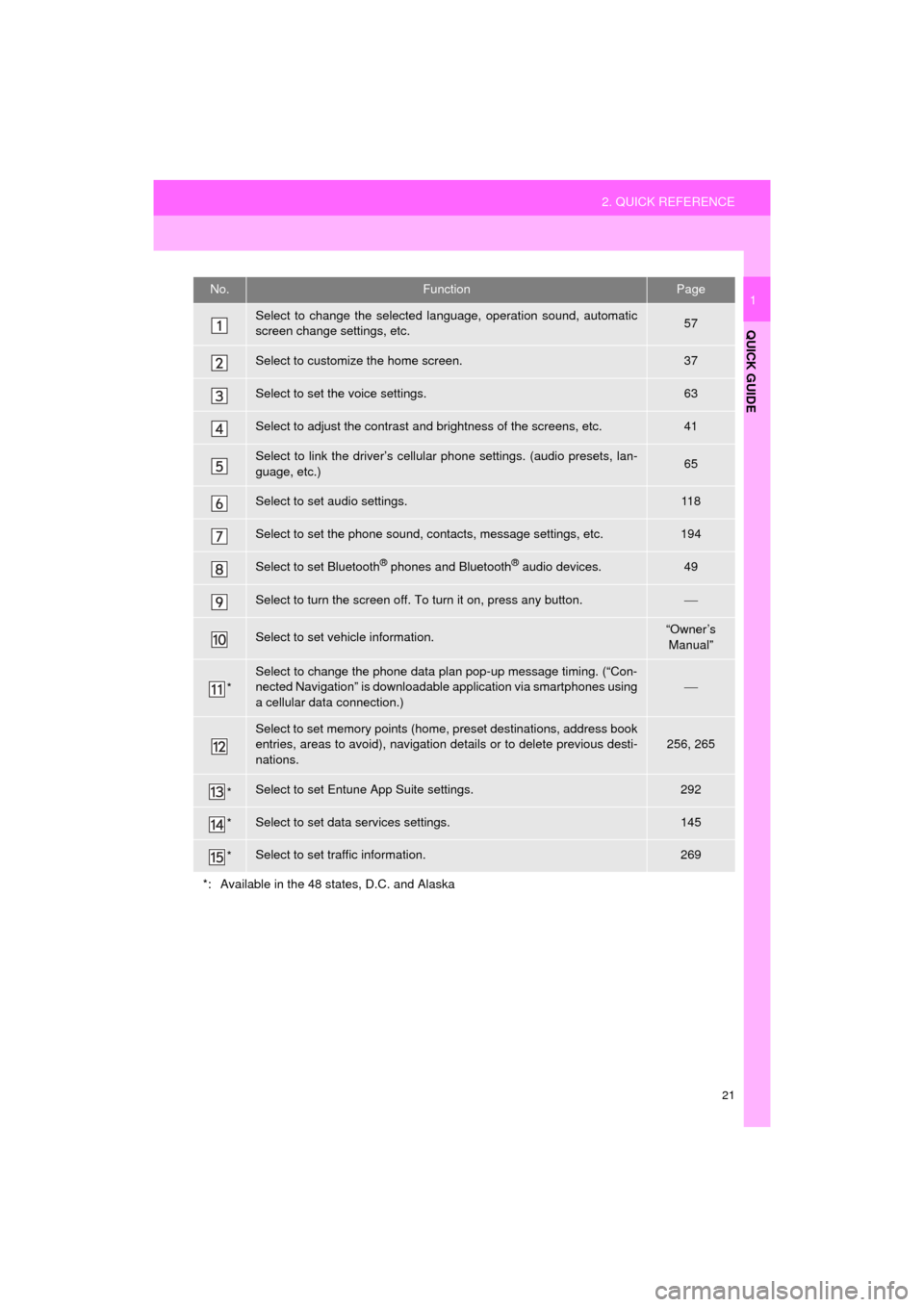
21
2. QUICK REFERENCE
QUICK GUIDE
AVA L O N _ N a v i _ U
1No.FunctionPage
Select to change the selected language, operation sound, automatic
screen change settings, etc.57
Select to customize the home screen.37
Select to set the voice settings.63
Select to adjust the contrast and brightness of the screens, etc.41
Select to link the driver’s cellular phone settings. (audio presets, lan-
guage, etc.)65
Select to set audio settings.11 8
Select to set the phone sound, contacts, message settings, etc.194
Select to set Bluetooth® phones and Bluetooth® audio devices.49
Select to turn the screen off. To turn it on, press any button.
Select to set vehicle information.“Owner’s
Manual”
*
Select to change the phone data plan pop-up message timing. (“Con-
nected Navigation” is downloadable application via smartphones using
a cellular data connection.)
Select to set memory points (home, preset destinations, address book
entries, areas to avoid), navigation details or to delete previous desti-
nations.256, 265
*Select to set Entune App Suite settings.292
*Select to set data services settings.145
*Select to set traffic information.269
*: Available in the 48 states, D.C. and Alaska
Page 29 of 304
29
4. FUNCTION INDEX
QUICK GUIDE
AVA L O N _ N a v i _ U
1
Useful functions
InformationPage
Displaying vehicle maintenance*66
Hands-free system (for cellular phone)Page
Registering/connecting Bluetooth® phone44
Making a call on a Bluetooth® phone179
Receiving a call on the Bluetooth® phone185
Voice command systemPage
Operating the system with your voice130
Peripheral monitoring systemPage
Viewing behind the rear of the vehicle147
*: Entune Premium Audio only