Page 8 of 190
Opening Interior Doors with NoPower
If Model S has no electrical power, front doors
open as usual using the interior door handles.
To open the rear doors, fold back the edge of the carpet below the rear seats to expose the
mechanical release cable. Pull the mechanical
release cable toward the center.
Doors
8Model S Owner
Page 11 of 190

Interior ReleaseTo open the trunk from inside a Model S
equipped with the Tesla Built-In Rear Facing
Child Seats, press the interior release switch located inside the rear trunk and push the
liftgate up. If Model S is locked and is equipped with a power liftgate, the
first press
unlocks the rear trunk and the second press
opens it.
Note: If Model S is not equipped with the the
Tesla Rear Facing Child Seats, the switch may
appear to exist, but it will be inactive and
pressing it does not release the liftgate.
If Model S is equipped with the power liftgate,
you do not need to push it up. When you
press the release switch, it opens, and when you pull the switch, it closes.
Note: The interior release switch is disabled if
child-protection locks are turned on (see
Child-protection Lock on page 7), or if
Model S is moving.
Opening with No Power
If Model S has no electrical power, you can
open the rear trunk from inside. Use the
mechanical release cable located on the underside of the liftgate, next to the interior
light.
1. Remove the cover by pulling its lower edge very firmly toward you.
2. Pull the cable to release the latch.
3. Push the liftgate open.
Rear Trunk
Opening and Closing11
Page 38 of 190

automatically changes to display navigation
instructions (if applicable), or to let you know
if a door or trunk is open when Model S is in a driving gear.
Using Right Steering Wheel Buttons Use the buttons on the right side of thesteering wheel to access call options while on
a phone call, to browse the phonebook of a
Bluetooth-connected phone, to choose what
displays on the right side of the instrument
panel, to adjust Model S features, and to use
voice commands.
Note: Whenever you receive or make a phone call, the right side of the instrument panelautomatically displays call options to help you
easily handle phone calls on your Bluetooth-
connected phone.
1. Touch to browse the phonebook of a
Bluetooth-connected phone and touch
again to close it.
Press and hold to use voice commands to
call a contact, navigate, or listen to Internet music. When you hear the tone,
speak your command. Release the button
when you
finish speaking. For details, see
Using Voice Commands on page 39.
2. Scroll Wheel
Page 47 of 190

8. Use the right steering wheel buttons to change what displays on the right side of theinstrument panel whenever a phone call is not active (see Using Left Steering Wheel Buttons
on page 37).
9. Total estimated driving distance (or energy) available. Instead of driving distance, you can display the percentage of battery energy remaining. To do so, touch Controls > Settings >
Units & Format > Energy & Charging (see Settings on page 99).
Note: When anticipating when you need to charge, use range estimates as a general guideline only.
Note: In cold weather, some of the stored energy in the Battery may not be available on your drive because the Battery is too cold. When this happens, a portion of the Battery meter isblue and the driving distance value has a
snowflake image next to it. If Model S is plugged in,
you can heat your Battery using wall power by turning on climate control using the mobile app. When the Battery warms up, the blue portion on the meter and the
snowflake image are
no longer displayed.
10. The speed limit (if available) that is currently being detected by Speed Assist (see Speed
Assist on page 88).
11. The car in front of you (if applicable).
12. Pay attention to important driving-related messages that appear at the bottom center of the instrument panel.
13. Your Model S.
14. When Autosteer is active, the driving lane is highlighted in blue (see Autosteer on page 74).
The lane may highlight in red If a front wheel passes over a lane marking and the associated
turn signal is
off (see Lane Assist on page 83).
15. The following distance that Traffic-Aware Cruise Control will maintain from the car in front of
you. You can adjust the following distance as appropriate for driving conditions (see Traffic-
Aware Cruise Control on page 68).
16. Currently selected gear: Park, Reverse, Neutral, or Drive.
Instrument Panel
Driving47
Page 128 of 190
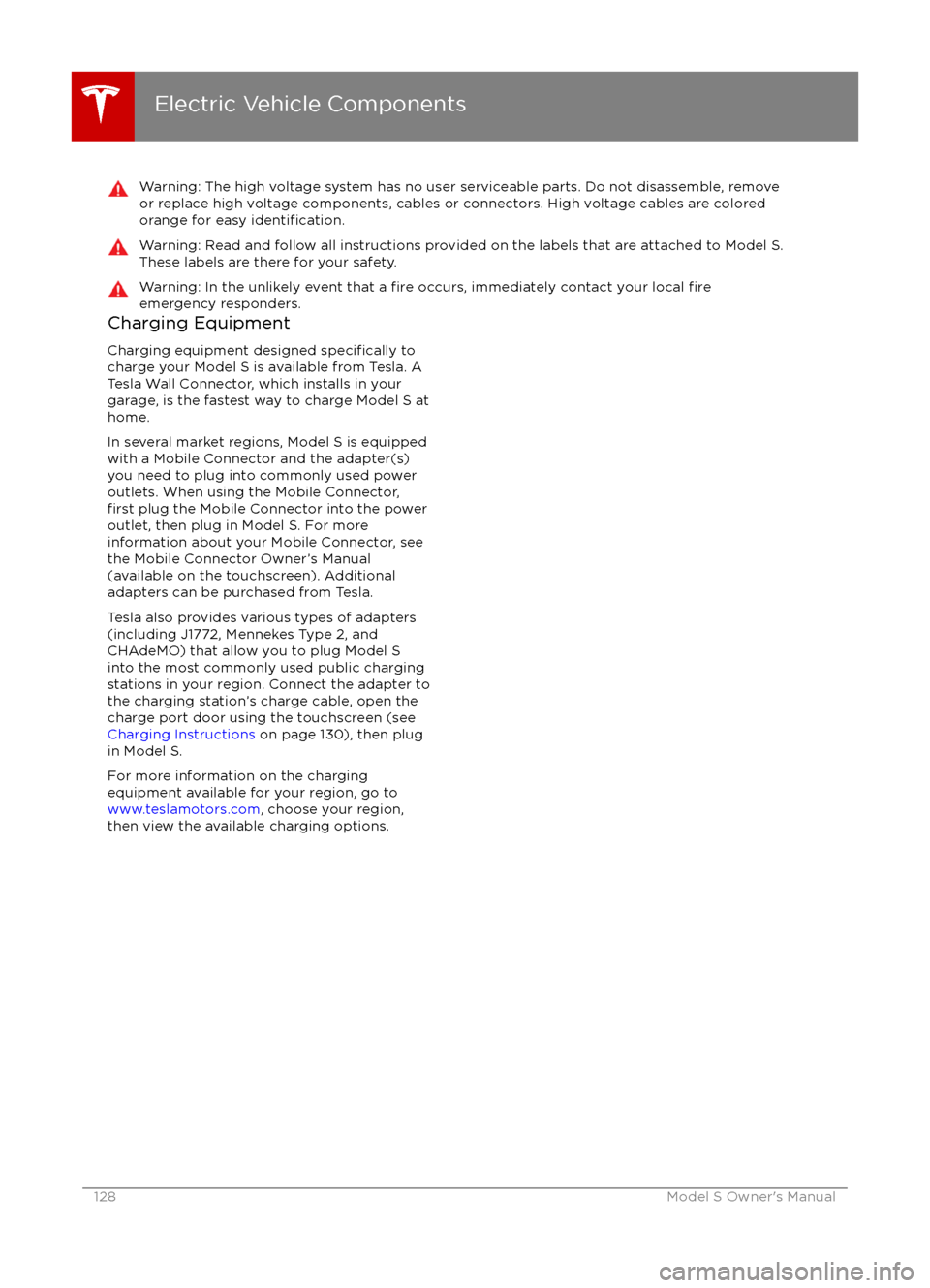
Warning: The high voltage system has no user serviceable parts. Do not disassemble, removeor replace high voltage components, cables or connectors. High voltage cables are coloredorange for easy
identification.
Warning: Read and follow all instructions provided on the labels that are attached to Model S.
These labels are there for your safety.Warning: In the unlikely event that a fire occurs, immediately contact your local fireemergency responders.Charging Equipment
Charging equipment designed
specifically to
charge your Model S is available from Tesla. A
Tesla Wall Connector, which installs in your
garage, is the fastest way to charge Model S at home.
In several market regions, Model S is equipped
with a Mobile Connector and the adapter(s)
you need to plug into commonly used power
outlets. When using the Mobile Connector,
first plug the Mobile Connector into the power
outlet, then plug in Model S. For more
information about your Mobile Connector, see
the Mobile Connector Owner
Page 132 of 190

Changing Charge SettingsThe charge settings screen displays on the
touchscreen whenever the charge port door is
open.
To display charge settings at any time, touch the Battery icon on the top of the
touchscreen, or touch Controls > Charging
(located in the upper right portion of the
Controls screen).
Note: The following illustration is provided for
demonstration purposes only and may vary
slightly depending on the software version
and market region of your Model S.
1. Charge status messages (such as
Charging Scheduled, Charging In
Progress) display here.
2. To adjust the charge limit, touch Set Charge Limit, then drag the slider bar. You
can charge to any level from 50% to 100%
based on your driving needs. The setting
you choose applies to both immediate and scheduled charging sessions.
3.Location-specific schedule. With Model S
in Park, set a specific time when you want
Model S to begin charging at the current
location. If, at the scheduled time, Model S
is not plugged in at the location, it will
start charging as soon as you plug it in as
long as you are plugging it in within six
hours of the scheduled time. If you plug in
after six hours, Model S does not start charging until the scheduled time on the
next day. To override this setting, touch Start Charging or Stop Charging (see
item 4). When you set a scheduled
charging time, Model S displays the set
time on the instrument panel and the
touchscreen.
4. Touch to open the charge port door or to start (or stop) charging.
5. The current automatically sets to the maximum current available from the
attached charge cable, unless it was
previously reduced to a lower level.
If needed, touch the up/down arrows to change the current (for example, you may
want to reduce the current if you are
concerned about overloading a domestic
wiring circuit shared by other equipment).
It is not possible to set the charging
current to a level that exceeds the
maximum available from the attached
charge cable.
When you change the current, Model S
remembers the location. So if you
subsequently charge at the same location,
you do not need to change it again.
Note: If Model S automatically reduced a charging location
Page 133 of 190

Charging StatusThe following illustration is provided for demonstration purposes only and may vary slightly
depending on the software version and market region of your Model S.1. Charging rate per hour.
2. Total estimated driving distance (or energy) available. Instead of drivingdistance as shown here, you can display
the percentage of battery energy
remaining. To do so, touch Controls > Settings > Units & Format > Energy &
Charging.
Note: A portion of the battery image may
appear blue. This indicates that a small
portion of the energy stored in the battery
is not available on your drive because the
battery is cold. This is normal and no
reason for concern. When the battery warms up, the blue portion is no longer
displayed.
3. Current being supplied/Total current available from the connected power
supply (see Changing Charge Settings on
page 132).
4. Estimated increase in driving distance (or energy) achieved so far in this chargingsession. Instead of driving distance as
illustrated above, you can change settings
to display the amount of energy achieved.
To do so, touch Controls > Settings > Units
& Format > Energy & Charging.5. Charging status information displays here.
For example, if Model S is charging, it
displays the time remaining until fully
charged at the currently selected charge
level. When scheduled charging is set for a
location, it displays when charging will
start.
6. Voltage being supplied by the charge cable.
Note: If Model S is charging and detects
unexpected
Page 172 of 190
Uniform Tire Quality GradingThe following information relates to the tire
grading system developed by the National
Highway
Traffic Safety Administration
(NHTSA), which grades tires by tread wear,
traction and temperature performance. Tires
that have deep tread, and winter tires, are
exempt from these marking requirements.
Where applicable, quality grades are found on
the tire