2016 SUBARU WRX radio
[x] Cancel search: radioPage 343 of 594

Audio/Phone operation (Hands – free system for cellular phones)
No. Function
& 1
“ Incoming Calls ” key: Opens the
Incoming Calls screen.
& 2
“ Outgoing Calls ” key: Opens the Out-
going Calls screen.
& 3
“ Contacts ” key: Opens the Contacts
screen.
& 4
“ Dialpad ” key: Changes the screen
from the Menu screen to the Dialpad
screen.
& 5
“ Option ” key: Opens the phone vo-
lume setting screen.
& 6
“ OFF Hook ” key: Use to make a
phone call. You cannot press this key
until you open the Dialpad screen and
enter a phone number.
& 7
“ Bluetooth Setting ” key: Opens the BT
Devices Connection screen.
& 8
Enter the phone number that you
want to call.
& 9
“ Switch Screen ” key: Switches the
screen to the Phone (Menu) screen.
& 10
& 11
If no device is registered, a message
is displayed instead of menu items.
& Some basics The hands-free system enables calls to be
made and received without having to take
your hands off the steering wheel.
This system supports Bluetooth. Bluetooth is a wireless data system that enables
cellular phones to be used without being
connected by a cable or placed in a
cradle.
The operating procedure of the phone is
explained here.
WARNING. While driving, do not use a cel-
lular phone or connect the Blue-
tooth phone.
. Your audio unit is fitted with
Bluetooth antennas. People with
implantable cardiac pacemakers,
cardiac resynchronization ther-
apy-pacemakers or implantable
cardioverter defibrillators should
maintain a reasonable distance
between themselves and the
Bluetooth antennas. The radio
waves may affect the operation
of such devices.
. Before using Bluetooth devices,
users of any electrical medical
device other than implantable
cardiac pacemakers, cardiac re-
synchronization therapy-pace-
makers or implantable cardiover-
ter defibrillators should consult
the manufacturer of the device
for information about its opera-5-88
Page 344 of 594

tion under the influence of radio
waves. Radio waves could have
unexpected effects on the opera-
tion of such medical devices.
CAUTIONDo not leave your cellular phone in
the vehicle. The temperature inside
mayrisetoalevelthatcould
damage the phone.
NOTE . If your cellular phone does not
support Bluetooth, this system cannot
function.
. In the following conditions, the sys-
tem may not function:
– The cellular phone is turned off.
– The current position is outside
the communication area.
– The cellular phone is not con-
nected.
– The cellular phone has a low
battery.
. When using the hands free function
and other Bluetooth functions at the
same time, the following problems may
occur:
– The Bluetooth connection may be cut.
– Noise may be heard when play-
ing back voice with the Bluetooth
function.
! Registering/connecting a Bluetooth
phone
To use the hands-free system for cellular
phones, it is necessary to register a
cellular phone with the system. Refer to
“ Registering/connecting Bluetooth ®
de-
vice ” F 5-81.
! Bluetooth phone condition dis-
play
The condition of the Bluetooth phone
appears on the upper right side of the
screen. Refer to “ Bluetooth phone condi-
tion display ” F 5-89.
! Using the phone switch/micro-
phone
Steering switch
By pressing the phone switch, a call can
be received or ended without taking your
hands off the steering wheel. & 1
Volume control switch
. Press the “ + ” side to increase the
volume.
. Press the “ - ” side to decrease the
volume.
& 2
Off hook switch
& 3
On hook switch
Microphone
The microphone is used when talking on
the phone.Audio/Phone operation (Hands – free system for cellular phones)
– CONTINUED –5-89
Page 366 of 594

Commands for changing the radio mode Voice
command Phrase Function
AM mode
change Change to
AM Switch to AM
mode
Change to
AM1 Switch to AM
mode band 1
Change to
AM2 Switch to AM
mode band 2
FM mode
change Change to
FM Switch to FM
mode
Change to
FM1 Switch to FM
mode band 1
Change to
FM2 Switch to FM
mode band 2
Change to
FM3 Switch to FM
mode band 3
XM radio
mode change Change to
SiriusXM Switch to XM
mode
Bluetooth
Audio mode
change Change to BT
Audio Switch to
Bluetooth
Audio mode
CD mode
change Change to
CD Switch to CD
mode
USB mode
change Change to
USB Switch to
USB mode
iPod mode
change Change to
iPod Switch to iPod
mode
Aha radio
mode change Change to
Aha Switch to Aha
radio mode Voice
command Phrase Function
Pandora
mode change Change to
Pandora Switch to
Pandora
mode
AUX mode
change Change to
AUX Switch to
AUX mode
Commands for Hands Free Voice
command Phrase Function
Dial number
calling Dial Number
? <0-9, +, *,
#> ? Change
number, Dial Places a call
to the said
phone num-
berDial <0-9, +,
*, #> ?
Change num-
ber, Dial
Contacts
(Phonebook) Contacts,
Phonebook
?
? <1-5> ?
Dial Make a call
by using the
phonebook
Call
? <1-5> ?
Dial Voice
command Phrase Function
Recent calls Call History
? Incoming
call, Outgoing
call ? Next
(page), Pre-
vious (page)
? <1-5> ?
Dial Make a call
by using the
call history
Incoming
calls Incoming
Calls Display the
call history
screen
Outgoing
calls Outgoing
Calls Display the
call history
screen
Redial Redial Places a call
to the phone
number of the
latest out-
going call
Callback Callback Places a call
to the phone
number of the
latest incom-
ing call
Select phone Select Phone
? <1-5> Display the
phone select
screen
Show phone
menu Phone Menu Display the
hands free
top screenAudio/Command list
– CONTINUED –5-111
Page 367 of 594

Audio/Command list
Commands for Pandora Voice
command Phrase Function
Like Like Mark “ Like ”
flag
Dislike Dislike Mark “ Dislike ”
flag
Skip Skip, Next Skip to the
next song
Commands for aha Voice
command Phrase Function
Thumbs up Thumbs Up,
Heart, Like Mark “ Like ”
flag
Thumbs
down Thumbs
Down, Ban,
Dislike Mark “ Dislike ”
flag
Update Refresh Refresh the
selected sta-
tion to get the
latest infor-
mation
Content up Content Up Playback next
Content
Content down Content
Down Playback pre-
vious Content Commands for AM/FM control Voice
command Phrase Function
Seek up Seek Up Tunes in the
higher fre-
quency direc-
tion
Seek down Seek Down Tunes in the
lower fre-
quency direc-
tion
Scan Scan Switch to the
scan mode
Direct fre-
quency tuning Tune to
frequency to
switch to a
specific radio
station
Preset num-
ber tuning Preset
preset chan-
nel to switch
to specific
radio station
Ta g Ta g iTunes Tag-
ging for HD
Radio Commands for SiriusXM radio control Voice
command Phrase Function
Preset num-
ber tuning Preset
preset chan-
nel to switch
to specific
radio station
Scan Scan Switch to the
scan mode
Channel
number tun-
ing Channel
channel to
switch to spe-
cific radio sta-
tion
Category Category Displays the
category list
screen5-112
Page 369 of 594
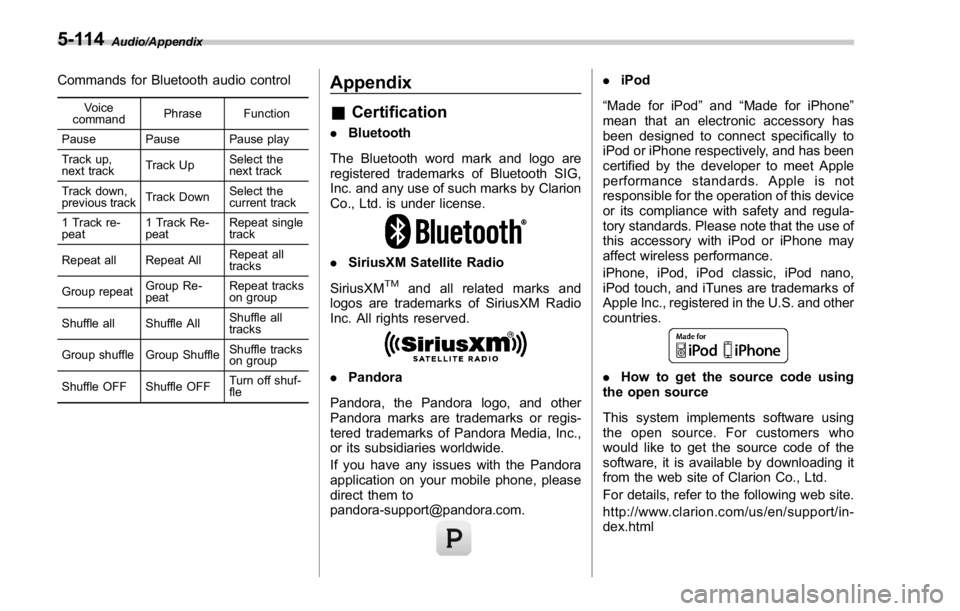
Audio/Appendix
Commands for Bluetooth audio control Voice
command Phrase Function
Pause Pause Pause play
Track up,
next track Track Up Select the
next track
Track down,
previous track Track Down Select the
current track
1 Track re-
peat 1 Track Re-
peat Repeat single
track
Repeat all Repeat All Repeat all
tracks
Group repeat Group Re-
peat Repeat tracks
on group
Shuffle all Shuffle All Shuffle all
tracks
Group shuffle Group Shuffle Shuffle tracks
on group
Shuffle OFF Shuffle OFF Turn off shuf-
fleAppendix & Certification . Bluetooth
The Bluetooth word mark and logo are
registered trademarks of Bluetooth SIG,
Inc. and any use of such marks by Clarion
Co., Ltd. is under license.
. SiriusXM Satellite Radio
SiriusXM TM
and all related marks and
logos are trademarks of SiriusXM Radio
Inc. All rights reserved.
. Pandora
Pandora, the Pandora logo, and other
Pandora marks are trademarks or regis-
tered trademarks of Pandora Media, Inc.,
or its subsidiaries worldwide.
If you have any issues with the Pandora
application on your mobile phone, please
direct them to
[email protected]. . iPod
“ Made for iPod ” and “ Made for iPhone ”
mean that an electronic accessory has
been designed to connect specifically to
iPod or iPhone respectively, and has been
certified by the developer to meet Apple
performance standards. Apple is not
responsible for the operation of this device
or its compliance with safety and regula-
tory standards. Please note that the use of
this accessory with iPod or iPhone may
affect wireless performance.
iPhone, iPod, iPod classic, iPod nano,
iPod touch, and iTunes are trademarks of
Apple Inc., registered in the U.S. and other
countries.
. How to get the source code using
the open source
This system implements software using
the open source. For customers who
would like to get the source code of the
software, it is available by downloading it
from the web site of Clarion Co., Ltd.
For details, refer to the following web site.
http://www.clarion.com/us/en/support/in-
dex.html5-114
Page 370 of 594
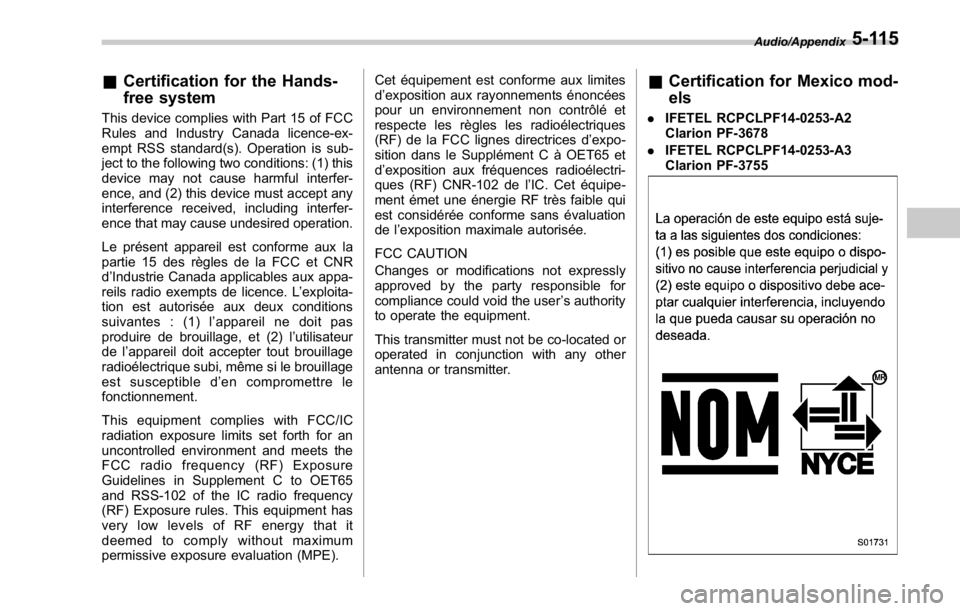
& Certification for the Hands-
free system This device complies with Part 15 of FCC
Rules and Industry Canada licence-ex-
empt RSS standard(s). Operation is sub-
ject to the following two conditions: (1) this
device may not cause harmful interfer-
ence, and (2) this device must accept any
interference received, including interfer-
ence that may cause undesired operation.
Le présent appareil est conforme aux la
partie 15 des règles de la FCC et CNR
d ’ Industrie Canada applicables aux appa-
reils radio exempts de licence. L ’ exploita-
tion est autorisée aux deux conditions
suivantes : (1) l ’ appareil ne doit pas
produire de brouillage, et (2) l ’ utilisateur
de l ’ appareil doit accepter tout brouillage
radioélectrique subi, même si le brouillage
est susceptible d ’ en compromettre le
fonctionnement.
This equipment complies with FCC/IC
radiation exposure limits set forth for an
uncontrolled environment and meets the
FCC radio frequency (RF) Exposure
Guidelines in Supplement C to OET65
and RSS-102 of the IC radio frequency
(RF) Exposure rules. This equipment has
very low levels of RF energy that it
deemed to comply without maximum
permissive exposure evaluation (MPE). Cet équipement est conforme aux limites
d ’ exposition aux rayonnements énoncées
pour un environnement non contrôlé et
respecte les règles les radioélectriques
(RF) de la FCC lignes directrices d ’ expo-
sition dans le Supplément C à OET65 et
d ’ exposition aux fréquences radioélectri-
ques (RF) CNR-102 de l ’ IC. Cet équipe-
ment émet une énergie RF très faible qui
est considérée conforme sans évaluation
de l ’ exposition maximale autorisée.
FCC CAUTION
Changes or modifications not expressly
approved by the party responsible for
compliance could void the user ’ s authority
to operate the equipment.
This transmitter must not be co-located or
operated in conjunction with any other
antenna or transmitter. & Certification for Mexico mod-
els . IFETEL RCPCLPF14-0253-A2
Clarion PF-3678
. IFETEL RCPCLPF14-0253-A3
Clarion PF-3755 Audio/Appendix
5-115
Page 401 of 594

Starting and operating/Starting and stopping engine (models with push – button start system)
Starting and stopping engine
(models with push-button
start system) & Safety precautionsRefer to “ Safety precautions ” F 2-10.
& Operating range for push-
button start systemRefer to “ Operating range for push-button
start system ” F 3-6.
& Starting engine
WARNING. There are some general precau-
tions when starting the engine.
Carefully read the precautions
described in “ General precau-
tions when starting engine ” F 7-
9.
. If the indicator on the push-
button ignition switch flashes in
green after the engine has
started, never drive the vehicle.
The steering is still locked, and it
may result in an accident. CAUTION. When the operation indicator on
the push-button ignition switch is
flashing in orange, there may be
a malfunction with the vehicle.
Contact a SUBARU dealer imme-
diately.
. If the indicator on the push-
button ignition switch is flashing
in green after the engine has
started, it means that the steering
is still locked. Depress the brake
pedal while moving the steering
wheel to the right and left, and
press the push-button ignition
switch.
. Do not continue pushing the
push-button ignition switch for
more than 10 seconds. Doing so
could cause a malfunction. If the
engine does not start, stop push-
ing the push-button ignition
switch and turn off the engine.
Wait 10 seconds, and then push
the push-button ignition switch
to start the engine.
NOTE
. When the push-button ignition
switch is pressed while depressing the clutch pedal (MT models) or the
brake pedal (CVT models), the engine
starter operates for a maximum of 10
seconds and after starting the engine,
the starter stops automatically.
. When the push-button ignition
switch is pressed while depressing
the clutch pedal (MT models) or the
brake pedal (CVT models), the engine
can be started regardless of the status
of the push-button ignition switch.
. If the security indicator light illumi-
nates when you attempt to start the
engine but the engine does not start,
press the push-button ignition switch
to switch the power to “ OFF ” and then
try to start the engine again.
. If the engine does not start, press
the push-button ignition switch without
depressing the clutch pedal (MT mod-
els) or the brake pedal (CVT models) to
switch the power to “ OFF ” . Then, while
depressing the clutch pedal (MT mod-
els) or the brake pedal (CVT models)
more forcefully, press the push-button
ignition switch.
. The engine start procedures may
not function depending on the radio
wave conditions around the vehicle. In
such a case, refer to “ Starting engine ”
F 9-17.
. If the vehicle battery is discharged,
the steering cannot be unlocked.7-12
Page 445 of 594

Starting and operating/BSD/RCTA
BSD/RCTA (if equipped) The BSD/RCTA consists of rear radar with
Blind Spot Detection and Rear Cross
Traffic Alert.
These functions of BSD/RCTA are the
systems that detect objects and vehicles
to the rear and draw attention to the driver
when changing a lane or when driving in
reverse.
WARNINGThe driver is responsible for driving
safely. Always be sure to check the
surroundings with your eyes when
changing lanes or reversing the
vehicle.
The system is designed to assist the
driver by monitoring the rear and
side areas of the vehicle during a
lane change or reversing. However,
you cannot rely on this system
alone in assuring the safety during
a lane change or reversing. Over-
confidence in this system could
result in an accident and lead to
serious injury or death. Since the
system operation has various limita-
tions, the flashing or illumination of
the BSD/RCTA approach indicator
light may be delayed or it may not operate at all even when a vehicle is
present in a neighboring lane or
approaching from either side.
The driver is responsible for paying
attention to the rear and side areas
of the vehicle.
& System features BSD/RCTA has a function that detects an
invisible vehicle in a blind spot on an
adjacent lane or a vehicle approaching at
high speed while driving the vehicle (Blind
Spot Detection). It also has a function that
detects a vehicle approaching from the
right or left while driving the vehicle in
reverse (Rear Cross Traffic Alert).
The system uses radar sensors for the
following features.
NOTE The BSD/RCTA radar sensor has been
certified by the radio wave related laws
of the U.S. and Canada. When driving
in other countries, certification of the
country where the vehicle is driven
must be obtained. For certification in
the U.S. and Canada, refer to “ Certifica-
tion for the BSD/RCTA ” F 7-62. ! Blind Spot Detection (BSD)
1) Operating range
The system notifies the driver of vehicles
existing in the blind area. If the system
detects a vehicle existing in the blind area,
it warns the driver of dangers by illuminat-
ing the BSD/RCTA approach indicator
light(s) on the outside mirror(s). If the
driver operates the turn signal lever in the
direction where the BSD/RCTA approach
indicator light is illuminating, the system
warns the driver of dangers by flashing the
BSD/RCTA approach indicator light.7-56