Page 204 of 308
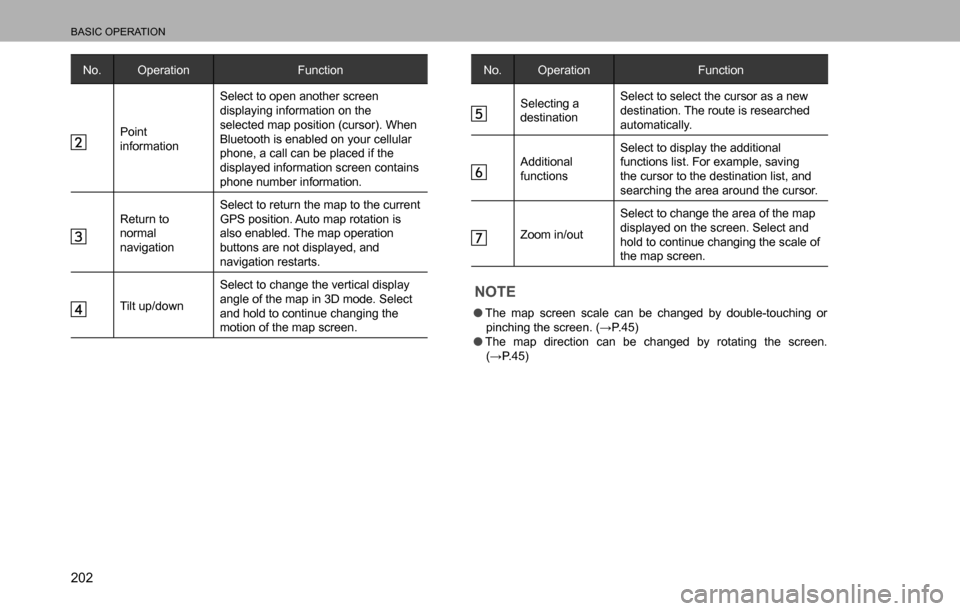
BASIC OPERATION
202
No. Operation Function
Point
informationSelect to open another screen
displaying information on the
selected map position (cursor). When
Bluetooth is enabled on your cellular
phone, a call can be placed if the
displayed information screen contains
phone number information.
Return to
normal
navigationSelect to return the map to the current
GPS position. Auto map rotation is
also enabled. The map operation
buttons are not displayed, and
navigation restarts.
Tilt up/downSelect to change the vertical display
angle of the map in 3D mode. Select
and hold to continue changing the
motion of the map screen.
No. Operation Function
Selecting a
destinationSelect to select the cursor as a new
destination. The route is researched
automatically.
Additional
functionsSelect to display the additional
functions list. For example, saving
the cursor to the destination list, and
searching the area around the cursor.
Zoom in/outSelect to change the area of the map
displayed on the screen. Select and
hold to continue changing the scale of
the map screen.
NOTE
�OThe map screen scale can be changed by double-touching or
�S�L�Q�F�K�L�Q�J���W�K�H���V�F�U�H�H�Q�������:�3��������
�OThe map direction can be changed by rotating the screen.
���:�3��������
Page 208 of 308
BASIC OPERATION
206
�”This map shows the current position (shown as the
vehicle marked as a blue arrow), recommended
routes (blue lines), and the immediate surrounding
area.
�”When GPS positioning is not active, the vehicle
�P�D�U�N�H�U�� �L�V�� �F�O�H�D�U���� �7�K�H�� �O�D�W�H�V�W�� �F�R�Q�
Page 234 of 308

ROUTE GUIDANCE
232
No. Function
Select whether or not to use the expressway when
creating the route.
Select whether or not to use toll roads (Period Charge)
in the route.
Select whether or not to use toll roads (Per-use Toll) in
the route.
Select whether or not to use ferries when creating the
route. (However, ferries might not always be selected for
the route.) However, information on temporary service
ferries may not be displayed on the map. There may be
a fee for using the ferry.
Select whether or not to use Carpool/HOV lanes when
creating the route.
Select whether or not to use unpaved roads when
creating the route.
Select to search for the best green alternative route. If
this alternative route is much better than the selected
method, you can quickly switch to Green mode.
�”The route is searched again, and the new
recommended route is indicated by a blue line.
SELECTING ROUTE TYPE
1. Display the “Route Settings (Route Settings)” screen.
���:�3����������
2. Select Route Planning Method (Route Planning
Method).
3. Select the desired route type.
No. Function
Select to search all roads for the quickest route following
the speed limits of the roads.
Select to search for the route that conserves the most
energy.
Select to search for a route that is easiest to drive, with
few right and left turns. Using this option, the program
allows you to avoid combinations of smaller roads and
to take the expressway.
Page 238 of 308

ROUTE GUIDANCE
236
4. �6�H�D�U�F�K���I�R�U���D���G�H�V�W�L�Q�D�W�L�R�Q�������:�3����������
�”Select the route’s destination using the same method
as described previously.
�”After selecting a new destination, you are returned to
the list.
�”To add another destination, select
at the point
where you want to add a new route point to the list,
and repeat the steps above.
ROUTE ALTERNATIVES
Change the Route settings to perform a new search for the
route being navigated using a different method. You can
even search again by comparing different routes.
1. Display the “Change Route (Change Route)” screen.
���:�3����������
2. Select More (More).
3. Select Route Alternatives (Route Alternatives).
4. Select the desired route.
�”Using the current search method, three routes are
displayed in order of recommendation.
�”
More Results (More Results): Select to search
using a different method. Also, if only a short distance
is being navigated or only a few search candidates
are found, each search method displays only one
route.
5. Select to return to the previous screen.
�”The route is searched again using the selected
method. The new recommended route is indicated by
a blue line.
Page 248 of 308

SETUP
246
No. Function
Displays service area information while driving on the
expressway. Select to turn this function on and off.
Select to select the service area information display
items.
When information is available, lane information similar to
<0052005900480055004b004800440047000300550052004400470003005700550044004900bf004600030056004c004a005100560003004c005600030047004c00560053004f0044005c0048004700030044005700030057004b0048000300570052005300
030052004900030057004b00480003>
map. Select to turn this function on and off.
When approaching an expressway exit or a complicated
intersection, the map switches to a 3D display if the
necessary information can be displayed. Select to turn
this function on and off.
Select to turn on the route progress bar which is
displayed as a straight line to the left of the map. This
shows the progress made on the current route. When
a blue arrow is used to indicate position, the arrow
continues to rise as you drive towards your destination.
�:�D<005c00530052004c00510057005600030044005100470003005700550044004900bf004600030046005200510047004c0057004c005200510056000300440055004800030047004c00560053004f0044005c0048004700030052005100030057004b004800
03>
line.
Page 254 of 308

Siri
252
Siri
Siri®
Siri is a function that allows your iPhone and iPod touch to
be used without any manual operation by connecting your
device to the unit.
To use Siri, connect your device via Bluetooth.
BEFORE USING Siri
This section describes the preparation required to use Siri.
�”Register your iPhone or iPod touch in the unit.
���:�3����������
�”Connect your iPhone or iPod touch to the unit.
���:�3����������
�‡��When using the hands-free system, turn Phone on
(Connected).
�‡��When listening to music, turn Phone and Audio
device on (Connected).
�”Enable Siri in your iPhone or iPod touch settings.
(See Apple website for details.) �”An iPhone and iPod touch data plan: If the data plan
for your iPhone and iPod touch does not provide for
unlimited data usage, additional charges from your
carrier may apply for accessing app-based connected
content via 3G, 4G, Wi-Fi, or 4G LTE wireless
networks.
�”Connection to the internet via 3G, 4G, Wi-Fi, or 4G
LTE networks.
NOTE
�OAvailable operations will differ based on your iPhone and iPod
touch.
�OBe careful not to exceed the data usage limits for your iPhone
and iPod touch. Doing so will result in additional data usage
charges from your phone carrier.
Page 286 of 308
CERTIFICATION
284
Bluetooth
�”The Bluetooth® word mark and logos are registered
trademarks owned by Bluetooth SIG, Inc. and any use of
such marks by Fujitsu Ten Limited is under license. Other
trademarks and trade names are those of their respective
owners.
microSDHC
�”microSDHC Logo is a trademark of SD-3C,LLC.
Page 291 of 308

WHAT TO DO IF
289
APPENDIX/WHAT TO DO IF/INDEX
10
�XWhen registering/connecting a cellular phone
Symptom Likely cause SolutionPage
Cellular
phoneThis
system
A cellular phone cannot be
registered.An incorrect passcode was entered
on the cellular phone.Enter the correct passcode on the
cellular phone.*-
The registration operation has not
been completed on the cellular phone
side.Complete the registration operation
on the cellular phone (approve
registration on the phone).*-
Old registration information remains
on either this system or the cellular
phone.Delete the existing registration
information from both this system and
the cellular phone, then register the
cellular phone you wish to connect to
this system.*181
A Bluetooth connection cannot be
made.Another Bluetooth device is already
connected.Manually connect the cellular phone
you wish to use to this system.-182
Bluetooth function is not enabled on
the cellular phone.Enable the Bluetooth function on the
cellular phone.*-
Automatic Bluetooth connection on
this system is set to off.Set automatic Bluetooth connection
on this system to on when the ignition
switch is turned to the “ACC” or “ON”
position.-187
*: For details, refer to the owner’s manual that came with the cellular phone.