Page 209 of 594
Instruments and controls/Multi function display
&Image quality and volume
settings
The image quality and volume settings
can be adjusted. To change the items,
operate the “
”or “”switch.
! Preparation for image quality and
volume settings
1. Turn the ignition switch to the “ON”
position.
2. Push and hold the
button to show
the selection screen.
3. After the selection screen is displayed,
operate the “”or “”switch to show the
“Display ”item. Then, push thebutton. !
Contrast setting
1. Perform the preparation steps accord-
ing to “Preparation for image quality and
volume settings” F3-64.
2. Operate the “”or “”switch to
select the “Contrast”item. Then push the
button.
3. Select a contrast level by operating the
“”or “”switch, and confirm the setting
by pushing thebutton.
! Screen OFF setting
1. Perform the preparation steps accord-
ing to “Preparation for image quality and
volume settings” F3-64.
3-64
Page 210 of 594
2. Operate the“”or “”switch to
select the “Screen Off ”item. Then push
the
button.
3. Push thebutton once more.
4. The screen is turned off.
Restoring the screen
When the “
”,“”orbutton is
pushed after the ignition switch is turned
to the “ON ”position, the screen will be
restored. The screen will be restored with
the basic screen that was displayed when
the screen was turned off. While the
screen is off, a warning message will be
displayed if necessary, but other screens
will not be displayed.
! Beep volume setting
1. Perform the preparation steps accord-
ing to “Preparation for image quality and
volume settings” F3-64.
2. Operate the “”or “”switch to
select the “Beep ”item. Then push the
button.
3. Push thebutton.
Instruments and controls/Multi function display
–CONTINUED –3-65
Page 211 of 594
Instruments and controls/Multi function display
4. Select an item by operating the“”or
“” switch. Then push thebutton.
5. Select “Set ”by operating the “”
switch, and confirm the setting by pushing
the
button.
6. The system will notify you that the
setting is complete.
& Screen settings
The items in screen settings can be set.
To change the items, operate the “”or
“” switch, and then push thebutton.
! Preparation for screen settings
1. Turn the ignition switch to the “ON”
position.
2. Push and hold the
button to show
the selection screen.
3. After the selection screen is displayed,
operate the “”or “”switch to show the
“ Screen Setting ”item. Then, push the
button.
! Top display setting
1. Perform the preparation steps accord-
ing to “Preparation for screen settings”
F 3-66.
3-66
Page 219 of 594
Instruments and controls/Multi function display
6. The system will notify you that the
setting is complete.
&Maintenance settings
The items in the maintenance settings can
be set. To change the items, operate the
“
”or “”switch.
! Preparation for maintenance set-
tings
1. Turn the ignition switch to the “ON”
position.
2. Push and hold the
button to show
the selection screen.
3. After the selection screen is displayed,
operate the “”or “”switch to show the
“Maintenance ”item. Then, push the
button.
! Engine oil setting
1. Perform the preparation steps accord-
ing to “Preparation for maintenance set-
tings ”F 3-74.
2. Operate the “”or “”switch to
select the “Engine Oil ”item. Then push
the
button.
3. Select the setting location (month, day,
year or distance) by operating the “”or
“” switch. Then push thebutton.
3-74
Page 222 of 594
2. Operate the“”or “”switch to
select the “Clear All Settings ”item. Then
push the
button.
3. The system will prompt a Yes/No
dialogue (“ No”is selected first). To clear
all maintenance settings, select “Ye s”by operating the
“
”switch.
4. Confirm the setting by pushing thebutton.
5. The system will notify you that the
setting is complete.
& Driving history registration
The items in the driving history can be
registered. To change the items, operate
the “
”or “”switch, and then push thebutton.
1. Turn the ignition switch to the “ON”
position.
2. Push and hold the
button to show
the selection screen.
3. After the selection screen is displayed,
operate the “”or “”switch to show the
“Driving History” item. Then, push the
button.
Instruments and controls/Multi function display
–CONTINUED –3-77
Page 223 of 594
Instruments and controls/Multi function display
4. Push thebutton once more to
enter the setting mode.
5. The system will notify you of the place
to be selected for approximately 2 sec-
onds.
6. Select one of the registration lines by
operating the “”or “”switch. Then
push thebutton.
7. To overwrite the previous registration,
push thebutton. When registration is
performed the first time, it is registered directly without a notification.
8. The system will notify you that the
registration is complete.
&
Car settings
The items in the car settings can be set.
To change the items, operate the “”or
“” switch, and then push thebutton.
! Preparation for car settings
1. Turn the ignition switch to the “ON”
position.
2. Push and hold the
button to show
the selection screen.
3. After the selection screen is displayed,
operate the “”or “”switch to show the
“ Car Setting ”item. Then, push the
button.
3-78
Page 231 of 594
Instruments and controls/Multi function display
3. The current setting will be displayed.
Push thebutton to enter the selection
mode.
4. Select the preferred setting by operat-
ing the “”or “”switch. Then push thebutton.
5. Select “Set ”by operating the “”
switch, and confirm the setting by pushing
the
button.
6. The system will notify you that the
setting is complete.
If the setting is not available, the following notification will be displayed. In this case,
perform the setting procedure again.
&
Initialize
Items that have been set to your pre-
ference can be initialized. To select an
initialization menu, operate the “
”or “”
switch as follows.
! Preparation for initialization
1. Turn the ignition switch to the “ON”
position.
2. Push and hold the
button to show
the selection screen.
3-86
Page 234 of 594
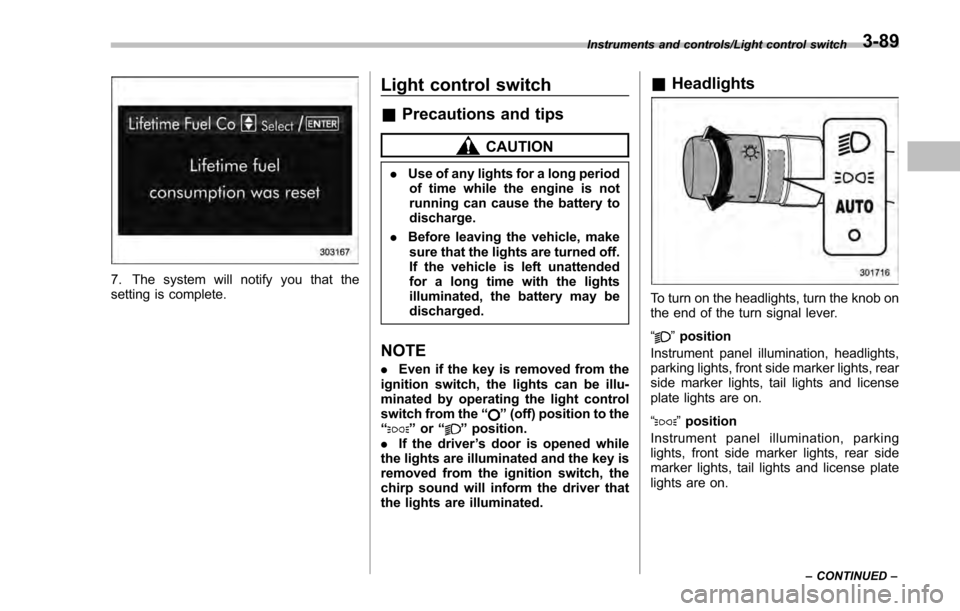
7. The system will notify you that the
setting is complete.
Light control switch
&Precautions and tips
CAUTION
. Use of any lights for a long period
of time while the engine is not
running can cause the battery to
discharge.
. Before leaving the vehicle, make
sure that the lights are turned off.
If the vehicle is left unattended
for a long time with the lights
illuminated, the battery may be
discharged.
NOTE
. Even if the key is removed from the
ignition switch, the lights can be illu-
minated by operating the light control
switch from the “
”(off) position to the
“” or “”position.
. If the driver ’s door is opened while
the lights are illuminated and the key is
removed from the ignition switch, the
chirp sound will inform the driver that
the lights are illuminated.
& Headlights
To turn on the headlights, turn the knob on
the end of the turn signal lever.
“
”position
Instrument panel illumination, headlights,
parking lights, front side marker lights, rear
side marker lights, tail lights and license
plate lights are on.
“
” position
Instrument panel illumination, parking
lights, front side marker lights, rear side
marker lights, tail lights and license plate
lights are on.
Instruments and controls/Light control switch
–CONTINUED –3-89