Page 220 of 306
DESTINATION SEARCH
219
NAVIGATION SYSTEM
8
STARTING ROUTE GUIDANCE
When the destination is set, the entire route map from the
current position to the destination is displayed.
STARTING ROUTE GUIDANCE
1.SelectGo! (Go!) to start guidance.
No.
Information/Function
Current position
Destination point
Select to display the map around the current position.
Select to display the route options list.
�”When the countdown is displayed in the Go! (Go!),
guidance begins automatically after 10 seconds even
if you do not select the button.
WARNING
�O �%�H�� �V�X�U�H�� �W�R�� �R�E�H�\�� �W�U�D�I�
Page 221 of 306

DESTINATION SEARCH
220
2.SelectMore (More).
3.SelectSimulate Navigation (Simulate Navigation).
4.Check that the route simulation is displayed.
�”
The simulation begins from the start point and works
through the entire route at the recommended speed.
�” You can use the following buttons during the
simulation (although the control buttons disappear
after a few seconds, you can touch the map to show
them again).
No. Function
Select to return to the previous route event (the previous
change in the route).
Select to pause the simulation.
Select to go to the next route event (the next change in
the route).
No.Function
Select to change the speed of the simulation. You can
select from speeds of 4x, 8x, or 16x. Select again to
return to normal speed.
Select to stop the simulation.
CANCELING ROUTE
The route being navigated is deleted, including all
waypoints.
1.SelectMenu (Menu) on the map screen.
2.SelectCancel Route (Cancel Route).
�” You can also cancel the route guidance by selecting
Cancel Route (Cancel Route) on the “Change
�5�R�X�W�H�����&�K�D�Q�J�H���5�R�X�W�H���
Page 222 of 306
ROUTE GUIDANCE
221
NAVIGATION SYSTEM
8
ROUTE GUIDANCE
ROUTE GUIDANCE SCREEN
During the route guidance, various types of guidance
screens can be displayed depending on conditions.
SCREEN FOR ROUTE GUIDANCE
No.Information/Function
Distance to the next turn and an arrow indicating the
turning direction
Arrow indicating the direction of the turn after the next
turn
Guidance route
Current position
�'�D�W�D���¿�H�O�G�V
No.Information/Function
Current street name
Select to display the “Where Am I? (Where Am I?)”
�V�F�U�H�H�Q�������:�3����������
Next street name
NOTE
�OIf the vehicle goes off the guidance route, the route is searched
again.
�O For some areas, the roads have not been completely digitized in
our database. For this reason, the route guidance may select a
road that should not be traveled on.
STANDARD MAP ICON
The following table shows the most frequently displayed
route events.
Icon Explanation
Turn left
Turn right
U-turn left
Page 224 of 306
ROUTE GUIDANCE
223
NAVIGATION SYSTEM
8
2.Select to display the desired item.
NOTE
�OWhen the vehicle is on the guidance route, the distance
measured along the route is displayed. Travel time and arrival
�W�L�P�H���D�U�H���F�D�O�F�X�O�D�W�H�G���E�D�V�H�G���R�Q���W�K�H���D�Y�H�U�D�J�H���V�S�H�H�G���I�R�U���W�K�H���V�S�H�F�L�¿�H�G ��
speed limit.
ROUTE OVERVIEW
The entire route from the current position to the destination
can be displayed during the route guidance.
1.SelectMenu (Menu) on the map screen.
2.SelectChange Route (Change Route).
3.SelectOverview (Overview).
4.Check that the entire route map is displayed.
LANE INFORMATION AND SIGNS
LANE INFORMATION
When lane information is available on the map, the lane and
direction are indicated below the map with small arrows. The
lane that you should drive in is highlighted.
Page 225 of 306
ROUTE GUIDANCE
224
SIGNS
When detailed information is available, the arrows are
removed and signs are displayed. Signs are displayed
at the top of the map. The color and design of the signs is
the same as signs actually found at the side of the road or
overhead signs. These signs show the district and the route
number for the lane direction.
�”All signs are displayed in the same manner even
when driving without using the navigation system.
During navigation, only the sign that shows the lane in
which you should drive is highlighted, the other signs
are toned down.
HIGHWAY SERVICES
When driving on the expressway, this displays information
on up to the next three highway service areas. By default,
“Gas Station (Gas Station)”, “Restaurant (Restaurant)”, \
“Rest Area (Rest Area)”, and “Car Service (Car Service)” are
displayed. You can change the items displayed by setting
�W�K�H���
Page 226 of 306
ROUTE GUIDANCE
225
NAVIGATION SYSTEM
8
4.Select one from the list to display more details.
�”You can check it on the map and set it as a waypoint
or as a destination.
JUNCTION DISPLAY
When approaching an expressway exit or a complicated
intersection, the map switches to a 3D display if the
necessary information can be displayed. An arrow indicates
the lane in which you should drive. Signs are also displayed
if the information is available.
TYPICAL VOICE GUIDANCE
PROMPTS
As the vehicle approaches an intersection, or point, where
maneuvering the vehicle is necessary, the system’s voice
guidance will provide various messages.
WARNING
�O �%�H�� �V�X�U�H�� �W�R�� �R�E�H�\�� �W�K�H�� �W�U�D�I�
Page 227 of 306
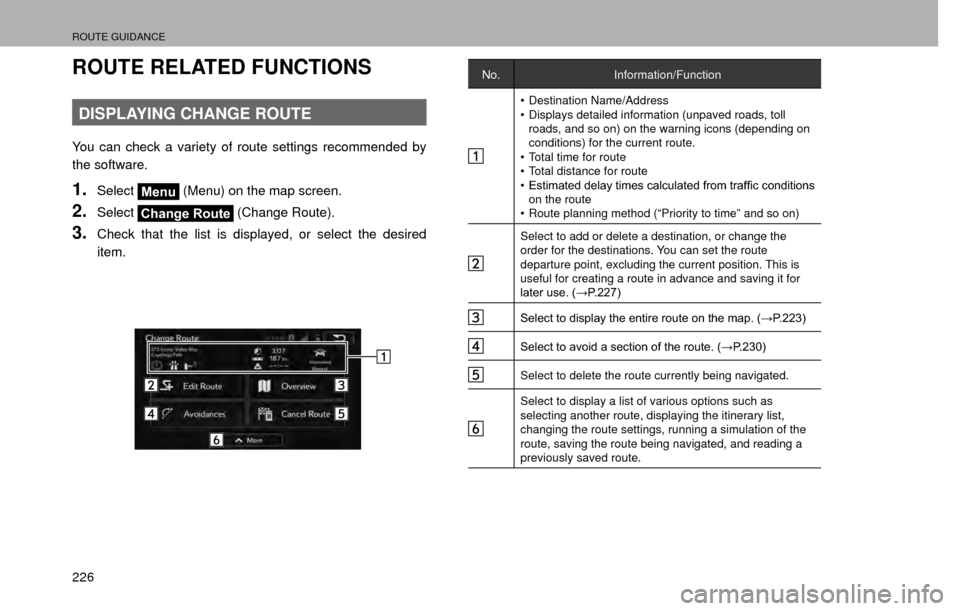
ROUTE GUIDANCE
226
ROUTE RELATED FUNCTIONS
DISPLAYING CHANGE ROUTE
You can check a variety of route settings recommended by
the software.
1.SelectMenu (Menu) on the map screen.
2.SelectChange Route (Change Route).
3.Check that the list is displayed, or select the desired
item.
No.
Information/Function
�‡��Destination Name/Address
�‡�� Displays detailed information (unpaved roads, toll
roads, and so on) on the warning icons (depending on
conditions) for the current route.
�‡�� Total time for route
�‡�� Total distance for route
�‡�� �(�V�W�L�P�D�W�H�G���G�H�O�D�\���W�L�P�H�V���F�D�O�F�X�O�D�W�H�G���I�U�R�P���W�U�D�I�¿�F���F�R�Q�G�L�W�L�R�Q�V�� on the route
�‡�� Route planning method (“Priority to time” and so on)
Select to add or delete a destination, or change the
order for the destinations. You can set the route
departure point, excluding the current position. This is
useful for creating a route in advance and saving it for
�O�D�W�H�U���X�V�H�������:�3����������
�6�H�O�H�F�W���W�R���G�L�V�S�O�D�\���W�K�H���H�Q�W�L�U�H���U�R�X�W�H���R�Q���W�K�H���P�D�S�������:�3����������
�6�H�O�H�F�W���W�R���D�Y�R�L�G���D���V�H�F�W�L�R�Q���R�I���W�K�H���U�R�X�W�H�������:�3����������
Select to delete the route currently being navigated.
Select to display a list of various options such as
selecting another route, displaying the itinerary list,
changing the route settings, running a simulation of the
route, saving the route being navigated, and reading a
previously saved route.
Page 228 of 306
ROUTE GUIDANCE
227
NAVIGATION SYSTEM
8
EDITING ROUTE
You can change the destination list and edit the route. You
can add or delete destinations, change the start point, or
change the order of the list.
1.Display the “Change Route (Change Route)” screen.
���:�3����������
2.SelectEdit Route (Edit Route).
3.Select the desired item.
No.
Function Page
Select to add a destination. 227
Select to change the start point of the route. 231
Select to delete a destination.228
Select to change the display order of the list.
You can also manually select the optimum
route in the application. 227
ADDING DESTINATIONS
1.�'�L�V�S�O�D�\���W�K�H���