Page 37 of 336
Introduction 35
Before Use
2Touch (Initialize).
3Touch (Yes).■Language setting
You can change the navigation and audio display language, and the
voice recognition language.
1On the Setup screen, touch (Language).
2Touch the language that you want to use.
Initialize
Yes
Language
Page 38 of 336
36 Introduction
Before Use
3Touch (Yes).
■Checking the Software Version
You can check the version of the navigation and audio software.
Displaying the Software Version screen
1Press .
2To u c h .
• If is not displayed, touch .
3Touch (Software Version).
• The Software Version screen appears.
Yes
Setup
Setup
Software Version
Page 39 of 336
Introduction 37
Before Use
Screen Adjustment and Setting
When Link to Day/Night View on the Settings screen is set to
“Headlight” (See Page 28.), day view or night view is selected based on
whether the lights (sidelights, tail lights, license plate light) are on or off,
to make it easier to view the screen. When “Time” is set (See Page 28.),
the view changes at the set time.
Also, when set to “None” (See Page 29.), you can manually switch to a
day view or a night view screen at any time.
Displaying the picture quality adjustment
screen
The picture quality adjustment screen has different adjustment items
depending on whether it is the operations screen or video screen of the
navigation or audio.
1Press for 1 second or more.
2After completing the adjustment, touch .
Page 40 of 336

38 Introduction
Before Use
■Changing to the night view or day view
1Touch (Night) ( (Day)) if the day (night) view is
displayed on the image quality adjustment screen.
• The view changes between night view and day view each time
you touch the screen.
NOTE
When Link to Day/Night View is set to “None” on the Settings screen,
(Night) or (Day) are not displayed on the picture quality adjustment
screen.
■Closing the screen
1On the picture quality adjustment screen, touch
(Off ).
• To display the screen again, press or .
■Adjusting the picture quality
You can independently adjust the day view and night view.
1Display the day view or night view.
• For details on changing the view, see “Changing to the night
view or day view” on Page 38.
2Adjust to the desired picture quality.
• Contrast:
Touch to increase contrast and touch to decrease
contrast.
• Brightness:
Touch to increase brightness and touch to
decrease brightness.
• Color (only applies to video screens):
Touch (G) to strengthen green colors and touch (R)
to strengthen red colors.
• Tone (only applies to video screens):
Touch to darken colors and touch to lighten colors.
NightDay
NightDay
Off
+-
+-
GR
+-
Page 43 of 336
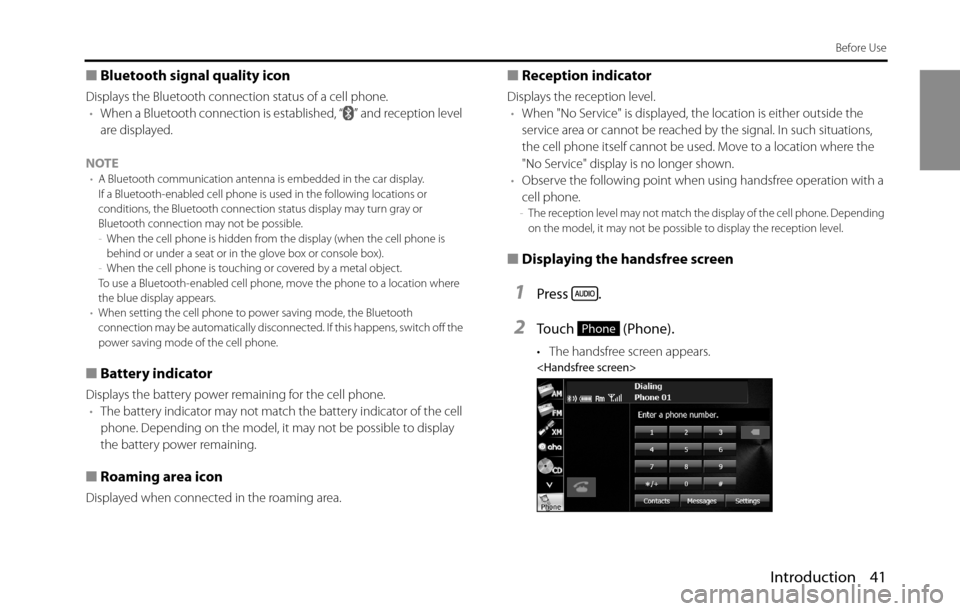
Introduction 41
Before Use
■Bluetooth signal quality icon
Displays the Bluetooth connection status of a cell phone.
•When a Bluetooth connection is established, “ ” and reception level
are displayed.
NOTE
•A Bluetooth communication antenna is embedded in the car display.
If a Bluetooth-enabled cell phone is used in the following locations or
conditions, the Bluetooth connection status display may turn gray or
Bluetooth connection may not be possible.
-When the cell phone is hidden from the display (when the cell phone is
behind or under a seat or in the glove box or console box).
-When the cell phone is touching or covered by a metal object.
To use a Bluetooth-enabled cell phone, move the phone to a location where
the blue display appears.
•When setting the cell phone to power saving mode, the Bluetooth
connection may be automatically disconnected. If this happens, switch off the
power saving mode of the cell phone.
■Battery indicator
Displays the battery power remaining for the cell phone.
•The battery indicator may not match the battery indicator of the cell
phone. Depending on the model, it may not be possible to display
the battery power remaining.
■Roaming area icon
Displayed when connected in the roaming area.
■Reception indicator
Displays the reception level.
•When "No Service" is displayed, the location is either outside the
service area or cannot be reached by the signal. In such situations,
the cell phone itself cannot be used. Move to a location where the
"No Service" display is no longer shown.
•Observe the following point when using handsfree operation with a
cell phone.
-The reception level may not match the display of the cell phone. Depending
on the model, it may not be possible to display the reception level.
■Displaying the handsfree screen
1Press .
2Touch (Phone).
• The handsfree screen appears.
Phone
Page 44 of 336
42 Introduction
Before Use
■Registering a cell phone
You can register cell phones on this unit. Up to 5 cell phones can be
registered on the unit. The order of connection precedence is always 1
to 5. When a cell phone is added or deleted, the order of connection
precedence is updated.
1Press .
2To u c h .
• If is not displayed, touch .
3To u c h .
4Touch (Registered Devices).
5Touch (Add New).
6Operate the cell phone to enter the passcode (passkey)
of the unit.
• The name of the unit is CAR MULTIMEDIA.
• The initial setting for the passcode (passkey) is 0000.
• Operate the cell phone while the Registered Devices screen is
displayed.
WA R N I N G
Do not register a cell phone while driving. Be sure to park the
vehicle in a safe location and apply the parking brake before
registering a cell phone.
Setup
Setup
Bluetooth
Registered Devices
Add New
Page 45 of 336
Introduction 43
Before Use
7When the registration is complete, “Connection
completed.” appears.
• The cell phone registration is complete.
• After the registration completed message is displayed, “Do you
want to transfer the phonebook from your mobile device?”
appears. Touch ( Yes) or (No). For the procedure
when you touch (Yes), see step 4 in “Transferring the
phone book data from a cell phone” on Page 57.
NOTE
•If the registration fails, “Connection failed.” appears on the screen. If this
happens, perform the registration operation again.
•For details of operations on the cell phone, see the cell phone's instruction
manual.
•When processing a Bluetooth connection, the Bluetooth Audio may skip.
■Deleting a cell phone registration
You can delete cell phones that are registered on the unit.
1Press .
2To u c h .
• If is not displayed, touch .
3To u c h .
4Touch (Registered Devices).
YesNo
Yes
Setup
Setup
Bluetooth
Registered Devices
Page 47 of 336
Introduction 45
Before Use
3Touch (Connect Phone).
4Select the cell phone that you want to connect.
• The Bluetooth mark is displayed for cell phones with an active
Bluetooth connection.
5Touch (Connect).
6When the connection is complete, “Connection
completed.” appears.
• The connection between the cell phone and the unit is
complete.
NOTE
•If the connection fails, “Connection failed.” appears on the screen. If this
happens, perform the connection operation again.
•Connection is not possible if no cell phones are registered.
•On the Connect Phone screen, touch (Add New) to register a cell
phone.
•When processing a Bluetooth connection, the Bluetooth Audio may skip.
■Canceling a cell phone connection
1On the handsfree screen, touch (Settings).
Connect Phone
Bluetooth mark
Connect
Add New
Settings