2016 SUBARU BRZ light
[x] Cancel search: lightPage 93 of 336

Navigation 91
Read First
All signs are displayed in the same manner even when driving without
using the navigation system. During navigation, only the sign that
shows the lane in which you should drive is highlighted, the other signs
are toned down.
■Junction display
When approaching an expressway exit or a complicated intersection,
the map switches to a 3D display if the necessary information can be
displayed. An arrow indicates the lane in which you should drive. Signs
are also displayed if the information is available.
■Types of 3D Objects
The following 3D object types are supported.
Type Explanation
3D Topography On a 2D map, the changes in topography or
undulations in the ground are displayed; and
when using 3D this data is used to create a
route map image during navigation. On a 3D
map, hills and mountains are displayed in the
background, whilst on a 2D map they are
expressed using changes in color and shading.
Elevated Roads Complicated intersections and three
dimensional road objects (such as overpasses or
overhead bridges) are displayed in 3D.
Page 152 of 336
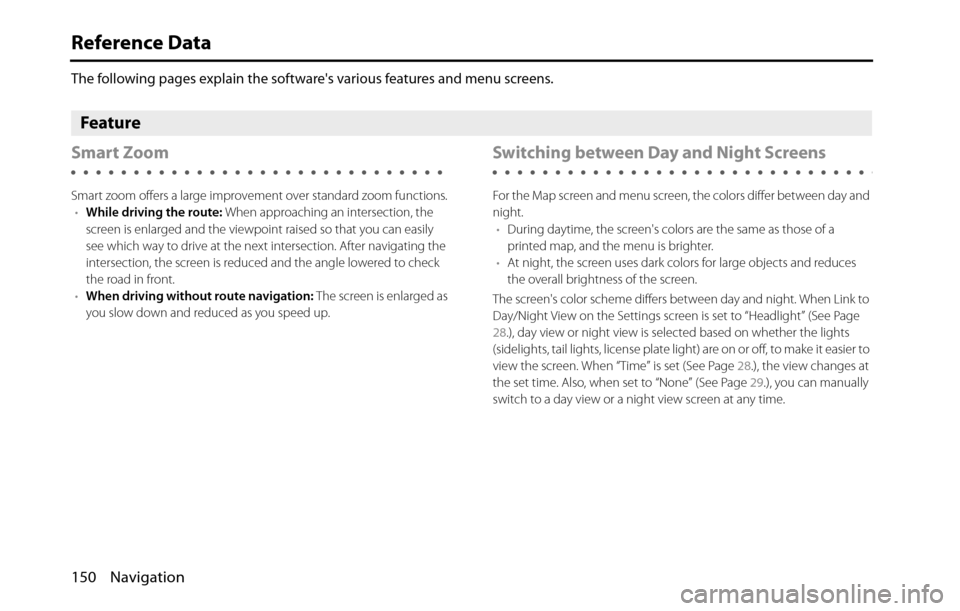
150 Navigation
Reference Data
The following pages explain the software's various features and menu screens.
Feature
Smart Zoom
Smart zoom offers a large improvement over standard zoom functions.
•While driving the route: When approaching an intersection, the
screen is enlarged and the viewpoint raised so that you can easily
see which way to drive at the next intersection. After navigating the
intersection, the screen is reduced and the angle lowered to check
the road in front.
•When driving without route navigation: The screen is enlarged as
you slow down and reduced as you speed up.
Switching between Day and Night Screens
For the Map screen and menu screen, the colors differ between day and
night.
•During daytime, the screen's colors are the same as those of a
printed map, and the menu is brighter.
•At night, the screen uses dark colors for large objects and reduces
the overall brightness of the screen.
The screen's color scheme differs between day and night. When Link to
Day/Night View on the Settings screen is set to “Headlight” (See Page
28.), day view or night view is selected based on whether the lights
(sidelights, tail lights, license plate light) are on or off, to make it easier to
view the screen. When “Time” is set (See Page 28.), the view changes at
the set time. Also, when set to “None” (See Page 29.), you can manually
switch to a day view or a night view screen at any time.
Page 185 of 336

Audio and Visual 183
Before Using the Audio and Visual System
About the audio and visual system
•Subjecting the control buttons or liquid crystal display to excessive
shock could result in audio and visual screen deformation or other
damage.
•Keep any heat source (including lighted cigarettes) away from the
audio and visual system. If a heat source is brought into contact with
the audio and visual system cabinet or panel, they could be
deformed or otherwise degraded.
•In extreme cold, the audio and visual screen may operate sluggishly
and the display may dim. Such conditions do not indicate a problem.
They will disappear when the temperature inside the vehicle rises to
a normal temperature.
•Tiny black and white dots may occasionally appear on the liquid
crystal display. These dots are a normal characteristic of the display.
They do not indicate a problem.
•When the audio and visual screen requires cleaning, gently wipe it
with a silicone cloth or other soft cloth. If necessary, spray the cloth
with neutral cleaning fluid. Be sure to wipe away any cleaning fluid
left on the audio and visual screen. Do not spray the cleaning fluid
directly onto the audio and visual screen. Spraying cleaning fluid
directly onto the audio and visual screen could cause an adverse
effect on internal components. It is also not recommended to wipe
the audio and visual screen with a stiff cloth or attempt to clean it
using thinners, alcohol, or any other volatile solvent. Doing so could
leave scratches or erase the control button labels. CAUTION
Never disassemble or modify the audio and visual system
Never disassemble or modify the system. Doing so may lead
to a fire, an electric shock, or some other type of accident.
Do not continue using the audio and visual system if it
malfunctions
If the system shows any sign of malfunctioning (for example,
the monitor displays no picture), stop using it immediately
and contact the nearest SUBARU dealer. Continuing to use
the system could lead to a fire, an electric shock, or some
other type of accident.
If the audio and visual system gets dirty, or emits smoke or an
odd smell, stop using it
If a foreign object gets inside the system, liquid is spilled
onto the system, or the system emits smoke or an unusual
smell, stop using it immediately and contact the nearest
SUBARU dealer. Continuing to use the system could lead to a
fire, an electric shock, or some other type of accident.
Page 188 of 336

186 Audio and Visual
Before Using the Audio and Visual System
About Discs
NOTE•In cold or rainy weather, just as the interior glass surface becomes fogged,
dew (water condensation) may also form on the unit. When this occurs, disc
playback may jump or stop. Ventilate or dehumidify the air in the vehicle for a
while before resuming playback.
•If a problem occurs, the player function stops automatically to protect its
internal parts. If the player does not operate even when you follow the
on-screen messages, the player may have failed. Consult your SUBARU dealer.
•Playback may jump when the player is subjected to severe vibrations while
traveling over a rough surface.
•Do not use a commercially available lens cleaner because it may damage the
pickup of the player.
■About the supported discs
•An audio disc bearing one of the marks below can be played.
•It is possible that a CD-R (CD-Recordable) or CD-RW (CD-ReWritable) disc will
not play on the unit due to the recording condition, disc characteristics,
scratches, dirt, or deterioration caused by long-term storage in the vehicle.
Also, a CD-R or CD-RW disc that has not been finalized and a CD-R or CD-RW
disc recorded in UDF format cannot be played.
•The CD-TEXT function can be used only for commercially available CDs that
support CD-text. Characters written on CD-R and CD-RW discs may not be
displayed correctly.
•Do not use a CD or See Through disc that has a transparent or semi-
transparent recording area as they may fail to load or unload or play their
contents.•A Copy Control CD (CCCD) may not be played as it does not meet the official
CD Standard.
■Handling discs
•Do not place a disc in direct sunlight. Store each disc in its protective case.
Otherwise, discs may warp and fail to play.
•Do not attach paper-based tape to either the recording side or label side of a
disc. Damage could result.
Page 328 of 336
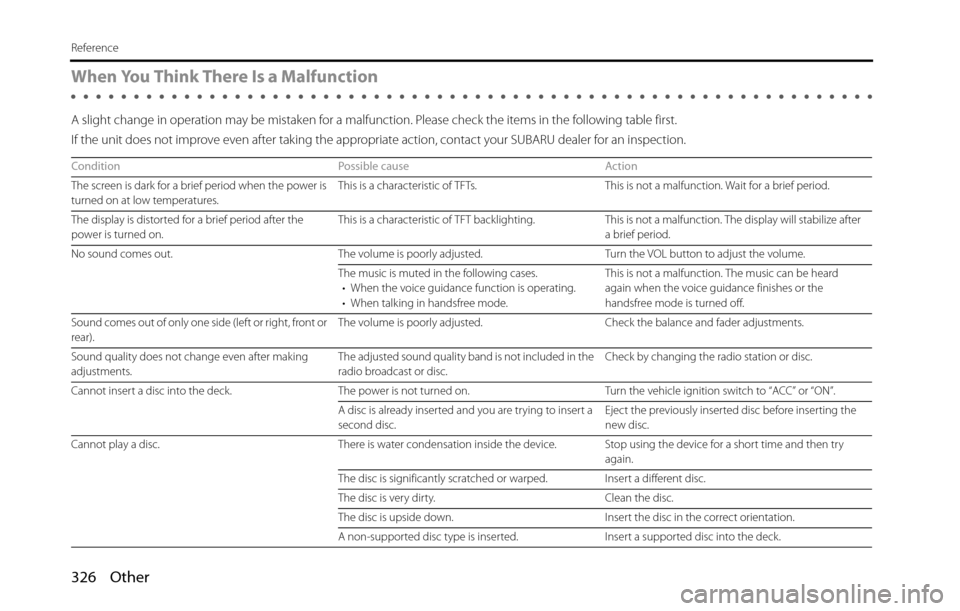
326 Other
Reference
When You Think There Is a Malfunction
A slight change in operation may be mistaken for a malfunction. Please check the items in the following table first.
If the unit does not improve even after taking the appropriate action, contact your SUBARU dealer for an inspection.
Condition Possible cause Action
The screen is dark for a brief period when the power is
turned on at low temperatures.This is a characteristic of TFTs. This is not a malfunction. Wait for a brief period.
The display is distorted for a brief period after the
power is turned on.This is a characteristic of TFT backlighting. This is not a malfunction. The display will stabilize after
a brief period.
No sound comes out. The volume is poorly adjusted. Turn the VOL button to adjust the volume.
The music is muted in the following cases.
• When the voice guidance function is operating.
• When talking in handsfree mode.This is not a malfunction. The music can be heard
again when the voice guidance finishes or the
handsfree mode is turned off.
Sound comes out of only one side (left or right, front or
rear).The volume is poorly adjusted. Check the balance and fader adjustments.
Sound quality does not change even after making
adjustments.The adjusted sound quality band is not included in the
radio broadcast or disc.Check by changing the radio station or disc.
Cannot insert a disc into the deck. The power is not turned on. Turn the vehicle ignition switch to “ACC” or “ON”.
A disc is already inserted and you are trying to insert a
second disc.Eject the previously inserted disc before inserting the
new disc.
Cannot play a disc. There is water condensation inside the device. Stop using the device for a short time and then try
again.
The disc is significantly scratched or warped. Insert a different disc.
The disc is very dirty. Clean the disc.
The disc is upside down. Insert the disc in the correct orientation.
A non-supported disc type is inserted. Insert a supported disc into the deck.
Page 329 of 336

Other 327
Reference
Audio is output, but not video (even when the vehicle
is stopped).The parking brake is not applied. Apply the parking brake.
Neither audio nor video is output. The vehicle ignition switch is not turned on. Turn the vehicle ignition switch to “ACC” or “ON”.
There are dots that are always lit on the screen. At least 99.99% of the pixels on TFT panels function
correctly, but 0.01% of the pixels may not light or may
stay lit.This is not a defect, so please use the device in this
condition. Condition Possible cause Action