2016 SKODA RAPID SPACEBACK pairing phone
[x] Cancel search: pairing phonePage 17 of 76

voice commands
Requirements for optimum voice command recognition
▶ Speak with a normal tone of voice without intonation and excessive pauses.
▶ Avoid bad pronunciation.
▶ Close the doors, windows and sliding roof, in order to avoid disturbing envi-
ronmental influences on the function of the voice commands.
▶ You are recommended to speak louder at higher speeds, so that the sound of
your voice is not drowned out by the increased ambient noise.
▶ During voice control, limit additional noise in the vehicle, e.g. passengers
talking at the same time.
Voice commands can be used anytime during voice control.Voice commandFunction“ Back ”Return to the previous menu“Help ”reproducing and displaying possible voice com-
mands
Voice commands that can be used while browsing the list entries.
Voice commandFunction“ Next page ”
Browse menu / list / directory
“Previous page ”“First page ”“Last page ”
Correction of a voice command input
A voice command can be corrected, modified or re-entered by pressing the
button
or the icon key
Actuated on the multifunction steering wheel.
However, this is only possible as long as the symbol appears on the screen.
You do not have to wait until the voice command is recognized by the device.
Stop/restore voice command input
Stop
This allows you more time for the voice command input.
The process for voice command input can by turning the dial stopped.
When stopping, the symbol changes from
.
Restore
The procedure for voice command input can be restarted in one of the follow-
ing ways.
▶ By tapping on the function interface
.
▶ By pressing the button
on the device.
▶ By pressing the icon key
on the multifunction steering wheel.
Device settings
Configuration wizard
Fig. 15
Configuration wizard
The Configuration Wizard is automatically displayedif there are at least two
non-selected menu items after turning on the device.
Disable the automatic display of the Configuration wizard by tapping the func-
tion surface
Don´t show again
.
›
For manual display , press the button, then tap the function surface Con-
figuration wizard Tap
→
Configuration wizard
.
The Configuration wizard allows you to set the following menu items in se-
quence.
Time and date format (not applicable to Yeti)
Storing the radio stations with the currently strongest reception signal in the first memory group of each individual broadcast area
Pairing and connecting a phone to the device
Home address (applies to Amundsen)
The selected menu item is with the symbol provided.
Menu items which can be set by tapping on the respective function surface in
the
A
» Fig. 15 area.
15Device operation and settings
Page 27 of 76
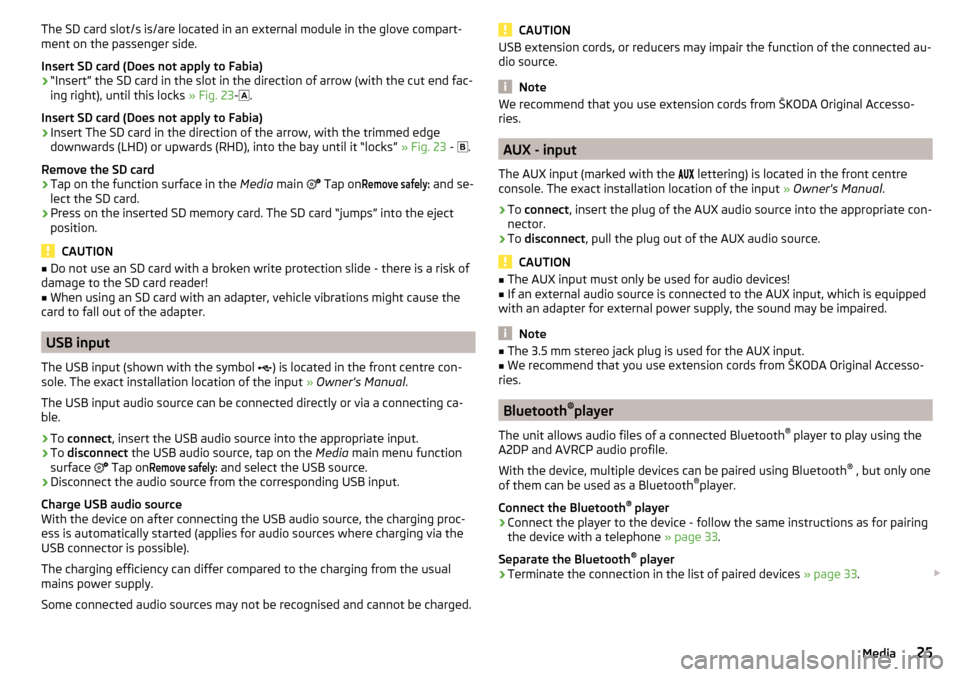
The SD card slot/s is/are located in an external module in the glove compart-
ment on the passenger side.
Insert SD card (Does not apply to Fabia)›
“Insert” the SD card in the slot in the direction of arrow (with the cut end fac-
ing right), until this locks » Fig. 23-
.
Insert SD card (Does not apply to Fabia)
›
Insert The SD card in the direction of the arrow, with the trimmed edge
downwards (LHD) or upwards (RHD), into the bay until it “locks” » Fig. 23 -
.
Remove the SD card
›
Tap on the function surface in the Media main
Tap on
Remove safely:
and se-
lect the SD card.
›
Press on the inserted SD memory card. The SD card “jumps” into the eject position.
CAUTION
■ Do not use an SD card with a broken write protection slide - there is a risk of
damage to the SD card reader!■
When using an SD card with an adapter, vehicle vibrations might cause the
card to fall out of the adapter.
USB input
The USB input (shown with the symbol ) is located in the front centre con-
sole. The exact installation location of the input » Owner's Manual .
The USB input audio source can be connected directly or via a connecting ca-
ble.
›
To connect , insert the USB audio source into the appropriate input.
›
To
disconnect the USB audio source, tap on the Media main menu function
surface Tap on
Remove safely:
and select the USB source.
›
Disconnect the audio source from the corresponding USB input.
Charge USB audio source
With the device on after connecting the USB audio source, the charging proc-
ess is automatically started (applies for audio sources where charging via the
USB connector is possible).
The charging efficiency can differ compared to the charging from the usual
mains power supply.
Some connected audio sources may not be recognised and cannot be charged.
CAUTIONUSB extension cords, or reducers may impair the function of the connected au-
dio source.
Note
We recommend that you use extension cords from ŠKODA Original Accesso-
ries.
AUX - input
The AUX input (marked with the lettering) is located in the front centre
console. The exact installation location of the input » Owner's Manual .
›
To connect , insert the plug of the AUX audio source into the appropriate con-
nector.
›
To disconnect , pull the plug out of the AUX audio source.
CAUTION
■
The AUX input must only be used for audio devices!■If an external audio source is connected to the AUX input, which is equipped
with an adapter for external power supply, the sound may be impaired.
Note
■ The 3.5 mm stereo jack plug is used for the AUX input.■We recommend that you use extension cords from ŠKODA Original Accesso-
ries.
Bluetooth ®
player
The unit allows audio files of a connected Bluetooth ®
player to play using the
A2DP and AVRCP audio profile.
With the device, multiple devices can be paired using Bluetooth ®
, but only one
of them can be used as a Bluetooth ®
player.
Connect the Bluetooth ®
player
›
Connect the player to the device - follow the same instructions as for pairing
the device with a telephone » page 33.
Separate the Bluetooth ®
player
›
Terminate the connection in the list of paired devices » page 33.
25Media
Page 28 of 76
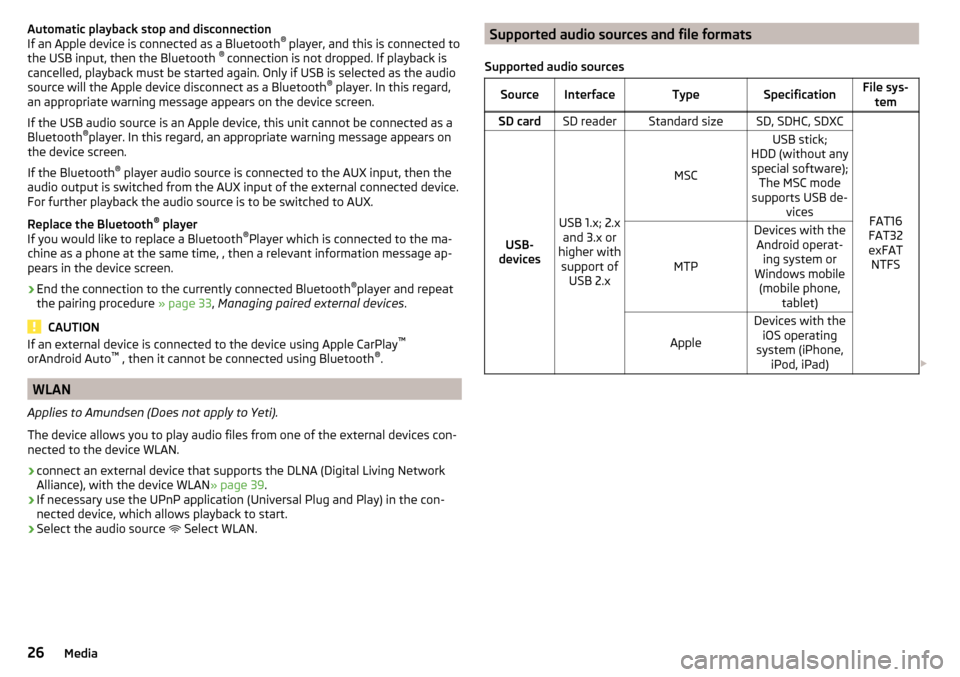
Automatic playback stop and disconnection
If an Apple device is connected as a Bluetooth ®
player, and this is connected to
the USB input, then the Bluetooth ®
connection is not dropped. If playback is
cancelled, playback must be started again. Only if USB is selected as the audio
source will the Apple device disconnect as a Bluetooth ®
player. In this regard,
an appropriate warning message appears on the device screen.
If the USB audio source is an Apple device, this unit cannot be connected as a
Bluetooth ®
player. In this regard, an appropriate warning message appears on
the device screen.
If the Bluetooth ®
player audio source is connected to the AUX input, then the
audio output is switched from the AUX input of the external connected device.
For further playback the audio source is to be switched to AUX.
Replace the Bluetooth ®
player
If you would like to replace a Bluetooth ®
Player which is connected to the ma-
chine as a phone at the same time, , then a relevant information message ap-
pears in the device screen.›
End the connection to the currently connected Bluetooth ®
player and repeat
the pairing procedure » page 33, Managing paired external devices .
CAUTION
If an external device is connected to the device using Apple CarPlay ™
orAndroid Auto ™
, then it cannot be connected using Bluetooth ®
.
WLAN
Applies to Amundsen (Does not apply to Yeti).
The device allows you to play audio files from one of the external devices con-
nected to the device WLAN.
›
connect an external device that supports the DLNA (Digital Living Network
Alliance), with the device WLAN » page 39.
›
If necessary use the UPnP application (Universal Plug and Play) in the con-
nected device, which allows playback to start.
›
Select the audio source Select WLAN.
Supported audio sources and file formats
Supported audio sourcesSourceInterfaceTypeSpecificationFile sys- temSD cardSD readerStandard sizeSD, SDHC, SDXC
FAT16
FAT32
exFAT NTFSUSB-
devices
USB 1.x; 2.x and 3.x or
higher with support of USB 2.x
MSC
USB stick;
HDD (without any special software); The MSC mode
supports USB de- vices
MTP
Devices with theAndroid operat- ing system or
Windows mobile (mobile phone, tablet)
Apple
Devices with theiOS operating
system (iPhone, iPod, iPad) 26Media
Page 34 of 76

Enter the telephone number
Display the phone contact list, depending on the connection type
» page 31 , Possible connection types
Display a collection of text messages (SMS) (with new messages the
number of messages appears next to the functional surface)
Display the call list (missed calls, in addition to the function surface, the
number of calls when absent is displayed)
Menu settings for Telephone
Symbols in the status bar Signal strength of the telephone service network
Charge status of the telephone battery
Missed call
Current call
Incoming SMS
Ongoing data transfer
Settings
›
In the Telephone main menu, tap on the function surface,
surface.
■
Hands-free
- Switching a call to the telephone / back to the device (the menu
item is displayed during a call)
■
Select telephone
- Search for available telephones/list of paired telephones/se-
lect telephone
■
Bluetooth
- Bluetooth ®
settings » page 17
■
User profile
- user profile settings
■
Manage favourites
- set the function surfaces for your favourite contacts
■
Mailbox number:
- Enter the voice mail phone number
■
Sort by:
- Arrangement of telephone contact list
■
Surname
- Sort by contact name
■
Forename
- Sort by contact's first name
■
Import contacts:
- Import telephone contacts
■
Select ring tone
- Selecting the ring tone
■
Reminder: Remember your mobile
- Turn on/off the warning mode before forget-
ting the phone in the vehicle (if the phone was connected to the device)
■
Show pictures for contacts
- Switch on/off the display of the image assigned to
the contact
■
Conference
- Activates/deactivates conference calls
Pair and connect
Introduction to the subject
The range of the connection to the hands-free system is limited to the passen-
ger compartment.
To connect a telephone with the device, the two devices must be paired via
Bluetooth ®
.
The coupling procedure depends on the number of telephones that are already
connected » page 31, Possible connection types .
Up to 20 external devices can be paired with the device. After reaching the
maximum number, the pairing of the next external device will replace that of
the device that has not been used for the longest period of time.
A connection with a telephone that is already paired does not require coupling.
It is enough to find the telephone that has been coupled in the list of coupled
phones and make the connection.
WARNINGPair and connect a telephone to the device only when the vehicle is at a
standstill - there is risk of accident!
conditions for coupling
Fig. 29
Compatibility of the phones on
the ŠKODA websites
The telephone can be coupled with the device under the following conditions.
The ignition is switched on.
The Bluetooth ®
function of the device and the telephone is switched on.
The visibility of the device and the telephone is switched on.
The telephone is within range of the Bluetooth ®
signal of the device.
32Telephone
Page 35 of 76

The telephone is compatible with the device.
There is no external device connected to the device using Apple CarPlay ™
.
The pairing can be initiated from the device or from the telephone.
During the pairing and connection process, information messages are dis-
played in the device screen and the telephone screen. These messages must
be observed and if necessary confirmed (e.g. enabling the contact import or
connecting the Bluetooth ®
player etc).
By reading the QR code » Fig. 29 using the associated application in the exter-
nal device (e.g. phone, tablet) or after typing the following address into the
web browser, information about the compatibility of phones and updates are
available for Bluetooth ®
device can be displayed.
http://go.skoda.eu/compatibility
Pairing and connection process
Pair the telephone with the device
›
Search available Bluetooth ®
devices in your telephone.
›
Select the device (name of the device
→
Bluetooth
→
Name:
).
›
Confirm or enter the PIN code to confirm the pairing.
The phone is connected to the device or just paired, depending on the number
of external devices that are already connected.
Pair the device with the telephone
›
If there is no telephone connected to the device, then press the button
then tap the function surface
Find telephone
.
›
or: If the device is connected to a phone, then in the main menu phone tap
on the functional surface
→
Search phone
.
›
Select the desired telephone from the list of selected external Bluetooth ®
devices.
›
Confirm the PIN code (enter and confirm if necessary to confirm the pairing.
If external Bluetooth ®
devices are already connected to the device, then dur-
ing the pairing and connection process messages and options for the possible
connection type (e.g. replacement of the connected external Bluetooth ®
de-
vice) are displayed.
Possible connection types for phones » page 31.
Managing paired external devicesFig. 30
List of paired external devices / Bluetooth ® profiles
›
In the Telephone main menu, tap on the function surface,
Tap on
→
Blue-tooth
→
Paired devices
.
In the list of paired external devices, the following symbols of the Bluetooth ®
profile may appear for the individual external devices » Fig. 30
.
SymbolIcon col-
ourOperationgreyExternal device can be connected as telephonegreenExternal device is connected as telephone
greyExternal device can be connected as Bluetooth ®
play-
erwhiteExternal device is connected as Bluetooth ®
player
Connection set-up
▶ Select the desired external device from the list of paired external devices.
▶ Select the desired profile from the list of available Bluetooth ®
profiles
» Fig. 30 -
.
If external Bluetooth ®
devices are already connected to the device, then dur-
ing the connection process messages and options for the possible connection
type (e.g. replacement of the connected external Bluetooth ®
device) are dis-
played.
Disconnection
▶ Select the desired external device from the list of paired external devices.
▶ Select the desired profile from the list of available Bluetooth ®
profiles
» Fig. 30 -
.
33Telephone
Page 71 of 76

Map60
Map alignment54
Map scale53
Most common routes56
My destinations51
Navigation announcements60
Navigation data46
Nav. announcements56
Options for map display53
Preferred type of route59
Route54
Route display53
Route guidance54
Route information57
Route memory58
Route options59
Route plan57
Settings59
Status line61
Traffic jam ahead59
Traffic reports (TMC)58
Trailer towing55
Voice control13
Navigation announcements60
Navigation data46
Nav. announcements56
Network set to
32
New route58
O
Oil change
64
Open64
Operation Media
22
MirrorLink®44
Radio19
Telephone31
Own POI categories51
P
Pairing process
33
Park Assist64
Parking64
Parking spot49
ParkPilot64
Personal POIs51
Petrol station logo60
Phone Additional phone
31
Adjust text messages32
Clear calls32
Connection types31
Diverting calls32
Import contacts32
Main phone31
Manage Favourites32
Premium32
Settings call32
set to32
User profile32
Voice control13
Phone connection types31
Pictures27
Compatible sources28
File formats28
Requirements and restrictions28
Supported file formats28
Pin code set to
32
Play Media
23
POI51
Choose in the map52
Import51
My POIs51
Speed dial49
Tap in the map52
Preferred contacts35
Principles of device operation11
R
radio Select station
19
Radio19
Broadcasting19
DAB settings21
FM - settings21
L-band22
List of available stations20
Main menu19
Operation19
Preface19
Radio station Logo20
Save station20
Scan19
Search stations19
set to21
Station buttons20
Traffic programme (TP)21
Voice control13
Radio station Logo
20
Radio station logos20
Update18
Radio stations Choose
19
Save station20
Search stations19
Select station19
Station buttons20
Rear window - automatic wiping64
Reset - vehicle settings65
Restart the device10
restaurant49
Road sign54
69Index
Page 73 of 76
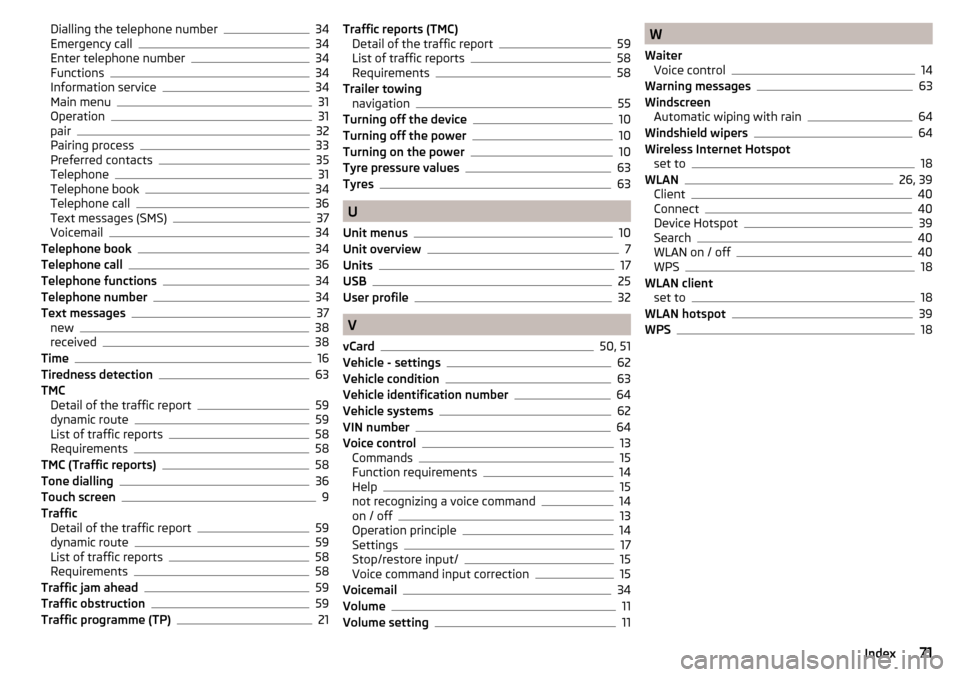
Dialling the telephone number34
Emergency call34
Enter telephone number34
Functions34
Information service34
Main menu31
Operation31
pair32
Pairing process33
Preferred contacts35
Telephone31
Telephone book34
Telephone call36
Text messages (SMS)37
Voicemail34
Telephone book34
Telephone call36
Telephone functions34
Telephone number34
Text messages37
new38
received38
Time16
Tiredness detection63
TMC Detail of the traffic report
59
dynamic route59
List of traffic reports58
Requirements58
TMC (Traffic reports)58
Tone dialling36
Touch screen9
Traffic Detail of the traffic report
59
dynamic route59
List of traffic reports58
Requirements58
Traffic jam ahead59
Traffic obstruction59
Traffic programme (TP)21
Traffic reports (TMC) Detail of the traffic report59
List of traffic reports58
Requirements58
Trailer towing navigation
55
Turning off the device10
Turning off the power10
Turning on the power10
Tyre pressure values63
Tyres63
U
Unit menus
10
Unit overview7
Units17
USB25
User profile32
V
vCard
50, 51
Vehicle - settings62
Vehicle condition63
Vehicle identification number64
Vehicle systems62
VIN number64
Voice control13
Commands15
Function requirements14
Help15
not recognizing a voice command14
on / off13
Operation principle14
Settings17
Stop/restore input/15
Voice command input correction15
Voicemail34
Volume11
Volume setting11
W
Waiter Voice control
14
Warning messages63
Windscreen Automatic wiping with rain
64
Windshield wipers64
Wireless Internet Hotspot set to
18
WLAN26, 39
Client40
Connect40
Device Hotspot39
Search40
WLAN on / off40
WPS18
WLAN client set to
18
WLAN hotspot39
WPS18
71Index