2016 SKODA RAPID SPACEBACK towing
[x] Cancel search: towingPage 57 of 76

Area with functional surfaces
Detailed destination information
Destination position in the map
Display the destination details
The destination details can be displayed in one of the following ways.
▶ While entering a destination
▶ By tapping on the function surface
in the destination list
▶ By tapping
From the main menu
navigation (The details of the last target
indicated is shown, to where route guidance is carried out or was carried out)
Function interfaces
Using functional surfaces in the field
A
the following functions can be per-
formed, depending on the context.
▶ Start / Stop route guidance
▶ Searching for a nearby destination » page 47
▶ Setting route options
▶ Store destination
▶ Edit destination (the object can be deleted, renamed or saved)
▶ Dial the POI phone number (if the device is connected to a phone » page 32,
Pair and connect )
Route calculation
Fig. 60
Alternative routes
Route calculation is done on the basis of the set route options. The route op-
tions can be set:
→
route options
.
Alternative routes
With selection of alternative routes turned on, the following menu is displayed
after the calculation of a new route » Fig. 60.
ABC Calculate the most economical route with shortest travelling time and
distance travelled – the route is highlighted green
Calculate the fastest route to the destination, even if a detour is nec-
essary - the route is highlighted in red
Calculate the shortest route to the destination, even if a longer travel-
ling time is required - the route is highlighted in orange
It is possible to select an already calculated alternative route before the calcu- lation of the remaining routes is completed.
Selecting the type of route will start the route guidance.
If no route selection is made within 30 s after the calculation of all routes, the
route guidance is automatically started according to the preferred route type.
Route calculation for the trailer
When driving with a trailer or any other accessory connected to the trailer
socket, we recommend that you switch on the trailer recognition, if necessary
to set the maximum speed for towing a trailer.
›
For calculating the route for towing a trailer, tap the functional surface in the
main navigation menu
→
Route options
→
surface.
Demo mode
The Demo mode provides a travel simulation to the entered destination. The
function offers the chance to travel through the calculated route “virtually”.
When the Demo mode is turned on, a menu for route guidance in the Demo
mode or in normal operation is displayed before the start of route guidance.
›
To switch on/off in the main menu Navigation, tap on the functional surface
Tap
→
Advanced settings
→
Demo mode
.
When the demoMode is switched on, the route starting point can be defined.
›
In the Navigation main menu, tap on the functional surface
Tap
→
Advancedsettings
→
Define define demo mode starting point
.
›
Define the starting point by entering the address or the current vehicle posi-
tion.
›
The demo mode starting pointcan also be set as long as the demo mode is
turned on by tap the desired map location and the menu item
Start Demo Mod.
is
selected » page 52 , Tap map point .
ABC55Navigation
Page 71 of 76

Map60
Map alignment54
Map scale53
Most common routes56
My destinations51
Navigation announcements60
Navigation data46
Nav. announcements56
Options for map display53
Preferred type of route59
Route54
Route display53
Route guidance54
Route information57
Route memory58
Route options59
Route plan57
Settings59
Status line61
Traffic jam ahead59
Traffic reports (TMC)58
Trailer towing55
Voice control13
Navigation announcements60
Navigation data46
Nav. announcements56
Network set to
32
New route58
O
Oil change
64
Open64
Operation Media
22
MirrorLink®44
Radio19
Telephone31
Own POI categories51
P
Pairing process
33
Park Assist64
Parking64
Parking spot49
ParkPilot64
Personal POIs51
Petrol station logo60
Phone Additional phone
31
Adjust text messages32
Clear calls32
Connection types31
Diverting calls32
Import contacts32
Main phone31
Manage Favourites32
Premium32
Settings call32
set to32
User profile32
Voice control13
Phone connection types31
Pictures27
Compatible sources28
File formats28
Requirements and restrictions28
Supported file formats28
Pin code set to
32
Play Media
23
POI51
Choose in the map52
Import51
My POIs51
Speed dial49
Tap in the map52
Preferred contacts35
Principles of device operation11
R
radio Select station
19
Radio19
Broadcasting19
DAB settings21
FM - settings21
L-band22
List of available stations20
Main menu19
Operation19
Preface19
Radio station Logo20
Save station20
Scan19
Search stations19
set to21
Station buttons20
Traffic programme (TP)21
Voice control13
Radio station Logo
20
Radio station logos20
Update18
Radio stations Choose
19
Save station20
Search stations19
Select station19
Station buttons20
Rear window - automatic wiping64
Reset - vehicle settings65
Restart the device10
restaurant49
Road sign54
69Index
Page 72 of 76

Route54
New route58
Route import58
Route memory58
Route calculation55
Trailer towing55
Route import58
Route information57
Route memory58
Route options59
Route plan57
Route schedule57
S
Safe removal of the data source
17
Save station20
Screen See device screen
9
Screen display11
SD card24
Search for car park49
Search for petrol station49
Search for restaurant49
Select broadcasting See main menu
19
Select Image Source Images
27
Select source Media
23
Select station See main menu
19
service Images
27
Service64
Settings Additional keyboard languages
17
AUX24
Bluetooth17, 32
Codecs24
Configuration Wizard15
DAB21
Device15
Device language16
Device screen16
Equalizer16
external device data transfer17
FM21
Images28
Manage favourites35
Media24
Navigation59
Phone32
Pin code32
Radio21
Reset to factory settings17
SmartLink42
Software update10
Sound16
Sound system16
Subwoofer16
Surround16
System information10, 18
Text messages32
Time and date16
Units17
Update software18
User profile35
Vehicle62
Voice control17
Volume11
WLAN18
Settings Call32
Set up15
Show POIs on the map52
SmartLink41
Android Auto™42
Apple CarPlay™43
Main menu41
MirrorLink®43
set42
SMS37
new38
Operation37
received38
Software update10
Software Update18
Sound16
Sound system16
Speed limitations56
Speedlimit for winter tyres63
SSID18
START-STOP 63
Station See main menu
19
Station logos Update
10
Status line11, 52
Navigation61
Telephone31
Stored destinations Destination memory
50
Final destinations49
Store destination54
Subwoofer16
Supported sources media
26
Surround16
System information10, 18
T
TCS
63
telephone conditions for coupling
32
Telephone31
Bluetooth profile33
Breakdown service34
Call list36
Conference call37
connect to the device32
70Index
Page 73 of 76
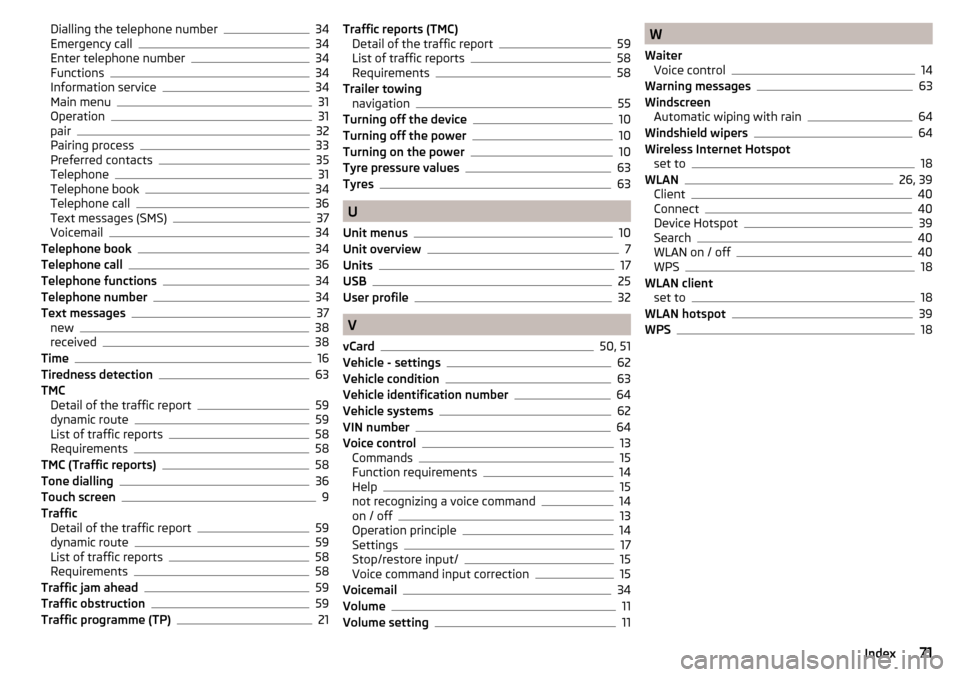
Dialling the telephone number34
Emergency call34
Enter telephone number34
Functions34
Information service34
Main menu31
Operation31
pair32
Pairing process33
Preferred contacts35
Telephone31
Telephone book34
Telephone call36
Text messages (SMS)37
Voicemail34
Telephone book34
Telephone call36
Telephone functions34
Telephone number34
Text messages37
new38
received38
Time16
Tiredness detection63
TMC Detail of the traffic report
59
dynamic route59
List of traffic reports58
Requirements58
TMC (Traffic reports)58
Tone dialling36
Touch screen9
Traffic Detail of the traffic report
59
dynamic route59
List of traffic reports58
Requirements58
Traffic jam ahead59
Traffic obstruction59
Traffic programme (TP)21
Traffic reports (TMC) Detail of the traffic report59
List of traffic reports58
Requirements58
Trailer towing navigation
55
Turning off the device10
Turning off the power10
Turning on the power10
Tyre pressure values63
Tyres63
U
Unit menus
10
Unit overview7
Units17
USB25
User profile32
V
vCard
50, 51
Vehicle - settings62
Vehicle condition63
Vehicle identification number64
Vehicle systems62
VIN number64
Voice control13
Commands15
Function requirements14
Help15
not recognizing a voice command14
on / off13
Operation principle14
Settings17
Stop/restore input/15
Voice command input correction15
Voicemail34
Volume11
Volume setting11
W
Waiter Voice control
14
Warning messages63
Windscreen Automatic wiping with rain
64
Windshield wipers64
Wireless Internet Hotspot set to
18
WLAN26, 39
Client40
Connect40
Device Hotspot39
Search40
WLAN on / off40
WPS18
WLAN client set to
18
WLAN hotspot39
WPS18
71Index