2016 SKODA KODIAQ service
[x] Cancel search: servicePage 194 of 344

For trailer towing , We recommend that you activate recognition of road signs
relevant to trailers.›
Press the button, then tap on the function surface
→
Driver assistance
→
Show road signs relevant to trailers
.
Route guidance
Introduction to the subject
A route is created by starting route guidance to a destination. Additional inter-
mediate destinations can be added to the route.
The route guidance takes place as follows
▶ Through graphical driving instructions on the Infotainment screen and in the
display of the instrument cluster.
▶ With nav. announcements.
Infotainment tries to allow for continued guidance even if the navigation data
is incomplete or there is no data at all for the given area.
The route is recalculated each time if you ignore driving recommendations or change the route.
CAUTION
The nav. announcements provided may vary from the actual situations, e.g.
due to out-of-date navigation data.
Destination details
Fig. 239
Details of: in the navigation data / online visited destination
The following menu items and information are displayed in the destination de-
tails » Fig. 239 .
Area with function surfaces
Detailed destination information
Destination position in the map
Detailed target information (if available)
Signal strength of the data services and ongoing data transmission
Google Street View ™
-Display » page 180
Display the destination details
The destination details can be displayed in one of the following ways.
▶ While entering a destination.
▶ By tapping on the function surface
in the destination list.
▶ By pressing
From the main menu
Navigation (The details of the last tar-
get indicated is shown, to where route guidance is carried out or was carried
out).
Functional surfaces
Using function surfaces in the field
A
the following functions can be per-
formed, depending on the context.
▶ Start / stop route guidance.
▶ Searching for a nearby destination » page 182.
▶ Setting route options.
▶ Store destination.
▶ Edit destination (the object can be deleted, renamed or saved).
▶ Dial the POI phone number (if Infotainment is connected to a
phone » page 159 , Pairing and connecting ).
Route calculation and start route guidance
Fig. 240
Alternative routes
Route calculation is done on the basis of the set route options. The route op-
tions can be set:
→
Route options
.
ABCDE192Infotainment
Page 198 of 344

›Touch the screen in the route field and move the cross-point to the desired
location on the map, e.g. A, move » Fig. 243 ).
The transit point B
is added to the route » Fig. 243.
›
Tap the function surface
.
Then a route is recalculated and the route guidance starts.
Customise transit point
›
In the Navigation main menu, tap the function surface
→
Change route in map
.
›
Touch the transit point
B
and move to a different location on the map.
›
Tap the function surface
.
Then a route is recalculated and the route guidance starts.
Remove transit point
›
In the Navigation main menu, tap the function surface
→
Change route in map
.
›
Tap on the function surface
Del. waypoint
.
›
Tap the function surface
.
Then a route is recalculated and the route guidance starts.
route list
In the route list, it is possible to create routes, save, delete, or start navigation.
New route
›
In the Navigation main menu, tap the function surface
→
routes
→
Newroute
Tap.
Insert a route destination in one of the following ways.
›
Tap on the function surface
Enter dest.
and enter a new destination.
or
›
Tap on the function key
destinations
and select a destination from the list of
saved destinations.
›
To save the created route, tap the function surface
Store
.
›
Tap the function surface
Start
to start route guidance.
route import
A in the user profile on the website ŠKODA Connect Portal created route can
be imported into the infotainment memory.
The prerequisite for importing the route are activated services infotainment
online » page 118 ,
If the created route sent to the infotainment, after switching on the ignition in
the infotainment screen automatically a message about a new route with the
option to import this displayed.
If the directions shipped with the ignition to the infotainment, the Route Im-
port offered by infotainment only after the ignition is switched again (the igni-
tion must for at least. Be turned off for 15 minutes).
The update can be carried out manually as follows.›
In the Navigation main menu, tap the function surface
→
Routes
.
or
›
Press the button, then tap on the function surface
→
.
The route list is displayed.
›
The function surface
import routes
Tap.
If a new route available, then a message is displayed on the Infotainment.
›
Tap the function surface
Retrieve
to start route guidance.
The imported route can be displayed in the list of saved routes.
Managing saved routes
›
In the Navigation main menu, tap the function surface
→
Routes
.
›
Choose the desired route, and then select one of the following functions.
Clear saved route
- Edit route » page 194, Route details
- Calculate route and start route guidance » page 192, Route calculation
and start route guidance
Waypoint mode
Introduction to the subject
Only valid for Infotainment Columbus.
This mode is suitable for off-road navigation or for areas where maps are not
available.
Infotainment allows the recording of waypoint tours driven using automatic of
manually entered waypoints.
Then there is the possibility to start route guidance to the stored waypoint
tour or to save the waypoint tour on the SD card.
DeleteEditStart196Infotainment
Page 201 of 344

Traffic reports
List of traffic reports
Fig. 248
List of traffic messages: TMC source / online source
The infotainment enables the reception of traffic reports, which include infor-
mation regarding traffic congestion, using TMC (Traffic Message Channel) or
online (when activated online services infotainment online » page 118).
›
To display the software information , press the button, then tap on the
System information function surface .
In the list of traffic messages and the map, a max. of 6 messages are dis- played, that have a letter and the traffic obstruction symbol (e.g. ,
,
)
» Fig. 248 .
At present on the route traffic information is taken by using a nav. announce-
ment.
Source of Traffic Information
On the position
C
» Fig. 248 can the following symbols are displayed.
TMC Traffic Information (with strikethrough icon, the Infotainment is out
of range of any traffic information provider)
Online traffic report
Display options ▶ Route guidance is disabled - All traffic messages are displayed.
▶ Route guidance is taking place - After tapping the function surface
B
» Fig. 248 in the displayed menu all traffic messages can be selected by tap-
ping the function surface
All
, or by tapping the function surface
route
Only the
traffic messages present on the route can be selected.
A traffic report may contain some of the following information.
▶ Symbol of the traffic obstruction
▶ Number of road affected
▶ Name of the location affected
▶ Description of the traffic obstruction
Distinguish the importance of a TMC message traffic obstruction using colour
The symbol for traffic obstruction (e.g.
,
,
) precedes the obstruction and
the length of the obstruction is shown in the map on the right along the route.
Depending on the context, the symbol for the obstruction is displayed in one
of the following ways.
No route guidance is taking place ▶ Red - All traffic obstructions
Route guidance is not taking place ▶ Grey - The traffic obstruction is not on the route
▶ Red - The traffic obstruction is on the route, the route will not be recalcula-
ted and the route passes through the traffic obstruction
▶ Orange - The traffic obstruction is on the route, the route is recalculated and
an alternative route is available
Distinguish the importance of a TMC message traffic obstruction using colour
The colour differentiation of traffic conditions on the provider of the online
traffic reports depends.
to Change the map orientation From the main menu navigation the function
surface
→ Map
→ Tap
Traffic flow settings
.
Update
The list of traffic reports will be updated by Infotainment on a continuous ba-
sis.
199Navigation
Page 208 of 344

Brakes and Parking
Introduction
This chapter contains information on the following subjects:
Electric parking brake
206
Auto Hold function
207
Parking
208
The wear of the brake pads is dependent on the operating conditions and driv-
ing style. Under difficult conditions (e.g. urban, sporty driving style) the condi-
tion of the brakes should also be checked by a specialist garage between the
service intervals.
The performance of the brakes can be delayed if the brakes are damp, iced up
in winter or if covered in a layer of salt . The brakes are cleaned and dried by
applying the brakes several times »
.
Corrosion on the brake discs and dirt on the brake pads occur if the vehicle has
been parked for a long period and if you do not make much use of the braking
system. The brakes are cleaned by applying the brakes several times »
.
Before travelling a long distance with a steep gradient , reduce speed and
shift into the next lowest gear. As a result, the braking effect of the engine will
be used, reducing the load on the brakes. If you do have to brake, this should
be carried out at intervals.
Emergency braking display - when an emergency braking is performed, the
automatic flashing of the brake lights are used to alert the traffic behind.
New brake pads must first be “worn in” because these do not initially have the
best possible braking effect. Drive especially carefully for the first 200 km or
so.
A too low brake fluid level can cause faults in the braking system , the warn-
ing light illuminates in the instrument cluster
» page 35,
Brake system
. If
the warning light does not illuminate and an extended stopping distance is re-
quired, then driving should be adapted according to the unknown cause of
fault and restricted braking effect - seek the assistance of a specialist garage
immediately.
The brake booster increases the pressure generated with the brake pedal. The
brake booster only operates when the engine is running.
WARNING■ Greater physical effort is required for braking when the engine is switch-
ed off – risk of accident!■
During the braking procedure on a vehicle with manual transmission,
when the vehicle is in gear and at low revs, press the clutch pedal. Other-
wise, the functionality of the brake system may be impaired – risk of acci-
dent!
■
Do not press the brake pedal if braking is now required. This causes the
brakes to overheat and can also result in a longer braking distance and ex-
cessive wear - risk of accident!
■
Braking for the purpose of drying and cleaning the brake discs should be
carried out only if the traffic conditions permit. Do not place any other road
users in jeopardy.
■
Recommendations for new brake pads have to be observed.
■
When stopping and parking, the parking brake should always be on, oth-
erwise the vehicle could move off - there is the risk of an accident!
■
If a front spoiler, full wheel trim, etc. is mounted retrospectively, it must
be ensured that the air supply to the front wheel brakes is not reduced.
Otherwise, the functionality of the brake system may be impaired – risk of
accident!
Electric parking brake
Fig. 255
Parking brake button
206Driving
Page 252 of 344

Pedestrian recognitionRead and observe
and on page 248 first.
The pedestrian recognition can help to prevent accidents with crossing pedes-trians or to mitigate the consequences of an accident.
The system warns of an imminent collision, prepares the vehicle for an emer-
gency braking, supports during braking or performs an automatic braking.
Emergency braking at low speed
If there is a risk of collision in a vehicle speed range of about 5 km/h to 30
km/h, the system triggers an automatic braking.
With automatic braking, the warning light appears in the display
» Fig. 310
on page 249 .
Advance warning and automatic braking
If the system detects a risk of collision in a vehicle speed range of 30 km / h to 65 km / h, the warning light appears on the display
» Fig. 310 on page 249
and an audible signal is emitted.
With a warning the brake pedal must be pressed or the moving obstacle is to
be avoided!
If the driver does not respond to the advance warning, the system begins to
automatically brake the vehicle.
Deactivation/activation
Fig. 311
Keys / dial: on the operating lever / on the multifunction steering
wheel
Read and observe and on page 248 first.
The system is automatically activated each time the ignition is switched on.
The system should only be disabled in exceptional cases »
.
On vehicles with the MAXI DOT display, the system can be activated/deactiva- ted in the main menu » page 49, Menu item
Assist systems
.
Deactivation / activation in vehicles with segment display
Button
» Fig. 311ActionOperationAHold up / downShow Front Assist menu itemBPressDeactivate/activate system
Deactivation / activation in vehicles with multi-function steering wheel
Button / dial
» Fig. 311ActionOperation
CPressShow Front Assist menu itemDPressDeactivate/activate system
Disable / enable and setting in the Infotainment
In Infotainment, the entire system or the function advance warning and dis-
tance warning can be deactivated/activated » page 248, Settings in Infotain-
ment .
The distance-warning function was deactivated before the ignition was
switched off, it remains deactivated after the ignition is switched on again.
WARNINGIn the following situations, Front Assist should be switched off for safety
reasons.■
When the vehicle is being towed away.
■
When the vehicle is on a rolling test bench.
■
If an unfounded warning or a system action was taken.
■
When on a truck, or a car ferry service or similar.
250Driving
Page 255 of 344
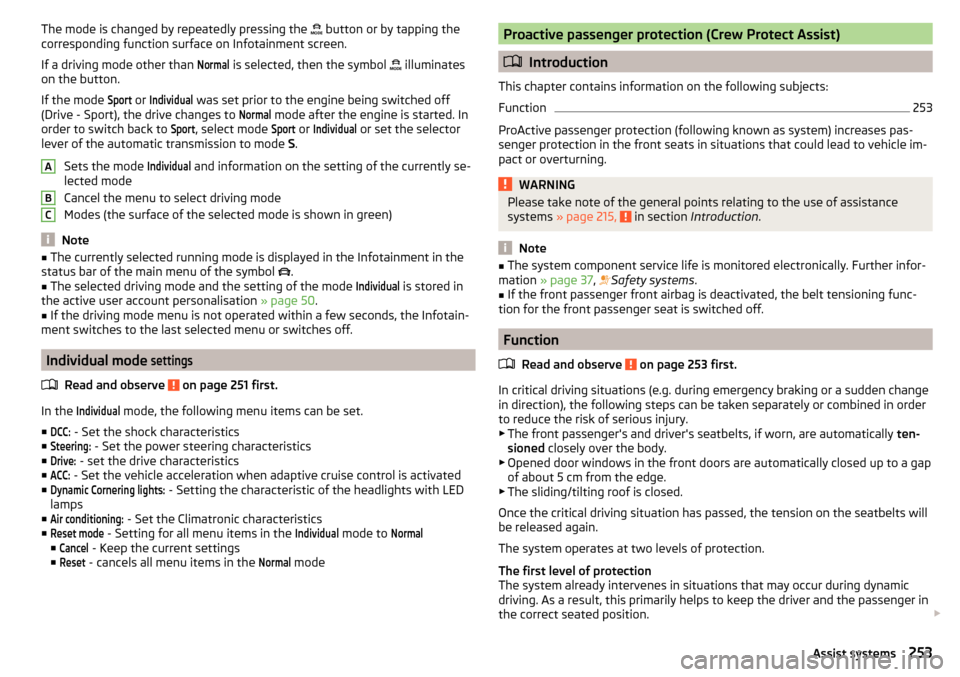
The mode is changed by repeatedly pressing the button or by tapping the
corresponding function surface on Infotainment screen.
If a driving mode other than Normal
is selected, then the symbol
illuminates
on the button.
If the mode
Sport
or
Individual
was set prior to the engine being switched off
(Drive - Sport), the drive changes to
Normal
mode after the engine is started. In
order to switch back to
Sport
, select mode
Sport
or
Individual
or set the selector
lever of the automatic transmission to mode S.
Sets the mode
Individual
and information on the setting of the currently se-
lected mode
Cancel the menu to select driving mode
Modes (the surface of the selected mode is shown in green)
Note
■ The currently selected running mode is displayed in the Infotainment in the
status bar of the main menu of the symbol .■
The selected driving mode and the setting of the mode
Individual
is stored in
the active user account personalisation » page 50.
■
If the driving mode menu is not operated within a few seconds, the Infotain-
ment switches to the last selected menu or switches off.
Individual mode
settings
Read and observe on page 251 first.
In the
Individual
mode, the following menu items can be set.
■
DCC:
- Set the shock characteristics
■
Steering:
- Set the power steering characteristics
■
Drive:
- set the drive characteristics
■
ACC:
- Set the vehicle acceleration when adaptive cruise control is activated
■
Dynamic Cornering lights:
- Setting the characteristic of the headlights with LED
lamps
■
Air conditioning:
- Set the Climatronic characteristics
■
Reset mode
- Setting for all menu items in the
Individual
mode to
Normal
■
Cancel
- Keep the current settings
■
Reset
- cancels all menu items in the
Normal
mode
ABCProactive passenger protection (Crew Protect Assist)
Introduction
This chapter contains information on the following subjects:
Function
253
ProActive passenger protection (following known as system) increases pas-
senger protection in the front seats in situations that could lead to vehicle im-
pact or overturning.
WARNINGPlease take note of the general points relating to the use of assistance
systems » page 215, in section Introduction .
Note
■
The system component service life is monitored electronically. Further infor-
mation » page 37 , Safety systems .■
If the front passenger front airbag is deactivated, the belt tensioning func-
tion for the front passenger seat is switched off.
Function
Read and observe
on page 253 first.
In critical driving situations (e.g. during emergency braking or a sudden changein direction), the following steps can be taken separately or combined in order
to reduce the risk of serious injury.
▶ The front passenger's and driver's seatbelts, if worn, are automatically ten-
sioned closely over the body.
▶ Opened door windows in the front doors are automatically closed up to a gap
of about 5 cm from the edge.
▶ The sliding/tilting roof is closed.
Once the critical driving situation has passed, the tension on the seatbelts will
be released again.
The system operates at two levels of protection.
The first level of protection
The system already intervenes in situations that may occur during dynamic
driving. As a result, this primarily helps to keep the driver and the passenger in
the correct seated position.
253Assist systems
Page 267 of 344

Permissible trailer weight - seven-seat versionEngineTransmissionPermissible trailer weight, braked (kg)with gradients up to 12%.Permissible trailer weight, unbraked (kg)1.4 ltr./92 kW TSIMG16007501.4 l/110 kW TSI ACTMG 4x42000750DSG18007501.4 ltr./110 kW TSIDSG 4x420007502.0 ltr./132 kW TSIDSG 4x4 (EU6)2000750
2.0 ltr./110 kW TDI CR
MG 4x4--DSG2000750DSG 4x4 (EU6)20007502.0 ltr./140 kW TDI CRDSG 4x42000750WARNINGThe maximum vertical load and the maximum trailer load must not be ex-
ceeded - there is risk of accident!
Towing a trailer
Driving speed
For safety reasons, do not drive faster than 100 km/h when hitching a trailer.
Immediately reduce your speed as soon as even the slightest swaying of the
trailer is detected. Never attempt to stop the trailer from “swaying” by acceler-
ating.
Brakes
Apply the brakes in good time! If the trailer is fitted with a trailer brake, apply
the brakes gently at first, then brake firmly. This will avoid brake jolts resulting
from the trailer wheels locking.
On downhill sections shift down a gear in good time to also use the engine as
a brake.
WARNINGAlways drive particularly carefully with the trailer.CAUTIONWith frequent towing, the vehicle is excessively loaded so this must also be
checked between service intervals.
Anti-theft alarm system
The alarm is triggered if, with a vehicle with activated anti-theft alarm (herein-
after only warning system), the electrical connection to the trailer (accessory)
is interrupted.
Always switch off the anti-theft alarm system before a trailer (accessory) is
coupled or uncoupled » page 57.
Conditions for including a trailer (accessory) in the anti-theft alarm system. The vehicle is factory-fitted with an anti-theft alarm system and a towing
device.
The trailer (accessory) is electrically connected to the towing vehicle by
means of the trailer socket.
The electrical system of the vehicle and trailer (accessory) is functional.
The vehicle is locked and the anti-theft alarm system is activated.
The trailer (accessory) is not equipped with LED taillights.
265Towing device and trailer
Page 268 of 344
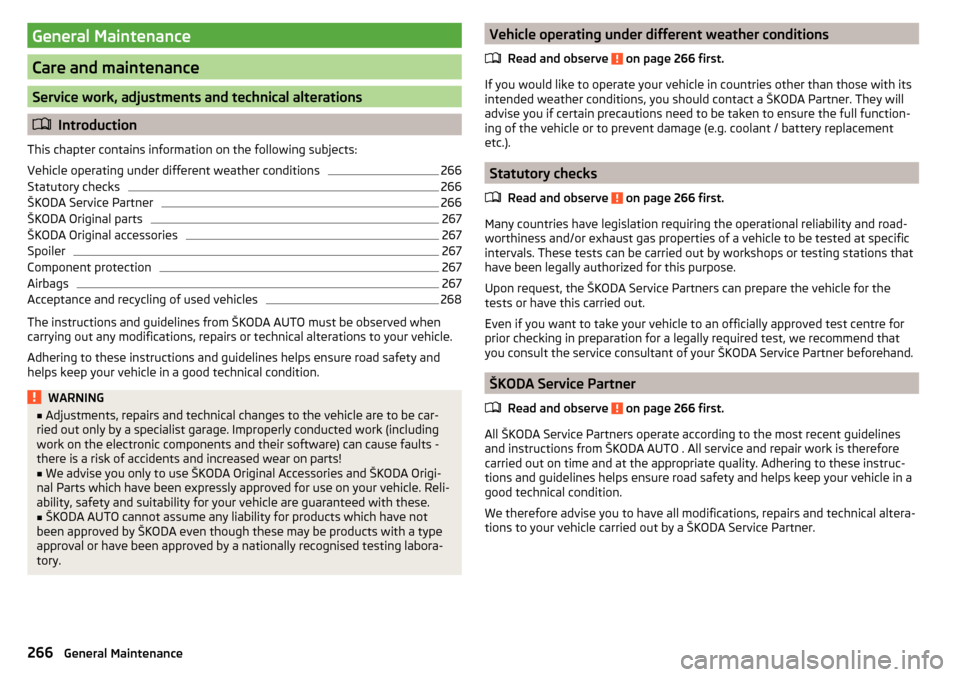
General Maintenance
Care and maintenance
Service work, adjustments and technical alterations
Introduction
This chapter contains information on the following subjects:
Vehicle operating under different weather conditions
266
Statutory checks
266
ŠKODA Service Partner
266
ŠKODA Original parts
267
ŠKODA Original accessories
267
Spoiler
267
Component protection
267
Airbags
267
Acceptance and recycling of used vehicles
268
The instructions and guidelines from ŠKODA AUTO must be observed when
carrying out any modifications, repairs or technical alterations to your vehicle.
Adhering to these instructions and guidelines helps ensure road safety and
helps keep your vehicle in a good technical condition.
WARNING■ Adjustments, repairs and technical changes to the vehicle are to be car-
ried out only by a specialist garage. Improperly conducted work (including
work on the electronic components and their software) can cause faults -
there is a risk of accidents and increased wear on parts!■
We advise you only to use ŠKODA Original Accessories and ŠKODA Origi-
nal Parts which have been expressly approved for use on your vehicle. Reli-
ability, safety and suitability for your vehicle are guaranteed with these.
■
ŠKODA AUTO cannot assume any liability for products which have not
been approved by ŠKODA even though these may be products with a type
approval or have been approved by a nationally recognised testing labora-
tory.
Vehicle operating under different weather conditions
Read and observe
on page 266 first.
If you would like to operate your vehicle in countries other than those with itsintended weather conditions, you should contact a ŠKODA Partner. They will
advise you if certain precautions need to be taken to ensure the full function-
ing of the vehicle or to prevent damage (e.g. coolant / battery replacement
etc.).
Statutory checks
Read and observe
on page 266 first.
Many countries have legislation requiring the operational reliability and road-worthiness and/or exhaust gas properties of a vehicle to be tested at specific
intervals. These tests can be carried out by workshops or testing stations that
have been legally authorized for this purpose.
Upon request, the ŠKODA Service Partners can prepare the vehicle for the
tests or have this carried out.
Even if you want to take your vehicle to an officially approved test centre for
prior checking in preparation for a legally required test, we recommend that
you consult the service consultant of your ŠKODA Service Partner beforehand.
ŠKODA Service Partner
Read and observe
on page 266 first.
All ŠKODA Service Partners operate according to the most recent guidelinesand instructions from ŠKODA AUTO . All service and repair work is therefore
carried out on time and at the appropriate quality. Adhering to these instruc-
tions and guidelines helps ensure road safety and helps keep your vehicle in a
good technical condition.
We therefore advise you to have all modifications, repairs and technical altera-
tions to your vehicle carried out by a ŠKODA Service Partner.
266General Maintenance